Dell G2410H Review: A Green 24" LCD
by Brian Klug on May 7, 2010 1:43 AM EST
Appearances and Impressions
Out of box, the Dell G2410H makes a good first impression, though you’ll fast notice that it’s a relatively straightforward design approach. It’s the same Dell styling, no-nonsense feel wrapped up in a classy but businesslike manner. The frame is matte black plastic, and although it’s made up of recycled plastics, you wouldn’t know it from how it looks or feels - it’s solid all over. There isn’t anything artificial about that.
Considering this higher-end stand is the refresh that merited the H in G2410H (for height adjustable), we’ll go over what’s changed. The new supplied stand, as mentioned before, is essentially the same as you’ll find with other height adjustable Dell monitors. Dell quotes a vertical travel of 4 inches, which is what we measured in practice as well. From the pictures in the gallery, you can see that the monitor goes all the way to the bottom (leaving a few mm of space), and all the way to the top, an impressive amount of travel. The mechanism is balanced just as it should be, requiring just enough force for adjustment yet enough tension to keep the display securely at your preferred height while rotating. You do get about ±30 degrees of rotation, which is welcome. Unless you’re using a VESA mount (which the G2410 and the G2410H do have) there’s no excuse for not offering a height-adjustable vertical stand at very minimum. It’s good to see that Dell went this route.
What’s puzzling about the G2410H is its aspect ratio. At 24” and 1920x1080, this display is 16:9. Considering that its market target is likely business and office productivity, we find ourselves wondering why 16:10 wasn’t a better choice. Compound the lack of HDMI or component video inputs, and the 1080P choice seems puzzling indeed. The preponderance of 1080P displays on the market has been overwhelming over the past year as HDTV standards have become the norm. As of this writing, just over 60% of the 24” LCDs on Newegg are 1920x1080. The deciding factor between 16:9 and 16:10 ultimately comes down to application. Console videogaming and HD movie playback undoubtably benefit from a native 1080P display; there’s less worry about the panel properly implementing 1:1 pixel mapping or having some bad scaler. On the other hand, it’s very arguable that 16:10 is the more dominant PC gaming resolution, and lends itself to more native side-by-side window productivity. Suffice it to say, for a business monitor, 16:10 seems the logical choice.
On the front of the panel are the OSD controls, and just above them is the ambient light sensor. The sensor lies at the core of the G2410H’s eco-friendly universe, modulating the backlight intensity with ambient light levels. Suffice it to say, this is something you’ll either love or hate. Rest assured that the LCD is still an energy-sipper regardless of how far you push it, but we found the ambient light sensor to be a bit too aggressive. The OSD is straightforward and responsive, and you’ll notice that “Energy Gauge” up top, which we’ll again explain in detail in a second.
The G2410H has minimal input processing lag as we’ll show later, and we didn’t notice any delay powering up the LCD or changing resolutions. Display lag changing resolutions and detecting the appropriate scaler settings can be particularly annoying when dealing with BIOS POST (is it F2 or F12?!) or playing games at non-native resolution; thankfully we didn’t encounter anything greater than a standard 1-2 seconds. This is (at least for us) a critically important detail that makes the difference between making it into our bootloader or BIOS menu instead of another reboot and subsequent gnashing of teeth.
Viewing angles are good for a TN panel, blatant color distortion doesn’t occur until you’re viewing the monitor from very steep negative vertical angles, a safe place to sacrifice. Horizontal angles are very good out to the extremes, with no visible distortion
First impressions with the G2410H are overall pretty good. It’s an interesting and unique display (that really does use little electricity) in a segment packed full of rather bland 24” offerings that fail to really inspire. But enough of that subjectivity, how really good is it?



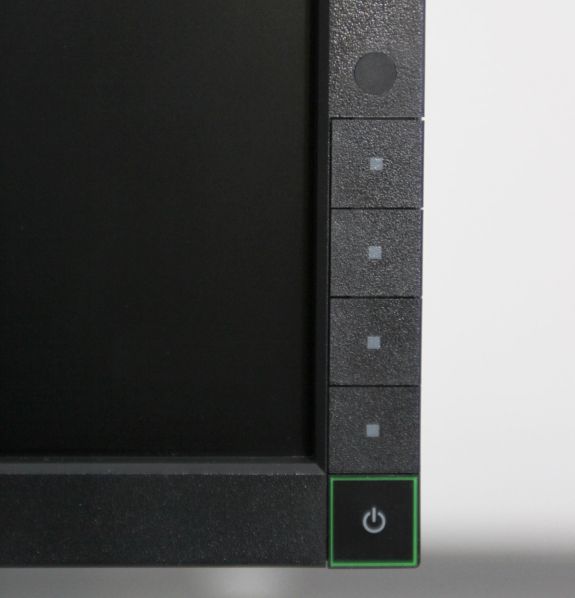













39 Comments
View All Comments
strikeback03 - Monday, May 10, 2010 - link
Using the native software packages for both I liked the i1D2 better than the Spyder3. But when my i1D2 dies after 8 months and xRite/Pantone wouldn't do anything for me I wasn't about to buy another.strikeback03 - Monday, May 10, 2010 - link
should be died, not diesBrian Klug - Monday, May 10, 2010 - link
Oh man, it died? That sucks. I hope ours doesn't give out. Thus far I agree with you - the i1D2 is producing better looking/more consistent results than the Spyder 3 subjectively, but I haven't been really good about testing, just initial messing around.Hmmz, this could be a review of its own... ;)
-Brian
strikeback03 - Monday, May 10, 2010 - link
I don't care overly much about the actual power consumption, but would like a display that draws less power just to keep the heat down in the summer. My Gateway FPD2485W draws about 100W regardless of brightness setting and is quite toasty.ctsrutland - Monday, May 10, 2010 - link
If you really want to tell us how green it is, you also need to tell us how much CO2 was generated during its manufacture in comparison to other screens. How much oil was used in its making? Does it have a thinner plastic shell to reduce oil use? You also need to tell us whether the finished article is particularly easy to recycle in some way. Does it have a longer warranty than normal - if I can keep it in use for more years before replacing it, then it would be greener. Does it have components that are easier to fix? It's much greener to fix faulty things than to chuck them out and buy a new one. Has Dell undertaken to make spares available for more years to help with this? Don't suppose so...dragunover - Monday, May 10, 2010 - link
Mine supports like 150 or so hertz at that resolution...NEC MultiSync 90
ReaM - Tuesday, May 11, 2010 - link
THANK YOU SO MUCH FOR TESTING THIS ONE!!!I had it in the shopping cart for a month now in an online shop. Very low power consumption!
strikeback03 - Wednesday, May 12, 2010 - link
Yeah, after about 8 months it wanted to calibrate everything to a very green hue and would flat out refuse to even run the calibration on my laptop at settings I had previously used (and had a screenshot of). It was stored in a drawer with the clip-on diffuser cover on when not in use. I know hardware goes bad, the lack of support is what disturbed me.AllenP - Sunday, May 16, 2010 - link
Concerning the processing and input lag:TOTALLY AWESOME that you are adapting this new CRT comparison technique. :) This is by far one of the most important elements of a display to me, so I'm happy to see a solid site like AnandTech giving some solid data.
But, two comments that struck my eye about this test:
1) It seems a little strange that you're using an HDMI to DVI adapter, instead of just going straight form a DVI off the graphics card, but it shouldn't make a difference anyway.
2) WOW. 9ms total latency is VERY low for an LCD. I usually find around 30+ms when looking around (which is totally unacceptable to me). This is a nice monitor -- I'm looking forward to seeing some more data to verify that your test methods are solid. Man, that's low latency. :)
The human eye can see apprx. 85Hz out of the rods (greyscale) and 60Hz out of the cones (colour). So this means that the center of your vision sees at around 60Hz and 85Hz at the edges (due to a lot more cones in the center).
I assume that this would mean that we can therefore discern between 16.66ms and 11.76ms of lag. (Please correct me if my assumption is wrong... I'm sure I'm a bit off on that) 9ms is nicely below that threshold, which is quite impressive for an LCD.