ASUS P8Z68-V PRO Review: Our First Z68 Motherboard
by Ian Cutress on May 11, 2011 3:13 AM EST- Posted in
- Motherboards
- Asus
- Z68
ASUS P8Z68-V PRO: Board Features
| ASUS P8Z68-V PRO | |
| Market Segment | Performance |
| CPU Interface | LGA 1155 |
| CPU Support | i3/i5/i7 Sandy Bridge |
| Chipset | Z68 |
| Base Clock Frequency | 80.0 MHz to 300.0 MHz in 0.1 MHz intervals |
| DDR3 Memory Speed | 1333 MHz by default, 800-2400 MHz supported |
| Core Voltage | Auto, offset or fixed modes, 0.800 V to 1.990 V in 0.005 V intervals |
| CPU Clock Multiplier | Dependent on CPU |
| DRAM Voltage | Auto, 1.2 V to 2.2 V in 0.000625V intervals |
| DRAM Command Rate | Auto, 1T-3T |
| Memory Slots |
Four 240-pin DDR3 DIMM slots in dual-channel Regular unbuffered DDR3 memory Up to 32GB total supported |
| Expansion Slots |
3 x PCI Express 2.0 x16 slots (x16/x0 or x8/x8, final x1 or x4) 2 x PCI Express 2.0 x1 slot 2 x PCI slots Supports ATI Crossfire Supports NVIDIA SLI |
| Onboard SATA/RAID |
2 x SATA 6.0 Gbps ports (white) supporting RAID 0/1/5/10 4 x SATA 3.0 Gbps ports (light blue) supporting RAID 0/1/5/10 2 x SATA 6.0 Gbps ports (dark blue) from Marvell 1 x eSATA 3.0 Gbps ports from JMicron JMB362 |
| Onboard |
4 x SATA 3Gbps connectors 4 x SATA 6Gbps connectors 6 x Fan Headers (2x4-pin, 4x3-pin) 3 x USB 2.0 headers support additional 6 USB 2.0 Ports 1 x USB 3.0 header supports additional 2 USB 3.0 Ports 1 x Power on button 1 x Reset button 1 x Front panel audio header 1 x S/PDIF out connector 2 x Firewire/IEEE 1394 headers TPU/EPU/MemOK buttons |
| Onboard LAN | Intel® 82579 Gigabit Fast Ethernet |
| Onboard Audio | Realtek® ALC892 8-Channel HD Audio |
| Power Connectors |
24-pin EATX Power connector 8-pin EATX 12V Power connector |
| Fan Headers |
2 x CPU Fan (4-pin, 3-pin) 2 x CHA Fan (4-pin, 3-pin) 2 x PWR Fan (3-pin) |
| IO Panel |
1 x RJ45 LAN connectors 1 x Audio port (Line-in, Line-out, Mic-in) 6 x USB 2.0 ports 2 x USB 3.0 ports 1 x Optical S/PDIF Out connector 1 x IEEE 1394 port 1 x eSATA 3Gbps ports HDMI video output DVI video output VGA video output |
| BIOS Version | 8801 |
| Warranty Period | 3 Years |
ASUS P8Z68-V PRO: In The Box
- IO Shield
- SLI bridge
- 4 x Locking SATA cables with one right-angled end
- USB 3.0 back panel
Compared to some of the P67 extras we've seen, ASUS are middle of the road with this offering.
ASUS P8Z68-V PRO: Software
AI Suite II
ASUS kindly wrap all their software into one package called the AI Suite II. You may remember this from our P8P67 PRO review. Not a lot has changed to be honest—the major one is that you can now overclock the integrated GPU from the software. I'll give a quick rundown:
AI Suite II is a program that lets you adjust:
- The overclock of the system, in terms of BCLK, multiplier, voltages, iGPU speed
- The switching frequencies for the DIGI VRM
- The power saving utilities on offer
- The full fan speed profile for the chassis and CPU fans, with double ramping
- Thresholds for fans and voltages to give OS warnings if they go out of any comfort zones
Other features include using a Bluetooth device as a media player or as an overclock tool for the system, and options to update and change the BIOS and its logo.
The auto overclock system we will cover later, but the voltage and frequency screen is of interest. Unlike most other Cougar Point motherboard manufacturers, ASUS lets a user control the BCLK and the multiplier for the CPU from the OS in real time—not requiring reboots in-between. There are a couple of negative points however—the iGPU frequency requires a reboot after every selection, and the changes you do make to the CPU frequency aren't written to the BIOS (and thus aren't permanent) nor are they initialized on reboot, requiring a manual adjust on every boot.
Of particular interest is the fan profiling, which is pretty substantial compared to other motherboard manufacturers—even ECS which we have recently liked. There are a raft of preset options, or each fan group can be controlled independently. Unfortunately you can only control the CPU fans as a group and the chassis fans as a group, rather than all of them individually.
Virtu
Anand will be covering Virtu is some detail in his Z68 article, however I'd like to explain my experiences with the software for the ASUS Z68 board.
If you've never heard of Virtu, it's a program developed by LUCIDLOGIX which essentially enables the use of both the integrated GPU in the processor and the discrete GPU connected to a PCIe slot on board.
Virtu can run in three modes—off (normal mode with a discrete GPU, integrated GPU is turned off), i-Mode (i for integrated) and d-Mode (d for discrete). These latter two modes consist of:
For i-Mode, the integrated GPU (iGPU) is used as the main video output, allowing the discrete graphics (dGPU) to run at idle. The iGPU is used for doing the majority of non-3D activity (transcoding, etc.) and as such the overall power of the system should be lower. Under full 3D mode, Virtu uses the dGPU to process the raw data, and then takes a copy of the memory buffer and puts this into the iGPU, which the iGPU can then process. There is a small overhead associated with this transfer, limiting the capabilities of the dGPU. In this mode, we are limited to one dGPU on board.
For d-Mode, the dGPU is used as the main video output, meaning this time the video cable is connected to the dGPU. In this mode, multi-dGPU setups such as SLI and Crossfire can be activated. For all work, the dGPU provides the video output. The only difference in d-Mode to any regular computer is that we now have access to the superior transcoding capabilities of the iGPU—any program which can use the iGPU for a process boost is monitored by Virtu so the iGPU can be invoked to do its job. There are power savings in this mode, limited to the power difference between the iGPU doing the computation rather than the dGPU on any other system.
To sum up: both modes allow Quick Sync, i-Mode is limited to one dGPU, offers power savings, but at the expense of 3D performance; d-Mode is multi-GPU, no power savings, unless you use Quick Sync over a GPU.
Does that make sense at all? Well in my line of computer use, I can see three main issues at stake here:
1) In i-Mode, how good are the power savings?
2) in i-Mode, how bad is the overhead in 3D mode?
3) in d-Mode, is the 3D mode hindered by Virtu?
Luckily, I was able to answer all my own questions.
In i-Mode, I took an AMD GPU (5850 1GB) and an NVIDIA GPU (GTX460 768MB) and performed my normal power tests on them—Idle, HD Video Playback, OCCT (CPU Stress Test), and High Resolution Metro 2033. The results are as follows:
AMD 5850 Power (Normal/i-Mode):
Idle: 81/85
Video: 85/92
OCCT: 148/150
Metro: 202/205
GTX 460 Power (Normal/i-Mode):
Idle: 74/75
Video: 106/80
OCCT: 148/144
Metro: 216/212
In my experience, the only power saving observed was with the GTX 460 when watching HD video. This is essentially in line with the Virtu advertising, but I'm under the impression it has to be taken with a pinch of salt. In these 'modern' times, AMD and NVIDIA are pretty good with their sleep states—meaning in light video loads, you don't need to power up the whole GPU. This is what keeps the AMD GPU from increasing its power under HD video mode. In fact, with the AMD GPU, I saw an increase in power from using Virtu, as the iGPU was enabled all the time—under normal mode, it's not activated and it is power gated so it uses almost no power.
In terms of 3D, I ran my series of gaming benchmarks and resolutions for comparison. We actually came across a flaw in Metro 2033 thanks to this—when the benchmark program is loaded, it checks the current video output for the DirectX capabilities. As we're being channeled through the iGPU when we load it, it sees DX10. The dGPU is only invoked when the benchmark launches into full 3D mode—so we're stuck benchmarking in DX10. The Dirt 2 benchmark is full DX11, as the settings are decided after the game launches (and the dGPU becomes active).
AMD 5850 FPS (Normal/i-Mode):
Metro 2033 DX10 1920x1080: 23.1/21.8 (-5.6%)
Metro 2033 DX10 1680x1050: 58.5/55.7 (-4.8%)
Dirt 2 DX11 1920x1080: 66.4/60.75 (-8.5%)
Dirt 2 DX11 1680x1050: 82.3/74.65 (-9.3%)
GTX 460 FPS (Normal/i-Mode):
Metro 2033 DX10 1920x1080: 18.4/16.8 (-8.7%)
Metro 2033 DX10 1680x1050: 46.5/43.4 (-6.7%)
Dirt 2 DX11 1920x1080: 45.0/ 40.6 (-9.8%)
Dirt 2 DX11 1680x1050: 77.9/ 73.2 (-6.0%)
On average, we see a decrease in performance of around 5-10% due to Virtu in this mode. In my view, this is quite a lot, but then again I do like to play a few games now and again. There are potential advantages in the power savings, and there will be a few situations where the iGPU just won't be able to handle certain calculations and a consumer will require a dGPU, but is it really worth a 10% decrease in single dGPU performance?
Now to my third question, if there's a difference in d-Mode compared to a normal non-Virtu environment. Thankfully, by running the gaming benchmarks, I saw no change in FPS values:
Dirt2, single GPU, 1920x1080: 66.4 FPS
d-Mode: 66.4 FPS
Dirt2, single GPU, 1680x1050: 82.3 FPS
d-Mode: 82.3 FPS
Now I must stress that even with statistical variance, it would be rare to get these values spot on, but these were the averages of several runs in each case.
In either mode, programs can be specified to switch where the power is coming from—the picture above is the default list of programs when I am in d-Mode on the ASUS P8Z68-V Pro.



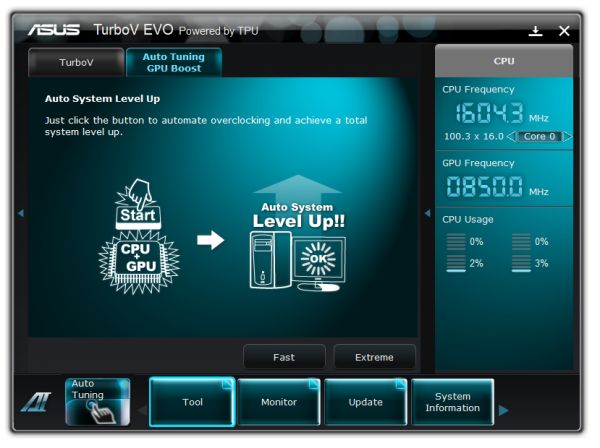

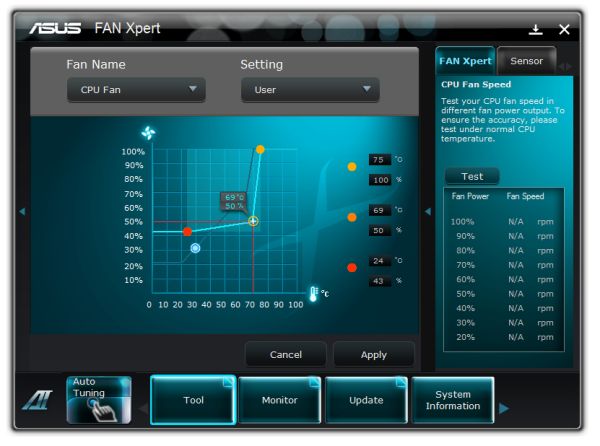






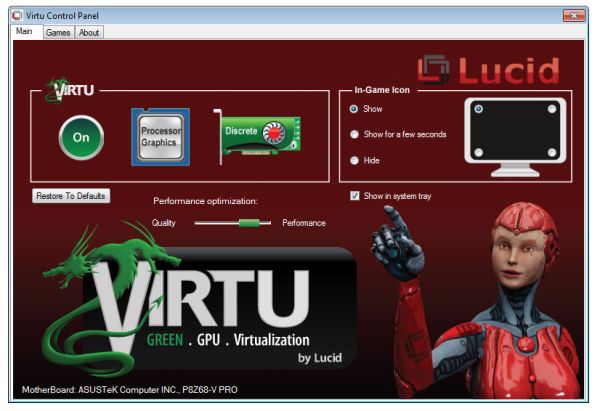
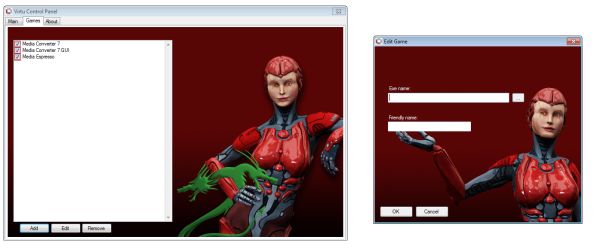
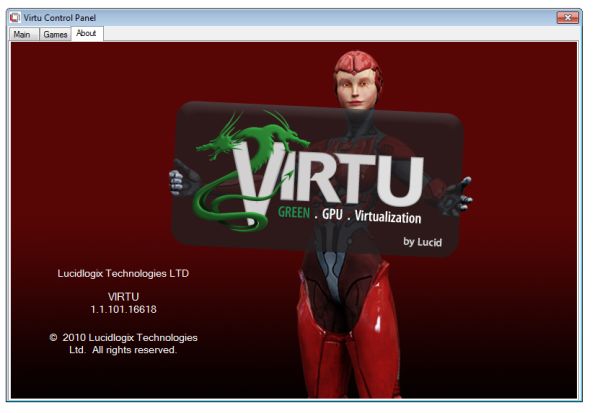








95 Comments
View All Comments
L. - Thursday, May 12, 2011 - link
What you are searching for is not undervolting and underclocking, its called advanced, manually-defined "speedstep".Haven't heard of it available commercially but some guy did that for his old AMD XP and it was pretty interesting - although that chip slowed down to almost a standstill on the lowest setting.
Sunsmasher - Wednesday, May 11, 2011 - link
A board that performs well under the higher stresses of overclocking/overvolting will of course perform well in an undervolting situation. It's then up to the user (you) to find undervolting settings that work well with your particular processor.Also, it would be silly to buy a motherboard in this class (3 gpu capable, etc.), if your intention were to save as much power in your system as possible. An H67 board would probably make more sense for an undervolted "green' system. Most Anandtech readers who read reviews of boards in this class are, I sure, interested in the maximum performance available in their systems as opposed to saving energy. (Saving energy is an admirable goal, of course, just not the main priority of people who want maximum possible performance.) That's why undervolting testing is not done here, I'm sure.
gevorg - Wednesday, May 11, 2011 - link
Good point! Even when you seek high performance, low power and energy saving are still very important because your might leave your computer idle or use it for simple tasks, and its important for it to dynamically change to your needs without being an energy hog when it doesn't need to be.tomoyo - Wednesday, May 11, 2011 - link
I'd just be happy with the following data on each motherboard to make sure you have something low power and silent:1) What voltage selections you have for both under and overvolting
2) What fan speed choices you can choose.
3) What the power consumption with said motherboard is compared to similar ones at idle and load.
(It seems intel generally wins in this category at idle)
This will make it clear if you have something that is a champ for low power.
Rajinder Gill - Thursday, May 12, 2011 - link
Looking at the core voltage scale in the spec table in the article - it starts at 0.8V and also that you've got multiplier control. That means underclocking is possible.One thing that many of you are probably aware of (but some aren't) is that if you have C1E and SpeedStep active, light loading power savings due to reduced VID are so small that it's hard to measure them - certainly not with a standard plug-in AC level meter. The measurements need to be done at DC and may show that some of the potential savings may be nullified by the VRM efficiency curve if some form of load dependant phase control isn't supported by the system.
As for full loading scenarios, you can set the idle threshold percentage in Windows 7 to a higher level, thus ensuring the processor only goes into full load state under the most arduous loads. This way you get to keep the performance advantage of a higher clock freqeuncy (if and where needed), while still having the ultra low consumption courtesy of power gating through all major sections of the processor including cache (in C6 state).
In truth, to educate the masses, this properly this probably needs a separate article and followed up by a two line blurb when reviewing a motherboard to state whether the BIOS allows underclocking. That's about all there is to it in my opinion, I don't think too much time needs to be spent on the subject in subsequent reviews with the groundwork out of the way.
Regards
NeBlackCat - Friday, May 13, 2011 - link
Great post, thanks for that information.Sabresiberian - Friday, May 13, 2011 - link
Frankly, I want a high end mainboard to have no expense allocated for audio at all; I'll buy a decent solution for my sound thank you very much, please save me a few bucks to put toward that end! Or, put the money into figuring out how I can add a sound card AND have triple SLI/Crossfire. Build in a Killer NIC so I don't have to use an addon card there.Mid and low-end cards should have mid or low-end sound solutions.
;)
xinaes - Wednesday, May 11, 2011 - link
"graphics card manufacturers are pretty good on low power states"... unless you connect more than one display, in which case they apparently push cards into 3d clock speeds constantly:http://www.silentpcreview.com/forums/viewtopic.php...
I'd like to know if boards such as this will let me run two displays off the IGP with Virtu in i-mode, how much power that would consume, also what the hit would be on performance under different circumstances. I'm hopeful that the IGP might be able to drive both displays without using substantial amounts of power for basic tasks, and that the performance cost in more demanding situations while appreciable would not be crippling.
Krenn - Wednesday, May 11, 2011 - link
That's an excellent question - I'd love to see the same thing. I usually use two monitors for basic tasks and only one for gaming, but would like to save power without having to unplug & switch the monitor cables. Also, I had no idea running two monitors from the same video card was using more power than it should; that could definitely make a difference.I assume you can't mix and match and connect one monitor to the integrated and the other to the discrete and use both monitors at the same time.
xinaes - Wednesday, May 11, 2011 - link
I'm not sure exactly what mixing and matching is possible. Something that was posited as a workaround in the thread I linked (in the context of systems where IGP is not available) is using a second low power GPU to drive the secondary display. It may well be that the IGP could fill a similar role with a Z68 board, but it's hard to be sure.For me it would be irritating as I don't only use the graphics for gaming on a single screen; I'd want at times to run 3d apps with resources shared by windows on both screens etc. Still, I'd like to at least have the option of such a workaround if it meant saving power, even if it was irritating in certain circumstances.