How the Retina Display MacBook Pro Handles Scaling
by Anand Lal Shimpi on June 11, 2012 7:36 PM EST- Posted in
- Mac
- Apple
- MacBook Pro
- Laptops
- Notebooks
Earlier this morning Apple introduced its next-generation MacBook Pro equipped with a Retina Display. The 15.4-inch panel features a native resolution of 2880 x 1800, or exactly four times the standard 1440 x 900 resolution of a regular 15-inch MacBook Pro. As we've seen in the past however, an ultra high resolution screen in a small form factor can make for some very difficult to read text. The Retina MBP ships with a version of OS X Lion however that supports a number of scaling modes to take advantage of the ultra high res display.
By default, the Retina MBP ships in a pixel doubled configuration. You get the effective desktop resolution of the standard 15-inch MacBook Pro's 1440 x 900 panel, but with four physical pixels driving every single pixel represented on the screen. This configuration is the best looking, but you don't actually get any more desktop space. Thankfully Apple exposes a handful of predefined scaling options if you do want additional desktop space:
Apple offers five scaled settings including the default pixel doubled option: 1024 x 640, 1280 x 800, 1440 x 900, 1680 x 1050 and 1920 x 1200. Selecting any of these options gives you the effective desktop resolution of the setting, but Apple actually renders the screen at a higher resolution and scales it to fit the 2880 x 1800 panel. As a result of the upscaled rendering, there can be a performance and quality impact. It's also worth noting there's no default option for 2880 x 1800, which is understandable given just how tiny text would be at that resolution. I suspect it won't be long before users figure out how to manually add a zero-scale, 2880 x 1800 option.
The gallery below shows the impact of these scaling options on desktop area as well as how much of the AnandTech front page you can see at each setting.


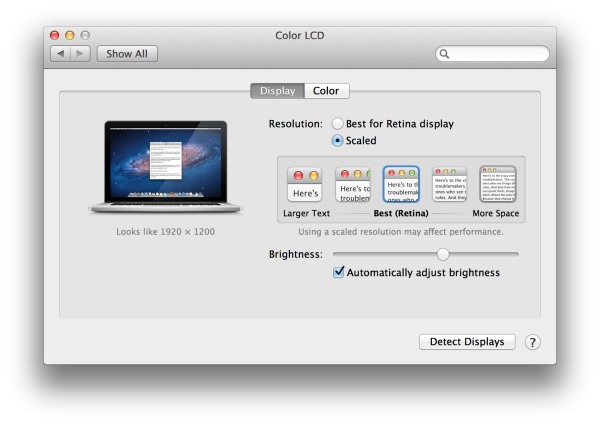













74 Comments
View All Comments
RamarC - Monday, June 11, 2012 - link
2 physical height X 2 physical width = 2x2 = 4.pesos - Monday, June 11, 2012 - link
how will this work under windoze? i know win8 is ready for hi-res displays - will it detect the 2880x1800 from the start?tipoo - Monday, June 11, 2012 - link
I'm 90% sure I read Windows 8 will detect and scale like you said. Not sure how Windows 7 will handle it.Rand - Monday, June 11, 2012 - link
Win8 will handle it similarly to OSX as long as you stay in Metro, the desktop DPI scaling is the same as Win7 so it'll be pretty much unusable at default resolution.You could drop the resolution to 1440x900 though, no need for DPI scaling then and it'll look just fine.
ananduser - Tuesday, June 12, 2012 - link
Actually Win7's built in dpi scaling works fine. Better than OSX anyway as it is resolution agnostic.stu_douglas - Sunday, March 10, 2013 - link
As a user of Windows 7 and OSX with my rMBP, I can say that Windows does not handle dpi scaling properly. Some elements are tiny, some are regular size, some text is fuzzy and some is crisp. Luckily I only use Windows for games as it isn't very usable otherwise. OSX was designed for the retina display therefore I have never come across any rendering issues (it just gets fuzzier if it's not supported, and by now virtually every app is supported).NorthernRage - Monday, June 11, 2012 - link
Can you speak to the glossy or reflective nature of the screen? Will matte users find it usable?SpartanJet - Monday, June 11, 2012 - link
Doesn't that first picture pretty much answer your question. All the pictures I have seen of the new MBP have had some severe glare on screen. I don't see a matte user being too happy with that.tipoo - Monday, June 11, 2012 - link
Yeah, they said reflections were reduced 75% or something but it looks pretty reflect-ey, comments?ImSpartacus - Monday, June 11, 2012 - link
25% of a large quantity can still be unacceptably large.