Biostar TZ77XE4 Review: Dichotomy by Default
by Ian Cutress on July 21, 2012 5:00 AM EST- Posted in
- Motherboards
- Biostar
- Z77
A good way to start testing a new Z77 board is to strap in my review kit of memory and apply the XMP profile. The kit I use for Z77 is a G.Skill DDR3-2400 9-11-11 16GB kit, one of the first 4x4GB DDR3-2400 kits originally designed for the X79 platform. It seems that this kit had a short life as the chips used were quickly modified and branded in other products – I get this impression as there seem to be only a couple of motherboard manufacturers that can get them to work properly at purely XMP.
For all other manufacturers, I often have to adjust the memory voltage to beyond 1.65 volts (typically 1.72 volts) and the VTT voltage to 1.3 volts, 200 mV above normal. This so far has worked in all testing, albeit even with a hint of instability. However, if a motherboard does make this kit work first time, more often than not, the motherboard performs well during testing and the product shows an extra level of finesse across the package.
So when the Biostar TZ77XE4 landed on my desk, it first failed to run XMP, and then failed with the modified voltage settings. I was a little downhearted. The Biostar TZ77XE4 is rated only to “DDR3-2400+”, in comparison to most Z77 motherboards that are rated to 2666 or 2800. I have seen reviews of the board where the DDR3-2400 on a more recent kit work successfully. DDR3-2400 with 9-11-11 timings is actually very aggressive for old memory chips, and in the end, the motherboard and I came to a compromise with DDR3-2000 11-11-11 timings on the adjusted voltages, as anything faster than that caused severe memory instability.
I double-checked the XMP issue with another kit I have from Patriot, a DDR3-2133 9-11-9 kit. Unfortunately, that did not work either. I approached Biostar regarding this issue, to which I achieved a very swift response:
"The issue you see does exist and we fixed that by hardware modify which was released right after the first production [that were sent to initial reviewers rather than users]; that means you received the older version and most of the boards out there are the new ones."
For the review it means that during our testing, we had to run most of the tests at DDR3-2000. This should give this motherboard a handicap, and it is true in our 3DPM test. But the board did manage to score some top places, resulting in a very distinct dichotomous nature in how to interpret the results.
Biostar TZ77XE4 BIOS
This is only our second Biostar board reviewed in 18 months here at AnandTech, so interpreting the BIOS is top of our list of understanding the motherboard. Unfortunately, a few default settings could be considered irregular if you have ever played with other Z77 boards.
First of all is the SATA settings - it is common place on Z77 to have these set at AHCI as standard, in order to take advantage of such a setting especially in the landscape of SSDs we now live in. Unfortunately, Biostar still resort to enabling IDE by default on the TZ77XE4, which may attribute to some less-than-spectacular SATA port results in other motherboard reviews. For our testing, we have enabled AHCI, and Biostar are now aware of this issue.
For overclocking, I typically input values using the keypad. This works most of the time, because NumLock is enabled by default on every motherboard I have reviewed. Unfortunately, it was not enabled on the TZ77XE4 - talking to Biostar, this should be enabled in future BIOS releases.
BIOS updating is becoming a prerequisite feature on motherboards, especially if users can do it outside of the operating system. If updating is OS only, a user needs to install the OS first, and then update the BIOS that in itself could cause issues. Most (~80%) motherboard manufacturers include a tool in the BIOS to do this, and some even go further to provide the facility without a CPU, memory or VGA card installed. In order to activate it on the TZ77XE4, users must press F12 at boot-time, but the POST screen will not tell you this, and there is no option in the BIOS. I found it accidentally when looking from the 'select a boot device' option on POST.
As for the BIOS, it is visually very welcoming:
The front screen has some of the details I like to see - motherboard name, BIOS version, memory amount and memory speed; unfortunately, we do not have other important information, such as current CPU installed, speed of the CPU, CPU temperature, voltages and fan speeds. I prefer having all this information to hand the minute I get into the BIOS in case something is amiss, or if diagnosing issues.
In order to enable AHCI mode, users should navigate to Advanced -> SATA Configuration, where the following screen will be presented:
By default, the SATA Mode selection and ASMedia controller are in IDE mode - switch this to AHCI mode for improved performance of most SATA hard drives.
Fan controls on the Biostar TZ77XE4 are both in the BIOS and in the operating system software and both are built on the same principle:
Users in the BIOS can select whether to give the CPU fan header one of the predefined settings, or let the BIOS 'calibrate' the fan. This means slowing it down and spinning it up, then suggesting appropriate values for the Biostar options. Note other motherboard manufacturers directly deal with CPU temperatures and correlate the fan speeds so that users do not have to learn arbitrary scales. No such luck here I am afraid.
All the overclocking, memory and voltage options are under the O.N.E menu. In this menu, the first option allows us to select which screen we would like to see first when entering the BIOS. Not many other motherboards have this feature - it would be interesting to see it on some of the top tier products in the future.
Overclocking options allow users to define CPU ratios depending on load, or have a fixed CPU ratio throughout. Memory selection is somewhat frustrating on the TZ77XE4 - on many other motherboards on the market users can configure certain memory settings and leave the rest on automatic. On this product, if a user wants to change any sub-timing, they must know all the equivalent subtimings as well.
Some elements of this BIOS feel like they are ripped straight out of the Sandy Bridge models. Take voltage selection for example - should a user select 'CPU VCore Fixed' in order to manually adjust the voltage, the first value it gives is 1.250 volts - a voltage that is too high for most Ivy Bridge usage scenarios. At this voltage, and around 4.7 GHz, users will see temperatures nudging 100ºC easily. Simple things like this should be caught before release, or adjusted depending on CPU detected.


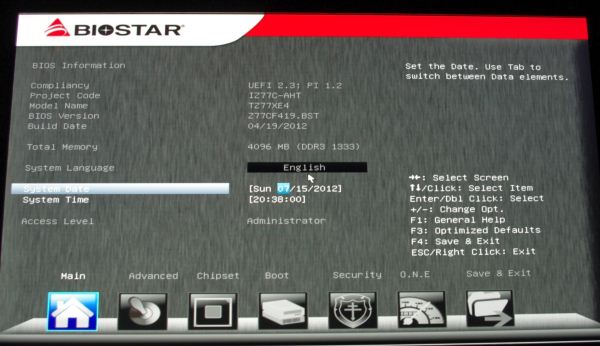
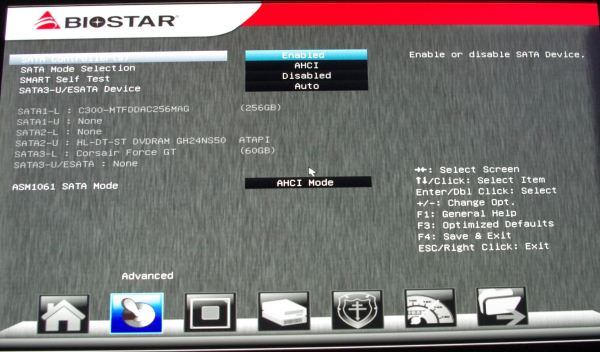
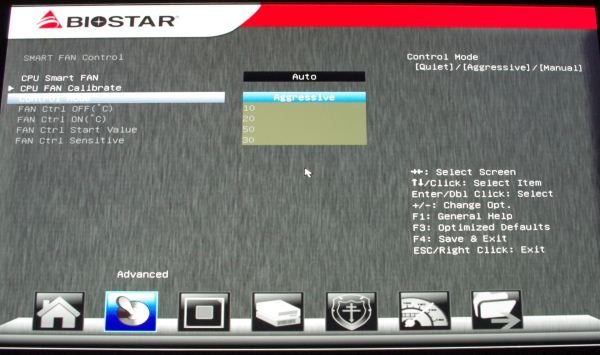
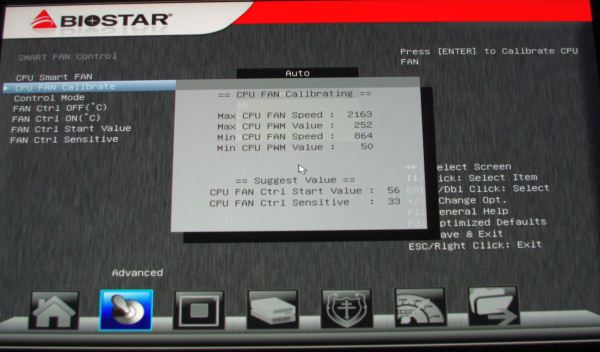
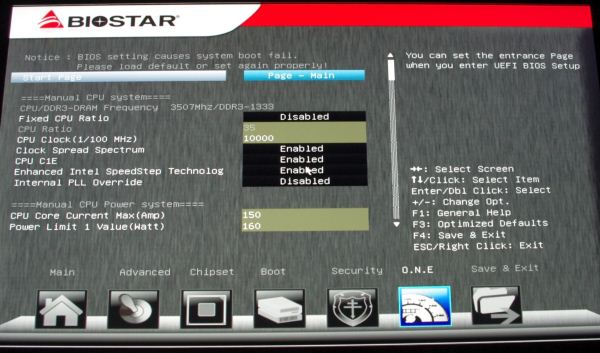
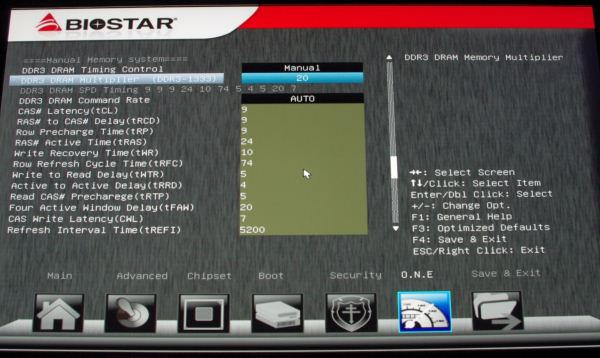
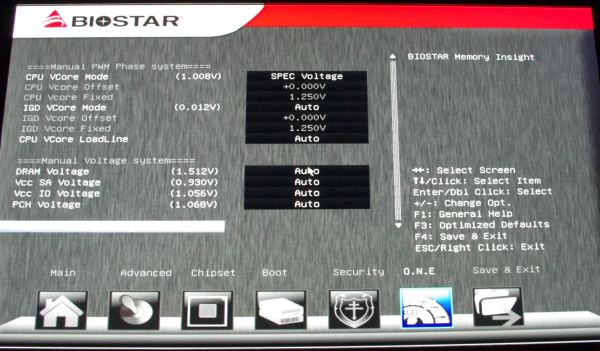














28 Comments
View All Comments
Patflute - Saturday, July 21, 2012 - link
...Olaf van der Spek - Saturday, July 21, 2012 - link
Are fan headers expensive or what? Is it too much to ask for 2 headers top-left and 2 headers bottom-right? Ideally PWM, but anything is better than nothing.yyrkoon - Sunday, July 22, 2012 - link
Fan headers require traces on the motherboard PCB. That is more expense. Plus additional PWM costs. Not sure exactly how motherboard manufactures achieve this. A few embedded projects of my own. The MCU may have 1-2 PWM I/O pins. After which any other PWM output I would require, would/could require external PWM controllers. More code for me to write. Then more work for my friend ( electronics engineer ) to figure what all is needed. Plus design the given circuits.Once that is figured into the cost. the cost of actual PCB layout will probably be much more. Since good electronics engineers typically cost $100/hr ( or more ) in labor and other additional costs. I am no electronics engineer, but I do know that you have to be very careful with consumer products such as these. Putting a power trace in the wrong spot. Could make a good reliable board, into something less desirable.
room200 - Saturday, July 21, 2012 - link
Asus, Biostar, ECS, etc. all have had nightmare motherboards in the past. I've used them all, and I can't say one is any better than the other. I bought this board for 15 bucks at Microcenter, and have had no problems at all with it.room200 - Saturday, July 21, 2012 - link
I meant 115 bucks.blppt - Saturday, July 21, 2012 - link
It isn't going to excite any gamers, but the Biostar P43 mobo with a Q6600 in my parents' computer has been up 200+ days of near constant usage now without a reboot (win7 64), and they don't even have a UPS (it only ever gets rebooted for a critical patch or when the power goes out). And they don't just surf the web---my father has become addicted to Skyrim and Kingdoms of Amalur. So, it may not be the most featured robust over clocking board I've ever seen, but it sure is rock-stable.Kent_Diego - Sunday, July 22, 2012 - link
The difference between a premium manufacturer and low end is support. By support I mean BIOS updates that fix bugs, add new CPU models, and improve compatibility. I once bought a Foxconn motherboard. It had a few issues and they never released a new BIOS. I have a Biostar motherboard and they kept it supported for two years before the BIOS updates stopped. When I wrote them ab email I got a reply in broken English from an engineer there. Not as good a ASUS but better than ECS.Grok42 - Sunday, July 22, 2012 - link
I'd love to hear from anyone that is considering building a rig now or in the future and has the need or desire to put a PCI board in it. Not only can I not think of a reason, I haven't found a reason for at least the last 8 years. Since MBs started putting audio and network on-board I haven't used expansion slots at all PCI-E or PCI with the exception of a discrete graphics card.yyrkoon - Sunday, July 22, 2012 - link
DVR boards would be one reason.blppt - Monday, July 23, 2012 - link
My X-Fi XtremeGamer is PCI, and there haven't been any notable advancements in gaming audio tech worth replacing it with IMHO.That said, if an attractive mobo came along, would I rule it out because of that sound card? Probably not---I'd rather be happy with the mobo and just buy a PCI-E x1 replacement from ASUS or Creative.
I'd stick with onboard, but the analog outs on most motherboards are terribly noisy IME.