Dell XPS 15 L521X: A Detailed First Look
by Jarred Walton on July 25, 2012 1:10 AM ESTThe Dell XPS 15 in Practice
Subjectively, I love the new XPS 15 design. From the moment I unpacked the box, I have been happily testing the laptop with very few complaints as far as typical use is concerned. The display looks good (though with a distinct bluish cast), the feel of the laptop hinge and chassis is awesome, and it’s really just a very attractive piece of kit. There are many aspects that I really enjoy, but there are also a few areas where the subjective experience comes up a bit short, at least for me. Let’s run through the various elements and discuss how they fare in practice.
The typing action on the XPS 15 is quite good and easy to adapt to, and accidental activations of the touchpad while typing are generally rare in my experience. Still, I’d like to see a keyboard shortcut to turn off the touchpad, and I question the need for a dedicated mute button when there are so many other keys you could include. Dedicated Home/End/PgUp/PgDn are at the top of my list, and there’s definitely room on the right and left sides of the keyboard to have additional keys. On the other hand, adding a number keypad like other laptops have done changes the experience as well, since the main keyboard ends up being shifted to the left in order to make room, resulting in an off-center keyboard relative to the screen.
The keyboard action is slightly different than that of a MacBook Pro, but I wouldn’t go so far as to call either one inherently superior; I might give the MBP15 a slight edge in terms of keyboard feel, but as someone who prefers Windows it has a less than optimal layout. I’d also like to see Dell bring back the context-sensitive menu key to the right of the right Alt key, just because it’s something I’ve grown accustomed to using and the alternate shortcut (Shift+F10) isn’t as convenient. Again, there’s plenty of room for more keys, but Dell has removed a few keys for what appears to be primarily aesthetic considerations. Some people will probably love the layout, but I still think the last generation XPS 15 layout was better.
While I can certainly live with the keyboard without too many complaints, the touchpad is more of a problem. I’m used to (and prefer) having discrete mouse buttons. Clickable touchpads are something I’ve begun to adapt to, thanks to the numerous Ultrabooks and other laptops I’ve used that have gone this route, but Apple still seems to have a better experience in this area—and I’m not really keen on Apple’s touchpad either. Gesture support is present and works well, but activating the right-click is more finicky than I’d like thanks to the integrated buttons. It’s a big surface, which works well for gestures, but I don’t really need all the available area and would happily give up some size to get the buttons back. Also, as noted earlier, I wish Dell had included a keyboard shortcut to turn off the touchpad (e.g. an Fn-key combination), as during long typing bouts I would occasionally inadvertently activate the touchpad (and by “occasionally” I mean maybe once for every 1000 or so words I type—definitely livable).
Moving on to the LCD, the display has a good resolution, and if you’re not a stickler for accurate colors it will certainly suffice. However, there’s a noticeable bluish cast to the screen by default, and even after hardware calibration I wasn’t able to completely overcome this. More bothersome than the colors for me is the continued use of glossy LCDs, but there’s a second element here. Apple’s MacBook Pro laptops have typically offered maximum brightness levels of around 400 nits or more, and that’s what I like to see on laptops that may actually see use outside. The AU Optronics panel used by Dell on the XPS 15 appears to be the same B156HW03 model used on the previous generation XPS 15z, with a maximum white level around 350 nits. That’s not too bad, but it drops to 300 nits when calibrated to the “native white” level, and if you target the normal D65 or 6500K white levels the maximum brightness registers at 250 nits. Anyway, I can definitely live with the current LCD, but the LG LP156WF1 panel used by ASUS in their N56VZ/VM for example delivers a superior experience (and it’s matte as well).
Where things start to get interesting is when we get to the overall experience in performance metrics. The laptop should be fast enough for just about any modern task you might want to do, but that’s not the same as being truly fast. The default configuration for our review unit has a 750GB hard drive with a 32GB SSD cache using Intel’s Smart Response Technology. The SSD cache definitely helps with overall responsiveness, and 32GB gives you a lot more caching ability than something like the 8GB cache on the Seagate Momentus XT drives, but if you’ve used a system with a dedicated SSD there’s still a difference. Depending on how you use your PC, you may notice this less or more—32GB is plenty for caching the OS, browser, office applications, and a few other items. Once you start using games on a regular basis, though, you run the risk of having more “important” data ejected from the SSD cache. The first time you install and run an application, the laptop will also feel more like a hard drive than an SSD. Dell has an XPS 15 with a dedicated 128GB mSATA SSD (and a 1TB 5400RPM HDD), but that tips the scales at a hefty $2000; there’s also a 512GB SSD-only model, but that’s even more expensive with a (current) price of $2300.
The other aspect of performance that really raises some questions—and the whole reason we’re calling this a First Look rather than a complete review—is when we get to the CPU and GPU performance. On their own, both components perform about where you’d expect. The i7-3612QM is slightly slower than a full voltage i7-3610QM/i7-3615QM, but for most workloads it only ends up being a few percent slower. Run a GPU-centric test like 3DMark11 and the same is generally true—the GT 640M GDDR5 graphics card has plenty of performance potential on tap. The problem right now is what happens when you load up a game that will stress both the CPU and GPU.
Our initial gaming/graphics benchmarks quickly raised a red flag with performance that was often substantially lower than what we’ve seen on similar laptops—e.g. Acer’s V3-571G has a slightly faster i7-3610QM CPU with a GT 640M DDR3 GPU, so in games we would expect the XPS 15 to come out ahead or at worst tie. That wasn’t the case, unfortunately; not by a long shot. We began investigating the performance and quickly determined (using HWiNFO64 logs) that the CPU was throttling under most gaming workloads. Instead of running at somewhere between the rated 2.1-3.1GHz under load, after a minute or two of gaming the CPU cores clock down from 2.8GHz to 1.2GHz and generally remain there until we exit the game. The throttling seems to be more than just cutting the CPU clocks in half, though, as there were some titles where performance is less than half of what we’d expect, and most games should still be GPU limited with Ivy Bridge running at ~2.0GHz..
The short-term solution for our testing purposes is that we used ThrottleStop 5.0 Beta 3 for our gaming benchmarks. We disabled the CPU PROC HOT signal and set the maximum CPU multiplier to 23X. Generally speaking, a 2.3GHz quad-core Ivy Bridge processor should be fast enough to keep the GT 640M fed with data, but there is the potential for performance to be slightly lower in some titles since the CPU can’t hit higher Turbo Boost speeds. We ended up with these settings by performing many tests and eventually settled on 2.3GHz as it proved stable for all of the games we tested. During testing CPU temperatures typically maxed out in the high 80C range, whereas a 2.5GHz clock reached the mid-90C range and we experienced a couple crashes. But stability with games and ThrottleStop at 2.3GHz isn’t the same as stress testing stability at those same settings; we’ll have more detail on the stress testing results when we look at the temperatures under load.
There’s another slightly less critical problem that came up with our testing: Dell ships the XPS 15 with 296.01 NVIDIA drivers, which are now several months old. We can install the latest 304.79 beta drivers, but using those drivers may reduce performance in some titles while helping in others—we experienced the same thing when testing the Acer V3. We ran our gaming test suite at our Value and Mainstream settings with both sets of drivers, and we’re using the higher result for each title. For those who are interested, the 296.01 drivers provided higher performance in Batman: Arkham City (~5% faster), Portal 2 (~4% faster), and Elder Scrolls: Skyrim (~6% faster); there is also apparently a major regression bug with DiRT 3, as performance is up to 200% faster with the 296.01 drivers—30FPS compared to 94FPS (NVIDIA has been notified already and we expect the next beta/WHQL update to address this). Meanwhile the beta 304.79 drivers delivered better performance in Civilization V (23% faster) and Total War: Shogun 2 (19% faster); Battlefield 3 performance remains essentially unchanged. Hopefully the next WHQL driver from NVIDIA will fix some of the performance discrepancies, but with the exception of DiRT 3 the performance drops from 296.01 to 304.79 are less than the performance increases, making the more recent NVIDIA drivers generally preferable.
Our experience with the CPU throttling is definitely not limited to our test unit, as other people are reporting similar issues online. The good news is that all of the CPU throttling issues should be fixable via a firmware/BIOS update—and a Dell representative confirmed last week that the root issue has been identified and that Dell is working on a fix. The latest BIOS is currently A04 at the time of writing, and our laptop shipped with A01; both versions have CPU throttling issues. Dell also gave us two beta BIOS releases to address the CPU throttling, with the second BIOS showing some clear improvements. We’re still waiting for the “does everything properly” firmware update right now, and when we get a release BIOS that fixes the throttling issues we’ve encountered, we will update our laptop and retest. At that point, we will also provide the final conclusion on our Dell XPS 15 review.
For now, consider all of our benchmark results to be preliminary, in particular any that tend to stress the GPU as well as CPU (e.g. portions of PCMark, and definitely 3DMark and the games). The CPU-centric tests appear to be running fine, but it’s possible a firmware update may reduce some scores while increasing others. If you want a laptop that can always run the CPU and GPU at the maximum turbo clocks (e.g. 2.8GHz for the i7-3612QM and 624-709MHz for the GT 640M), I’d say it’s a safe bet that the XPS 15 won’t satisfy that desire. Pathological workloads like Furmark and OCCT are almost certainly going to trigger some form of throttling, and our stress testing suggests that any workload where you hit 100% load on the CPU and GPU will need to lower CPU and/or GPU clocks. Getting maximum clock speeds generally requires more cooling, which requires a thicker chassis, and the XPS 15 doesn’t really target that market. Ideally, Dell should be able to deliver a BIOS update that will tune the performance so that gaming/graphics workloads will run the GPU at maximum speed while keeping the CPU clocks in the 2.1-2.8GHz range, and that should be more than sufficient for most users.



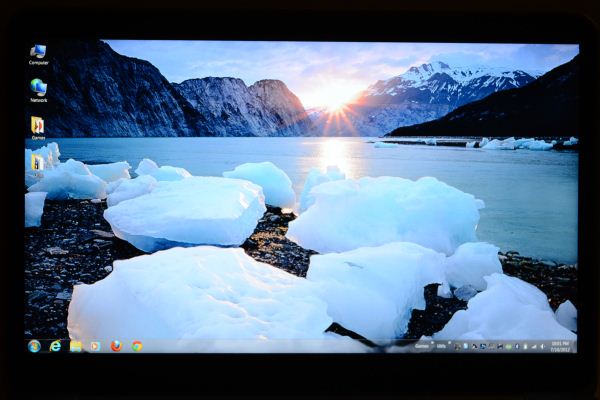








109 Comments
View All Comments
JarredWalton - Wednesday, July 25, 2012 - link
I'll look into this when working on the "final" review -- e.g. when the next A05 BIOS is officially released. For gaming in general, I don't think it will matter too much, as most don't tax all four cores. Still, stranger things have happened.yyrkoon - Wednesday, July 25, 2012 - link
Well the reason why I say this Jarred. Is because of how I understand these CPU's throttle. If they do operate the way understand it. These should be able to clock higher with only two cores being used fully. Then a lot of games only really need 1-2 cores. But not all.I myself have tried this on a game that I know is CPU dependent. It did not increase performance for the game, but it does help with heat. Well, performance wise, it did help because I was able to overclock the processor. Then remain inside the same heat envelope.
However, my system is based on an AMD A6-3400.
JarredWalton - Thursday, July 26, 2012 - link
So I did a quick test just now. Setting Batman: AC affinity to cores 0-3 (or cores 0 and 2) resulted in throttling within the first 60 seconds or so of running the Batman benchmark. So I turned to ThrottleStop again and decided to go for broke and set the multiplier for "Turbo" (maximum) and disabled CPU PROC HOT. I reached a temperatures of 100C on the first two cores after running the benchmark three times, and while the laptop didn't crash I wouldn't be comfortable running those temps.Next, I dropped the ThrottleStop multiplier to 26X and retested. Cores one and two still hit 98C after a few loops, and performance wasn't any better or worse (89-90 FPS for our "Value" 768p Medium settings). Then I tried ThrottleStop with the multiplier set to 23X but without any affinity setting. Performance went up slightly (91-92 FPS), and all four CPU cores topped out at around 91C, so overall performance was slightly up and temps were slightly down by just restricting the multiplier more rather than using CPU affinity.
Obviously, results for affinity will vary depending on game. Some games will benefit from additional cores (albeit slightly) and others really don't use more than two. If you're really hoping to control temperatures, though, setting a 23X multiplier as well as affinity should be a bit better than just TS alone.
yyrkoon - Friday, July 27, 2012 - link
Jarred, thanks for taking the time to look into it.It is a shame that what I was thinking did not pan out. It was a shot in the dark to begin with. Based on personal experiences of my own. So I think what that confirms in my mind anyhow is that Dell needs to work on a much better cooling design for this series of laptops. Maybe just putting in a higher RPM fan will work too. Like I think you had suggested.
Personally, I would not care if the case design were a bit thicker to allow for better cooling. Nor would I care if the laptop were a bit heavier too. But as I stated in another post, I am most likely not the norm in my laptop usage.
alfling - Wednesday, July 25, 2012 - link
1) Please don't start here another "Apple fanboys vs Apple haters" battle like in most other reviews :)2) To the reviewer: many people experienced significant drops in download speed (upload keeps constant) when being out of line of sight from the router, while with other laptops (also older ones) keeps being good. Could you please try to walk away from the router and check for us?
3) To the reviewer (again): I heard some people complaining that in white or very light screens (like Google homepage) they can clearly see the pixel grid of the display, but nothing official has come from Dell yet. Could you please tell us if you experience the same issue?
Thank you in advance!
JarredWalton - Wednesday, July 25, 2012 - link
WiFi connection speed over longer distances is a bit of a craps shoot, but I did read somewhere that Dell is working on tuning the WiFi performance as well. There are so many variables at play (just the type of router and the testing environment introduce all sorts of factors) that without doing a massive amount of work I couldn't say if the XPS 15 wireless is underperforming or not. I'll try to look into this a bit more for the final (next BIOS) review.Regarding the LCD, I don't see the grid when looking at static content, but as I noted in the review, moving windows around really shows some "fuzziness" on high contrast edges. I see similar behavior on most TN panels, and it's caused by the 6-bit to 8-bit dithering/interpolation AFAIK. Trying to capture this in a picture or video would unfortunately require a better camera/lens than I have. Anyway, the LCD is better than a lot of displays, but the ASUS N56VM/VZ 1080p panel is better IMO, and so is the old XPS L501x LCD (which had better colors and gamut as well). Will most people notice? Nope, but enthusiasts and screen connoisseurs might. The "dithering effect" doesn't bother me, but the bluish cast of the LCD is definitely noticeable.
alfling - Wednesday, July 25, 2012 - link
Thank you very much for your prompt replyrnmisrahi - Wednesday, November 14, 2012 - link
Indeed, there are many problems with the wireless card. Unless you're very near your router, the speed slows down to 2 mbps, while other older machines give me 30 mbps downstream, of course.Look at this Youtube: http://www.youtube.com/all_comments?v=x-KFW7_UxJM
dragosmp - Wednesday, July 25, 2012 - link
So what's the point of a quad core Core i7 and a discrete GPU if the chassis can't cool them? So you do have 4 cores than can potentially go to 2.8GHz, but if you try to actually use them they'll get throttled to 1.2GHz; or at 1.8GHz if this is as much as the chassis can take, and by the way thanks Jarred for doing this bit of investigative journalism. Unless they accelerate the fan further and/or modify the cooling/chassis, with all the BIOS engineers in the world they won't be able to pull more than ~1.8GHz.At this point I'm wondering, isn't the i7 a check box feature? From an engineering standpoint if the overall dissipation power of the chassis is xW you can take advantage of the thermal capacity and go over the xW for a certain period of time without passing the temperature threshold. Dell took this further: put a slim chassis with probably half the thermal capacitance of the old XPS 15, made it slimmer thus reduced the dissipation power and kept the same TDP CPU (which is itself surpassed while Turbo-ing). I wonder what if a 25W DC Core i5 would be faster than the 35W i7 in most apps, even heavy threaded apps, simply due to it keeping higher clocks per core.
As a engineer I see no point in this, but if I were a seller I sure wouldn't want to be the only one that doesn't support the fastest CPU as pointless as that may be.
JarredWalton - Wednesday, July 25, 2012 - link
I think the issue isn't the quad-core CPU so much as the total amount of power the cooling system needs to dissipate. If the GT 640M GDDR5 can use 40-45W of power (which seems about right) and the CPU uses up to 35W, then the cooling needs to be able to handle at least 75-80W of heat in order to avoid problems. Given what we're seeing with throttling, it looks like the cooling is probably only able to handle 60-65W, so something has to give.As far as the quad-core being useless, keep in mind that I never saw any throttling when running just CPU-intensive workloads. It's only the combination of CPU and GPU both being loaded where we run into issues. Games do that, and professional CAD/CAM type programs would do it as well, but a lot of other tasks aren't really going to be a problem I don't think. Even video editing probably doesn't put enough of a strain on the GPU to trigger throttling -- though I'll have to look into that later.