Dell XPS 15 L521X: A Detailed First Look
by Jarred Walton on July 25, 2012 1:10 AM ESTThe Dell XPS 15 in Practice
Subjectively, I love the new XPS 15 design. From the moment I unpacked the box, I have been happily testing the laptop with very few complaints as far as typical use is concerned. The display looks good (though with a distinct bluish cast), the feel of the laptop hinge and chassis is awesome, and it’s really just a very attractive piece of kit. There are many aspects that I really enjoy, but there are also a few areas where the subjective experience comes up a bit short, at least for me. Let’s run through the various elements and discuss how they fare in practice.
The typing action on the XPS 15 is quite good and easy to adapt to, and accidental activations of the touchpad while typing are generally rare in my experience. Still, I’d like to see a keyboard shortcut to turn off the touchpad, and I question the need for a dedicated mute button when there are so many other keys you could include. Dedicated Home/End/PgUp/PgDn are at the top of my list, and there’s definitely room on the right and left sides of the keyboard to have additional keys. On the other hand, adding a number keypad like other laptops have done changes the experience as well, since the main keyboard ends up being shifted to the left in order to make room, resulting in an off-center keyboard relative to the screen.
The keyboard action is slightly different than that of a MacBook Pro, but I wouldn’t go so far as to call either one inherently superior; I might give the MBP15 a slight edge in terms of keyboard feel, but as someone who prefers Windows it has a less than optimal layout. I’d also like to see Dell bring back the context-sensitive menu key to the right of the right Alt key, just because it’s something I’ve grown accustomed to using and the alternate shortcut (Shift+F10) isn’t as convenient. Again, there’s plenty of room for more keys, but Dell has removed a few keys for what appears to be primarily aesthetic considerations. Some people will probably love the layout, but I still think the last generation XPS 15 layout was better.
While I can certainly live with the keyboard without too many complaints, the touchpad is more of a problem. I’m used to (and prefer) having discrete mouse buttons. Clickable touchpads are something I’ve begun to adapt to, thanks to the numerous Ultrabooks and other laptops I’ve used that have gone this route, but Apple still seems to have a better experience in this area—and I’m not really keen on Apple’s touchpad either. Gesture support is present and works well, but activating the right-click is more finicky than I’d like thanks to the integrated buttons. It’s a big surface, which works well for gestures, but I don’t really need all the available area and would happily give up some size to get the buttons back. Also, as noted earlier, I wish Dell had included a keyboard shortcut to turn off the touchpad (e.g. an Fn-key combination), as during long typing bouts I would occasionally inadvertently activate the touchpad (and by “occasionally” I mean maybe once for every 1000 or so words I type—definitely livable).
Moving on to the LCD, the display has a good resolution, and if you’re not a stickler for accurate colors it will certainly suffice. However, there’s a noticeable bluish cast to the screen by default, and even after hardware calibration I wasn’t able to completely overcome this. More bothersome than the colors for me is the continued use of glossy LCDs, but there’s a second element here. Apple’s MacBook Pro laptops have typically offered maximum brightness levels of around 400 nits or more, and that’s what I like to see on laptops that may actually see use outside. The AU Optronics panel used by Dell on the XPS 15 appears to be the same B156HW03 model used on the previous generation XPS 15z, with a maximum white level around 350 nits. That’s not too bad, but it drops to 300 nits when calibrated to the “native white” level, and if you target the normal D65 or 6500K white levels the maximum brightness registers at 250 nits. Anyway, I can definitely live with the current LCD, but the LG LP156WF1 panel used by ASUS in their N56VZ/VM for example delivers a superior experience (and it’s matte as well).
Where things start to get interesting is when we get to the overall experience in performance metrics. The laptop should be fast enough for just about any modern task you might want to do, but that’s not the same as being truly fast. The default configuration for our review unit has a 750GB hard drive with a 32GB SSD cache using Intel’s Smart Response Technology. The SSD cache definitely helps with overall responsiveness, and 32GB gives you a lot more caching ability than something like the 8GB cache on the Seagate Momentus XT drives, but if you’ve used a system with a dedicated SSD there’s still a difference. Depending on how you use your PC, you may notice this less or more—32GB is plenty for caching the OS, browser, office applications, and a few other items. Once you start using games on a regular basis, though, you run the risk of having more “important” data ejected from the SSD cache. The first time you install and run an application, the laptop will also feel more like a hard drive than an SSD. Dell has an XPS 15 with a dedicated 128GB mSATA SSD (and a 1TB 5400RPM HDD), but that tips the scales at a hefty $2000; there’s also a 512GB SSD-only model, but that’s even more expensive with a (current) price of $2300.
The other aspect of performance that really raises some questions—and the whole reason we’re calling this a First Look rather than a complete review—is when we get to the CPU and GPU performance. On their own, both components perform about where you’d expect. The i7-3612QM is slightly slower than a full voltage i7-3610QM/i7-3615QM, but for most workloads it only ends up being a few percent slower. Run a GPU-centric test like 3DMark11 and the same is generally true—the GT 640M GDDR5 graphics card has plenty of performance potential on tap. The problem right now is what happens when you load up a game that will stress both the CPU and GPU.
Our initial gaming/graphics benchmarks quickly raised a red flag with performance that was often substantially lower than what we’ve seen on similar laptops—e.g. Acer’s V3-571G has a slightly faster i7-3610QM CPU with a GT 640M DDR3 GPU, so in games we would expect the XPS 15 to come out ahead or at worst tie. That wasn’t the case, unfortunately; not by a long shot. We began investigating the performance and quickly determined (using HWiNFO64 logs) that the CPU was throttling under most gaming workloads. Instead of running at somewhere between the rated 2.1-3.1GHz under load, after a minute or two of gaming the CPU cores clock down from 2.8GHz to 1.2GHz and generally remain there until we exit the game. The throttling seems to be more than just cutting the CPU clocks in half, though, as there were some titles where performance is less than half of what we’d expect, and most games should still be GPU limited with Ivy Bridge running at ~2.0GHz..
The short-term solution for our testing purposes is that we used ThrottleStop 5.0 Beta 3 for our gaming benchmarks. We disabled the CPU PROC HOT signal and set the maximum CPU multiplier to 23X. Generally speaking, a 2.3GHz quad-core Ivy Bridge processor should be fast enough to keep the GT 640M fed with data, but there is the potential for performance to be slightly lower in some titles since the CPU can’t hit higher Turbo Boost speeds. We ended up with these settings by performing many tests and eventually settled on 2.3GHz as it proved stable for all of the games we tested. During testing CPU temperatures typically maxed out in the high 80C range, whereas a 2.5GHz clock reached the mid-90C range and we experienced a couple crashes. But stability with games and ThrottleStop at 2.3GHz isn’t the same as stress testing stability at those same settings; we’ll have more detail on the stress testing results when we look at the temperatures under load.
There’s another slightly less critical problem that came up with our testing: Dell ships the XPS 15 with 296.01 NVIDIA drivers, which are now several months old. We can install the latest 304.79 beta drivers, but using those drivers may reduce performance in some titles while helping in others—we experienced the same thing when testing the Acer V3. We ran our gaming test suite at our Value and Mainstream settings with both sets of drivers, and we’re using the higher result for each title. For those who are interested, the 296.01 drivers provided higher performance in Batman: Arkham City (~5% faster), Portal 2 (~4% faster), and Elder Scrolls: Skyrim (~6% faster); there is also apparently a major regression bug with DiRT 3, as performance is up to 200% faster with the 296.01 drivers—30FPS compared to 94FPS (NVIDIA has been notified already and we expect the next beta/WHQL update to address this). Meanwhile the beta 304.79 drivers delivered better performance in Civilization V (23% faster) and Total War: Shogun 2 (19% faster); Battlefield 3 performance remains essentially unchanged. Hopefully the next WHQL driver from NVIDIA will fix some of the performance discrepancies, but with the exception of DiRT 3 the performance drops from 296.01 to 304.79 are less than the performance increases, making the more recent NVIDIA drivers generally preferable.
Our experience with the CPU throttling is definitely not limited to our test unit, as other people are reporting similar issues online. The good news is that all of the CPU throttling issues should be fixable via a firmware/BIOS update—and a Dell representative confirmed last week that the root issue has been identified and that Dell is working on a fix. The latest BIOS is currently A04 at the time of writing, and our laptop shipped with A01; both versions have CPU throttling issues. Dell also gave us two beta BIOS releases to address the CPU throttling, with the second BIOS showing some clear improvements. We’re still waiting for the “does everything properly” firmware update right now, and when we get a release BIOS that fixes the throttling issues we’ve encountered, we will update our laptop and retest. At that point, we will also provide the final conclusion on our Dell XPS 15 review.
For now, consider all of our benchmark results to be preliminary, in particular any that tend to stress the GPU as well as CPU (e.g. portions of PCMark, and definitely 3DMark and the games). The CPU-centric tests appear to be running fine, but it’s possible a firmware update may reduce some scores while increasing others. If you want a laptop that can always run the CPU and GPU at the maximum turbo clocks (e.g. 2.8GHz for the i7-3612QM and 624-709MHz for the GT 640M), I’d say it’s a safe bet that the XPS 15 won’t satisfy that desire. Pathological workloads like Furmark and OCCT are almost certainly going to trigger some form of throttling, and our stress testing suggests that any workload where you hit 100% load on the CPU and GPU will need to lower CPU and/or GPU clocks. Getting maximum clock speeds generally requires more cooling, which requires a thicker chassis, and the XPS 15 doesn’t really target that market. Ideally, Dell should be able to deliver a BIOS update that will tune the performance so that gaming/graphics workloads will run the GPU at maximum speed while keeping the CPU clocks in the 2.1-2.8GHz range, and that should be more than sufficient for most users.



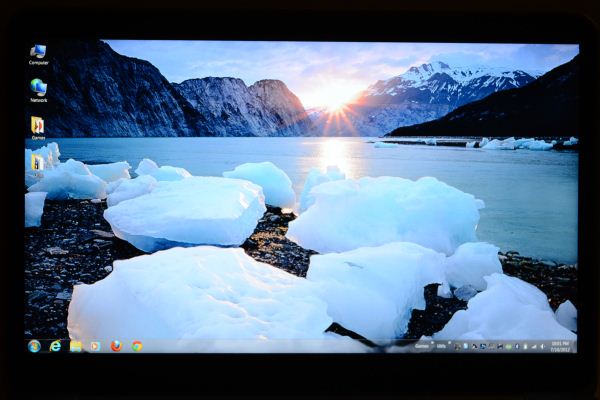








109 Comments
View All Comments
CeriseCogburn - Sunday, July 29, 2012 - link
Looks like the truth is less than half on not so old macshttp://www.ebay.com/itm/Mac-Book-Pro-17-2-3Ghz-i7-...
BillatDell - Wednesday, July 25, 2012 - link
Very fair review, all things considered, Jarred. Thank you very much. I am the Dell employee you linked to out on Notebook Review Forums.I am wondering if skin temps matter to you and the Anandtech audience. I'd be curious to see a skin temp comparison under similar loads between the XPS and any competitive system, particularly the rMBP and MBP. It may not have any impact on anyone's buying decision if they don't see the numbers, but it may or may not matter to others if there turns out to be a wide disparity. Hard to tell if the cost/benefit analysis of our having a hard set skin temp spec across the board for all platforms stands to reason, given pretty much universal approval of how the MBP performs and the obvious lack of popularity with our current thermal/throttling scheme.
Anyone else have any thoughts on skin temps, or is it a non-factor? I'm interested to hear and get some thoughts out here on the record.
Great community. Great site. Thanks for all you do.
yyrkoon - Wednesday, July 25, 2012 - link
If I understand what you mean by "skin-temps" Bill. No for me personally it does not matter. The laptops I use currently serve as desktop replacements. As we are completely off-grid using solar, wind, and sometimes generators.However, I would admit. That we are not the norm for most users.
My own personal concerns are getting what I paid for but, stability first. Just for example. I like to play a lot of games, but have many computer related hobbies. So gaming performance for me tends to be my own benchmark. Of course I also have a price range I tend to stick within.
Unfortunately for me, and Dell. The XPS series is generally out of my own price range. However that could change. With that said, I have been keeping an eye on your companies products. Specifically the XPS mobile line.
JarredWalton - Wednesday, July 25, 2012 - link
Hi Bill, glad to have you on here. Skin (surface) temperatures are something I used to report, but them my thermometer broke and we added a couple more laptop reviewers and I figured I would just forget it and use internal temperatures. What I'd REALLY love to get is one of those digital thermal imaging cameras, but sadly they're a bit too much for me to convince Anand to buy a couple.As for what I think of skin temps, there's a balance that needs to be maintained, and certain areas can get hotter without bothering the user as much. If we're looking at a desktop replacement, it's not too big a concern, but for the more portable systems I definitely feel it's important. Ideally, I want the palm rest, keyboard, and the bottom "thigh" areas to be cooler, while the rear of the laptop (e.g. where the vent is on the XPS 15) can be hotter. 35C or less is generally what I'd like, but I live in WA so temperatures aren't as hot as, say, AZ or CA. If I were living in a hotter climate, I'd probably want even cooler running laptops.
Anyway, as you can probably glean from the review, I'd say you need stability as well as the ability to hit the rated performance on all parts. For the CPU, that means CPU clocks of 2.1GHz or higher regardless of workload should be possible pretty much indefinitely--and certainly if you're in a 75F or cooler environment. If the heatsink/fan can't keep the CPU and GPU at acceptable temperatures under load, then the hardware has been over-specced for the cooling. (We saw this exact same issue on Acer's TimelineX 3830TG, incidentally. Thin and light with reasonably fast hardware, but with gaming workloads the CPU would drop to 1.2GHz.)
My one thought that I keep coming back to on the XPS 15 is that it simply needs a higher RPM fan. Maybe the BIOS can kick the fan speed up one more level, but right now it just doesn't seem capable of cooling effectively at the current maximum RPM. A more drastic change would involve looking at the exhaust and trying to make that "breath" easier, as right now the bottom of the LCD/hinge seems to restrict airflow. Would either of these items be enough to fix the throttling problem? I don't know, but I am very surprised that this wasn't caught and addressed before retail units were shipping to the public.
Here's hoping we'll get a reasonable firmware fix in the near future!
Voldenuit - Wednesday, July 25, 2012 - link
OK, off the bat, I want to apologize for sounding like a broken record.But I was vocally unhappy with the Acer sporting a TN panel at $1400, and I'm even more unhappy with the Dell doing the same thing at $1700. What makes manufacturers think they could (or should) get away with foisting this sort of crap on people?
Next time I should just skip to the LCD page before reading any further. :/
Grok42 - Wednesday, July 25, 2012 - link
I agree. My preference of OS in order is Linux, Windows, BeOS, OS X. I also hate laptops as they are typically slower, hotter and cost more than a desktop. That said, as of today my next computer will probably be a rMBP because of the screen. My profession is computers and ~$1000 is nothing compared to what I will gain with a better tool with which to do my work. The PC industry better wake up and start offering multiple 4k displays or they are going to be wiped out.Doomtomb - Wednesday, July 25, 2012 - link
I like Dell and I want to see them succeed in the consumer/enterprise PC market. However, this review of the new 2012 Dell XPS 15 reminds me of the same niggles I had with my Studio XPS 16 purchased in early 2010. The one area that my Studio XPS 16 will always dominate is display (RGB-LED 1080p) displays colors perfectly unlike the XPS 15. Both of these computers are very premium products with price tags to match. The problems with the Studio XPS 16 were build quality (lousy hinges, seems between aluminum parts), heavy, battery life, and heat. It tries to push the boundaries between size, style, build quality, and performance but you can't have it all. It ended up being too big and heavy and just not quite as powerful as my friend's Alienwares. The battery life was also sub-par for class. I'd just rather recommend getting a thin and light, a gaming desktop replacement, or a MacBook with Retina Display.antef - Wednesday, July 25, 2012 - link
After the ridiculous overheating and throttling (to the point of an unusable machine) I've experienced with my Dell Precision, and reading this article with similar concerns, I can't imagine I'll be trusting a Dell for any high-performance workloads anytime soon.Death666Angel - Wednesday, July 25, 2012 - link
I was going to comment on how the MBP 15" gets mentioned in nearly every paragraph without being in the charts. Then I thought: "Well, they do have the Bench for those things." So I went there trying to compare this with the MBP 15" 2012. But you don't have the Dell there (yet) and you have no Apple 15" of any sort in there. How come? :-)tipoo - Wednesday, July 25, 2012 - link
Indeed, I'd like some macs on there