ASUS P8Z77-V Premium Review: A Bentley Among Motherboards
by Ian Cutress on August 13, 2012 10:30 AM EST- Posted in
- Motherboards
- Asus
- Z77
ASUS P8Z77-V Premium BIOS
The ASUS graphical BIOS interface is now steadfast in a reviewers mind. It utilizes a dual system of an ‘EZ’ (that is ee-zee rather than the British ee-zed) mode and an advanced mode to tailor the options to the type of user. When a user enters the BIOS, the EZ mode should be presented.
The EZ mode screen is a single interface which contains key valuable information – the name of the motherboard, the version of the BIOS, the CPU model and speed, the memory size and speed, temperatures, voltages, fan speeds, system modes and a boot priority. This is all key information that any system builder, or problem solver, would love the instant we get into the BIOS, so kudos to ASUS for providing this interface. Within the scope of the graphical BIOS, it would be possible to include innovative ways to display this data.
The EZ mode screen allows users to select one of three performance modes - energy saving, normal, or boost. The boost function performs the OC Tuner or 'Fast' overclock settings, as described in the Overclocking section. In addition we have the boot priority menu, were users can slide the device of their choice as first boot device. The Boot Menu allows users to boot from a specific device for just that boot (useful for reviewers installing new OS from USB stick), and the shortcut/Advanced options will take a user to the Advanced Mode menus.
The Advanced Mode menus are more akin to the typical BIOS interface that prevailed before Sandy Bridge and the P67 chipset. With the ASUS P8Z77-V Premium, the first screen in this mode has some more data related to the system, but the main point of the advanced mode is the overclocking section, AI Tweaker:
As you can see in the images above, we have selected XMP, which causes MultiCore Enhancement to be enabled. This MultiCore Enhancement option lets the processor use the top turbo mode of the processor at all times, giving (at stock) a small performance boost under heavily multithreaded workloads.
AI Tweaker contains all the main tools for normal overclocking - the CPU multiplier is adjustable (1-Core Ratio Limit option), as well as the memory and the voltages. In order to change the load line calibration, navigate to the DIGI+ Power Control Menu:
Memory timings can also be adjusted through the DRAM Timing Control menu:
Users can double check to see how the GPU lanes are configured on their multi-GPU setups by navigating to Advanced -> System Agent Configuration -> NB PCIe Configuration:
The Thunderbolt options for the Premium also have their own menu. I did notice that in the beta release BIOS I had with this board compared to the BIOS we are using for this review (1401) that some of these options are different. However, with the 1401 BIOS, ASUS give various options related to the TB port and explanations with them:
Always of note on an ASUS motherboard is the depth of the fan controls that are available. In the BIOS, we have the in-depth options for the fans in the form of Q-Control, which gives either preset profiles or manual adjustment in terms of percentages of fan power and temperatures - something which other motherboards sometimes refuse to do. All the fan headers are controllable through the BIOS. However, with the graphical BIOS being what it is, I would like to see some sort of graphical representation of the fan speeds (similar to that done in the OS) and gradients.
ASUS also offer a BIOS Flash Utility in the BIOS, for users wishing to download the latest BIOS via USB stick on a different machine. The ASUS P8Z77-V Premium also supports USB BIOS Flashback, where users can update the BIOS without the need for a CPU, a video card or memory.


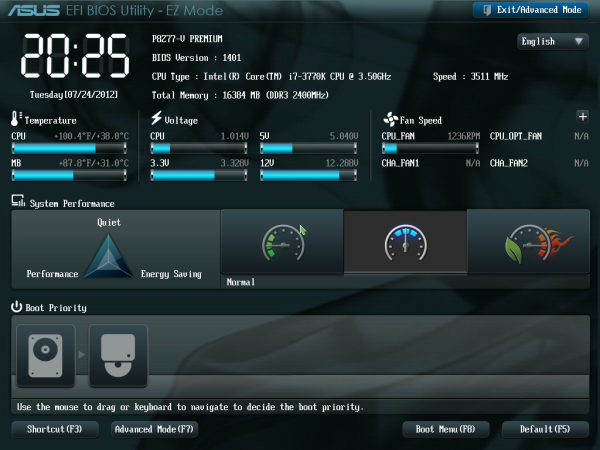
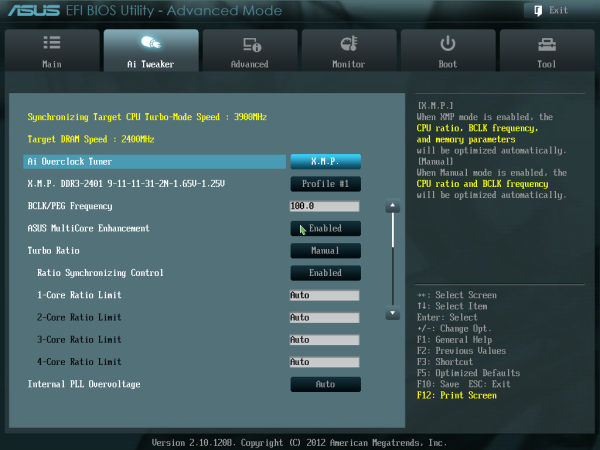
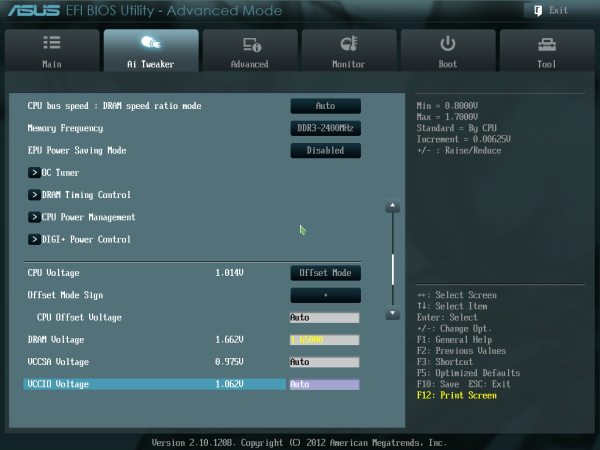
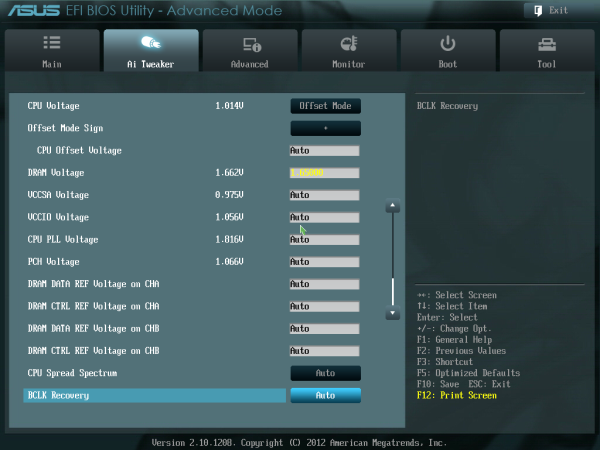
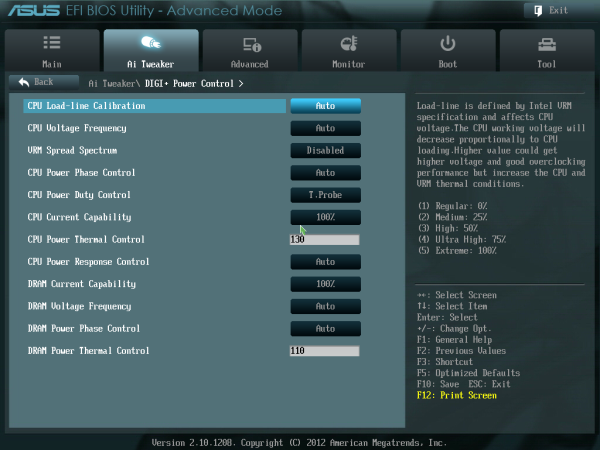
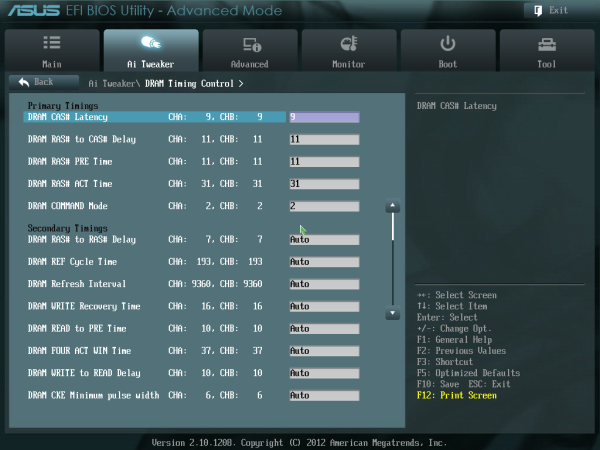
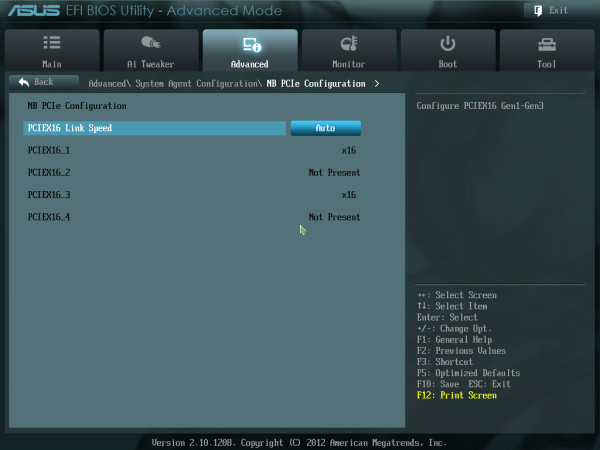
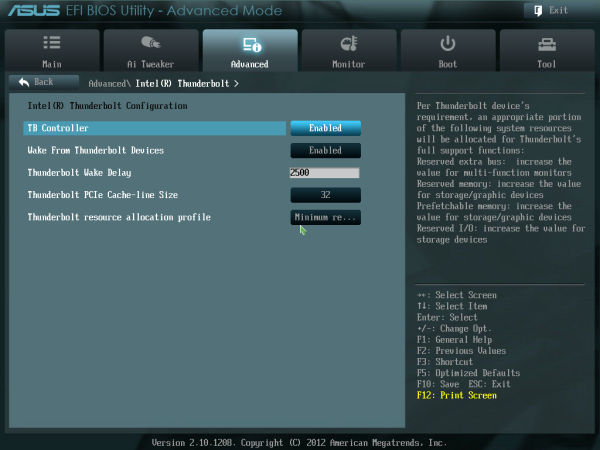














43 Comments
View All Comments
Deptacon - Tuesday, August 14, 2012 - link
Does the eSata port support Port Multiplier??? This should always be addressed when dealing with an eSata port.Arcanedeath - Tuesday, August 14, 2012 - link
the Asmedia controler used for the Esata ports does support Port Multipliers and FIS based switching which is required to work with most of the SI based backplanes.MacGyverSG1 - Sunday, August 19, 2012 - link
I am very interested in both the Premium and Maximus V Extreme for my next build. I just can't decide which would be the better choice. The extreme overclocking features of the V are useless to me, but I do like that the mSATA is optional.Hopefully a review of the Maximus V Extreme is in the works and it will be compared to the Premium.
The best review for the Premium I've read so far.