Gigabyte F2A85X-UP4 Review – Are PowIRStages Needed with Trinity?
by Ian Cutress on December 14, 2012 12:00 PM EST- Posted in
- Motherboards
- Gigabyte
- FM2
- A85X
Gigabyte F2A85X-UP4 BIOS
When the concept of a graphical BIOS came into force, motherboard manufacturers had several ways of going about the issue. The main take on the matter was to skin an AMI or Award BIOS with a company logo, and dress up the options into an easier to read scenario. Some motherboard manufacturers took this a little further, giving easy mode options and representing some of the figures as bars and so forth. Every single manufacturer however missed a golden opportunity.
When something as complex as a BIOS is opened up to the world of software, magical things can happen. For a start, the BIOS can be made more interactive. None of this ‘press +/-‘ to change options, but actually representing the value in a different way. Take the fan control options used in most software models today – we get gradient inputs, sometimes multi-point gradients, sometimes hysteresis. This is perfectly suited for a BIOS, and yet no motherboard manufacturer has thought to go down this route, with the interpolation done on the side of software. It amazes me quite a lot.
Part of the issue is space in the BIOS – typically modern motherboards use an 8 MB / 64 Mb BIOS chip which can be limiting if more and more features are being put in. This is partly why a BIOS is still a small screen size – if you wanted to put in a large image background, that could easily be 200kB-600kB depending on the complexity. These chips can cost as little as $0.30-$0.50 to be put on a motherboard, but that is part of the cost, and if a chip is needed that is 2x the size, it could be as much as 2x the cost. This is a double pain in the side of Gigabyte who insist that every motherboard up and down the range has two BIOS chips for their DualBIOS policy. I did once argue about making a BIOS chip like a microSD card reader allowing it to have 32GB+, but was immediately shot down due to the fact that something would have to initiate the microSD reader.
Back to the F2A85X-UP4, and Gigabyte use their 3D-BIOS design to greet us on the main screen:
To critique the front screen, it is highly annoying to say the least. As the image in the middle is not an actual representation of the motherboard at hand, there is no indication as to what model motherboard is being accessed. If we had this information, we would do not have to delve into the case to see what is what. Along with no motherboard name or BIOS version, there is no indication of the CPU model, nor the memory installed. These are basic things that should be in every BIOS, and hopefully Gigabyte will add them in due course.
The oblique image on the front page is where the ‘3D’ part of the name comes from, and each area of the motherboard can be highlighted and clicked. For example, clicking the CPU section gives a portion of the full options in the advanced menu:
In the case of the CPU, we can change the BCLK, the CPU ratio and the memory timings from this tab, the memory sub-timings from tab 2 and the voltages from tab 3.
The fans can also be adjusted in the 3D BIOS by using the icon at the bottom. This gives the following options:
The fan headers on board are split into two categories – one for the CPU fan header and one for everything else. The fans can be manually adjusted in terms of PWM/ºC, which is a measure of power to the fan as a variation of temperature. As an expression of fan controls, this is absolute rubbish. Given that the system has inputs such as CPU workload and temperatures, the internal BIOS software should be able to convert any options a user selects into a form of ‘power X at temperature Y’ table in the BIOS to act on. The Gigabyte engineers know this as I have told them directly, and I hope it will be changed soon.
In the Advanced menu, we get a normal BIOS option interpretation:
The Advanced screen here gives us more information about the product at hand than the 3D BIOS – namely the BIOS version, the CPU temperature and some voltage numbers. Most of the overclocking goes in the following menus, although the voltage options for the CPU and memory are in separate menus to the frequency settings.
The fan options are in the PC Health part of the main Advanced menu, but offer no more options than those in the 3D-BIOS. The boot options occur in the BIOS features menu, and the ability to turn on/off controllers comes through the Peripherals menu.
One plus point in the Gigabyte book is the boot override function, which allows for a one-time boot from a device. This is useful for installing an OS or running a monitoring program / ghosting.



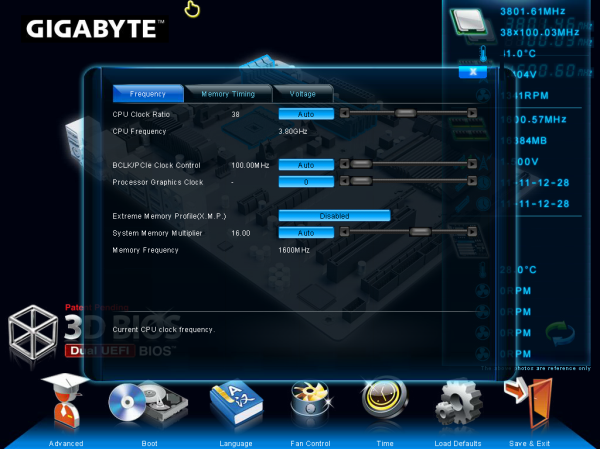
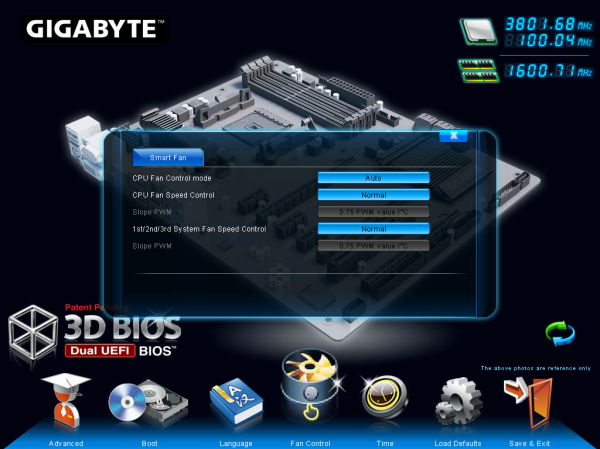
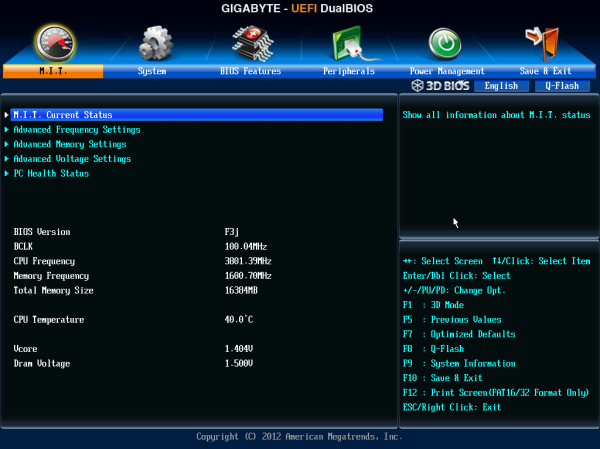
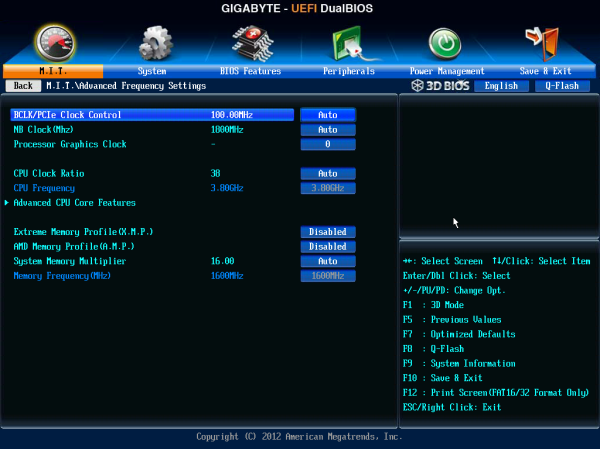
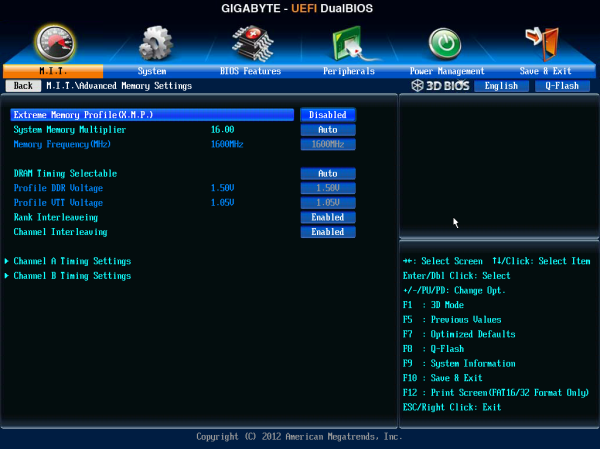
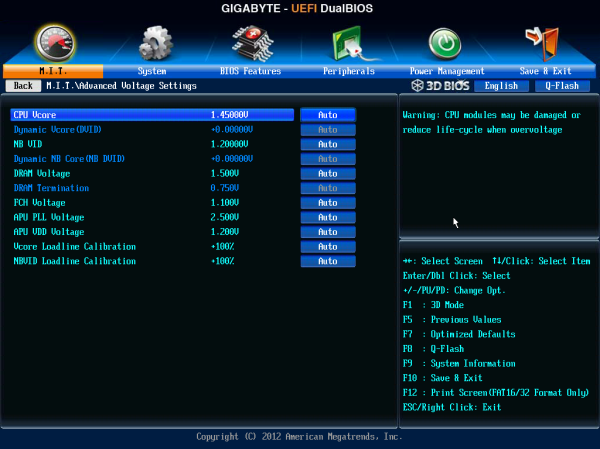
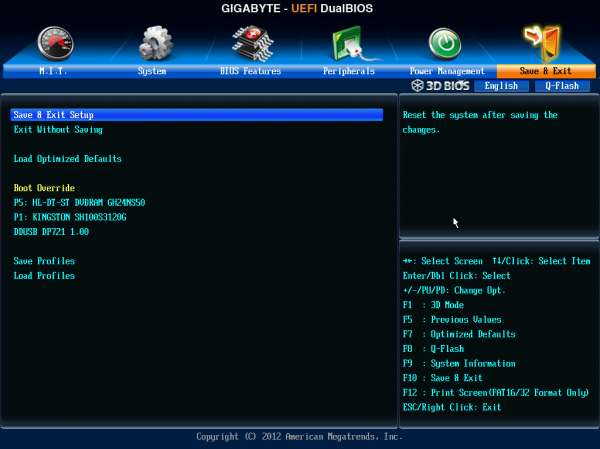














25 Comments
View All Comments
Beenthere - Saturday, December 15, 2012 - link
This mobo looks pretty nice IMO. The sad reality is that what one person finds a mobo necessity other folks may find unnecessary be it 4+ fan headers, dual locking RAM, an IDE port, (28) or more USB and SATA ports, dual BIOS chips, etc. While some of these features are useful they all add to the price.The same applies to the BIOS. UEFI is basically for people who don't know how to use a standard BIOS. You're not going to find either BIOS design that makes everyone happy. Mobo makers deliver what they believe most consumers will like, particularly on the high priced mobo models.
As far as the VRM circuit is concerned, Gigabyte does need to upgrade this on all of their AM3+ mobos so that consumers can run an overclocked FX-8000 series CPU without overheating the VRM circuit and having it throttle the CPU frequency. This VRM issue has been documented and reported to Gigabyte.
Gothmoth - Saturday, December 15, 2012 - link
has this gigabyte board AHCI as default or IDE?most gigabyte boards are still defaulted to IDE.. stupid for todays HDD´s and SSD´s.
geforcefly - Sunday, December 16, 2012 - link
On the overclocking page I noticed how high the voltages were pushed on the Trinity part. I remember 1.75v being a nominal voltage for a 180nm CPU... If the AMD CPUs didn't need so much voltage (which has been the same 1.4v for standard voltage since the 90nm Athlon 64) maybe they would use much less power for the same level of performance.Beenthere - Sunday, December 16, 2012 - link
Trinity laptop does not require a lot of voltage and performs fine.Trinity desktop is capable of using higher voltage for overclocking but in normal use it does not run hot nor draw a lot of power as it's only a 100W APU and that's the TDP for both the CPU and GPU segments under maximum load. This lower total power consumption of an APU is the reason why in the future most people will be using APUs instead of a discrete CPU/GPU as is currently the norm for enthusiast or performance oriented desktop PCs.
You will be able to have as good or better performance with an APU - with lower power consumption and heat, compared to a highend discrete CPU/GPU package and the APU will cost much less than the discrete package.
just4U - Monday, December 17, 2012 - link
I am pleased (overall) with this board although the price was a bit of a kicker. (we only had 4 choices at the time for trinity and all of them were a little pricey)Anyway... onto the problem...
My Girlfriend plays a few mmo's and while waiting for a replacement videocard I setup the onboard video for her to use. Framerates were aceptable if you turned down the resolution and details. they would have been very playable if she didn't keep on disconnecting. I couldn't figure it out... still can't.. and it only happens when the onboard video is enabled. I keep hoping that Gigabyte will release a new bios so I can see if that solves what ever is going on but so far no luck. Not sure if this is a problem with the board, the onboard video.. or what. I've ruled out everything else.