A Month with Apple's Fusion Drive
by Anand Lal Shimpi on January 18, 2013 9:30 AM EST- Posted in
- Storage
- Mac
- SSDs
- Apple
- SSD Caching
- Fusion Drive
When decent, somewhat affordable, client focused solid state drives first came on the scene in 2008 the technology was magical. I called the original X25-M the best upgrade you could do for your system (admittedly I threw in the caveat that I’d like to see > 100GB and at a better price than $600). Although NAND and SSD pricing have both matured handsomely over time, there’s still the fact that mechanical storage is an order of magnitude cheaper.
The solution I’ve always advocated was a manual combination of SSD and HDD technologies. Buy a big enough SSD to house your OS, applications and maybe even a game or two, and put everything else on a RAID-1 array of hard drives. This approach works quite well in a desktop, but you have to be ok with manually managing where your files go.
I was always curious about how OEMs would handle this problem, since educating the masses on having to only put large, infrequently used files on one drive with everything else on another didn’t seem like a good idea. With its 6-series chipsets Intel introduced its Smart Response Technology, along with a special 20GB SLC SSD designed to act as a cache for a single hard drive or a bunch in an array.

Since then we’ve seen other SSD caching solutions come forward that didn’t have Intel’s chipset requirements. However most of these solutions were paired with really cheap, really small and really bad mSATA SSDs. More recently, OEMs have been partnering with SSD caching vendors to barely meet the minimum requirements for Ultrabook certification. In general, the experience is pretty bad.
Hard drive makers are working on the same problem, but are trying to fix it by adding a (very) small amount of NAND onto their mechanical drives. Once again this usually results in a faster hard drive experience, rather than an approximation of the SSD experience.
Typically this is the way to deal with hiding latency the lower you get in the memory hierarchy. Toss a small amount of faster memory between two levels and call it a day. Unlike adding a level 3 cache to a CPU however, NAND storage devices already exist in sizes large enough to house all of your data. It’s the equivalent of having to stick with an 8MB L3 cache when for a few hundred dollars more you could have 16GB. Once you’ve tasted the latter, the former seems like a pointless compromise.
Apple was among the first OEMs to realize the futility of the tradeoff. All of its mainstream mobile devices are NAND-only (iPhone, iPad and MacBook Air). More recently, Apple started migrating even its professional notebooks over to an SSD-only setup (MacBook Pro with Retina Display). Apple does have the luxury of not competing at lower price points for its Macs, which definitely makes dropping hard drives an easier thing to accomplish. Even so, out of the 6 distinct Macs that Apple ships today (MBA, rMBP, MBP, Mac mini, iMac and Mac Pro), only two of them ship without any hard drive option by default. The rest come with good old fashioned mechanical storage.
Moving something like the iMac to a solid state configuration is a bit tougher to pull off. While notebook users (especially anyone using an ultraportable) are already used to not having multiple terabytes of storage at their disposal, someone replacing a desktop isn’t necessarily well suited for the same.
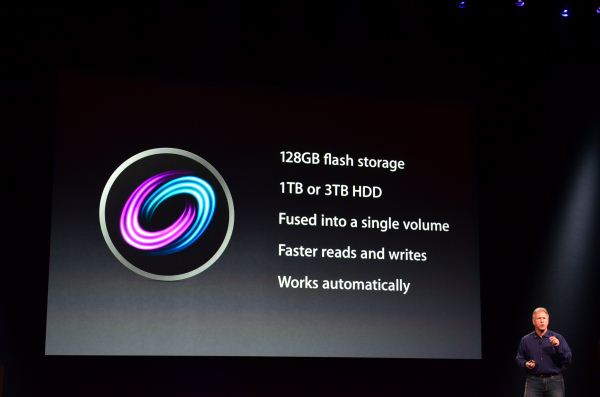
Apple’s solution to the problem is, at a high level, no different than all of the PC OEMs who have tried hybrid SSD/HDD solutions in the past. The difference is in the size of the SSD component of the solution, and the software layer.










127 Comments
View All Comments
Richard Fairbanks - Saturday, January 19, 2013 - link
Thanks, Anand, for yet another timely article!I do almost all my work in code (i.e. text) with few graphics. I want to ensure reliability in case of disk failure.
Thus I am considering getting a 2012 Mac mini, opening it up, and adding a 256GB Samsung 840 Pro, in addition to the default 1TB HDD. (The 256GB capacity would allow me a 25+% spare area.) This is my ideal configuration for many reasons.
If I partition the HDD to match the 256GB SSD (leaving ~750MB for random, non-critical data), is it possible to create a RAID 1 array between the SSD and the 256GB HDD partition? (Full backups are made daily.)
In theory, this would allow all the array reads to come from the SSD for fastest response, and still maintain a mirrored HDD that could be booted from should the SSD fail. (If only the HDD partition could be a ZEVO ZFS format! ;-) )
Thoughts? Thanks!!
NCM - Saturday, January 19, 2013 - link
Richard asks: "If I partition the HDD to match the 256GB SSD (leaving ~750MB for random, non-critical data), is it possible to create a RAID 1 array between the SSD and the 256GB HDD partition?"That's an interesting question. I think the problem would be that there is no "master" disk in a RAID 1 array. Each slice is treated equally. You're hoping that read/write activity would be first served by the faster SSD, with the HD slice catching up in the background on its own time. I don't know that there's any evidence it would work like that, or, putting it another way, that anyone has written a RAID controller to make it happen that way.
It would be interesting to try it out.
We have some Mac Pro towers that I've set up SSD boot/application drives, but we rely on conventional Time Machine backups to an internal HD rather than a RAID mirror.
name99 - Saturday, January 19, 2013 - link
It is possible to create a RAID 1 in the way you are thinking using AppleRAID.What you want to do is simple enough that you can do it in DIsk Utility using the GUI.
If you really insist on going hardcore, hit Terminal and look at diskutil.
And you can boot off such an AppleRAID system.
HOWEVER I suspect you will be very unhappy with the results. A system like that can deliver snappy reads (because they'll mostly come from the SSD) but writes will be gated by the HD, and the system will frequently feel an HD system.
It is ALSO possible that you won't even get the read speeds you imagine.
When I used AppleRAID in this way (mirroring two HDs) a few years ago, it seemed to me that reads were also slower, and my assumption was that the system, assuming you cared primarily about data correctness (that's why you were mirroring rather than striping), performed both reads and compared the results before passing them up to the file system. Which suggests that your reads will ALSO be gated by the HD performance.
I'm also not sure what problem you believe you are solving with this. SSD failures are simply not that common. You can protect against them using Time Machine. If you REALLY are scared, you can have Time Machine alternate between two (or more) different backup drives.
It seems like a huge amount of pain to solve a problem that barely exists and that can be protected against much better in other ways.
name99 - Saturday, January 19, 2013 - link
To add to what I said, the AppleRAID mirroring stuff DOES work in terms of reliability, in that if one disk dies, you can just pop it out, replace it, and have the other disk copy to it. But, as I said, you pay a substantial hit in performance for this privilege.cjb110 - Saturday, January 19, 2013 - link
Gaming would have been an interesting 'use' case for the Fusion. When your playing you obviously want the fast access of SSD, but unless its your favourite game, it might not get used much and moved to the HDD.Also Games being much larger 'applications' would quickly fill the SSD if the Fusion just had a simple 'If App = On SSD" rule.
klaudyuxxx - Saturday, January 19, 2013 - link
They reinvented the wheel. 128 GB flash + 1-3TB HDD fused into a single volume?! AKA HYBRID SAMSUNG HARD DRIVESNCM - Saturday, January 19, 2013 - link
You really haven't bothered to read the article, have you? Or perhaps it's a reading comprehension issue.nerd1 - Saturday, January 19, 2013 - link
Typical apple - charging $$$$ for non-tech-savy people.It's way better to have a proper SSD (most laptops and desktops now have mSATA port) in terms of both performance and cost. Yes, I know that swapping the HDD of any apple device kills the warranty and most apple customers don't know how to upgrade a single component.....
Andhaka - Monday, January 21, 2013 - link
Nope, swapping the HDD with a SSD does not kill the warranty and many Apple users do that (I have done it on a 4 years old Macbook).But if other people find it better to pay for the Fusion solution (and a good solutions it seems to be) good for them.
Cheers
pichemanu - Saturday, January 19, 2013 - link
Hi Anand,i saw that in order to test a "pure ssd" setup you connected a 830 ssd to the imac over USB 3. As far as i know the best transfer rate over USB 3 is around 250 MB/s and the worst is well... terrible.
Considering the best case scenario for the iMac:
-USB 3 connected SSD would do 250 MB/s
-SATA 3 connected SSD would do 322 MB/s (taken from your article)
The performance would be 6.94 for fusion drive and 10.19 for a "pure SSD". This is an increase from 114% advantage for the "pure SSD" to 147% advantage for the "pure SSD".
If on the other hand your USB connected SSD did not write at max and a SATA 3 connected SSD would (that is 350 for the samsung 830 on an intel Z77 SATA 3 port) that difference would skyrocket.
Did you check that on your particular workload the USB 3 connection was not a bottleneck?
Thank you.