A Month with Apple's Fusion Drive
by Anand Lal Shimpi on January 18, 2013 9:30 AM EST- Posted in
- Storage
- Mac
- SSDs
- Apple
- SSD Caching
- Fusion Drive
When decent, somewhat affordable, client focused solid state drives first came on the scene in 2008 the technology was magical. I called the original X25-M the best upgrade you could do for your system (admittedly I threw in the caveat that I’d like to see > 100GB and at a better price than $600). Although NAND and SSD pricing have both matured handsomely over time, there’s still the fact that mechanical storage is an order of magnitude cheaper.
The solution I’ve always advocated was a manual combination of SSD and HDD technologies. Buy a big enough SSD to house your OS, applications and maybe even a game or two, and put everything else on a RAID-1 array of hard drives. This approach works quite well in a desktop, but you have to be ok with manually managing where your files go.
I was always curious about how OEMs would handle this problem, since educating the masses on having to only put large, infrequently used files on one drive with everything else on another didn’t seem like a good idea. With its 6-series chipsets Intel introduced its Smart Response Technology, along with a special 20GB SLC SSD designed to act as a cache for a single hard drive or a bunch in an array.

Since then we’ve seen other SSD caching solutions come forward that didn’t have Intel’s chipset requirements. However most of these solutions were paired with really cheap, really small and really bad mSATA SSDs. More recently, OEMs have been partnering with SSD caching vendors to barely meet the minimum requirements for Ultrabook certification. In general, the experience is pretty bad.
Hard drive makers are working on the same problem, but are trying to fix it by adding a (very) small amount of NAND onto their mechanical drives. Once again this usually results in a faster hard drive experience, rather than an approximation of the SSD experience.
Typically this is the way to deal with hiding latency the lower you get in the memory hierarchy. Toss a small amount of faster memory between two levels and call it a day. Unlike adding a level 3 cache to a CPU however, NAND storage devices already exist in sizes large enough to house all of your data. It’s the equivalent of having to stick with an 8MB L3 cache when for a few hundred dollars more you could have 16GB. Once you’ve tasted the latter, the former seems like a pointless compromise.
Apple was among the first OEMs to realize the futility of the tradeoff. All of its mainstream mobile devices are NAND-only (iPhone, iPad and MacBook Air). More recently, Apple started migrating even its professional notebooks over to an SSD-only setup (MacBook Pro with Retina Display). Apple does have the luxury of not competing at lower price points for its Macs, which definitely makes dropping hard drives an easier thing to accomplish. Even so, out of the 6 distinct Macs that Apple ships today (MBA, rMBP, MBP, Mac mini, iMac and Mac Pro), only two of them ship without any hard drive option by default. The rest come with good old fashioned mechanical storage.
Moving something like the iMac to a solid state configuration is a bit tougher to pull off. While notebook users (especially anyone using an ultraportable) are already used to not having multiple terabytes of storage at their disposal, someone replacing a desktop isn’t necessarily well suited for the same.
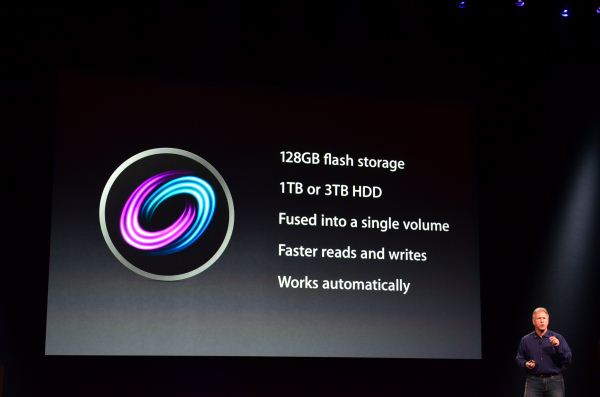
Apple’s solution to the problem is, at a high level, no different than all of the PC OEMs who have tried hybrid SSD/HDD solutions in the past. The difference is in the size of the SSD component of the solution, and the software layer.










127 Comments
View All Comments
EnzoFX - Saturday, January 19, 2013 - link
Yes, exactly. This is the point of computers. It always bothers me when self-proclaimed experts come on tech sites dismissing anything of the sort. I can imagine them saying " Well just do RAID, or just manage the files yourself" and then stating that such a solution as this as unnecessary, when they clearly don't understand the point. They only work to slow such efforts down.name99 - Saturday, January 19, 2013 - link
If your friend has a mac, and if they can borrow enough temporary storage (to copy and hold the files while you make the change over), what I would recommend is that they stripe their 3 HDs together as a single volume. This can be done easily enough using the Disk Utility GUI.(Honestly they should have enough temporary storage anyway, in the form of Time Machine backup).
This will give a single volume (less moving around from one place to another) with 3x the bandwidth (as long as each hard drive is connected to a distinct USB or FW port).
[If the drives are of different sizes, and you don't want to waste the extra space, it is still possible to use them this way, but you will need to use the command line. Assume you have two drives, one of 300GB, one of 400GB --- the extension to more drives is obvious.
You partition the 400GB drive as a 300GB and 100GB partition.
You then
(a) create a striped RAID from the 300GB drive and the 300GB partition
(b) convert the 100GB partition to a (single-drive) concatenated RAID volume [this step is not obviously necessary but is key]
(c) create a concatenated volume from the volume created in (a) and that created in (b).
This will give you 600GB of striped storage, plus 100GB at the end of slower non-striped storage. Can't complain.]
Not a perfect solution, but a substantial improvement on the situation right now.
I don't know the state of the art for SW RAID built into Windows so I can't comment on that.
guidryp - Friday, January 18, 2013 - link
Really this seems like a solution for the lazy or technically naive.Manually managing your SSD/HD resources allows you to speed up based exactly on your own priorities, instead of having some software guessing and making a bunch of unnecessary copies to/from the SSD/HD.
You get faster performance of pure SSD where you want it. Less hiccups from background reorganization, and less unnecessary stressing of the SSD.
Also it isn't exactly difficult to manage manually. Use the SSD for your main OS/Application drive and whatever else you deem important for speed up.
zlandar - Friday, January 18, 2013 - link
"Really this seems like a solution for the lazy or technically naive."If everyone was technologically literate spam wouldn't exist and computer companies wouldn't need customer service for stupid questions.
jeffkibuule - Friday, January 18, 2013 - link
Aren't a lot of solutions built for the technologically naive?NCM - Friday, January 18, 2013 - link
Apple's principal market, especially for the iMac, is to home and small business users. Once again dragging out the familiar, but still applicable, automotive metaphor, I'll point out that most people don't want to work on their cars. They just want to drive reliably to wherever they're going. That's the need that Apple's FD addresses, and it seems to do so rather well.Sure, the price adder is a bit higher than one might hope, but probably not so much that it'll frighten away prospective buyers.
Interestingly though, it lost our sale. I was ready to order another iMac with a 256GB SSD and a 1TB HD for the office. We keep most of the files on the server, but a 128GB SSD application/boot drive is a bit tight. However a 256GB SSD is just right, allowing plenty of free space to maintain SSD performance. The additional 1TB HD is then repurposed for local Time machine backup.
But that's not an option for the new iMac, which offers only HD or FD. And I'm not about to make a risky and warranty busting expedition into its innards in order to roll my own SSD solution (although my own MacBook Pro has a self-installed 512GB SSD).
Instead I ordered up a 256GB SSD Mac mini, plus what turned out to be a very nice 24" 16:10 IPS monitor from HP. Although I would have preferred the all-in-one iMac solution for a cleaner installation without gratuitously trailing cables, the Mac mini with SSD, i7 and 8GB RAM options is fast and effective.
ThreeDee912 - Friday, January 18, 2013 - link
Wasn't this the kind of thing said about virtual memory in the 60's and 70's? Some people back then thought manually managing the location of everything in memory would make things more efficient, until some guys at IBM (or was it Bell Labs?) showed you saved heck of a lot more time letting the machine do it instead of trying to move things around yourself.This Fusion Drive really does reminds me of virtual memory. RAM and HDD mapped in a way so it appears as a single type of memory. Most stuff gets placed into RAM first, some stuff spills over onto the HDD, and stuff gets copied back and forth depending on how frequently it's used. The fast RAM is first priority, but there's the HDD as kind of a backup.
It's a bit different from a caching setup, where the computer has to "guess" a bit more about what should really be on the SSD. It's like the HDD is priority here, while the SSD is secondary.
And just like with virtual memory, none of this would matter if you had a huge amount of RAM or a very large SSD.
web2dot0 - Saturday, January 19, 2013 - link
Great comment ThreeDee9. Someone with a rational mind.To all those "experts" who claim that it's better to manage it yourself, you can also write every program in ASM. It'll be fast and small, but I'll be done with the project in 1/10 the time. The point is .... the product is not meant to provide "absolutely the best possible configuration". It's meant to be best all around solution.
If you guys still don't get it. Well, I guess all these years in the education didn't really help you because logical people think rationally.
psyq321 - Monday, January 21, 2013 - link
Hmm... is it just me who finds it slightly disturbing that we are comparing memory management (and, in some posts later, C vs. assembly coding) with the decision on how to organize documents/files?I would say that the intellectual investment is not really to compare.
Which does not mean that I have anything against SSD caching solutions - on the contrary, I see nothing wrong with ability to transparently manage the optimal location for the content.
TrackSmart - Friday, January 18, 2013 - link
A month ago, I would have said the same thing, but see my other post to understand why more people need this than you think. The proportion of people who can handle manually segregating their files is much, much smaller than most of us realize. I have three systems setup with both an SSD and a HDD and have no troubles. But we are a tiny, tiny minority of users.