Microsoft Surface Pro Review
by Anand Lal Shimpi on February 5, 2013 9:00 PM ESTSurface Pro Design
When I first saw Surface Pro, the Microsoft rep giving me the demo did a simple test. He stood Surface Pro right next to Surface, with the same start screen, and asked me if I could tell the two apart. The planar dimensions of Surface Pro are identical to Surface RT. Both feature the same sized 10.6-inch display, the same capacitive Windows button and the same 1-inch border around the screen. Looking head on, the only way you can tell the difference between Surface Pro and RT is the former’s 1080p display does make text a bit sharper.

Surface RT (left) vs Surface Pro (right)
Turn the two tablets to the side and the differences quickly become evident. Surface Pro is over 40% thicker than Surface RT (13.7mm vs 9.3mm). While the latter was of a similar thickness to an iPad with Retina Display, Surface Pro is clearly in a different league of dimensions.
The thickness of Surface Pro doesn’t really impede its portability, but the weight definitely makes it a lot less pleasant to carry around. Surface RT was already heavier than the competition but it hid its weight well. Surface Pro is just heavy for a tablet. I wasn’t originally impressed by the Surface RT form factor, but in switching between the RT and Pro models I immediately wish that Surface Pro came in the RT chassis and Surface RT came in something even thinner and lighter.

Surface Pro (left) vs. iPad 4 (right)

From top to bottom: iPad 4, Surface RT and Surface Pro
Shift the comparison to Ultrabooks however and all of the sudden Surface Pro seems quite light. It’s lighter than an 11-inch MacBook Air and Acer’s 11.6-inch Aspire S7 (although with optional keyboard cover it is heavier). It’s all about perspective. Compared to an iPad, Surface Pro is heavy, but compared to an Ultrabook or MacBook Air it’s light. The Pro model embodies the vision Microsoft had for the Surface family: to create a new type of device somewhere between a tablet and a notebook. That’s not to say there’s not room for improvement in the physical department. Surface Pro will likely go on a diet as it’s given more power efficient silicon, but even then you’ll always be able to build something thinner and lighter based on slower hardware, or go thicker and heavier with a notebook.
The fit and finish of Surface Pro are just as good as Surface RT. The tablet is built out of the same injection moulded Magnesium process (VaporMg) as Surface RT, however the chassis itself is somewhat simplified. While Surface RT featured three discrete VaporMg components (frame, back and kickstand), Surface Pro is made up of only two (single piece frame+back and kickstand). The result is no different to the end user, but the simplification on the assembly side is likely better for Microsoft.
I am fine laying the same praise on Surface Pro’s build quality as I did on Surface RT. The unique finish doesn’t feel like the aluminum we’re used to seeing on iPads, and definitely feels better than the plastic we’ve seen elsewhere. The VaporMg surface doesn’t feel like it would scratch easily, and after a few months with Surface RT I don’t see any visible scratches on my unit.
Surface Pro’s construction feels more utilitarian and understandably more oriented towards productivity, just like its little brother. I still believe that the Surface lineup is as much about Microsoft showing that it too can build high quality devices as it is about getting into the tablet market. If we compare it to the iPad, Surface Pro feels just as well built, if we compare it to every Windows RT and Windows 8 tablet or notebook on the market today - it’s worlds better. Say what you will about Microsoft entering the PC hardware business, but as of today Microsoft builds the best Windows RT and Windows 8 hardware on the market. If I ran a PC OEM I wouldn’t be angry at Microsoft, I’d be angry at myself for letting this happen.
Surface Pro retains the integrated kickstand from Surface RT, although the kickstand has been beefed up to accommodate the heavier tablet. Surface Pro’s kickstand keeps the device propped up at a fixed angle of 26-degrees away from the vertical axis. The rear facing camera is also angled to compensate (it shoots parallel to the ground with the kickstand opened).
The kickstand is allegedly good for over a million open/close cycles and it still doesn’t feel like something that would break. There are only two hinges in the kickstand compared to three for the RT model.
The kickstand on Surface Pro feels different than the kickstand on Suface RT. The Pro kickstand feels lighter and sounds less like metal and more like plastic if you tap on it. Feel around on the underside of the kickstand and you’ll notice a coating that seems to dampen sound and perhaps add some structure reinforcement to the design. Microsoft had to thicken the kickstand to support the added weight of the Surface Pro, but the difference is on the order of a fraction of a millimeter.
The tweaked kickstand does have different acoustics than Surface RT’s kickstand. While the latter sounded a lot like a thin metal door shutting, the Pro’s kickstand is far more muffled. I’d almost say it’s preferable.
Thankfully the kickstand’s functionality hasn’t been marginalized in the transition to the Pro. It’s still a highly integrated and very important part of the Surface experience. It’s simple to flip out and perfect for use on desks. You can make the kickstand work on your lap or chest if you’re lying down, but it’s not ideal for either unfortunately.
The more I use Surface (Pro and RT) the more I feel that Microsoft needs to pursue something a bit more flexible than the fixed 26-degree kickstand. The biggest issue by far is in-lap use with one of the keyboard covers attached. Depending on your seating position, the 26-degree angle that the kickstand opens at might be too small. Mechanically I don’t know the right solution for Microsoft but I do feel like for the kickstand to realize its true potential, it needs to be able to open and hold at multiple angles. It doesn’t necessarily need to have support for infinite angles, maybe even a few would work, but I do believe it’s necessary going forward.




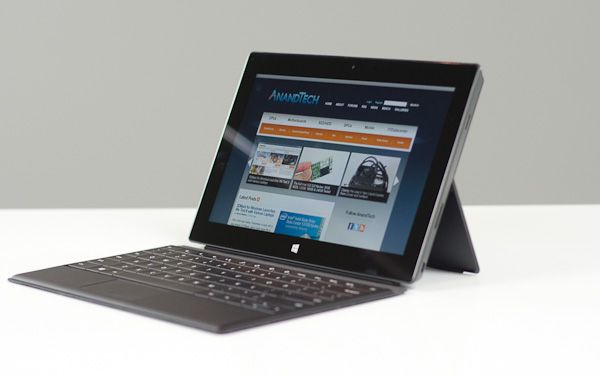








228 Comments
View All Comments
faizoff - Tuesday, February 5, 2013 - link
This hits pretty much all the expectations I had for this device. I've accepted the price point as a fair price, if you search for a device with a 1080 screen resolution on a touchscreen the pro would be a cheaper option.My curiosity however is the usability of 1080 resolution on a 10.6" screen. Is it difficult to touch and use? I guess trying it out in store would be the best place to find out.
Anand Lal Shimpi - Wednesday, February 6, 2013 - link
I didn't have any usability issues with the 1080p 10.6-inch display. In modern UI everything is optimized for touch with big touch targets. On the desktop, the 150% DPI scaling helps eliminate any issues in apps that properly support DPI scaling. It's the apps that don't where there's a problem.Take care,
Anand
faizoff - Wednesday, February 6, 2013 - link
Thats good to know. I should've probably mentioned I was concerned with the touch usability on the desktop more than Modern UI. Thanks for the answer.faizoff - Wednesday, February 6, 2013 - link
I normally don't set the DPI to 150% on my windows desktop. I just set it to 150% on my win 8 pro VM and on desktop mode Chrome looks quite blurry.Just like you mentioned those programs that dont scale in higher DPI will suffer.
jeffkibuule - Wednesday, February 6, 2013 - link
It's not designed for touch and probably never will be. Microsoft can make some adjustments to touch target sizes without visually changing anything but ultimately if you want to have any accuracy in a desktop environment, you'll want to use the stylus.GTRagnarok - Wednesday, February 6, 2013 - link
Third page: "Type Cover will set you back $119 while Touch Cover is $129"You have the price switched around.
Netscorer - Wednesday, February 6, 2013 - link
This is a very comprehensive review that is long on technical details and very short on actual usability of the Surface Pro. Sometimes Anand gets too enamored with charts, while forgetting that most folks want just first hand experience.There is very brief mentioning of working in legacy UI and regular programs, with no mentioning of how easy (or, rather difficult) it is to navigate interface with your fingers (and no mouse tracking support for stylus is a show stopper as you can't use it to replace your mouse). I wish, Anand would use one of the programs (like Chrome) and tried some of the more popular web sites (Google+, YouTube) and let us know if he was able to get even 50% hit with his fingers on the small buttons that pepper the screen. There is not even a mentioning of the atrocious virtual keyboard for non-metro apps. Windows scaling is simply not working how it should on the device of this type, yet we get a very diplomatic two sentence non-commital response.
Tap dancing around storage issue is another breaking point. 128GB is not only recommended, it is the minimum that people should consider. $899 64GB storage option leaves only 23GB left even before user installs anything (ANYTHING!) on the device. Add to this Office, inevitable restore points and huge MS regular updates, few photo or video editing programs and you won't have space left for anything else but some small documents. No music, no video, no Steam, no nothing. And we are talking about using this as a laptop substitute?
faizoff - Wednesday, February 6, 2013 - link
From my experience this is usually the type of review done for any device here on Anandtech. Doesn't surprise me much.I too would like more info on actual usage on the desktop but as such those can be easy or difficult per user.
I'm curious how you know that windows scaling is not working on a device of this type. Or is that just your opinion?
althaz - Wednesday, February 6, 2013 - link
Are you sure you can't use your stylus as a mouse? I've read a couple of other reviews where this was explicitly mentioned as being possible (and comments on how well it works).faizoff - Wednesday, February 6, 2013 - link
Was watching the video review on The Verge and they show the stylus being used like a mouse pointer briefly dragging tiles around. Still not sure how the stylus can be used on the desktop mode in terms of scrolling the page,etc...