Microsoft Surface Pro Review
by Anand Lal Shimpi on February 5, 2013 9:00 PM ESTSurface Pro Design
When I first saw Surface Pro, the Microsoft rep giving me the demo did a simple test. He stood Surface Pro right next to Surface, with the same start screen, and asked me if I could tell the two apart. The planar dimensions of Surface Pro are identical to Surface RT. Both feature the same sized 10.6-inch display, the same capacitive Windows button and the same 1-inch border around the screen. Looking head on, the only way you can tell the difference between Surface Pro and RT is the former’s 1080p display does make text a bit sharper.

Surface RT (left) vs Surface Pro (right)
Turn the two tablets to the side and the differences quickly become evident. Surface Pro is over 40% thicker than Surface RT (13.7mm vs 9.3mm). While the latter was of a similar thickness to an iPad with Retina Display, Surface Pro is clearly in a different league of dimensions.
The thickness of Surface Pro doesn’t really impede its portability, but the weight definitely makes it a lot less pleasant to carry around. Surface RT was already heavier than the competition but it hid its weight well. Surface Pro is just heavy for a tablet. I wasn’t originally impressed by the Surface RT form factor, but in switching between the RT and Pro models I immediately wish that Surface Pro came in the RT chassis and Surface RT came in something even thinner and lighter.

Surface Pro (left) vs. iPad 4 (right)

From top to bottom: iPad 4, Surface RT and Surface Pro
Shift the comparison to Ultrabooks however and all of the sudden Surface Pro seems quite light. It’s lighter than an 11-inch MacBook Air and Acer’s 11.6-inch Aspire S7 (although with optional keyboard cover it is heavier). It’s all about perspective. Compared to an iPad, Surface Pro is heavy, but compared to an Ultrabook or MacBook Air it’s light. The Pro model embodies the vision Microsoft had for the Surface family: to create a new type of device somewhere between a tablet and a notebook. That’s not to say there’s not room for improvement in the physical department. Surface Pro will likely go on a diet as it’s given more power efficient silicon, but even then you’ll always be able to build something thinner and lighter based on slower hardware, or go thicker and heavier with a notebook.
The fit and finish of Surface Pro are just as good as Surface RT. The tablet is built out of the same injection moulded Magnesium process (VaporMg) as Surface RT, however the chassis itself is somewhat simplified. While Surface RT featured three discrete VaporMg components (frame, back and kickstand), Surface Pro is made up of only two (single piece frame+back and kickstand). The result is no different to the end user, but the simplification on the assembly side is likely better for Microsoft.
I am fine laying the same praise on Surface Pro’s build quality as I did on Surface RT. The unique finish doesn’t feel like the aluminum we’re used to seeing on iPads, and definitely feels better than the plastic we’ve seen elsewhere. The VaporMg surface doesn’t feel like it would scratch easily, and after a few months with Surface RT I don’t see any visible scratches on my unit.
Surface Pro’s construction feels more utilitarian and understandably more oriented towards productivity, just like its little brother. I still believe that the Surface lineup is as much about Microsoft showing that it too can build high quality devices as it is about getting into the tablet market. If we compare it to the iPad, Surface Pro feels just as well built, if we compare it to every Windows RT and Windows 8 tablet or notebook on the market today - it’s worlds better. Say what you will about Microsoft entering the PC hardware business, but as of today Microsoft builds the best Windows RT and Windows 8 hardware on the market. If I ran a PC OEM I wouldn’t be angry at Microsoft, I’d be angry at myself for letting this happen.
Surface Pro retains the integrated kickstand from Surface RT, although the kickstand has been beefed up to accommodate the heavier tablet. Surface Pro’s kickstand keeps the device propped up at a fixed angle of 26-degrees away from the vertical axis. The rear facing camera is also angled to compensate (it shoots parallel to the ground with the kickstand opened).
The kickstand is allegedly good for over a million open/close cycles and it still doesn’t feel like something that would break. There are only two hinges in the kickstand compared to three for the RT model.
The kickstand on Surface Pro feels different than the kickstand on Suface RT. The Pro kickstand feels lighter and sounds less like metal and more like plastic if you tap on it. Feel around on the underside of the kickstand and you’ll notice a coating that seems to dampen sound and perhaps add some structure reinforcement to the design. Microsoft had to thicken the kickstand to support the added weight of the Surface Pro, but the difference is on the order of a fraction of a millimeter.
The tweaked kickstand does have different acoustics than Surface RT’s kickstand. While the latter sounded a lot like a thin metal door shutting, the Pro’s kickstand is far more muffled. I’d almost say it’s preferable.
Thankfully the kickstand’s functionality hasn’t been marginalized in the transition to the Pro. It’s still a highly integrated and very important part of the Surface experience. It’s simple to flip out and perfect for use on desks. You can make the kickstand work on your lap or chest if you’re lying down, but it’s not ideal for either unfortunately.
The more I use Surface (Pro and RT) the more I feel that Microsoft needs to pursue something a bit more flexible than the fixed 26-degree kickstand. The biggest issue by far is in-lap use with one of the keyboard covers attached. Depending on your seating position, the 26-degree angle that the kickstand opens at might be too small. Mechanically I don’t know the right solution for Microsoft but I do feel like for the kickstand to realize its true potential, it needs to be able to open and hold at multiple angles. It doesn’t necessarily need to have support for infinite angles, maybe even a few would work, but I do believe it’s necessary going forward.




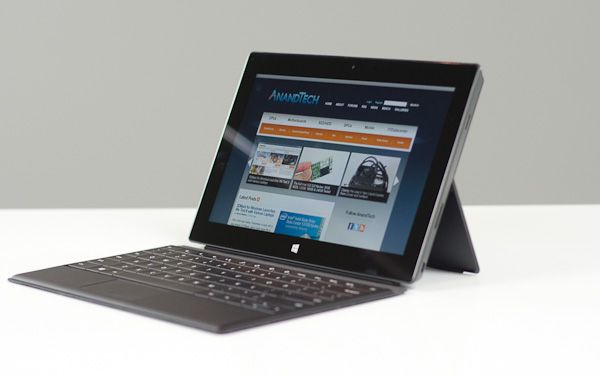








228 Comments
View All Comments
Netscorer - Wednesday, February 6, 2013 - link
Anand, is it possible for you to clarify your statement that:<QUOTE>
Wacom’s own tablets let you switch to mouse mode, allowing you to use the pen as a mouse to place your cursor wherever you want it. Pen mode is something you may or may not be able to get used to, but it’s worth pointing out that the inflexibility is a limitation of Surface Pro’s pen implementation.
</QUOTE>
Does this mean that included stylus can not be used to navigate Windows UI, i.e. use buttons, scrollbars, dropdown lists, etc?
This is IMO a huge limitation that makes surface a nightmare to work with in a tablet mode if target program is not touch friendly.
Death666Angel - Wednesday, February 6, 2013 - link
That paragraph has nothing to do with normal desktop mode usage. It is about using the tablet as a Wacom graphic tablet. You can use the stylus as a mouse.The0ne - Wednesday, February 6, 2013 - link
The stylus could be implemented to act like a mouse with more features. For example the S-Pen on my Note2 has buttons you can press and change to do what you want it to do. I don't think this is a hardware limitation rather than is there a market for it, demand, price and application support.Doominated - Wednesday, February 6, 2013 - link
After removing things like the recovery partition, hibernation file, random installed apps, etc, you can EASILY reclaim enough space of the 64GB version to get to 40 GB of usable space. Office alone is 2.3 GB preinstalled to the machine, while the almost entirely useless Hibernation file takes up 3 gigs of space. Plus you could very easily get a 64 GB mSDXC card and mount it into an NTFS library, doubling your space for ~$50.And I think you're forgetting that you get a pen tip stylus with the tablet. Tapping "small icons" on regular desktop pages isn't going to be much of a problem, unless you're flat out the most uncoordinated person on the planet.
Netscorer - Wednesday, February 6, 2013 - link
A: Rearranging partitions is not a novice job. In fact, I would state that you need to have a pretty certain experience working around Windows 8 partitions to do what you said here.B: Removing hibernation partition on the Ivy Bridge-based tablet is inadvisable as you would not be able to go into deep sleep and would either have to shut down tablet every night or wake up to fully partially discharged device,.
C: removing recovery partition means that you need to have an alternative way of rescuing Windows in case of corruption. Yes, you can create a bootable flash drive as an alternative, but this is again is not a job for novice users and can not be typically expected to be performed by a typical customer.
sherlockwing - Wednesday, February 6, 2013 - link
"B: Removing hibernation partition on the Ivy Bridge-based tablet is inadvisable as you would not be able to go into deep sleep and would either have to shut down tablet every night or wake up to fully partially discharged device,."Easy solution: plug in the charger if you are going to leave it on over night. If you can't charge then shut it off before you sleep.
pmhparis - Friday, February 8, 2013 - link
Even better solution: Glue the charger to the side of the device so that it is always charging....MS claims that Surface is the best of tablets wedded to the best of PCs. Removing some of the greatest advantages tablets have (their 10h use between charges, their ability to resume exactly where they were left without loosing context), exposes the falsehood is Microsofts claim.
oolzie - Wednesday, February 6, 2013 - link
I disagree completely. I thought this review was about as good as you can get because it gives actual facts. He didn't avoid mentioning any of the con's, but the storage is what it is. They give you options to remedy that and they were discussed. What more do you want?FWIW, Mouse mode with the stylus simply changes teh movement scale. You can still tap buttons, close windows, drag stuff just like you would with a finger, but with a tighter control point.
remain_insane - Wednesday, February 6, 2013 - link
STEAM...no one seems to be talking about STEAM and what it means for a tablet of this size with this hardware. I am not talking about playing demanding games, but free to play titles, indie game, FTL, dead light, these are all very playable on this hardware. Not to mention League of Legends which is arguably the most popular video/ computer game on the planet. This form factor encompasses the perfect college student life style. Note taking? Office, or hell open office? Visual studio? After that throw in some light indie gaming to kill some time and hook up to a larger display. I LOVED this review, probably the ONLY website that "gets" the surface pro, and where this product fits in. I wish the article did contain some more comparisons to Ultrabooks, including prices so people will understand that this is not just a tablet that is competing among tablets, that this is an Ultrabook in tablet form factor that can be used as such but at a cost of Ultrabook battery life.Netscorer - Wednesday, February 6, 2013 - link
Steam games require keyboard/mouse to operate. Very few games are touch-friendly and those few that are have plenty of bugs because they are still built around mouse interface and not 'fat fingers' interface. Civ V is the only AAA title that has full touch support and optimization for Ivy Bridge-based ultrabooks. But given CPU usage in Civ 5 and very bad battery life in Surface Pro, you won't last the flight from Boston to New York playing it.For the rest of the games you'd better take out proper bluetooth keyboard and mouse combo and put Surface Pro on the desk.
Anand mentioned that stylus, included with Surface does not support mouse tracking mode, so you can't even use it for simple flash based indie games on Surface.
Very, very disappointing.