Philips Hue: Automated Home Lighting Gets Colorful
by Ashu Joshi on March 1, 2013 12:50 AM EST- Posted in
- Gadgets
- Home Automation
- Philips
- Hue
- Lighting
Philips Hue Setup
The setup process is very easy and at no point do you need a PC or a Mac computer—everything can be done using a Smartphone or a Tablet. The first step for any automation controller that can be controlled over the Home Network or Internet is to get it on the Network, naturally. Philips makes this easy by sticking with Ethernet for the Hue Bridge.
As far as the setup procedure, the first step is to screw in the Connected Bulbs and turn them on. All the bulbs turn on just like normal light bulbs, with a default white light. Once all the bulbs are screwed in and powered on, plug the Hue Bridge into an Ethernet port connected to your home router/gateway and apply power.
The Hue Bridge boots in less than 20 seconds (you can see the boot process in this short video). The next step is to install the app from the Apple App Store on your iOS device (or the Google Play Store for Android).At this point, make sure that your smartphone WiFi is on and connected to your home network. Fire up the app and it will instruct you to press the “link” button on the controller. When you press the button the app discovers the Hue Bridge and you should be ready to go. In my case, it automatically discovered all the three bulbs and they showed up in the app.
From the App settings section it’s possible to rename each bulb to give it a meaningful location. To help with this process, when you select one of the bulbs in the app the corresponding physical bulb starts blinking to show you which light you’re adjusting. This is a handy feature for the initial setup, and it could be even more important if you happen to have a lot of Connected Bulbs.
The app comes with multiple scenes that set the lighting ambience to predefined levels. You can also snap a photo and let the app decide on the appropriate color(s), and you can save all of these settings to new “scenes” (e.g. you might have one setting for a regular dinner with a different settings for a “romantic dinner”). There is also an option in the app to add more Bridges or bulbs, but I have not been able to try that yet. It seems pretty straightforward: adding a new bulb takes you to a page on the Smartphone that instructs you to screw in the new light, turn power on, and start the search.
It’s also possible to control Hue from more than one device (e.g. a tablet, a phone, and maybe the phone of a significant other). The process is as before: download the app, make sure you are on the home network (WiFi), fire it up, and when the app prompts press the “link” button on the Hue Controller and it is paired to the network. (This works very similar to the Sonos app as well.) If you have edited the names of the bulbs (for example I called one of them “FormalDiningLamp”), the other devices will pick up the names as they’re all stored in the Hue Bridge (so thankfully you only have to input the names once).
Controlling the Bridge locally is pretty simple, but if you want to be able to manage the lighting when you’re not at home (e.g. you’re not connected to your home network), you’ll need to create an account on MeetHue.com. Select the “Login to portal” option within the app and it will open up a browser with the account creation page. The page is clearly designed for phones and tablets and after a few guided steps you should be all set. Once you confirm whether you’re using a smartphone or a tablet you can then control the lights from anywhere with Internet access (provided of course that your home network stays up).


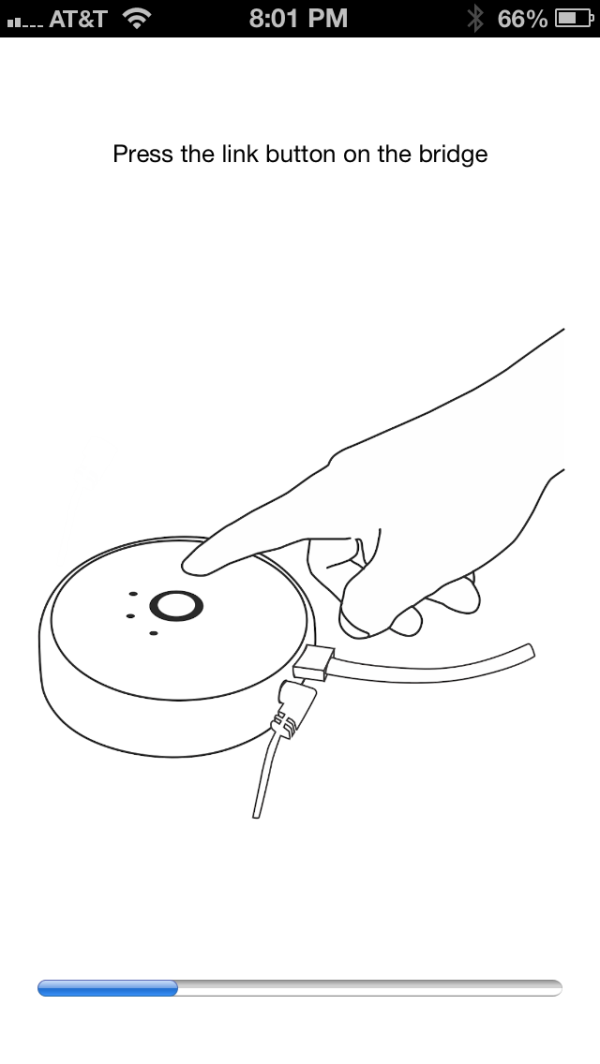
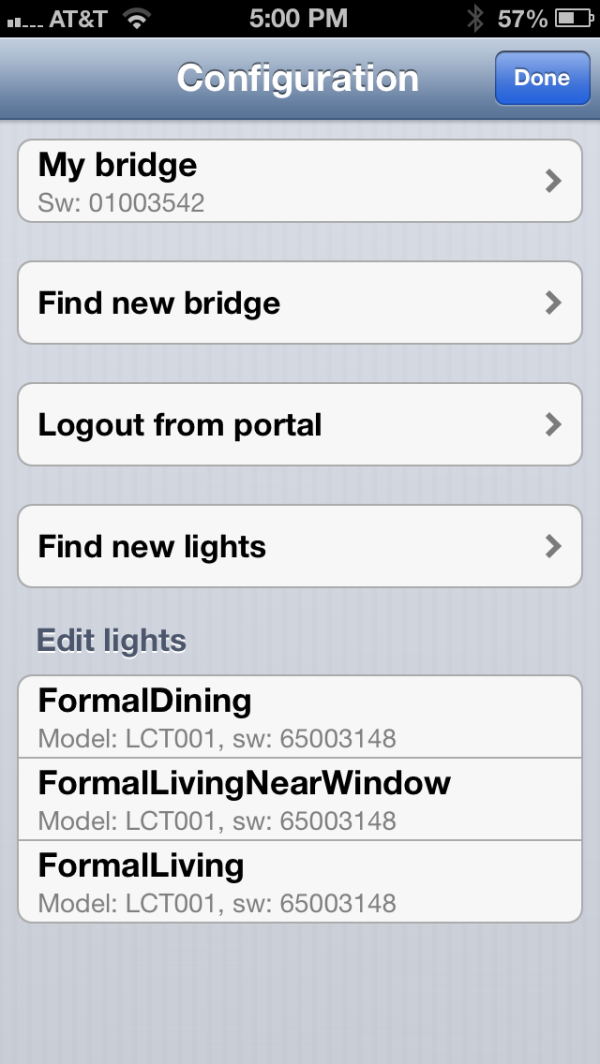
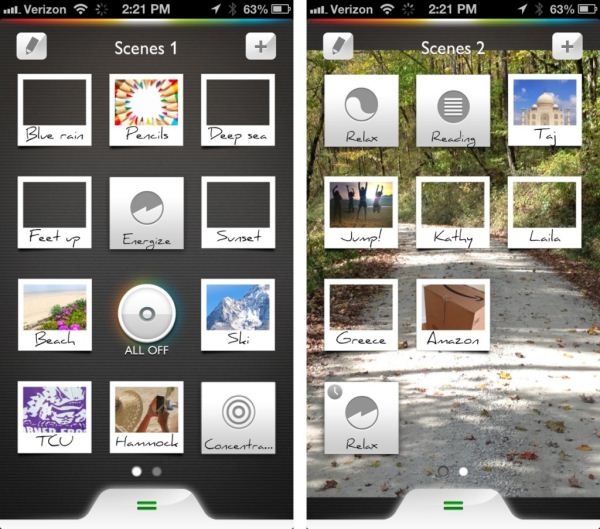








94 Comments
View All Comments
colinw - Friday, March 1, 2013 - link
I was kinda hoping for some cool pictures of coloured lights.degobah77 - Friday, March 1, 2013 - link
I dropped a bit over $400 to give these a shot late last year. Thankfully, I can afford to do nerdy stuff like this, but in any case, I have 7 lights connected to my bridge, 3 in my living room, 1 in my entry way, hallway, and each bedside lamp has one.My SO and I both have control over the system with our Androids, and I also use my iPad to configure, customize, and program "cycles". As in, lights dim at certain times, lights go out at certain times, and I can have all or some of my lights turn on before I even walk in the house - in any color, configuration, and at any brightness I want.
I love the damn things, and everyone I've showed them to want in as well. Of course that all changes when I tell them the entry cost. Definitely a niche product right now, but so damn cool.
superflex - Friday, March 1, 2013 - link
Whoa big fella.You forgot to mention your Tesla Models S and retina MBP.
Image is everything.
degobah77 - Friday, March 1, 2013 - link
Not at all what I was trying to imply, I just like stuff like this, and at the time I could pull it off, so why not?Kranin - Friday, March 1, 2013 - link
I’m with you, brother. Purchasing three quality LED 60W (equivalent) standard bulbs is going to run you roughly $45 anyway. Though I would have a hard time justifying the expense if I had already converted my home from incandescent to LED, it makes the cost of entry that much more reasonable. You don’t have to be a billionaire playboy to justify spending money on something that is fun and functional.andrewaggb - Friday, March 1, 2013 - link
Be nice.My wife and I thought they looked pretty cool. I wasn't sure what I would use them for though. When do you actually use the color changing? My main concern was that after a week or two I'd just use them like normal light bulbs.
degobah77 - Friday, March 1, 2013 - link
The idea is to use the bulbs to match your existing decor. So you take pictures of your living space, load them in the app, then drag the bulbs around the different areas of the picture to accent your room. The color matching can be impressive.For example, we have some plants by the window and one of the bulbs over there does a bright green that makes the entire area glow with life.
All of our walls are painted different colors as well, so it's great to match a blub in a certain area to the paint...everything gets amplified and the effect is pretty bad ass, but you can also contrast as well. When you have 4 or 5 bulbs to work with in one room, you create any number of "scenes". Great for parties.
andrewaggb - Friday, March 1, 2013 - link
That makes sense. Might actually be fun to try out.Rasterman - Tuesday, March 5, 2013 - link
I didn't see in the article how they operate on a switch. Obviously if your switch is off the light is off no matter what, if you turn the switch on do they automatically come on then, or do you have to toggle the switch on/off/on to get them to come on?UberLaff - Friday, March 1, 2013 - link
Can you imagine how cool it would be if the lighting of your room matched what was on your TV?This is going to be killer when we get some compatibility with your home entertainment center. Controlling it manually is cool... but the future is when it changes the mood of your room based on the content you are consuming.