Samsung Galaxy Note 8.0 Review
by Anand Lal Shimpi on April 17, 2013 11:29 PM EST- Posted in
- Tablets
- Samsung
- Android
- Mobile
- Galaxy Note 8.0
The Display
The Note 8.0 holds a slight pixel density advantage over the iPad mini (189 ppi vs. 163 ppi). Just like the earliest Android tablets that held a similar pixel density advantage (~13%), the improvement is noticeable. At the price point and device size however, the Note 8.0 remains under-specced. Just as the iPad mini would benefit from a Retina class display, the Galaxy Note 8.0 could use a 1080p panel as well. Given we're seeing flagship ~5" Android smartphones ship with 1080p displays, a flagship 8" tablet should meet the same criteria.
Unfortunately one of the hallmarks of TouchWiz is that all icons and widgets are considerably larger than they are under iOS, which results in a lot of wasted space on the 8-inch 1280 x 800 display. Despite having a larger display, higher resolution and higher pixel density, I feel more cramped on the Galaxy Note 8.0 than I do on the iPad mini. I understand this is a conscious design decision by Samsung and I can definitely see larger icons, fonts and touch targets resonating very well with certain demographics, but at the same time I believe the design decision flies in the face of what Samsung is hoping to accomplish with the Note family.
The Note 8.0 can get very bright, but black levels suffer as a result. Overall contrast ratio is a bit better than the iPad mini, but I'd prefer better black levels to absurdly high white levels. The latter can help improve readability outdoors, but even cranked all the way up you'll have issues in direct sunlight.
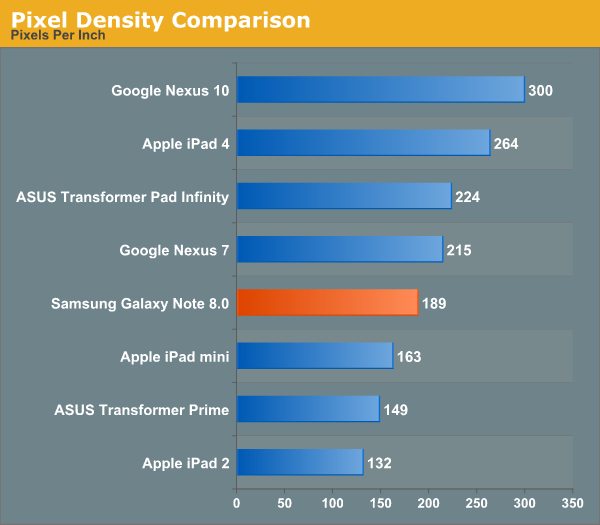
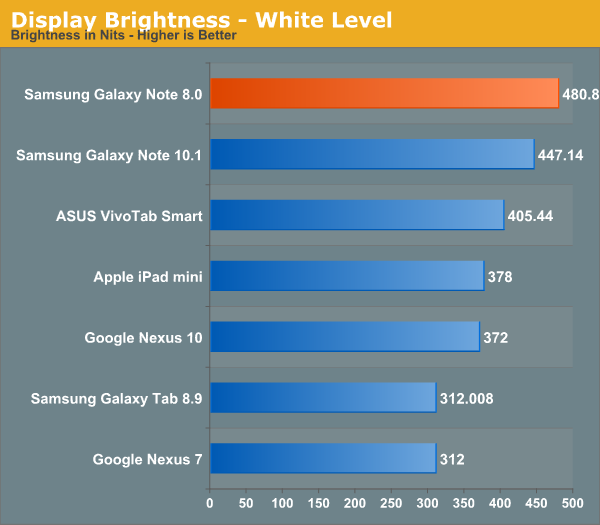
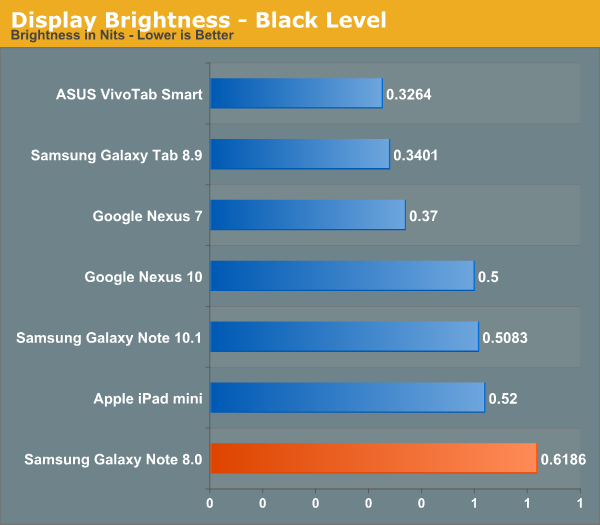
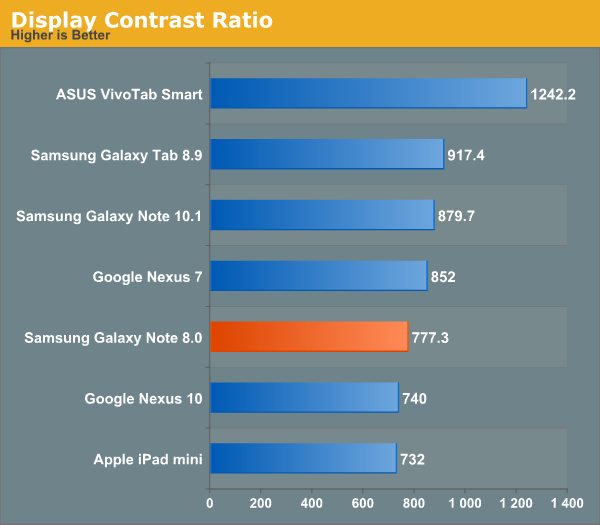
The Galaxy Note 8.0 uses a standard LED backlit LCD display instead of the AMOLED based panels common in Samsung’s smartphones. The departure is a welcome change in my opinion as the Note 8’s avoids Samsung’s AMOLED color calibration tendencies. In fact, the Galaxy Note 8.0’s display performed very similarly to the iPad mini in our color accuracy tests:
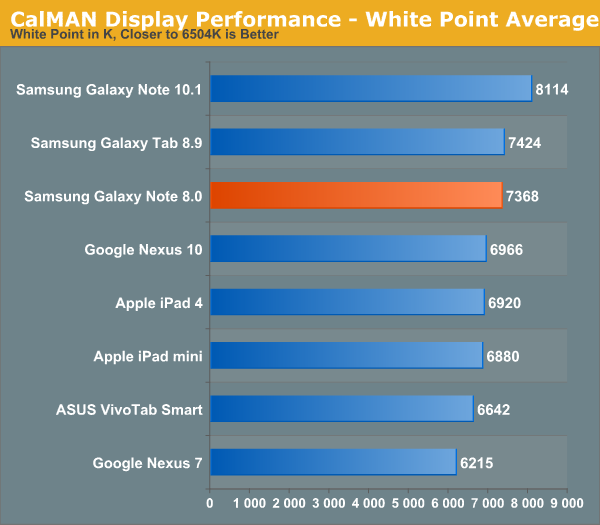
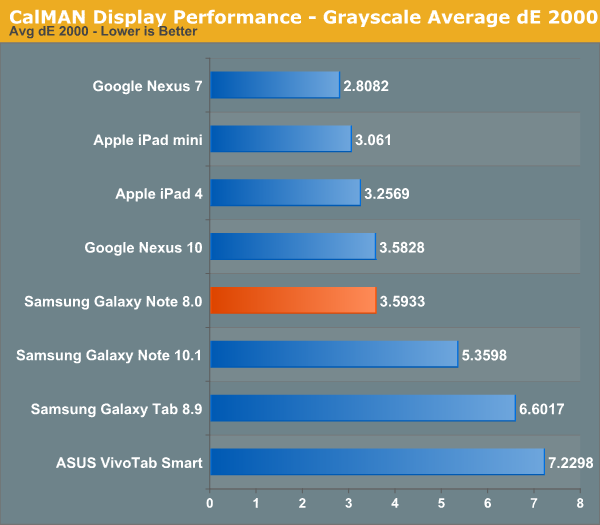
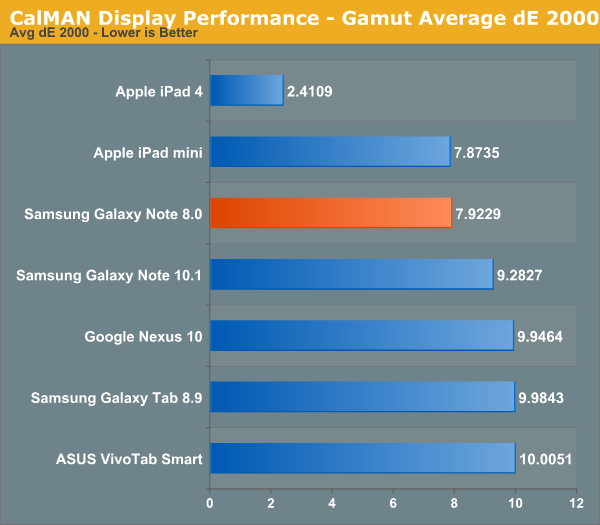
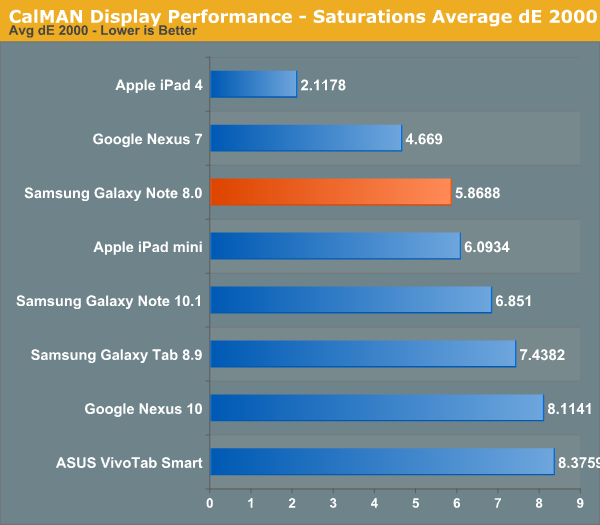
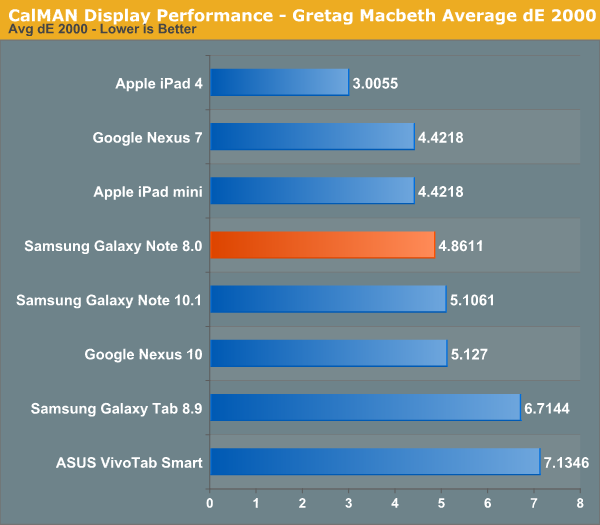
The mini doesn’t feature as accurate of a display as the bigger Retina iPads, which gives the Note 8 a lower target to shoot for, but its performance is admirable nonetheless.
Samsung does offer a couple of display presets on the Note 8, similar to what it does on other platforms. Choosing between Dynamic, Standard and Movie modes plays around with white points and color balance a bit. The standard setting is pretty good out of the box, although movie mode does move the white point closer to 6500K and improved color accuracy by a little bit.
The Note 8’s software build also ships with support for a reader mode that further warms up the white point in an attempt to make reading text easier on your eyes. In an attempt to bring as much of the PC experience as possible to Android tablets, Samsung bombards you with customization options - including the ability to select which applications use reader mode when it’s enabled. You can’t enable reader mode for all apps, but 3rd party apps are supported.














95 Comments
View All Comments
Ashley1989 - Thursday, April 18, 2013 - link
Hi, I'm awaiting for the launch of this machine in India, expected somewhere in the end of April. I'm inclined towards its sleek design and its task switcher feature. Its available on S3 too if you update your software. Can't wait to install One browser to it, download and surf at lightening speed. Its gonna be a deadly combo.superflex - Thursday, April 18, 2013 - link
No Editors Choice award?Enjoy the wrath of the Samsung Fanbois.
herts_joatmon - Thursday, April 18, 2013 - link
This is the first review i've read to date on this that talks about the s-pen as a drawing tool and compares it to a similar product (the surface in this case). The main reason I wanted this was to use as a mobile sketchpad. I have concerns now having read that its not upto the standard of the surface pro. Saying that, I cant afford the Surface pro so I may have no other choice than this. Was it the pen itself that was the issue? Have your tried it with other Wacom pens? I've already gone out and bought the seperate s pen with erraser for the improved ergonomics and functionality assuming it would be a better experience than the standard pen supplied.Arbie - Thursday, April 18, 2013 - link
This is a real prospect for me. The screen size is just large enough to enjoy videos, while still being portable.What I really appreciate is the SD card slot. On a device so capable of media playback, it's a no-brainer to include a tiny, low-cost way of instantly swapping libraries of content in and out. The size of the internal storage is irrelevant to this - nothing beats micro/SD for loading and unloading media sets. The companies that omit SD in order to force higher prices for internal storage (!) will never get my business.
nerd1 - Thursday, April 18, 2013 - link
Still some company is charging $100 for extra 16GB while you can get 32GB card at $20.antef - Thursday, April 18, 2013 - link
lol, a menu button on a tablet??? Users will probably never even notice it's there. Imagine such a thing on an iPad or Nexus 10.Samsung just doesn't get it.
nerd1 - Thursday, April 18, 2013 - link
It actually helps a lot to have external buttons on tablet, as it won't eat up screen real estate.I hate permanent on-screen buttons.
Calista - Thursday, April 18, 2013 - link
Fully agree, have always found the onscreen buttons of HC and ICS a bit akward, to easy to hit by mistake. But I guess real buttons would hinder the idea that the tablet should be able to be turned any way the user please. Unfortunately it still won't work that way since we always have the power and volume button and the speakers in fixed positions.antef - Thursday, April 18, 2013 - link
The problem with real buttons is flexibility. If you include a hardware menu key (Samsung), it creates a bad, disjointed UI experience and a button that sometimes does nothing depending on the app you're in. An app's functionality should be fully contained with the app's UI and a button off-screen to pull up some functions is not smart design. It's also completely inconsistent ith 10" tablets and thus hard for new users to learn which is why Google axed it. However, if you don't include a hardware menu key (HTC), you're stuck with a full-row black menu bar for legacy apps that expect an off-screen menu key. On-screen keys eliminate this issue and let you have the best of both worlds.HanakoIkezawa - Thursday, April 18, 2013 - link
Im sorry but I fail to see how having dedicated buttons off screen create a broken experience in any way, shape or form. I for one cannot stand having wasted pixels on screen or having no dedicated