HP Chromebook 11 Review
by Anand Lal Shimpi on October 15, 2013 2:45 AM EST- Posted in
- Laptops
- HP
- Chrome OS
- Chromebook

We’re in the midst of a netbook renaissance. Armed with lighter weight OSes, faster hardware and a better appreciation for what matters in a consumer device, OEMs are giving the concept another try.
Just like before, we’ll see solutions based on Windows as well as open source OS alternatives. The most viable candidate in the latter category is Google’s own Chrome OS. In the old days if all you needed was to be able to browse the web, you had to buy a PC. Now you have more options. For those users who really just need access to the web, email and perhaps editing documents, Chrome OS is a real alternative.
What you give up in backwards compatibility with legacy applications, you get in the form of simplicity and security. Google controls all updates to Chrome OS, which are delivered seamlessly in the background. You also get all of the security benefits of sandboxing that are otherwise reserved for devices running Android or iOS. Chrome OS is the type of platform you can recommend to someone and never have to worry about them coming back to you with a virus or malware infested PC.
| HP Chromebook 11 Specifications | |||||||||
| Dimensions | 297 x 192 x 17.6 mm | ||||||||
| Display | 11.6-inch IPS 1366 x 768 | ||||||||
| Weight | 2.3 lb/ 1.04 kg | ||||||||
| Processor | Samsung Exynos 5250 (dual-core Cortex A15 1.7GHz + ARM Mali-T604 GPU) | ||||||||
| Connectivity | 2 stream dual-band 802.11n, Bluetooth 4.0, 3G/4G LTE optional | ||||||||
| Memory | 2GB DDR3 | ||||||||
| Storage | 16GB eMMC | ||||||||
| Battery | 30Wh | ||||||||
| I/O | 2 x USB 2.0, VGA webcam, microUSB for charging/SlimPort video out, headphone/mic jack | ||||||||
| Starting Price | $279 | ||||||||
With the exception of the Chromebook Pixel, Google has done a great job of curating excellent low-cost hardware that runs Chrome OS. Last year’s Samsung Chromebook redefined what you should expect in terms of build quality and design from a sub-$300 notebook. This year we get a spiritual successor to that device.
Design & Chassis
The HP Chromebook 11 keeps the same 11.6-inch form factor as last year’s device, but upgrades it in almost every way imaginable. Let’s start with the chassis:
Exotic materials are pretty much out of the question for something priced at $279, so the Chromebook 11 boasts a magnesium reinforced plastic chassis. The internal magnesium frame helps reduce flex, and I’m happy to say that the result is one solid feeling device.

The motherboard screws into a magnesium frame
The plastic exterior is glossy, which unfortunately means it’s going to be a fingerprint magnet. That’s honestly my only complaint about the design though, the rest is extremely well executed down to Chrome color strip lit by the display’s backlight on the back of the machine.
As with most mainstream devices these days, Google used little touches of color to personalize the device. The Chromebook 11 is available in black (no accents), or white with four accent colors (blue, red, yellow or green). The accent colors are visible around the keyboard as well as underneath the notebook.
Google is particularly proud of the lack of any visible vents, screws or speakers. The Exynos 5250 SoC is passively cooled (just like it would be in a tablet), which reduces the need for any large vents. Under heavy load the machine does get surprisingly warm, with the upper left region of the Chromebook 11 hitting 46C in my testing - a reminder of just how much power a pair of ARM Cortex A15 cores can draw under load. Pulling off the bottom of the machine it's clear why there's so much heat transfer, Google uses the bottom plate as a heat spreader with a bit of thermal interface material making direct contact to the Exynos 5250 SoC:
The bottom of the Chromebook 11 snaps on, hence the lack of any visible screws. The only screws in the Chromebook 11 are hidden by the strips of accent color on the back. The large strip snaps on, while the thin strip is held on by adhesive:
Finally, the speakers port up through the keyboard just like they would on a MacBook Air (all while providing surprisingly full sound).
The Apple comparisons don’t end there. Unlike most laptops in the Chromebook 11’s price range, the chiclet keyboard is awesome. You’d be hard pressed to tell the difference in spacing, key travel or feedback between the 11’s keyboard and that of an rMBP. It used to be that you’d have to spend tons of money to get a notebook with a good keyboard, Google seems devoted to fixing that.
In fact Google seems to want to address most of the issues that plagued mainstream PCs with its low-cost Chromebooks. There’s no mechanical storage inside the Chromebook 11, instead settling on a 16GB eMMC solution (once again provided by SanDisk) that enables extremely fast boot and predictable application launch times. You obviously don’t get a ton of local storage, but as with all Chromebooks you’re expected to either not have a ton of local storage needs, rely on external USB storage, or toss everything into the cloud. In pursuit of the latter, Google offers all Chromebook 11 customers 100GB of free storage on Google Drive for 2 years after the feature is manually activated (you have 60 days to activate).
I won't go into too much detail on Chrome OS other than to say that Google is slowly but surely trying to address my biggest concerns about the OS. You can finally run applications offline and outside of a browser window, which makes a lot of sense (I really don't want to have to do math in a Chrome window), but the list of offline applications is woefully short at this point. Chrome OS remains a great solution for those users who really spend all of their computing time inside Chrome browser windows and aren't huge on multi-window, multi-tasking usage models. It may sound limited, but for a big chunk of the mainstream PC market it's actually nearly spot on. Plus you get all of the benefits of Chrome: sandboxing, security and an always up-to-date/lightweight platform.
For the more enterprising users, the Chromebook 11 can just as easily be rebooted into developer mode by hitting esc + switch (F5) + power, then hitting Ctrl + D when prompted/at every subsequent boot. Developer mode, as always, gives you lower level access to the platform - including the ability to get to a command prompt.







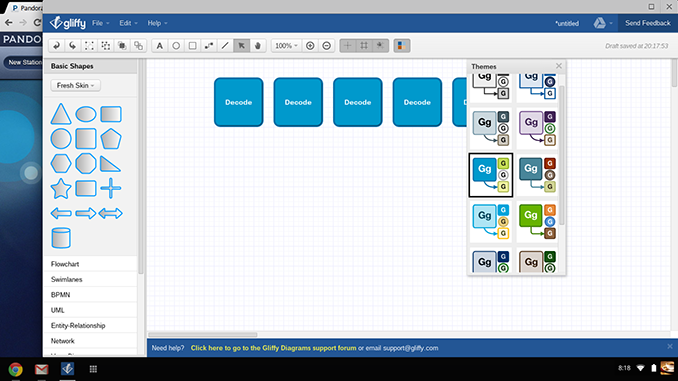
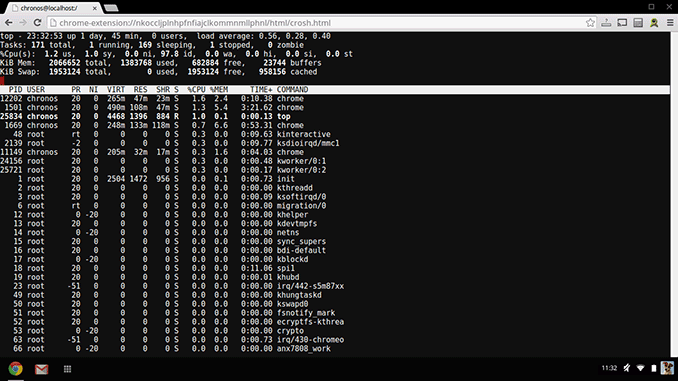








90 Comments
View All Comments
Hrel - Tuesday, October 15, 2013 - link
I run into websites with some frequency that won't display correctly in Chrome. For those I use Firefox. So can you install another browser in Chrome OS? Cause if not then you can't even surf the web entirely.extide - Tuesday, October 15, 2013 - link
What websites? I have been using Chrome exclusively for the past few years and don't have any rendering issues. I used to be die-hard firefox user, even ran the nightly betas and stuff, but I like Chrome more these days.mschira - Tuesday, October 15, 2013 - link
Keepvid is the only website I know that does not like chrome.It's a Java thing.
So maybe there are more websites left that use Java.
M.
extide - Tuesday, October 15, 2013 - link
Someone NEEDS to come out with a 15" Chromebook for under $400. My wife wants a new laptop and a chromebook would be perfect, but she wants a bigger than 11/12" screen!!djw39 - Tuesday, October 15, 2013 - link
HP has a 14" chromebook with an Intel processor, twice the performance and twice the battery life of the 11" one reviewed here, for $300. I imagine the display is not as nice, but still it should serve your needs well.extide - Tuesday, October 15, 2013 - link
I just barely saw that actually. VERY intriguing! However they do not list the display resolution anywhere, and I was really hoping for at least a 1600x900 14-15" laptop type device. Chrome OS is fine, I would like at least Bay Trail, or some sort of Haswell Celeron. It would be absolutely perfect for my (wife's) needs. To those who cant figure out where this device fits in, it is for people who dont have a tablet or done want a tablet, but just want to be able to surf facebook, pintrest, and the like. Basically my wife, and all of her family would be perfect for this.stacey94 - Tuesday, October 15, 2013 - link
"Display:14" diagonal HD BrightView LED-backlit (1366 x 768)"
The C720 is also 1366x768 :(.
Hrel - Tuesday, October 15, 2013 - link
I was trying to think of a use scenario for this, couldn't come up with any. But, if I ever had kids this seems like a good first PC for them. Cheap enough they could abuse it without me worrying too much; able to do most of the things they'd want it to. Then could always keep a family desktop around for school papers; since everyone I know still requires it be in word format.Krysto - Tuesday, October 15, 2013 - link
I think the design is quite great, and also glad to see an IPS display, did those improvements, which seem rather slight to me, really stop them from using a newer ARM SoC (don't be silly with your Bay Trail) or a bigger battery, while also costing $30 more compared to last year's ARM Chromebook? I don't get it.This year's version should've arrived with a better ARM SoC, twice the battery size (8,000 mAh), micro-USB 3.0 and 4 GB of RAM. And it should've all fitted in about the same price.
aryonoco - Tuesday, October 15, 2013 - link
I agree completelyThis thing needed to have a Tegra 4 in it, slightly bigger battery (I think double is not realistic, but 50%+ definitely) and 4GB of RAM.
If they had come up with that device for $299, I think it would have been a real beauty.
Add to that another SKU with 1080p screen and a 13" form factor for $349 and Google would have had a home run.
As it is, we are again in this weird situation where the Chromebook with the better display/chassis/design/keyboard has an awful SoC, and the one with a respectable CPU and battery life suffers from poor aesthetics and design. What a shame.