Microsoft Surface Pro 2 Review
by Anand Lal Shimpi on October 21, 2013 12:01 AM EST- Posted in
- Tablets
- Microsoft
- Mobile
- Surface
- Surface Pro 2

When Microsoft introduced its first Surface devices last year, it did so in a staggered fashion. Surface RT showed up first, then four months later Surface Pro went on sale. Despite sharing a lot of the same DNA, the response to Surface Pro was much better than what we saw with Surface RT. While Surface RT suffered a lot from being a new platform that lacked the support of decades of Windows applications, Surface Pro had no such issue.
Instead, Surface Pro offered the promise of a tablet that could potentially replace your notebook and desktop as well. Microsoft’s strategy with Surface Pro mimicked the market transition we saw years earlier. The notebooks that replaced desktops over the 2000s did so by being able to work as both notebooks or desktops. Similarly, Microsoft hoped that Surface Pro could act as both a tablet and a notebook for those users who didn’t want to carry two devices.
By and large, Microsoft was successful in achieving that vision. Although as with all devices that attempt to fulfill multiple roles, Surface Pro presented a set of tradeoffs. It wasn’t as portable and didn’t last as long on a single charge as a conventional ARM based tablet. It also didn’t have the same keyboard or in-lap experience as a PC notebook. You got a compromised experience on both sides of the fence. Just as with Surface 2, Microsoft is committed to a more aggressive update cadence to its Surface Pro hardware as well. Here we are, almost 9 months since availability of the original Surface Pro, reviewing its successor.
Unlike Surface 2, Surface Pro 2 shows almost no signs of change on the outside. It reminds me of the pre-iPhone/iPad era where expecting a dramatic chassis redesign a year after introduction was considered ludicrous. Surface Pro 2 keeps the exact same finish, dimensions and weight as the original Surface Pro.
It’s unfortunate given how much thinner and lighter the device could be this time around. I suspect Microsoft has a three year plan for Surface Pro. It could move to a thinner design this year and drop performance by going to a 6W Haswell SKU, keep performance the same but pay a thermal penalty with a 15W Haswell or wait until Broadwell next year to shrink the chassis (hopefully without much of an associated performance reduction). I can understand why Microsoft chose the latter, it’s still just frustrating as I would’ve loved a thinner/lighter Surface Pro.
I also lament Microsoft’s decision to update the VaporMg finish on Surface 2 but not on Surface Pro 2. I really like the new finish both in feel and in color. Surface 2’s resistance to picking up fingerprints is an added bonus on that front. Alas, it’s an update that I’m guessing the Surface Pro lineup won’t get until next year.
Surface Pro 2 also retains the same front and rear facing cameras as its predecessor, both 1.2MP units and it doesn’t get the new 3.5/5MP sensors from Surface 2.
You still get a bundled Wacom active digitizer with Surface Pro 2, just like with the original. I’m hardly a creative professional, but from what I’ve experienced with the pen it’s really a great addition for those folks who are. I’ll point you at none other than Gabe from Penny Arcade who did a great post on an artist’s perspective of using the Surface Pro’s stylus. Spoiler alert: he likes it a lot. If I illustrated for a living, I probably would too.
Surface Pro 2 inherits the same kickstand and branding decisions as Surface 2. As I mentioned in my Surface 2 review, the new 2-stage kickstand is awesome and a huge improvement over its predecessor. The kickstand now opens at 24 and 40-degree angles, the latter enables more comfortable use when you’re not typing at a desk. The new kickstand also ditches the Windows 8 logo in favor of the Surface logo across the back.
Finally, Surface Pro 2 does get the new 1080p panel from Surface 2 (albeit a brighter implementation). There’s no improvement in resolution compared to the original Surface Pro, but color accuracy is a lot better.
I did notice an odd display corruption issue on Surface Pro 2 when waking up from sleep (pictured above). Resetting the device or sometimes just doing another sleep/wake cycle was enough to fix it. Microsoft tells me it’s aware of the problem and plans to issue an update shortly to address it. We only got review samples a few days prior to the NDA lift, I get the impression that it was a lot of work to get final hardware out the door in time for this launch. Update: Microsoft traced the issue back to a later revision of an Intel graphics driver. After release, a Surface Pro 2 update rolled back to an earlier optimized driver that no longer exhibits the display corruption on wake issue.
Internally we see where Microsoft spent most of its time updating Surface Pro. It all starts with an upgrade to Haswell. Surface Pro 2 features Intel’s Core i5-4200U, a dual-core 1.6GHz 15W Haswell part with Hyper Threading, 3MB of shared L3 cache, and a max turbo frequency of 2.6GHz. Just like last time, I had no issues hitting 2.6GHz on Surface Pro 2. I would see 2.3GHz far more frequently however.
As Surface Pro 2 is rather thick by Ultrabook standards, you get the full performance of the 4200U. I ran a multithreaded Cinebench 11.5 test on Surface Pro 2, comparing it to Apple’s 13-inch 2013 MacBook Air under Windows 8. The two deliver identical performance, just in different form factors:
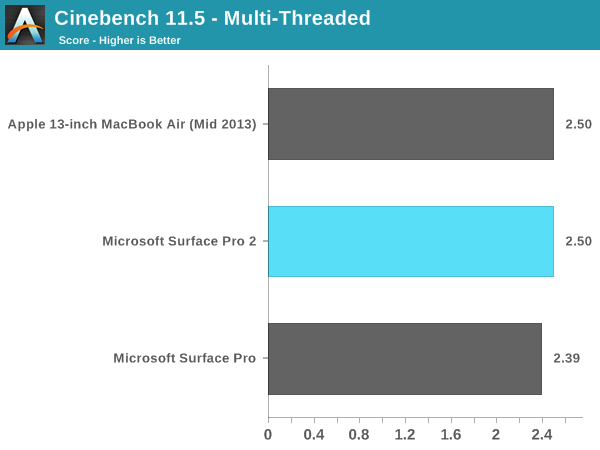
The 4200U is nearly identical to the base CPU you get in the new 2013 MacBook Airs, the only difference being that you get Intel’s HD 4400 graphics vs. HD 5000. Apple’s obsession with graphics performance explains the difference, although it’s disappointing to see Microsoft not sharing the same obsession. To Microsoft’s credit the difference between Intel’s HD 5000 and HD 4400, when constrained by a 15W TDP, just isn’t very large. The real benefit to going with HD 5000 over HD 4400 has to do with power consumption, since you can get similar performance at lower frequencies/voltages thanks to a doubling of the number of EUs in HD 5000.
It’s not just the CPU that’s changed this time around, Microsoft did extensive work under the hood of Surface Pro 2 to further reduce power consumption. Haswell ULT supports LPDDR3, a feature that Microsoft chose to take advantage of in pursuit of lowering power consumption. All other components on the motherboard are also optimized for power consumption. The result is a device that looks like and is cooled similarly to its predecessor, but is appreciably cooler/quieter in operation. While the original Surface Pro would spin its fans up on a regular basis, Surface Pro 2 is far more hesitant to do the same thing. In what I’d consider to be light to medium tablet use, Surface Pro 2 behaves like a passively cooled device. When the fans do ramp up, they aren’t any louder than before as far as I can tell.
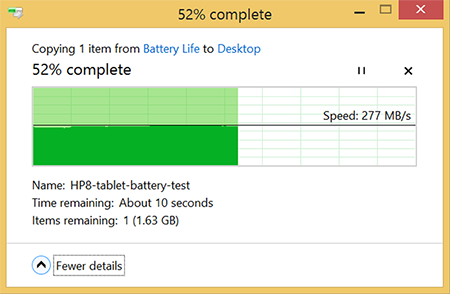
USB3 transfers to an internal mSATA SSD
Just like the original, Surface Pro 2 retains a full SSD rather than an eMMC solution. We’re still dealing with an mSATA based drive here, but Microsoft expanded the available capacity options. The combination of DRAM/SSD/price options are in the table below:
| Microsoft Surface Pro 2 Storage Configurations | ||||||||||
| SSD | 64GB | 128GB | 256GB | 512GB | ||||||
| LPDDR3 Configuration | 4GB | 4GB | 8GB | 8GB | ||||||
| Price | $899 | $999 | $1299 | $1799 | ||||||
The most interesting options are unfortunately the more expensive models. I think the sweet spot is likely the 8GB/256GB version, which also happens to be how my review sample was configured. Unfortunately the LPDDR3 is soldered on board (as with all modern Ultrabooks) so that’s not user upgradeable. The SSD is technically serviceable, but there’s a ton of risk associated with doing so as you have to take apart your Surface Pro 2 to do so. Once again Microsoft refuses to equip Surface Pro with a Thunderbolt port, which would help greatly in dealing with high performance storage expansion concerns. There is still a USB 3.0 port at least.
Surface Pro 2 is compatible with all of the new dock accessories, including the new touch and type covers. I went through the improvements to both of those in our Surface 2 review already, but in short they are great. I still prefer the new type cover as I can type a lot faster on it, but the new touch cover is significantly better than its predecessor. Neither is included in the cost of a Surface Pro 2, so factor in another $119 - $129 depending on which cover you end up with. I noticed the same trackpad disappearing issues on Surface Pro 2 as I did on Surface 2, Microsoft claims a fix is in the works.
| Microsoft Surface Pro Comparison | ||||||||
| Surface Pro 2 | Surface Pro | |||||||
| Dimensions | 10.81 x 6.81 x 0.53" | 10.81 x 6.81 x 0.53" | ||||||
| Display | 10.6-inch 1920 x 1080 w/ Improved Color Accuracy | 10.6-inch 1920 x 1080 PLS | ||||||
| Weight | 2.0 lbs | 2.0 lbs | ||||||
| Processor | Core i5-4200U with HD4400 Graphics (15W Haswell ULT) |
Core i5-3317U with HD4000 Graphics (17W Ivy Bridge) |
||||||
| Cameras | 1.2MP/1.2MP (front/rear) | 1.2MP/1.2MP (front/rear) | ||||||
| Connectivity | WiFi | WiFi | ||||||
| Memory | 4GB or 8GB LPDDR3 | 4GB | ||||||
| Storage |
64 or 128GB (4GB RAM) 256GB or 512GB (8GB RAM) |
64GB or 128GB | ||||||
| Battery | 42.0 Wh | 42.0 Wh | ||||||
| Starting Price | $899 | $799 | ||||||
Surface Pro 2 ships with Windows 8.1 Pro x64. Since there's no connected standby 64-bit version of Windows 8/8.1 yet, Surface Pro 2 ships without the feature. It also continues to behave more notebook like in the sleep/wake sense as a result. There's a delay between when you press the power/lock button and when you'll see the tablet respond as the system comes out of its sleep state. Ironically Surface Pro 2 comes with nothing more than a link to try Office 2013, while Surface 2 comes with a free copy of the Home & Student edition.



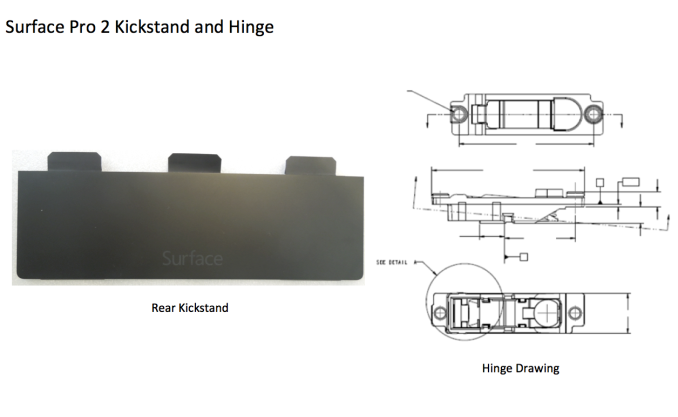
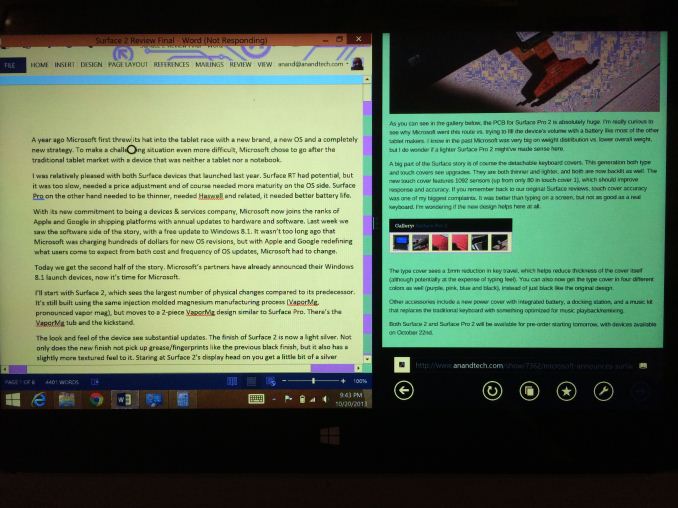

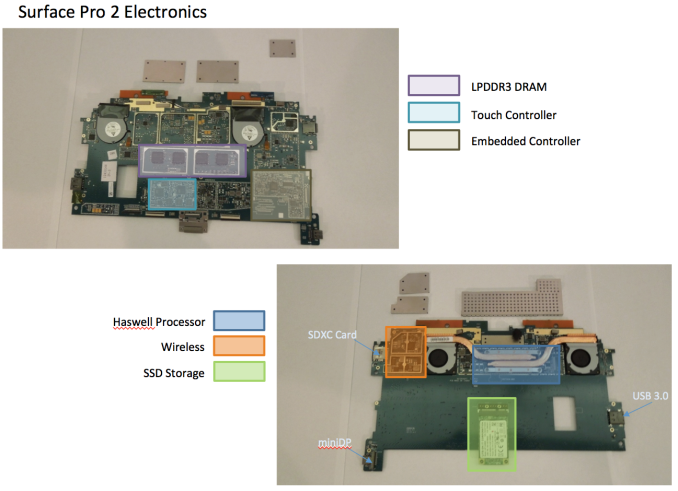










277 Comments
View All Comments
repoman27 - Monday, October 21, 2013 - link
The Wacom Intuos Pen and Touch medium tablet provides equivalent pen and touch capabilities to the Surface Pro 2 (similar active area with 1024 pressure levels, multi-touch, etc.) and costs $199. Even with the Wireless Accessory Kit it only comes to $239, and you can use it with any Mac or Windows PC you care to.The last microSD card I purchased (Lexar 600x) came with a free (and tiny) USB 3.0 microSDXC UHS-I card reader, so I wouldn't place a particularly high value on that feature.
beggerking@yahoo.com - Tuesday, October 22, 2013 - link
stop kid yourself.drawing on a tablet is DIFFERENT from drawing on a screen. you might as well draw using a mouse...
drawing on a touchscreen like the Wacom pad (similiar to Pro) on the other hand, allows much much better productivity.
beggerking@yahoo.com - Tuesday, October 22, 2013 - link
omg stop kid yourself... so you rather have to bring a card reader with you all the time vs just have it build in?fyi, iCrap pad doesn't even have a usb
Penti - Tuesday, October 22, 2013 - link
Apple doesn't sell any tablet (PC) only their mobile tablets on ARMv7/v8 (soon 64-bit). Modbook does have a USB (3) port, MicroSD/SD, Thunderbolt, Firewire and ethernet port. Plus 1024 pressure levels. It's the mid-2012 MBP 13 though. The third party modification that is. It's still better than some other offerings, has wacom and all the software support. Writing on the screen is more for notes and sketches rather then work though. Having a wacom tablet and an external monitor is what you do for your work.Plus your kidding your self if you think this is comparable to an enterprise convertible Tablet-PC that you don't have to remove the keyboard to write or paint on it from Lenovo, Fujitsu or HP.
repoman27 - Tuesday, October 22, 2013 - link
Most of my microSD cards live in USB card readers and I use them as I would USB thumb drives. If Microsoft had specced a full size SDXC UHS-I card reader here, it might actually be useful. I'm not sure what the point of a built-in microSD slot on this device is.Also, this thread has gone a little nuts, but I believe we were comparing the Surface Pro 2 to the MacBook Air (11-inch, mid 2013) since they are priced the same and use very similar hardware despite the difference in form factor. However, since you bring up iPads, they do have USB, they just use a proprietary connector on the device side. Most iOS accessories communicate via good ol' fashioned USB. Device class / driver / application support is obviously spotty for devices that weren't designed as part of the MFi program, but many HIDs work just fine anyway.
nerd1 - Monday, October 21, 2013 - link
Air has CRAPPY TN display, no touch screen, no active digitizer, cannot be used as tablet. HD5000 doesn't mean anything - you still cannot play any proper game anyway.repoman27 - Monday, October 21, 2013 - link
Actually, the MacBook Air has a very well calibrated TN display with decent brightness and contrast levels and an appropriate resolution for a PC screen of that size.Yes, the Surface Pro 2 is much higher resolution and packs almost twice the pixels of the 11-inch Air, but it also ships with DPI scaling set to 150% by default, which makes the effective pixel density 139 ppi, which is awfully close to the MBA's 135 ppi. It also drops the effective desktop area to 1280x720, which is less than 1366x768, and it has 16.5% less viewable area to begin with. Don't get me wrong, I'm all for more pixels, but the 11-inch MBA doesn't have to deal with any DPI scaling that could get messy on a traditional desktop OS in order to provide essentially the same usable desktop area. The Surface Pro 2's screen does go 36% brighter and has a contrast ratio that is almost 50% higher, but uncalibrated dE 2000 values are at best a push with the MBA. The Surface Pro 2 being IPS and all should have a larger gamut than the MBA, but I haven't seen any directly comparable numbers yet as far as that goes.
The bottom line is that I think both Microsoft and Apple specced the displays they needed to for their respective devices, but Apple is still more aggressive with factory calibration.
The MacBook Air can never be a tablet, but it is very good at what it does. The Surface Pro can be a tablet or a notebook replacement, but it definitely makes some compromises to fit in that space. Unfortunately, I feel like even with round two, Microsoft is still making more compromises than they need to.
jasonelmore - Tuesday, October 22, 2013 - link
Pixel density effectively, or non effectively is the same no matter if there is DPI Scaling or not.repoman27 - Tuesday, October 22, 2013 - link
True dat. The point I was trying to make is that MS scales the UI elements by default to be exactly the same size as they would be on the MBA. Of course all the pixels are still there, which works brilliantly for apps that can handle them properly and not so brilliant for many others that weren't expecting a 208 ppi display. I kinda feel like a lot of the reason for wanting a full Windows Pro x86 tablet is for running desktop apps that unfortunately don't handle dpi scaling very well.Silma - Monday, October 21, 2013 - link
How qualified are you to make such a statement?How long have you been using the Surface Pro 2 as a desktop replacement?
Please stop the B.S. already.