ASRock FM2A88X Extreme6+ Review
by Ian Cutress on March 19, 2014 11:59 AM ESTASRock FM2A88X Extreme6+ BIOS
ASRock’s graphical BIOS now sits and a relatively happy plateau. After the first couple of generations, we have a system that is easy to read, easy to follow and is aesthetically pleasing to look at (in my opinion at least). The white on black with the high image quality background at least is better than most, with higher definition images being used in the BIOS throughout. ASRock has a tendency to try out a lot of new things with a chipset release, see which ones users respond to and develop those in future releases. In FM2+ however, there is not that much extra from FM2/A85X, due to the similarities of the platform.
The screen we first get into is called ‘Main’, and gives us the motherboard being used, the BIOS revision, the CPU name and speed as well as the total memory installed, where it is installed, and how fast it is running at. This is 85% of what I want in the front screen on a motherboard: other features such as CPU temperature, voltage and fan speed would also be welcome. There is an option to adjust the point of entry into the BIOS, thus enthusiast users such as overclockers can boot straight into the OC Tweaker menu.
The OC Tweaker menu separates out all the main overclocking options into sections for the CPU, DRAM and voltage. At the top is an EZ OC Mode (‘Easy Overclocking’), which offers options from 4000 MHz to 4500 MHz with our A10-7850K.
For finer tuning of the DRAM timings, the DRAM Timing control should be adjusted to manual. Unfortunately this is a little confusing here – ASRock should have an ‘Auto’ option for all the memory sub-timings in case a user wants to adjust just one.
The ‘Advanced’ tab gives further submenus relating to CPU, North Bridge, South Bridge, Storage and Super IO configurations. In the CPU Configuration menu, features such as ‘Target TDP’ are present, such as when using the A8-7600 Kaveri APU, which can be used in 65W or 45W mode.
Whenever ASRock adds new utilities to the BIOS, they typically go under the Tool tab. Here we have features that have graduated through multiple generations, such as the System Browser which gives a visual representation of the motherboard along with all the equipment installed:
There is also the Online Management Guard, which disables the network ports when the BIOS reaches certain hours of the day:
One of the newer features in the Tool menu is the Dehumidifier function, which we have covered in previous reviews. This allows the PC to enter a semi-sleep state to keep the fans spinning after the PC is turned off in order to equilibrate the air temperature inside and outside the case. In high humidity environments this helps reduce condensation inside the case as the PC cools naturally by forcing the equilibration. After talking with ASRock at Computex, ‘Dehumidifier’ works as an explanation in Chinese, although I think a little is lost in English as that word has a specific meaning. Nevertheless whatever the name, the feature is the same in any language.
The fan controls are in the HWMonitor menu, which gives our temperature sensor readings as well as fan speeds and voltages. For fans in the BIOS, ASRock gives pre-determined fan controls or allows users to specify a multi-point gradient:
I want to see this in every BIOS from every manufacturer. The only step up for this would be to combine something like MSI’s fan control representation system, along with a fan testing tool similar to what we see with Biostar, and we might actually have something approaching a proper adjustable fan control in a graphical setting in a BIOS.
Unfortunately one thing missing from the ASRock BIOSes is a Boot Override feature. Whenever I want to boot from a device once, I would like the option in the BIOS just to select that device and instantly boot from it. Almost all other BIOS manufacturers have this option, however in this regard ASRock is a little behind – the user needs to adjust the boot order to do so.


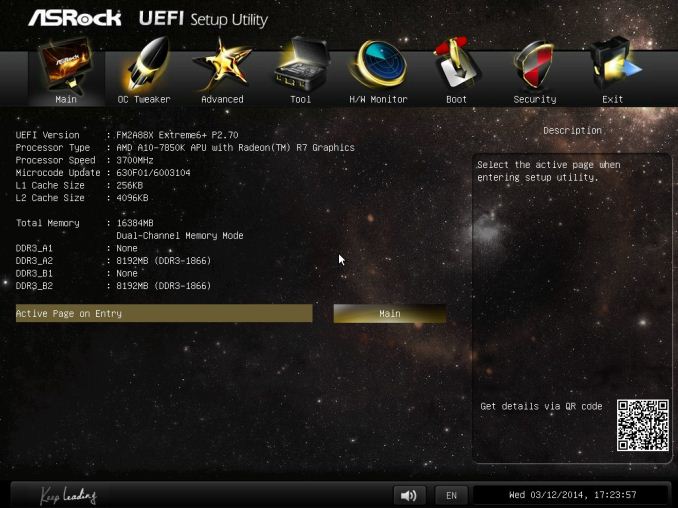
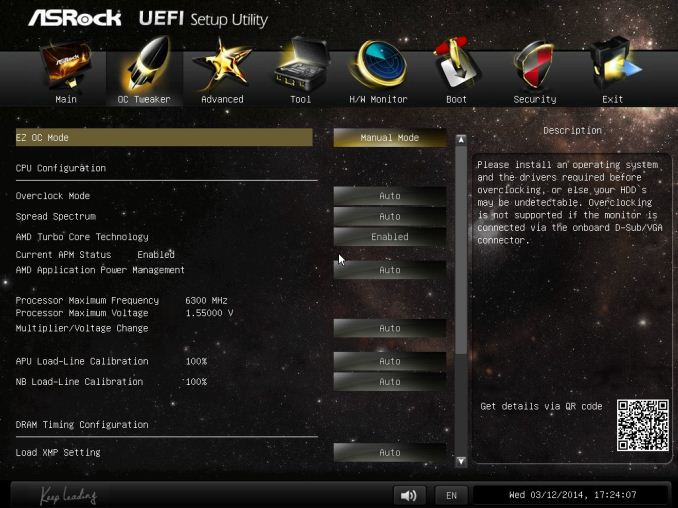
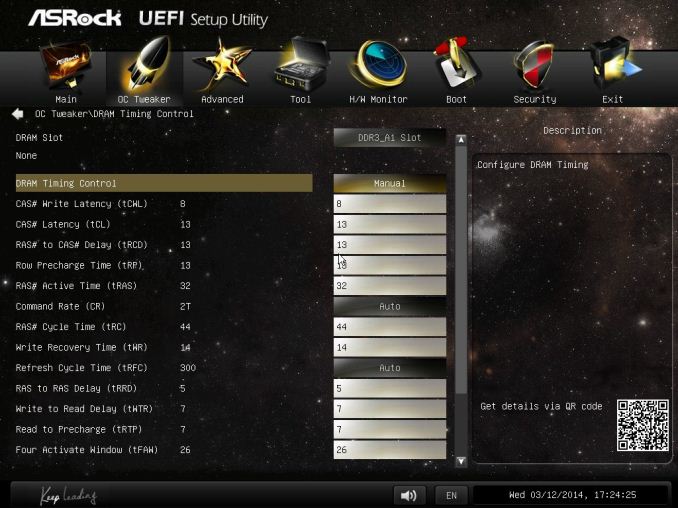
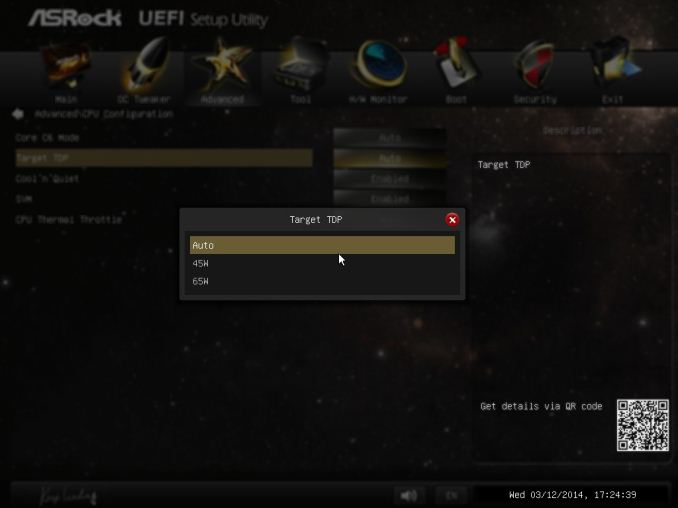
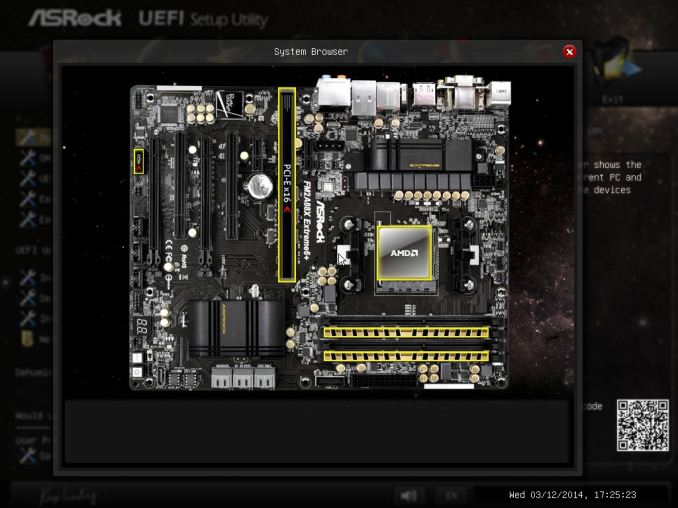
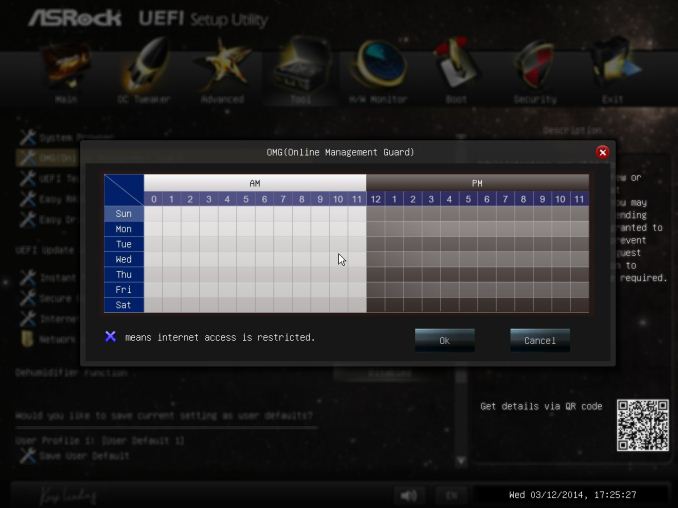
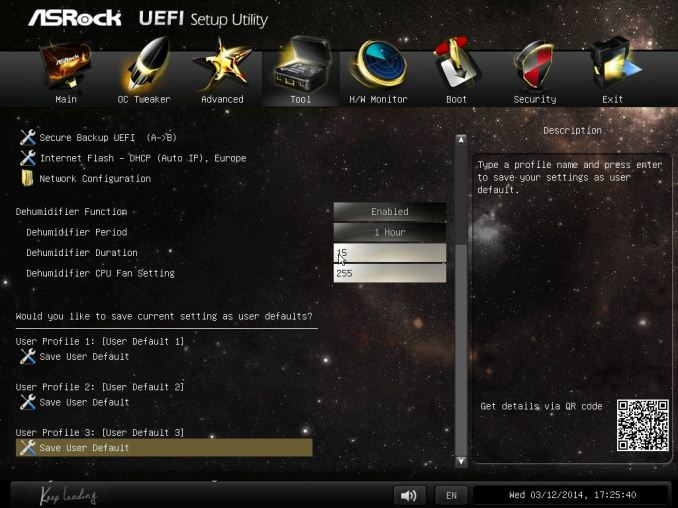
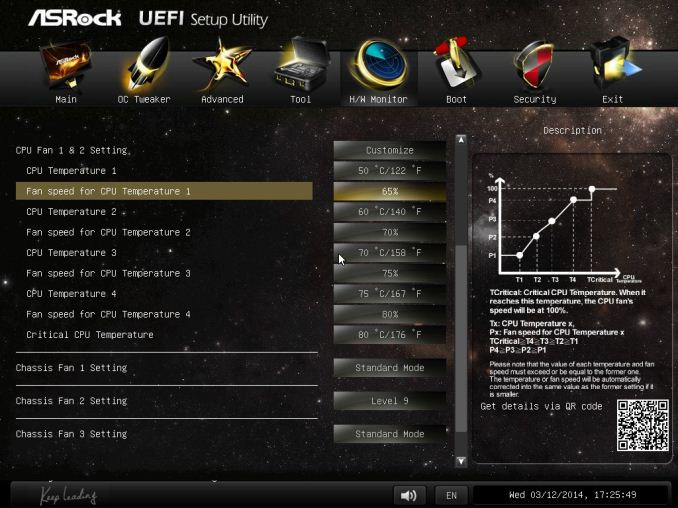














44 Comments
View All Comments
PEJUman - Wednesday, March 19, 2014 - link
^This^I love my kaveri ITX build:
1. it's quite capable for HTPC-NAS unified solution with the large numbers of SATA 3 out of A88X 2. $130 A10-7850K CPU+GPU pricing @ microcenter.
3. $90 ASrock A88X-ITX+ @ newegg.
Sold my ivy bridge ITX HTPC & nehalem X58 NAS. each are more capable than the Kaveri CPU. but now I run both
PEJUman - Wednesday, March 19, 2014 - link
systems on 1 kaveri system alone, saving a boatload of idle power consumption + getting more capable GPU for MADVR in the process.duploxxx - Wednesday, March 19, 2014 - link
not sure how you look at charts, but the issue with these reviews has always been to compare equal products, which is very obvious many tech sites can't. Again today this review is a mucked up comparison.Why not do a decent test with the onboard gpu and for example mantle and see the difference again, these amd series are not thrown into the market to compete on that CPU front, they are there for general purpose and mid stream market. Who ever believes he need a 4770 for general use (not all are video freaks) should think twice, but yet they can't since they are stuck in believing just benchmark results....
why?
http://www.newegg.com/Product/Product.aspx?Item=N8...
http://www.newegg.com/Product/Product.aspx?Item=N8...
309$ vs 184$
with that price difference i buy a 128Gb latest gen SSD and you know what the AMD will fly over any application while the intel with a normal HD would cripple. so useless compare of benchmarking as if one would watch a usb3 copy being few secs faster - slower, people buy a chinese brand usb or budget usb3 device which on its own will already be slower...
the mucked up mind is with the reviewers and believers looking purely at benches while daily almost every user is stuck with stupid MS OS.
Viewgamer - Wednesday, March 19, 2014 - link
I wanted to see overclocked performance.It's a shame that he didn't even bother to benchmark the overclocked CPU.
Also complaining that you get high temperatures with overclocking on the stock CPU cooler is stupid.
Intel Haswell CPUs operate at extraordinarily high temperatures without any overclocking and yet the reviewer has the nerve to complain about Kaveri temperatures after overclocking the chip by 700mhz.
Ian Cutress - Wednesday, March 19, 2014 - link
Overclocked performance is given in the overclocking section under the PovRay column in that table. Here it shows the score PovRay gets at the given overclock.Also, I talk repeatedly about the VRM temperatures - not the CPU temperatures. 'At stock' and 'using the stock cooler' are not interchangeable phrases. I cannot find anywhere in this review that I use the phrase 'stock cooler'. The heat given off at stock by the VRMs (a point which I highlight many times), not the CPU, can be the cause for concern, especially when the system is overclocked.
If you would like to discuss the above issues, I do have an email you can contact.
Tom01 - Wednesday, March 19, 2014 - link
There is no reason to give up AMD. The AMD FX-9590 is equal to an Intel Core i7-4770.That is very fast.
I personally am an Apple-Intel user, but would prefer AMD-chips.
DigitalFreak - Wednesday, March 19, 2014 - link
LMAOA 220 watt AMD process is equal to an 84 watt Intel processor?
Tom01 - Thursday, March 20, 2014 - link
Yes, speed wise.Lucian2244 - Wednesday, March 19, 2014 - link
As i remember this has always been a "problem" with most AMD based boards, their VRM runs hot. I guess this can be an issue in the long term but who has the time to test that :).alyarb - Wednesday, March 19, 2014 - link
Recently, I paid ~$120 for a "new" Asrock board from Newegg. I received a box with no plastic wrap, no seal on the ESD bag containing the board. The socket had bent pins under the plastic cap and neither Newegg nor Asrock assumed any responsibility or offered any recourse besides a $60 repair job that would take 2 months.I ended up eating the $120 and bought an ASUS board that came new and undamaged. I've been dealing with Newegg since the beginning and was let down by this, so I get my LGA boards from Amazon now :(. ZIF sockets and less fragile stuff is OK to get from Newegg.