ASUS Transformer Pad 300 (TF300T) Review
by Anand Lal Shimpi on April 22, 2012 3:00 AM ESTThe Dock
As this is still a Transformer, you can purchase an optional Transformer dock in a matching color for the 300:
The dock, as always, adds a QWERTY keyboard, trackpad, integrated 16Wh battery, full sized USB 2.0 port and SD card reader. The battery capacity is down from the Prime's dock (22Wh) and as a result extends battery life less than it does in the case of the Prime. I believe we're looking at a classic case of segmentation here, but even so the dock's integrated battery continues to be a brilliant part of the Transformer platform. Not only does it power the keyboard and touchpad but it also charges the 300's battery when docked.
![]()
Google has even added support for external batteries like the Transformer Pad's in Ice Cream Sandwich and you'll actually get two battery status indicators, in addition to an animation showing you how one is charging the other.

From left to right: Transformer dock, TF Pad 300 dock, TF Prime dock
The 300's dock is otherwise nearly identical to the Prime's dock, though it is modified to accommodate the thicker tablet. You can technically use the Prime in the 300's dock but the fit isn't quite secure due to the Prime's thinner form factor. Conversely, the 300 won't fit in the Prime's dock nor the original Transformer's dock - although the actual 40-pin dock connector remains unchanged. The price for the dock is still at $149, identical to what the Prime and original Transformer versions sold for.
The same limitations that came with those older docks apply here as well. With the tablet docked, the contraption is extremely back heavy and can tilt backwards if you're typing on your lap (or any non-flat surface) unless your hands are on the keyboard. The touchpad offers no real protection against accidental taps, although you can disable it via a function key on the keyboard. Although the docked tablet may look like a notebook, the construction isn't quite as solid as an inseparable unibody ultraportable design. The docked TF Pad may look like a Zenbook, but the Zenbook is always going to be more solid (and more expensive) for obvious reasons.
One nitpick I have about the TF Pad 300's dock is the return of the dangling USB port cover. ASUS had something similar on the first Transformer dock, but replaced it with a fully removable rubber stopped for the Prime. On the TF300T, it's back:
All of that said, the dock continues to be the best route for folks who want to do a ton of typing on their tablet - without giving up the portability and convenience of the tablet form factor. On trips you can choose to carry both pieces or just one if you don't plan on doing a lot of typing. At home you can quickly dock and undock the tablet as you shift between usage modes.
Updated Internals
Internally, the Transformer Pad 300 is once again more Prime than original Transformer. Whereas the original Transformer used an NVIDIA Tegra 2 SoC, the Prime and Transformer Pad 300 both use a quad-core (technically 4+1) NVIDIA Tegra 3 SoC. The two differ in their maximum clock speeds.
The Transformer Prime's SoC can run a single core at up to 1.4GHz, and 1.3GHz with more than one core active. The Tegra 3 in the Transformer Pad 300 on the other hand runs at a maximum of 1.3GHz (1 core active) or 1.2GHz otherwise. Note that this difference only exists in the maximum performance mode. Running the balanced power profile, the 300 like the Prime before it runs at a maximum of 1.2GHz regardless of number of active cores. In practice I saw the 300 typically top out at 1.1GHz and only rarely peak at 1.2GHz with the balanced power profile active (see: the three power profiles below).
The Prime's clocked its GPU somewhere around 500MHz, however the TF Pad 300's GPU runs around 400MHz.
| NVIDIA Tegra 3 | ||||
| Max CPU Clock | Max GPU Clock | |||
| NVIDIA Tegra 3 (T33) | 1.6 - 1.7GHz | ? | ||
| NVIDIA Tegra 3 (T30) | 1.4GHz | ~500MHz | ||
| NVIDIA Tegra 3 (T30L) | 1.3GHz | ~400MHz | ||
It's clear that NVIDIA is employing a binning strategy with its Tegra 3 in order to make good use of parts of all yields. The T30 employed in the Transformer Prime ships at nominal clocks, while higher leakage parts (T33) will be used in the upcoming Transformer Pad Infinity that will run at up to 1.6 - 1.7GHz. The lower leakage/lower binning parts (T30L) get used by the Transformer Pad 300, and likely carry a slightly lower cost to ASUS as well.
One advantage the Transformer Pad 300 has internally compared to the TF Prime is its memory. While every single Transformer released thus far has shipped with 1GB of RAM, the 300 is the first to use 1.5V DDR3-667. The TF Prime used 1.5V DDR2-500 as far as I can tell. Don't expect any power savings from the new DRAM, but I believe this is a precursor to the Transformer Pad Infinity with its higher memory bandwidth demands.
I should also add that technically we're reviewing the ASUS Transformer Pad TF300T, the trailing T is for Tegra. ASUS has mentioned that it may introduce 3G and/or LTE equipped versions, the latter would presumably ship with Qualcomm's S4 SoC.
The Three Power Profiles
With the Transformer Prime, ASUS exposed the CPU governor settings for user control via three selectable power profiles. These profiles were originally named Normal, Balanced and Power Saving, however they have since been renamed Performance, Balanced and Power Saving. The behavior of the modes on the Transformer Pad 300 vs. the Prime is below:
| ASUS Transformer Power Profile Settings | ||||
| TF Pad 300 | TF Prime | |||
| Performance |
Max 1C Speed: 1.3GHz Otherwise: 1.2GHz |
Max 1C Speed: 1.4GHz Otherwise: 1.3GHz |
||
| Balanced | Max CPU Speed: 1.2GHz | Max CPU Speed: 1.2GHz | ||
| Power Saving |
Max 1C/2C Speed: 1.0GHz Max 3C Speed: 760MHz Max 4C Speed: 620MHz |
Max 1C/2C Speed: 1.0GHz Max 3C Speed: 760MHz Max 4C Speed: 620MHz |
||
At a high level the main difference between the power profiles is the max CPU speed in performance mode. In Balanced and Power Saving modes these two appear to be equal. The reality is a bit more complex as the Prime tends to deliver lower performance in its Power Saving mode compared to the 300. There's also something funny going on with GPU performance in the Power Savign mode on the 300. With Vsync disabled, there's no performance difference between Power Saving, Balanced and Performance modes on the 300. With Vsync enabled however, we see a ~22% drop in GPU performance with Power Saving enabled.
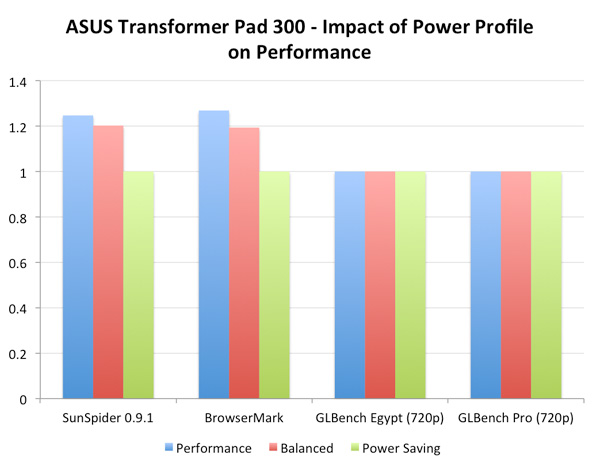
In general, there's no real performance benefit to using Performance mode but a potentially tangible drop in CPU performance if you switch to power saving. The problem with the latter is that you may not save all that much power as max one or two core clocks aren't much lower than they are under Balanced mode (1.0GHz vs. 1.2GHz). We saw this echoed in our battery life results later on.












37 Comments
View All Comments
B3an - Sunday, April 22, 2012 - link
Thats exactly what i want. I'm without doubt getting a Win8 tablet - The question is which one.
It will also replace my laptop as theres just no need for laptops anymore once Win 8 is out, atleast for the vast majority of people. I finally wont have to have a laptop AND tablet which is a waste of money.
B3an - Sunday, April 22, 2012 - link
Come to think of it, it would be interesting if theres also Win8 tablets + keyboard docks that have i5 or higher CPU's in them. We all know their will be ARM and Intel x86 designs with near ARM power levels and similar thin form factors. But what about the high end with i5/i7? Like the Samsung Series 7 Slate but with a dock. Obviously the size will be bigger and battery life lower, but if the docks also included a battery then this would also last longer than a typical laptop of the same spec. You'd basically have a i5/i7 laptop with longer battery life and a detachable display. Infact i'm finding it very hard to think of a single scenario where a laptop would actually be better than a Win8 tablet + dock?!...bleh0 - Sunday, April 22, 2012 - link
Realistically You would have to settle for ULV Ivy Bridge i3s/Trinity or Atom/Brazos for decent battery life, Even with that you wouldn't be able to make it as thin as a TF300T.Anand Lal Shimpi - Sunday, April 22, 2012 - link
Haswell :)kmmatney - Sunday, April 22, 2012 - link
I'd still rather have a laptop and a tablet separate. There is no way I can use a 10" screen for everyday work.marvdmartian - Monday, April 23, 2012 - link
Agreed. Wish someone would come out with a 12" tablet. While not as light or portable as a 10" tablet, these old eyes of mine won't have to have a 12" screen quite so close, to read text, at a decent screen resolution (let's face it, what good is it, to be able to read text, when you have desktop shortcuts the size of golf balls??).I keep seeing that bendable screen technology breakthroughs are coming closer and closer to reality. To me, the perfect tablet would be one with a flexible screen, that can be folded in half to fit in my back pocket, but unfolded to something in the vicinity of a 13" screen. Sort of like what Sony did, with their split screen tablet...... only without the split screen!
swimtech - Sunday, April 22, 2012 - link
I hear that too. Lots of us would like just that - an X86 Win8 tablet but there aren't any yet.I have to say though that the latest Ipad with that magnificent display will actually get the job done now. Asus has a great device there with better coming - but for those who can't (or don't want to...) wait there is a device available - but yeah, it's not Windows.
sigmatau - Sunday, April 22, 2012 - link
The "vast majority of people" will find a tablet useless for most things. Not sure what planet you live on. I work tablet? Laughable. A tablet for school? Laughable.These devices are still for only entertainment. Can you imagine typing notes in class on one of these? Or breaking it out at work and trying to prop it against something?
Souka - Sunday, April 22, 2012 - link
I, and other IT folk, use an iPad all the time at work...for work...Ditched the laptop and use iPad for moving around on campus and meetings.
my desktop, or any desktop as I have a virtualized enviroment, works for the real work (planning, making spreadsheets, visio charts, programming, etc).
Naguz - Monday, April 23, 2012 - link
Yes, it can be useful *while at work*, but I agree with sigmatau - it is not a work device yet, if you concider that most people either need good excel/calc or writes a lot while at work. tablets can be great @work-devices, but not really workdevices - yet.But I don't agree with him on the note-taking bit. Several people I know use tablets for notetaking in class - with a full sie BT keyboard. :) In fact, they are much more efficient than me, who tend to alt-tab my way into my mail, facebook, or tablet discussions.
That said, the last thing I'd want is x86Windows on a tablet. It's more than slow enough on my i7 desktop...