ASUS PB278Q Review: An IPS Competitor Emerges
by Chris Heinonen on November 19, 2012 11:00 PM ESTASUS PB278Q Color Quality
The PB278Q ships with an sRGB preset in the display, but unlike the ProArt line this doesn’t come with a guarantee of a DeltaE < 5 for color quality. Since the ProArt DeltaE didn’t meet that standard in my testing (and I don’t have enough details to know what color points they are even testing to get that number), this was a fine change by me. Compared to all the other preset modes, sRGB was by far the most accurate, so I used it for our uncalibrated, 200 nits profile testing.
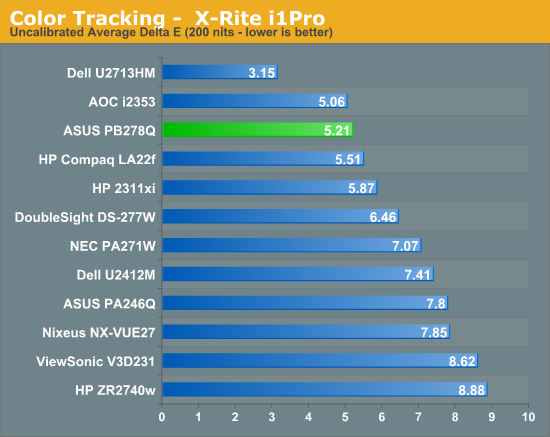
Our average uncalibrated dE is 5.21, which is actually very good for a 27” display right out of the box. You will notice that some 27” displays that were tested prior to my taking over display testing, like the Dell U2711, are not here in the graphs. This is intentional as those were tested with a different combination of hardware that can produce results that look better than they actually are. All of the displays in this chart now are measured using an i1Pro for every measurement except for black level, which an i1DisplayPro is used because of its more accurate low light readings.
Moving past that, the sRGB mode isn’t incredibly accurate in comparison to the recently reviewed Dell U2713HM display, but it is better than every other 27” display I have put onto the bench.
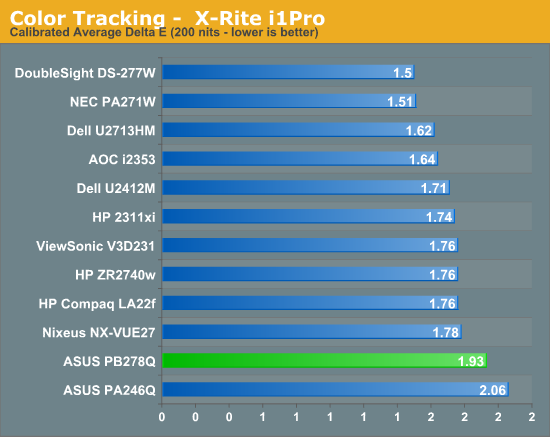
After calibration the PB278Q improved but not as much as some of the other displays have. What is really throwing this off is one shade of blue that has a dE over 6, which pulls that average up. Looking at the median error we still see a worse result than the other 27” displays out there and a grayscale that has a higher dE across the board than the other displays. This is getting picky, since all of these dE values mean that you probably won’t see any difference between the displays, even side by side, but it still doesn’t perform quite as well after calibration.
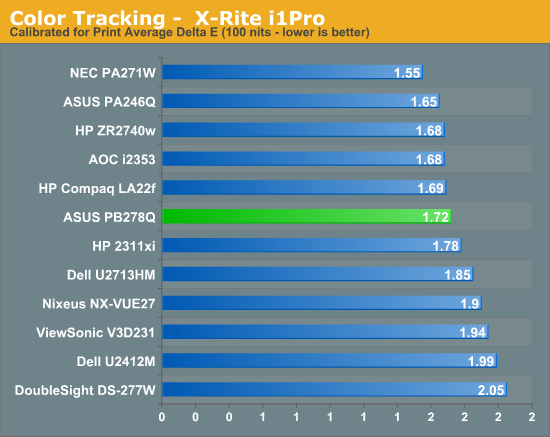
With the brightness range of the PB278Q it was easy to get the ASUS down to 100 nits for our print calibration testing without having to manipulate the LUT to do so. Here we see a bit of an improvement over the 200 nits numbers, and we manage to do better than the other 27” displays we have tested. The NEC is still the leader for low light image quality, but the ASUS is right behind it and would do a good job for those that need to do print work at lower light levels.
The color gamut on the PB278Q is going to be limited to sRGB due to the use of an LED backlighting system that uses while LEDs, and we see it has 79% of the AdobeRGB gamut available. There's nothing at all surprising or different about this; it's exactly what we expected to see.
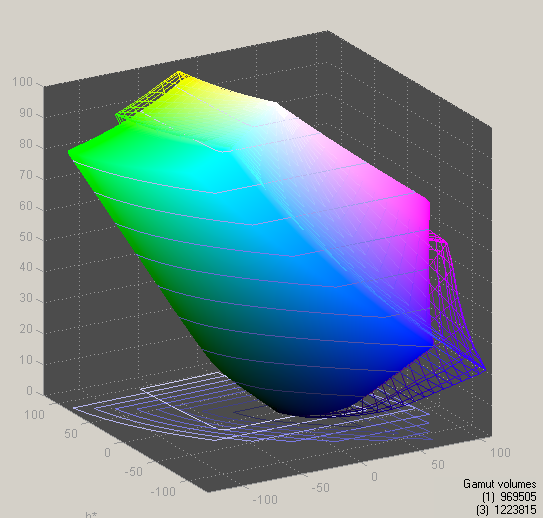
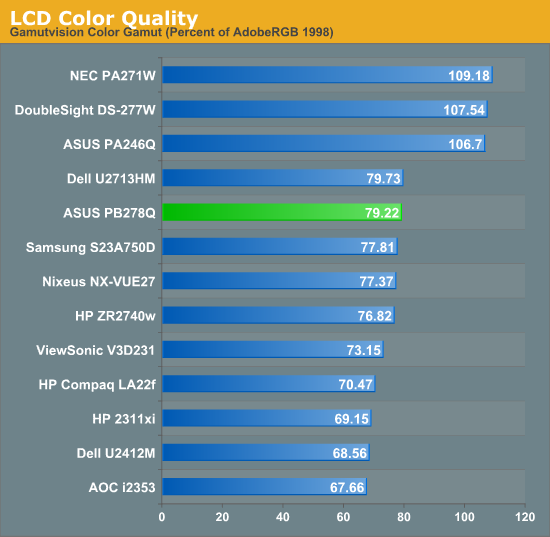
Overall the PB278Q does a pretty good job on the color quality testing. The default sRGB mode is better than most and will be good enough for those that want to have more accurate colors but aren’t willing to pay a premium for the hardware to do a full calibration. The 200 nits calibrated numbers are a little worse than I had hoped, but they are so close to others you likely won’t be able to tell at all, and the 100 nits numbers are very good.


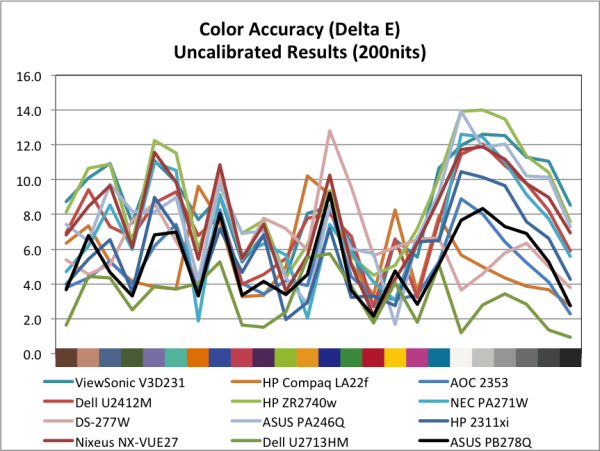
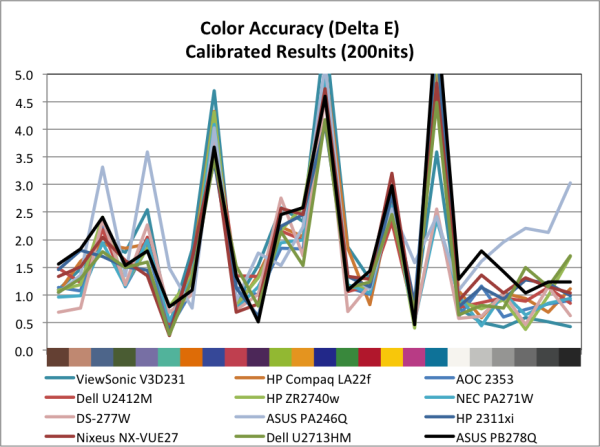
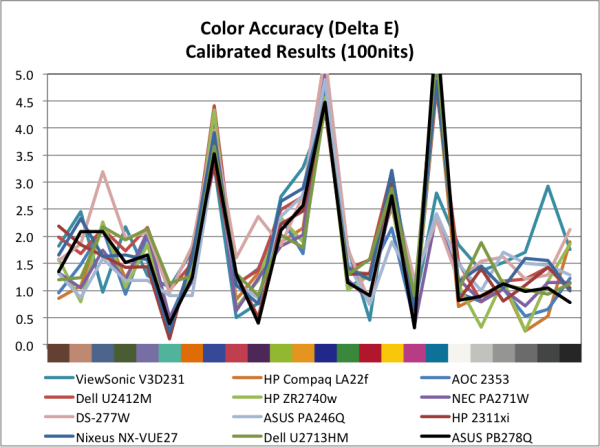








55 Comments
View All Comments
praeses - Monday, November 19, 2012 - link
Can you get the PWM frequency used for the backlight? If its variable, then at 25%, 50%, and 75% brightness levels?DaFox - Tuesday, November 20, 2012 - link
PWM frequency is very important to me as well these days.martyrant - Tuesday, November 20, 2012 - link
+1WoodyPWX - Wednesday, November 21, 2012 - link
That's why I bought the Dell U2713HM. It doesn't use PWM at all => no visible flickering. My eyes are very sensitive to that.p05esto - Tuesday, November 20, 2012 - link
I would like some opinions on does PWM matter? I sit in front of a screen ALL day and most nights. Does PWM matter to my eyes and ability to stay focused? I think my currentl monitor uses PWM (I tried the camera test, just roughly but I saw lines).Death666Angel - Tuesday, November 20, 2012 - link
Huh? Only you can answer that question. If you don't have trouble with a monitor with a PWM back lighting, then it obviously doesn't matter to you. Great article about it: http://www.prad.de/en/monitore/specials/backlight.... And they test PWM frequency with every monitor they get nowadays. :)gevorg - Tuesday, November 20, 2012 - link
Checkout this article on how to measure PWM of your monitor:http://www.tftcentral.co.uk/articles/pulse_width_m...
demonbug - Wednesday, November 21, 2012 - link
Interesting. Discovered mine is at 240 Hz, which would explain why I get that flickering feeling (it's a cheap TN panel with an LED backlight, so not surprising). I'll have to try running it at higher brightness and see if that helps.Oxford Guy - Tuesday, November 20, 2012 - link
Eyestrain isn't always easy to detect.The bottom line is that there are PWM-free panels now and they simply don't flicker.
A cheap way to stop PWM flicker is to turn a PWM monitor to full brightness. A TN panel can be tilted vertically to make the brightness more bearable. But, it's better, of course, to get a constant control backlight.
jjj - Monday, November 19, 2012 - link
not bad not great so it comes down to price and that's not all that attractive.You should see if you can get your hands on that extra wide 29 inch Dell,they started selling it at 699$ (it can be had for 630 with a code atm).