The iOS 7 Review
by Brian Klug & Saumitra Bhagwat on September 19, 2013 1:25 AM ESTCamera
I touched on the new camera interface in my iPhone 5S camera improvement thoughts piece already, but it’s worth talking about again. Camera UI seems to be something that every OEM is changing quickly, and while there are common elements shared between the various camera UIs out there, there’s really no common design like there is say for threaded messaging or a dialer.
The camera UI gets probably one of the more dramatic overhauls in iOS 7, and fixes a lot of things that were slowly becoming a problem as Apple added camera features to its platforms.
The camera UI has completely different iconography and styling from the old one. Gone is the video toggle, and in its place is a mode ring which switches between slow-mo, videos, photo, square, and panorama. This eliminates some of the feature cruft that was piling up in the “options” button from the old UI. There’s also the filters option which shows a live preview grid of some filters on the image – think photo booth for iOS. My only complaint is that whereas the previous iOS camera UI had more visual cues that made it easy to confirm the camera detected proper portrait or landscape orientation, the iOS 7 camera really doesn’t. Only the thumbnail and flash/HDR/front camera icons rotate. Further, the text ring switcher doesn’t rotate, which adds some mental processing when you’re shooting in landscape (which you should, especially for video).


A major problem with the iPhone 5 and iOS 6 camera UI was the aspect ratio mismatch between the camera sensor and display, and the way Apple chose to deal with it. This has become a problem for other OEMs as well since then. The live preview previously was fit to the long axis of the display, chopping the top and bottom of the actual image area off. This hilariously results in a preview that doesn’t actually show what the output image is going to look like, and composition matters when taking photos.
The good news is that in iOS 7 Apple has changed it so the image preview is now aspect-correct without cropping of the image preview. The bad news is that it took a whole iOS release cycle to fix that problem, which is curious considering that problem existed for video already (video is 16:9) on previous iPhones without 16:9 displays and Apple just implemented a double tap to show the full field of view.
On the iPad the camera UI changes slightly, there’s no ring switcher but just a strip with text for the ring switcher and all the controls.
The camera UI still retains AF/AE lock (long press in the preview) and the rule of thirds grid (although this is under settings, outside of camera.app), what’s different is holding the capture button now bust captures on every platform. Previously you could hold the camera button down indefinitely and capture on release, which was great if you wanted to take a selfie with the rear facing camera (just hold it, then release).
Apple has taken the extreme automatic route with its camera UI, you won’t ever see a Nokia 1020-esque UI with optional manual controls for ISO, focus, or exposure time, so getting everything right is very important. I’m really happy that the new UI fixes the aspect ratio cropping issue which was alarming to see shipped on the iPhone 5.
Photos
The Photos application gets an entirely new icon and a number of overhauls inside. In addition to the Albums view there’s a new Photos view which has a few different visualizations and groupings – collections, years, and moments. These group photos together based on time or place in a logical fashion.
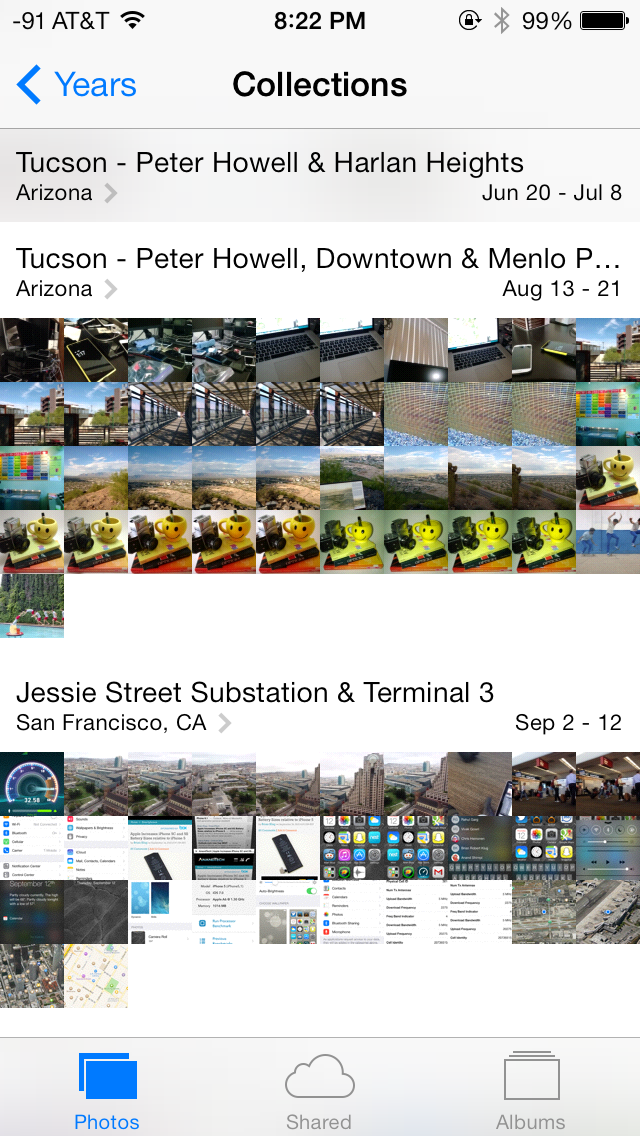
The visualizations show small thumbnails with all the photos automatically grouped together. This is a big step forward from the oldest at top, newest at bottom organization that the albums view provided with fixed size thumbnails that quickly became impossible to navigate after getting a few thousand images in. There are some new multitouch effects in this view too, you can pinch and zoom into images from the moments views and flick them around. The maps view is also still around, which uses the location tags from EXIF.
Inside the edit menu there’s also new support added for photo filter effects after the fact. In addition photos taken with the filter toggled don’t actually destructively change the original image, so you can remove these or change them after the fact. I’m not a big filters person but this kind of nondestructive editing is awesome.



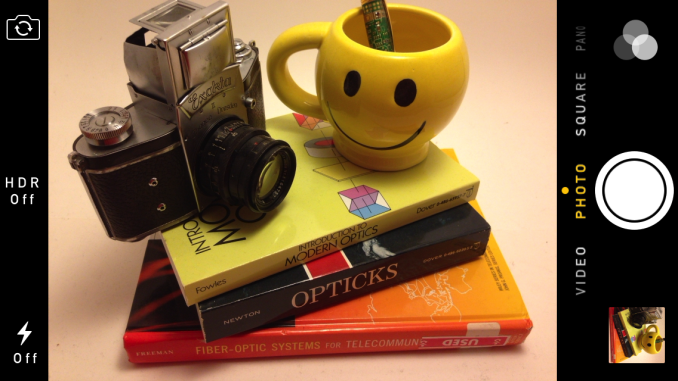
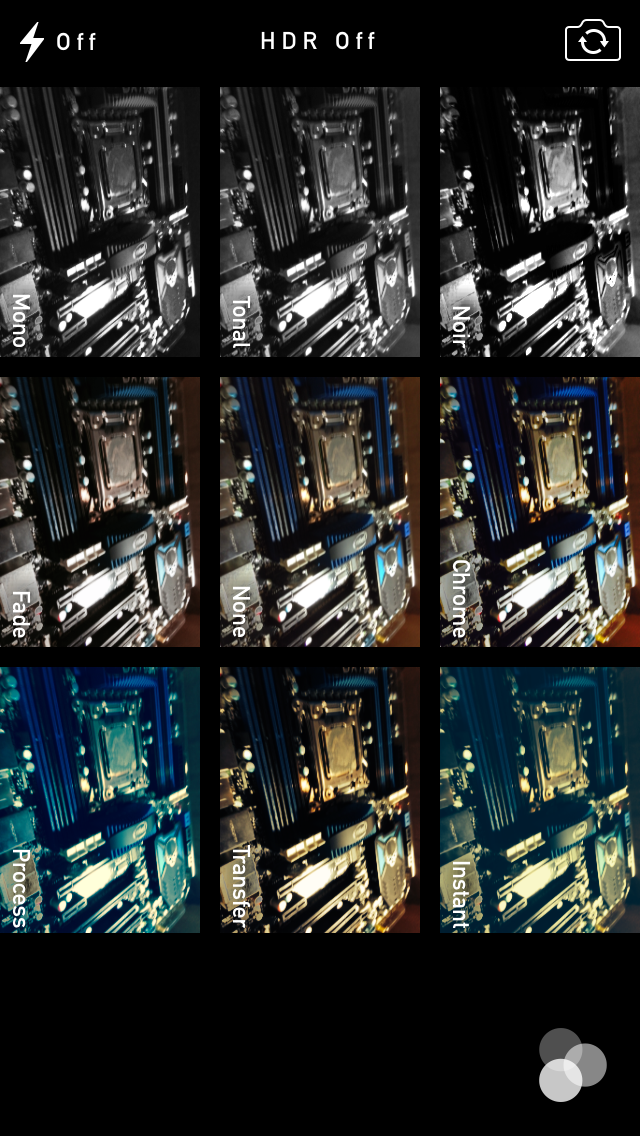

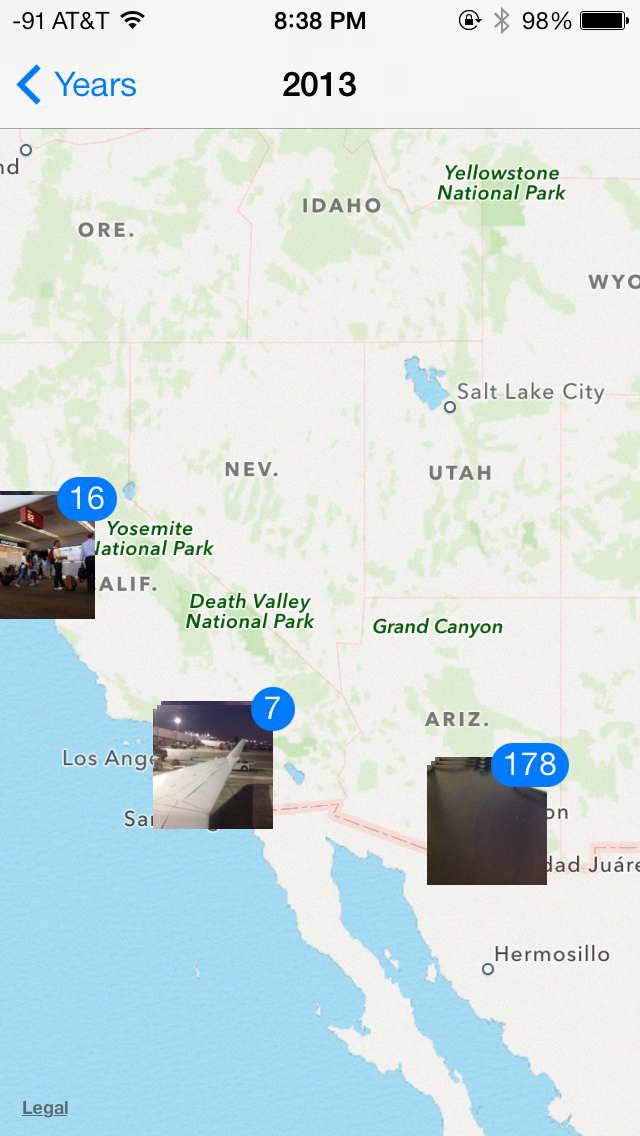









144 Comments
View All Comments
loneroad - Thursday, September 19, 2013 - link
Can you comment on the battery life? I have noticed a drop in battery life after I upgraded. ArsTechnica reported a drop in battery life while The Verge doesn't.twochoicestom - Thursday, September 19, 2013 - link
Oddly, I've actually seen an improvement in my battery life!blacks329 - Thursday, September 19, 2013 - link
As have I (since the beta). I think initially when I updated I started playing around with it more, I had noticed a drop, but then as soon as I got back into my usual workflow, I noticed a signifant improvement in my battery life. So much so that I've had the phone last me 2 days of light to moderate usage multiple times now, something I haven't been able to do for a while.(I'm on an iPhone 5)
tech6 - Thursday, September 19, 2013 - link
I have seen n o significant changes in battery use on my iPhone5 in the last 24 hours of using iOS7solipsism - Thursday, September 19, 2013 - link
A common one-time ailment seems to be from a process in the Music app. Double click the Home Button and swpe up to kill that app. After that the battery life seems to stop counting down by the minute and you should actually see better battery life over 6.x.vol7ron - Thursday, September 19, 2013 - link
Battery life has been fine. Different betas have had different experiences. In your "General" Settings, there is something called "Background App Refresh", which will drain your battery if you have it enabled, especially depending on what apps you have it enabled for.One beta used transparency on the app-grouping background. Instead of the pale grey, it was actually nice and transparent. They've done away with this in later betas, but it may have drained some battery; at least, I imagine that would be the case with the constant calculation of transparency, especially with the animation as you zoomed in/out.
HisokaKoga - Thursday, September 19, 2013 - link
Ha! Ha! Gotcha! Apple Hater! I update my iPhone 5, 4S and iPad 2. I don't see any problem with battery life after use the whole day after updated.loneroad - Thursday, September 19, 2013 - link
@HisokaKoga, the fanboy exit door is that away. I was asking for a serious and objective comment because my battery went from 90% to 60% in an hour.@vol7ron, thanks for the advice. After disabling "Background App Refresh" battery life has been better.
shuntsu - Monday, September 23, 2013 - link
If this happened immediately after update, it may have been due to a variety of update tasks that run after ios7 starts the 1st time. The photo library gets reindexed and updated, lots of spotlight items in the phone get regenerated, and a number of iCloud data sets get refreshed. Depending on how much data is in your phone, this could take a while and be a little CPU intense as well. Once it's all done, things get back to normal. This is something that happens in OS X as well.rrecine - Wednesday, September 25, 2013 - link
My battery life if awesome, oops wait I use a Note II. It has a removable battery and an SD microSD card slot too. It's OK, your phone still looks pretty! :-)