ASRock B550 Taichi Review: The $300 B550 Motherboard with Chutzpah
by Gavin Bonshor on August 21, 2020 3:30 PM EST- Posted in
- Motherboards
- AMD
- ASRock
- Taichi
- AM4
- Ryzen 3000
- Ryzen 3700X
- Ryzen 4000
- B550
- B550 Taichi
Overclocking Ryzen 3000
Experience with the ASRock B550 Taichi
It's no secret that AMD's Ryzen 3000 processors run hot on basic air cooling thanks to the highly-dense cores packaged onto its 7 nm chiplets. For our testbed Ryzen 7 3700X processor with 8-cores and 16-threads, the key to unlocking the extra performance available with Ryzen 3000 is down to the cooling, with custom water cooling and good quality AIO coolers handling AMD's Precision Boost Overdrive a little better. Another way to squeeze out extra system performance is via the memory, although Ryzen 3000 works optimally with DDR4-3600, with an Infinity Fabric or FCLK clock speed of 1800 MHz. This is what most Ryzen 3000 silicon can manage without instability issues.
Using the ASRock B550 Taichi's firmware to overclock our Ryzen 7 3700X processor was straight forward. All of the boards overclocking settings are within the OC Tweaker setting and includes everything needed to overclock both the CPU and memory. Under the CPU frequency and Voltage (VID) change option, users can dial in a ratio in 100 MHz increments, eg 4.3 for 4.30 GHz. Underneath this is the option to change the CPU core frequency, although we find it best to remain under 1.45 V for the longevity of the silicon. The range of CPU core voltage also relies on the cooling method used, with better cooling allowing for sustained performance without the risk of thermally throttling the CPU cores.
Other important options include a dedicated section for customizing memory latencies, with extensive options available. For users looking to overclock memory to its rated specifications via X.M.P 2.0 profiles, they can simply select the relevant profile, although some memory kits sometimes come with more than one profile. Setting the Infinity Fabric Frequency is equally important, which we recommend stays below 1800 MHz and it works best at half the memory speed, eg, 1800 MHz on the FCLK for DDR4-3600, and 1600 MHz for DDR4-3200.
Overclocking Methodology
Our standard overclocking methodology is as follows. We select the automatic overclock options and test for stability with POV-Ray and OCCT to simulate high-end workloads. These stability tests aim to catch any immediate causes for memory or CPU errors.
For manual overclocks, based on the information gathered from the previous testing, starts off at a nominal voltage and CPU multiplier, and the multiplier is increased until the stability tests are failed. The CPU voltage is increased gradually until the stability tests are passed, and the process repeated until the motherboard reduces the multiplier automatically (due to safety protocol) or the CPU temperature reaches a stupidly high level (105ºC+). Our testbed is not in a case, which should push overclocks higher with fresher (cooler) air.
We overclock with the Ryzen 7 3700X, for consistency with our previous overclocking tests.
Overclocking Results
Performing our usual method of overclocking shows the ASRock B550 Taichi is a very capable motherboard for users looking to capitalize on AMD's unlocked AM4 series models such as B550 and X570. The default settings include AMD's Precision Boost Overdrive active so users are getting the best-case scenario without factoring in memory. The maximum stable overclock we managed to achieve with our Ryzen 7 3700X processor was 4.3 GHz at 1.350 V on the CPU VCore. This is equal to the best overclock we have managed on any AM4 model tested so far.
Overclocking manually from 3.8 to 4.3 GHz, we saw a gradual and expected increase in POV-Ray performance, with an equally expected increase in temperature as we increased the CPU VCore voltage. In regards to CPU Vcore voltage set manually in the firmware in comparison to CPU VCore under load, we found the B550 Taichi to have solid VDroop control with the Load-Line Calibration or LLC settings left at default. One benefit to the ASRock firmware is that it would under volt slightly which should slightly reduce temperature and power consumption, although the difference is marginal at best. We did try and achieve a maximum overclock of 4.4 GHz with 1.50 VCore to see if it would run, but this was unstable and is down to a limit of our silicon as opposed to the board itself.


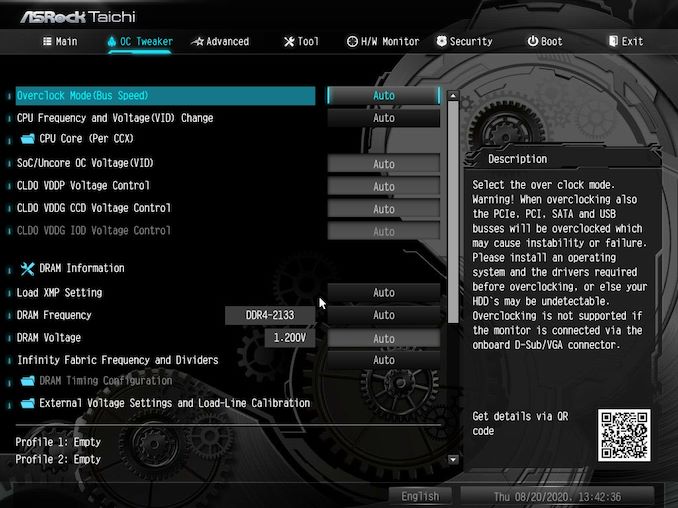
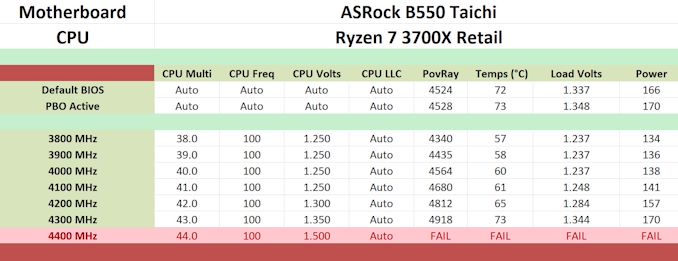








61 Comments
View All Comments
Gigaplex - Saturday, August 22, 2020 - link
I just bought a B550 motherboard. It was 30% cheaper and had features that the X570 version didn't have (eg 2.5Gbit ethernet, better accoustics due to lack of a chipset fan).WaltC - Saturday, August 22, 2020 - link
$360 x570 Aorus Master is a far better buy. BTW, I've never heard the chipset fan even once. Got a lot more features than this B550 mboard. Had my x570 AM over a year and its doing great--and I still haven't seen anything better on the market--other than the Xtreme--which for me would be overkill and cost 2x as much.kkilobyte - Sunday, August 23, 2020 - link
Except when the Aorus Master suddenly refuses to boot, requiring you to remove the CMOS battery to revive it. Which is something that happens a bit too often - and Gigabyte still unable to solve the issue.Showtime - Monday, August 24, 2020 - link
When going AMD, they get you on the motherboards. You also need more expensive ram to maximize performance. I was interested in AMD this round, but the Intel non k chips give the same,or better gaming performance, and actually come out to the same or less depending on motherboard, and ram. $200+ b series mobo's are just bad investments IMO.yannigr2 - Friday, August 21, 2020 - link
Would you please check something about B550 X570 boards?Here the Taichi has the option to drive both top PCIe x16 slots from the CPU. IF I am not mistaken.
On the other hand the majority of B550 AND X570 boards seems to connect only the first PCIe x16 slot on the CPU and EVERYTHING ELSE on the chipset. Even if they have 2 or 3 PCIe x16 slots. That means that in many cases ports get disabled when other ports are populated.
hetzbh - Friday, August 21, 2020 - link
No AM4 based can drive 2 PCIe X16 from the CPU (I wish..) since the Ryzen 2xxx/3xxx has 24 PCIe lanes out from the CPU. 4 goes to the chipset, 4 goes to NVME M.2, and the last 16 goes to the first PCIe slot and can be shared (X8/X8) between 2 slots, but no X16/X16.yannigr2 - Friday, August 21, 2020 - link
I wasn't talking about driving two PCIe x16 ports. I was talking about splitting those 16 lanes to a typical x8 / x8 configuration.While this was the obvious case in most AM3 motherboards for example, in many cases, even with x570 boards with two or three PCIe X16 slots, only the first slot is connected to the CPU. The second (and third is their is one) PCIe x16 together with the couple x1 ports are connected in the Chipset. So you read. If you connected something in the second M2, you lose that PCIe slot. If you connect something in that PCIe slot, you lose the other PCIe slot and etc.
yannigr2 - Friday, August 21, 2020 - link
One example of a 570 that does thisASUS PRIME-X570-P
https://www.asus.com/Motherboards/PRIME-X570-P/spe...
1 x PCIe 4.0 x16 (x16 mode)
AMD X570 chipset
1 x PCIe 4.0 x16 (max at x4 mode)
3 x PCIe 4.0 x1
So, form the two PCIe x16, only the first is connected to the CPU. The second is connected on the chipset.
You have a microATX motherboard disguised as a full ATX.
Hyoyeon - Friday, August 21, 2020 - link
In order to bifurcate the x16, boards need some logic to mux/demux the lanes. Switching up to nearly 32 GB/s of traffic is quite hard, and so the IC's are surprisingly expensive (especially when you get into the really fast things like PCIe 5/6).eddman - Saturday, August 22, 2020 - link
That information can be gathered from the product's page on their website. The following is from this board's page:"single at Gen4x16 (PCIE1)
dual at Gen4x8 (PCIE1) / Gen4x8 (PCIE3)
triple at Gen4x8 (PCIE1) / Gen4x8 (PCIE3) / Gen3x4 (PCIE5)"
They don't specifically mention exactly which slot is connected to what, but from the above info it's apparent that the first two x16 slots are connected to the processor, because the lanes are split when two cards are inserted. The third slot is obviously connected to the chipset.
The Asus example you posted below clearly states the second slot is connected to the chipset.