Revisiting Linux Part 1: A Look at Ubuntu 8.04
by Ryan Smith on August 26, 2009 12:00 AM EST- Posted in
- Linux
Applications: Video Playback
Windows Default: Windows Media Player
What I use: Media Player Classic – Home Cinema
Ubuntu Default: Totem (Used: VLC)
Moving on to video, we have Totem, Ubuntu’s other media player. As we previously mentioned it’s already the default for audio files opened via the file browser, and along with that it’s also Ubuntu’s only video player. In concept it’s close to VLC or Media Player Classic, as it’s a solitary program that has a single window to play whatever the currently opened file is.
The single biggest strength of Totem is that once the restricted codec pack is installed, it can play anything and everything under the sun. MP3, AAC, MKV, H.264, MPEG-4 ASP, FLAC, and more are all available. This makes both Mac OS X and Windows Vista pale in comparison – the former can play about half of that, the latter even less. Codec hell has always been a nuisance under Windows and Mac OS X, but Ubuntu gets things right and avoids it altogether. I really can’t overstate this; from a fresh install it’s much, much easier to play media out of the box with Totem on Ubuntu than it is any other OS. This is the experience everyone else should be shooting for.
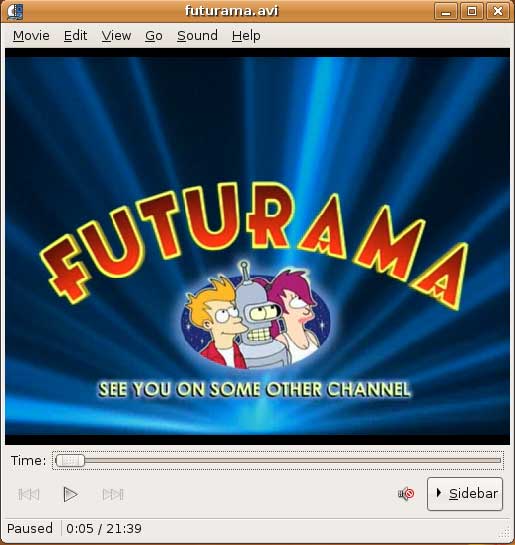
The key to Totem’s ease of use stems from the fact that the restricted codec pack includes the FFmpeg project’s libavcodec library of audio/video codecs. As the project seeks to offer playback support for every significant codec in existence, this gives Totem a clear advantage over Windows and Mac OS X, neither of which use libavcodec. This does mean, however, that Totem is not unique. Its playback abilities can be found in any other application that implements libavcodec, such as Media Player Classic, MPlayer, VLC, and others. As such the real magic is that Totem is the only default media player to include these abilities, rather than that it’s a completely superior media player.
As it stands there are two big kinks in Totem. The first of which is that it’s an extremely simple media player that lacks any kind of advanced features. It offers a single deinterlacing mode, no control over post-processing, and no audio/video filters. As such advanced users are going to find it unsatisfactory, and accordingly it’s one of the only default Ubuntu programs I specifically replaced when using Ubuntu. Instead I ended up using VLC, which has the advanced features I was looking for and I was already familiar with it since it’s a cross-platform media player.
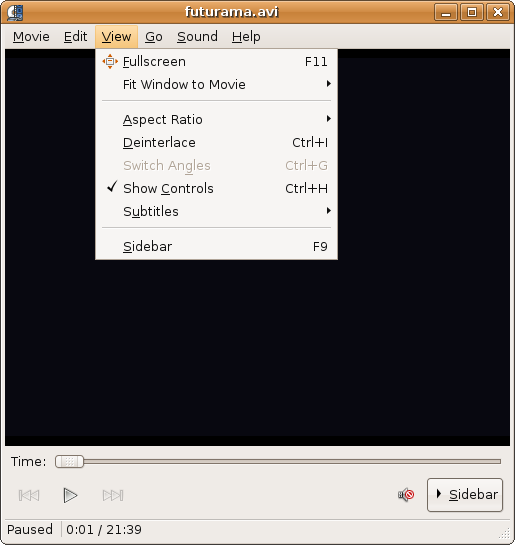
The other kink in Totem is that it’s only as good as libavcodec, which in turn is only as good as the version of libavcodec that came with Hardy due to Ubuntu’s software update policy. As it stands the version of libavcodec that comes with Hardy has issues playing back a small number of Windows Media Video files, something which newer versions correct.
Furthermore it suffers from libavcodec’s continuing weakness: H.264 playback. Only the single-threaded H.264 decoder is considered stable, as such all libavcodec players using it will run in to problems when decoding high bitrate material. Our 30Mbps test clip won’t play back correctly under Totem or VLC 1.01, for example. There is a multithreaded H.264 decoder available in libavcodec, but as it’s not stable (on players that I have that include it, it crashes from time to time) it’s not suitable for general distribution. All of this is compounded by the fact that there’s no other H.264 decoder that can be installed on Ubuntu (e.g. CoreAVC) which means Ubuntu is limited to the best that libavcodec can do. For this reason none of the regular Ubuntu media players are well suited for material such as full quality BluRay rips.
Now we have yet to touch on hardware accelerated playback, which is something we’re going to hold off on until we take a look at Ubuntu 9.04. Linux does not have a common media framework like Windows and Mac OS X have DirectShow/DXVA and QuickTime respectively. Rather the desktop environment that Ubuntu is based off of (GNOME) includes a lesser framework called GStreamer, which is closer to a basic collection of codecs and an interface to them. As such hardware accelerated playback is not as easy to do under Ubuntu as it is under Windows and Mac OS X. We’ll take look at the APIs and the software for this in our look at Ubuntu 9.04.
But so long as you don’t need hardware accelerated playback, then Totem or another libavcodec based player will do the job nicely. Compared to the other applications in Ubuntu, I would put Totem/VLC up there with Firefox in terms of being a jewel of the OS. Like Firefox they may not be OS-exclusive applications that can be used to drive users towards Ubuntu, but they help solidify Ubuntu by giving it the ability to do a common task just as well as (or better than) any other operating system. At least until Windows 7 hits the shelves, no one has a better default media player.
Final Verdict: Meets My Needs










195 Comments
View All Comments
jigglywiggly - Wednesday, August 26, 2009 - link
I see you shared a lot of the same problems I had with Ubuntu when I first got it. Yeah, it's harder, I won't lie, and it's a pain in the ass when it doesn't work. But when it works, you love it, and you feel like more of a man. I use it for my web server, runs very nicely.Ubuntu sometimes makes you want to shoot it with a m249, but at other times you feel superior to other users. But that's because you are using the terminal all the time and are actually smart, Mac users just need to be shot in the face for their ignorance.
smitty3268 - Wednesday, August 26, 2009 - link
I agreed with a lot of what was in this review.I think a lot of your problems would have gone away by using the newer versions, though, specifically with the package manager. There's much less need for finding things outside of it when you're using the new versions. Even video drivers can usually be put off for 6 months or so if you're not too cutting edge. Leaving the package manager behind is a pain, though, as you found out. You tried to explain that the LTS version was more comparable to Windows/OSX, but in truth very very few desktop users continue to use it. In fact, I'm not aware of any. It's really only used by companies for work machines who don't want to make large changes every 6 months like home users can.
MSTT fonts. Good luck trying to get those by default, they're owned by microsoft who is in no mood to simply give them away to their competitors. Installing them is like installing the patent encumbered video codecs - at your own risk, which is minimal as long as you aren't trying to make money off of it.
It should be mentioned that Red Hat put down some money to buy some nice new fonts a while ago, called Liberation, that are much nicer than the default serif ones this old Ubuntu version was using. Still different than the MS ones, though, which is going to cause some people problems. Also, the font anti-aliasing differences are again due to patents owned by other companies, but there's good news there. They're supposed to expire later this year so better font rendering in Linux should be coming soon! You can already get it working manually, but the distros make it hard to setup.
You mentioned you chose Ubuntu because it was supposed to be user-friendly, which I regard as one of the more puzzling wide-spread myths that go around. Sure, it's a lot simpler than Debian, or some other choices, but it is definitely NOT the distro to choose if you're looking to avoid the CLI, as you found out.
On that note, I would HIGHLY encourage you to eventually go back and do another review (part 3?) that uses a KDE based distro. Maybe try out OpenSUSE next fall, for example. Although KDE is going through a bit of a transition now, it's definitely where all the more interesting stuff is going on. As you said, Gnome is a lot like a boring Windows XP environment, which is both a positive and a negative. KDE is quite different, for better or worse, and is worth a look I think. For one thing, that smb://COMPUTERNAME address will work out of the box in KDE apps. If you do try KDE, I highly recommend another distro besides (K)Ubuntu, though, because they simply don't put any resources into their KDE implementation and it shows.
leexgx - Wednesday, August 26, 2009 - link
Ubuntu KDE has more options to play with that are missing in gnome (but gnome top is far better then KDE top, long time i used linux its task monitor, Linux verson of windows XP task manager but only the process page but very detailed)Ubuntu should be easy to use but it lacks the easy install for drivers and Still does not offer Fail save VGA mode if X windows fails to start your stuck with an command line, it should try an second time but in save mode vga but it does not
Badkarma - Wednesday, August 26, 2009 - link
Thought I'd mention a linux specific site Phoronix has an "Open Letter to Tech Review sites" (http://www.phoronix.com/scan.php?page=article&...">http://www.phoronix.com/scan.php?page=article&....You mentioned linux on Netbooks, and thought I would mention that I found Moblin(www.moblin.org) from Intel very impressive. It's still in beta and a little rough around the edges, but it boots faster than xp resumes from hibernate, around 15sec from bios screen and the UI is designed around small screens. After using it for a few hours and then installing Windows 7, I immediately missed how well Moblin was optimized for the lowres small screen. I had to install W7 because the ath9k kernel module drivers are unstable in Moblin, if not for this I would probably keep it as the primary OS on my netbook.
colonel - Wednesday, August 26, 2009 - link
I ve been using Ubuntu 9.0 for a year with my Dell notebook and i love it, I dont see limitations in my work, the only problem is my company doesn't allow it in the network but is my OS in the houseEeqmcsq - Wednesday, August 26, 2009 - link
I'm still reading it, but on my xubuntu 8.04, my firefox is located in /usr/bin/firefox. Most apps are under /usr/bin.Also, the directory structure is definitely VERY different from Windows. One main difference is that everything that belongs to the user is supposed to be under /home. Everything that belongs to the "system" is everywhere else. I think the theory is that the user stuff is "sandboxed" in /home, so he doesn't mess things up in the system for everyone else.
Penti - Tuesday, September 1, 2009 - link
You have the same in Windows under %SystemDrive%\Documents and Settings\user Although many settings are stored in the register (which can be said to be the equivalent of /etc). It's however there programs like Firefox saves it settings and where you have your My Documents and tempfiles.* %SystemDrive% is a variable and substitute for your systems drive letter on which Windows is installed which can be something other then C:.
fepple - Wednesday, August 26, 2009 - link
On the normal Ubuntu install, the /usr/bin/firefox is actually a symlink that points to the firefox install in /usr/lib :)ioannis - Wednesday, August 26, 2009 - link
the question is, who cares where firefox or any other application's binary is installed? It's not as if you'll go searching for it to run it. They are on your execution 'PATH', which means you can just press ctrl+F2 and type their name, or a terminal, or access them from the application menu.My favourite way is to use something like gnome-go (or krunner in Kubuntu)
PS: yes, all package manager provided application have their binaries in /usr/bin and most user build ones go in /usr/local/bin by default, which is also in your $PATH.
fepple - Wednesday, August 26, 2009 - link
As a developer that has to deal with custom paths or managing symlinks in default paths, I can say I do care where binaries are located ;)