The SSD Relapse: Understanding and Choosing the Best SSD
by Anand Lal Shimpi on August 30, 2009 12:00 AM EST- Posted in
- Storage
What's Wrong with Samsung?
The largest SSD maker in the world is Samsung. Samsung makes the drives offered by Apple in its entire MacBook/MacBook Pro lineup. Samsung makes the drives you get if you order a Lenovo X300. In fact, if you're buying any major OEM system with an SSD in it, Samsung makes that drive.
It's just too bad that those drives aren’t very good.
This is the 4KB random write performance of Samsung's latest SSD, based on the RBB controller:
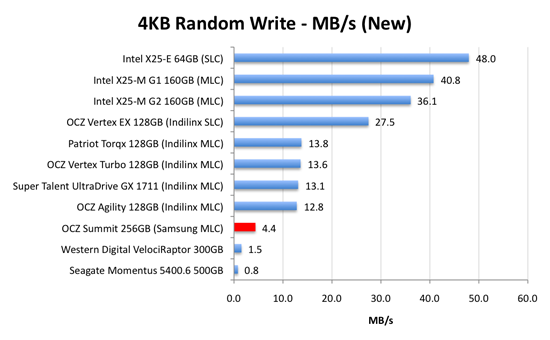
4.4MB/s. That's 3x the speed of a VelociRaptor, but 1/3 the speed of a cheaper Indilinx drive.
Speedy, but not earth shattering. Now let's look at performance once every LBA has been written to. This is the worst case scenario performance we've been testing for the past year:
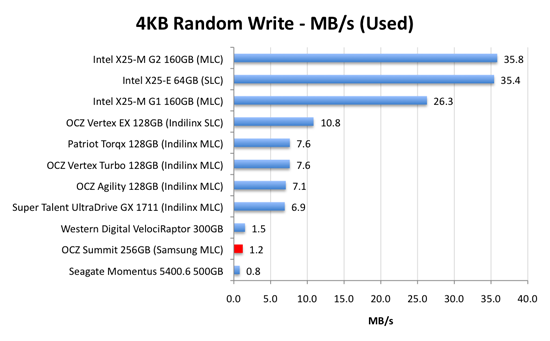
...and now we're down to mechanical hard drive speeds
Holycrapwtfbbq? Terrible.
Now to be fair to Samsung, this isn’t JMicron-terrible performance. It’s just not worth the money performance.

The Samsung RBB based SSDs are rebranded by at least two manufacturers: OCZ and Corsair.

The OCZ Summit and the Corsair P256 both use the Samsung RBB platform.

The Corsair and OCZ Samsung RBB drives.
The drive most OEMs are now shipping is an even older, lower performing Samsung SSD based on an older controller.
I talked to some of the vendors who ship Samsung RBB based SSDs and got some sales data. They simply can’t give these drives away. The Indilinx based drives outsell those based on the Samsung RBB controller by over 40:1. If end users are smart enough to choose Indilinx and Intel, why aren't companies like Apple and Lenovo?
Don't ever opt for the SSD upgrade from any of these OEMs if you've got the option of buying your own Indilinx or Intel drive and swapping it in there. If you don't know how, post in our forums; someone will help you out.
Samsung realized it had an issue with its used-state performance and was actually the first to introduce background garbage collection; official TRIM support will be coming later. Great right? Not exactly.
There’s currently no way for an end user to flash the firmware on any of these Samsung drives. To make matters worse, there’s no way for companies like OCZ or Corsair to upgrade the firmware on these drives either. If you want a new firmware on the drive, it has to go back to Samsung. I can’t even begin to point out how ridiculous this is.
If you’re lucky enough to get one of the Samsung drives with background garbage collection, then the performance drop I talked about above doesn’t really matter. How can you tell? Open up Device Manager, go to your SSD properties, then details, then select Hardware Ids from the dropdown. Your firmware version will be listed at the end of your hardware id string:
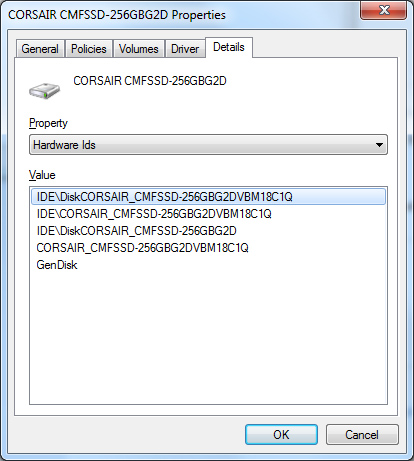
Version 1801Q doesn’t support BGC. Version 18C1Q (or later) does.
How can you ensure you get a model with the right firmware revision? Pick a religion and start praying, because that’s the best you can do.
Now the good news. When brand new, the Samsung drives actually boast competitive sequential write, sequential read and random write speeds.
These drives are also highly compatible and very well tested. For all of the major OEMs to use them they have to be. It’s their random write performance that’s most disappointing. TRIM support is coming later this year and it will help keep the drives performing fresh, but even then they are still slower than the Indilinx alternatives.
There’s no wiper tool and there’s currently no method to deploy end-user flashable firmware updates. Even with TRIM coming down the road, the Samsung drives just don’t make sense.










295 Comments
View All Comments
Ardax - Tuesday, September 1, 2009 - link
Installing a non-OEM drive is not going to void the warranty on the rest of the system. And as the other commenter posted, your problem isn't reliability, it's performance. Anand's excellent article shows the performance dropoff of the Samsung drives.Finally, if you do get another SSD (or still have one currently), definitely disable Prefetching. SuperFetch and ReadyBoost are read-only as far as the SSD is concerned, but Prefetch optimizations do write to the drive. It selectively fragments files so that booting the system and launching the profiled applications do as much sequential reading of the HD as possible. Letting prefetch reorganize all those files is bad on any SSD, and extra bad on one where you're seeing write penalties.
...
And "One More Thing" (apologies to Steve Jobs)! Check out FlashFire (http://flashfire.org/)">http://flashfire.org/). It's a program designed to help out with low end SSDs. At a very basic view, what it does is use some of your RAM as a massive write-coalescing cache and puts that between the OS and your SSD. It collects a series of small random writes from the OS and applications and tries to turn them into a large sequential write for your SSD. It's beta, and I've never attempted to use it, but if it works for you it might be a life-saver.
heulenwolf - Friday, September 4, 2009 - link
Thanks again for the feedback, Ardax. Duly noted about the Dell warranty. They will continue to warrant the rest of the laptop, AFAIK, even if we install a 3rd party drive.Can you point to your source on the statements about how prefetch fragments files on the drive? Nothing I've read about it describes it as write intensive.
I'd like to point out that this SSD is not a low-performance unit, the kind Flashfire is supposed to help with. It was one of the fastest drives available last year, before Intel's drives came out and set the curve. When its performing normally, this system boots Vista in ~30 seconds. Its uses SLC flash with an order of magnitude more write cycles than comparable MLC-based drives. Were standard Windows installs the cause of these failures, we would have heard about MLC drives failing similarly within the first month.
Its also a business machine so loading alpha rev software on it for performance optimization isn't really an option. The known issues on Flashfire's site make it not worth the risk until its more mature.
ggathagan - Wednesday, September 16, 2009 - link
One possible work-around:I know that, for instance, if I buy a drive from Dell for one of my servers, that drive is covered under the Dell warranty for that server.
Dell sells a Kingston re-branded Intel X25-E drive and a Corsair Extreme SSD drive.
The Corsair Extreme series is an Indilinx SSD drive:
http://www.corsair.com/products/ssd_extreme/defaul...">http://www.corsair.com/products/ssd_extreme/defaul...
I don't know if this applies to non Dell-branded products that Dell sells, but it might be worth looking into.
TGressus - Wednesday, September 2, 2009 - link
"Disable Defrag, SuperFetch, ReadyBoost, and Application and Boot Prefetching"This is keen advice, especially for the OP's laptop SSD usage scenario. Definitely disable these services.
I'd also suggest disabling Automatic Restore Points on the SSD Volume(s) from the System Protection task in the "System" Control Panel. When enabled this setting can generate a lot file I/O and will add to block fragmentation and eventual garbage collection. http://en.wikipedia.org/wiki/System_Restore">http://en.wikipedia.org/wiki/System_Restore
Regular external backup and disk imaging should be just as effective, without the resource penalties.
heulenwolf - Friday, September 4, 2009 - link
TGressus, thanks for the feedback. With the exception of defrag, however, I can't find any real-world data about these services that leads me to beleive they place undue wear on the SSD. Sure, disabling them may free up marginal system resources for performance operation, but I haven't heard anything leading me to believe they're the cause of the repeated failures I saw. Since none of those features are check-box-disable-able items (again, beyound defrag) - they seem to require custom registry hacks - I'm not comfortable performing them on my business machine purely for performance optimization.I guess I've narrowed it down to options A or C from my original question:
A) Am I that 1 in a bazillion case of having gotten a bad system followed by a bad drive followed by another bad drive
B) Is there something about Vista - beyond auto defrag - that accelerates the wear and tear on these drives
C) Is there something about Samsung's early SSD controllers that drops them to a lower speed under certain conditions (e.g. poorly implemented SMART diagnostics)
D) Is my IT department right and all SSDs are evil ;)?
gstrickler - Monday, August 31, 2009 - link
Drive reliability does not appear to be a problem in your case. There is nothing in you description that indicates the drives failed, only the performance dropped to unacceptable levels. That is exactly the situation described by Anand's earlier tests of SSDs, especially with earlier firmware revisions (any brand) or with heavily used Samsung drives.I presume your swap space (paging file) is on the SSD? The symptoms you describe would occur if writing to the swap space (which Windows will do during boot up/login) is slow. You might be able to regain some performance and/or delay the reappearance of symptoms by simply moving your swap space off the SSD.
For your purposes, it sounds like your best solution would be to switch to an Intel or Indilinx drive, probably an SLC drive, but a larger MLC drive might work well also. Dell won't warranty the new drive, but it won't "void" your warranty either. You'll still have the remainder of the warranty from Dell on everything except the new SSD, which will be under warranty from the company making the drive. If you have a support contract with Dell, they might try to point to the non-Dell SSD as an issue, but at least with the Gold/Enterprise support group, I have not found Dell to do that type of finger pointing.
The Intel drives are now good at automatically cleaning up with repeated writing, while with an Indilinx drive, you may need to occasionally (perhaps every 6 months) run the "Wiper" utility to restore performance.
Also, you indicate your drive is about 3/4 full, if you can reduce that, you may see less performance hit also. You can do that by removing some data, moving data to a secondary drive (HD or SSD), or buying a larger SSD.
If you're working with large data files that you're not accessing and updating randomly (e.g. you're not primarily working with a large database), then you might benefit from having your OS and applications on the SSD, but use a HD for your data files and/or temp/swap space. Of course, make sure you have sufficient RAM to minimize any swapping regardless of whether you're using a HD or an SSD.
heulenwolf - Tuesday, September 1, 2009 - link
gstricker - duly noted about the Dell warranty.I have to disagree that drive reliability is not the issue for two reasons, only the first of which I'd mentioned before:
1) Dell's diagnostics failed on the SSD
2) Anand's test results show major slowdowns, but not from 100 MB/s 5 MB/s for both read and write operations. No matter what I did, even writing my own scripts to just read files as fast as it could, I couldn't get read access over 10 MB/s peak with average around 5. Its like the drive switched to an old PIO interface or something. The kinds of slowdowns in Anand's results do not lead to 15 minute boot times.
Its a laptop with only one drive bay so, yes, page file is on the SSD and a second drive isn't really an option. According to the windows 7 engineering blog, linked by Ardax above, SSD's are a great place to store pagefiles. Since the system has 4 GB of RAM, its not like the system has undue swap writing going on.
I can't imagine Samsung or Dell selling a drive with a 3 year warranty that would have to be replaced every 6 months under relatively normal OS wear and tear (swapping, prefetch). Vista was well past SP1 at the time the system was bought so they'd had plenty of time to qualify the drive for such uses. They'd both be out of business were this the case.
Agree that the best bet would be to switch brands but I'm kinda stuck on what's wrong with this one. Thanks for the feedback.
gstrickler - Thursday, September 3, 2009 - link
That it failed Dell's diagnostics might indicate a problem, but do you know for certain that Dell's diagnostics pass on a properly functioning Samsung SSD? I don't know the answer to that, but it needs to be answered.While Anand's tests don't show 90% drops in performance, his tests didn't continue to fragment the drive for months, so performance might continue to drop with increasing fragmentation.
More importantly, I've experienced problems with the Windows page file before, it does slow the system dramatically. Furthermore, the Windows page file does get written to as part of the boot process, so any performance problems with the page file will notably slow the boot, 15 minutes with Vista is not difficult to believe. While I haven't verified this on Vista, with NT4/W2k/XP the caching algorithm will allow reads to trigger paging other items out to disk, so even a simple read test can cause writes to the page file if the amount of data read approaches "free RAM". Again, performance problems with the page file could dramatically affect your results, even for a "read-only" test. Don't be so certain of your diagnosis unless you've eliminated these factors.
You should try removing the page file (or setting it to 2MB), then see what happens to performance.
heulenwolf - Friday, September 4, 2009 - link
I had the same thought about Dell's diagnostics. I've run them again on the latest refurb drive and found that it passes all drive-related tests. Unfortunately, Dell's diagnostics simply spit out an error code which only they hold the secret decoder-ring to so I have no idea what the diagnosis was. This result isn't conclusive but its another data point.To more fully describe the testing I did, I wrote a script that generated a random data matrix and timed writing it to file. I then read the data back in, timing only the read, and compared the two datasets to ensure no read/write errors. I looped through this process hundreds to thousands of times with file sizes from 4k up to 50 MB. Since I was using an interpreted language, I don't put much stock in the performance times, however, I was using the lowest level read and write functions available. Additionally, my 5-10 MB/s numbers come from watching Vista's Resource Monitor while the test was running, not from the program. No other measured component of the system was taxed so I don't think the CPU or being near the physical memory limit, for example, was holding it up.
donjuancarlos - Monday, August 31, 2009 - link
I have not found many articles on the net about SSDs and this one is even easy to understand.The only negative part about this article is the Lenovo T400 I am typing on (it has a Samsung drive :( ) And I have to agree, startup times are nothing special.