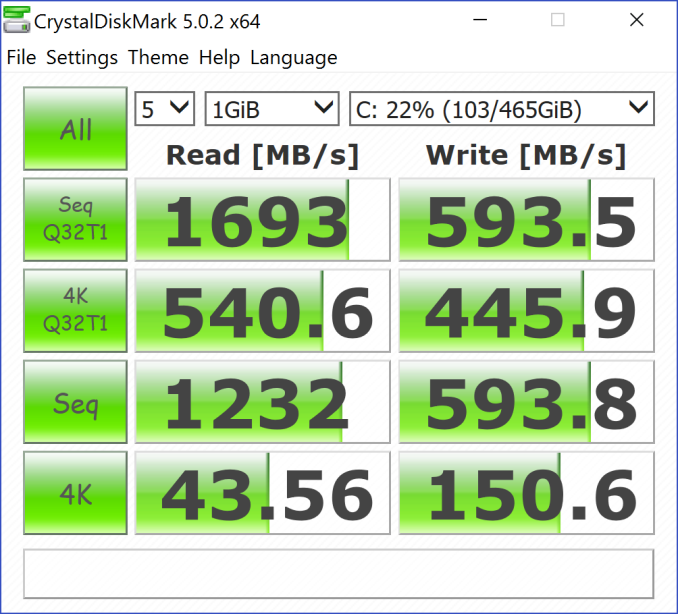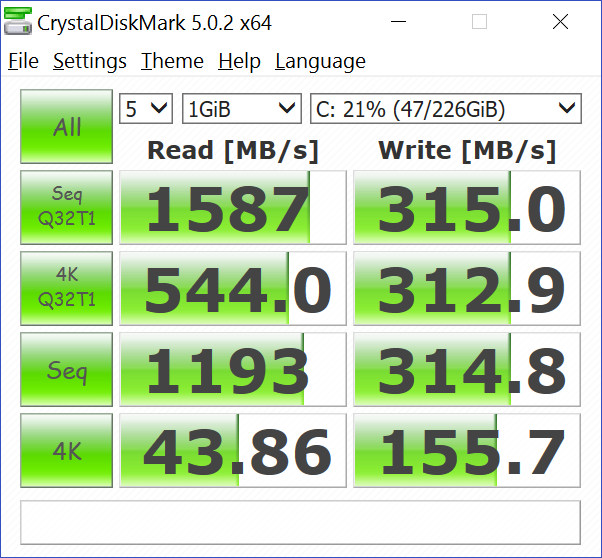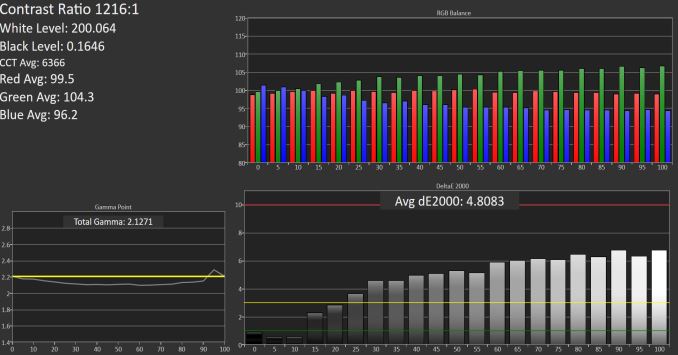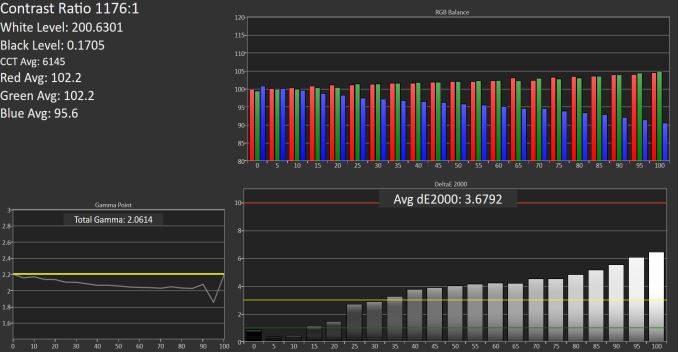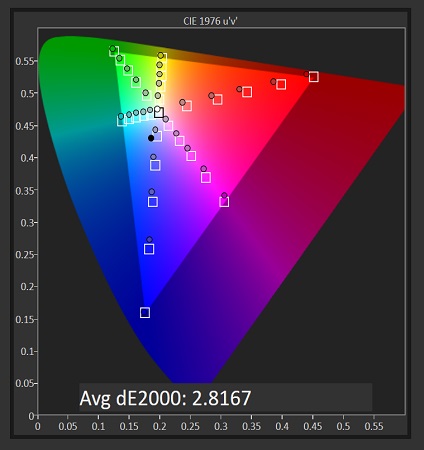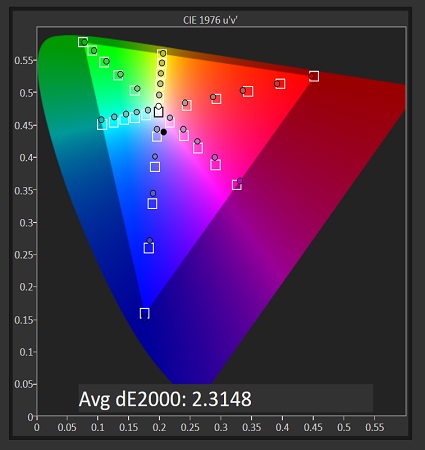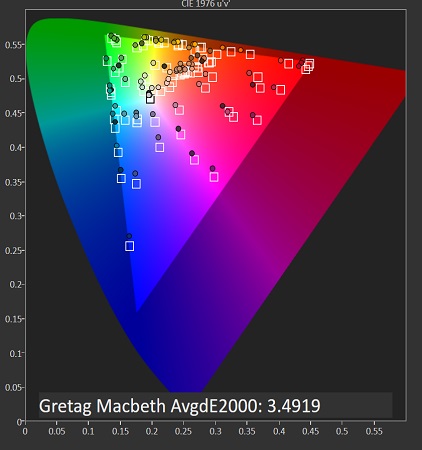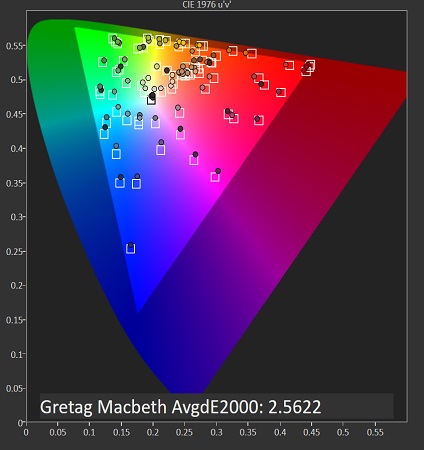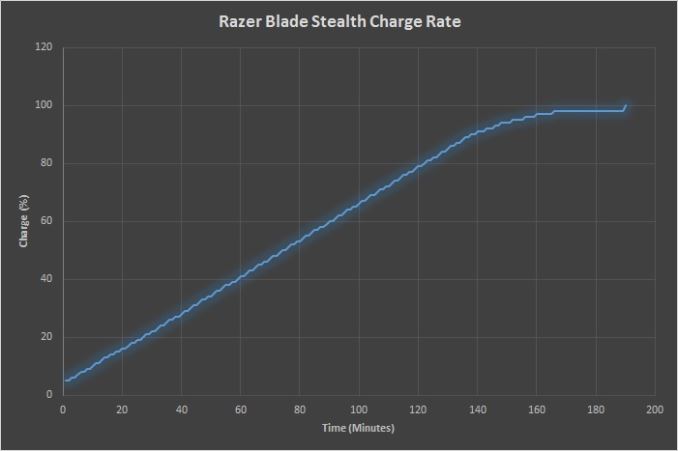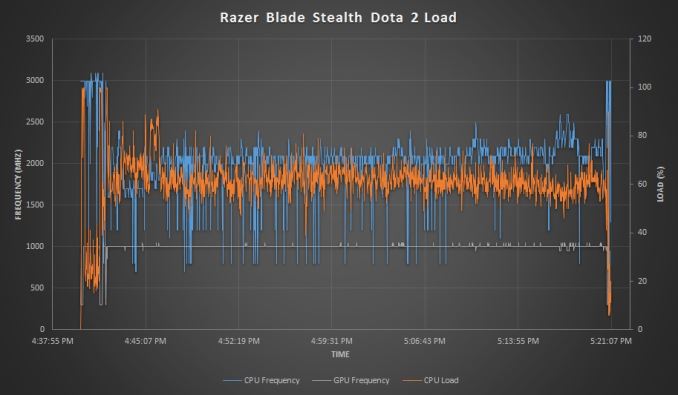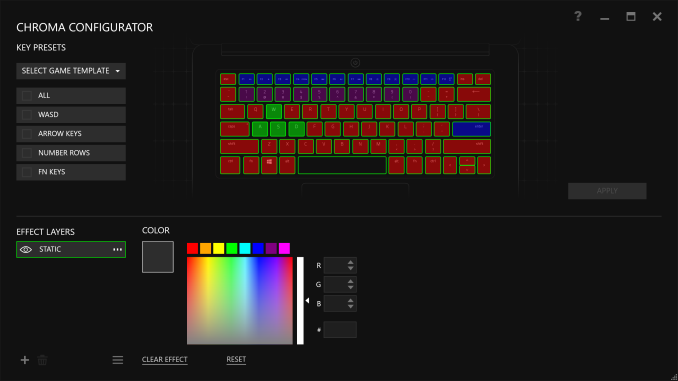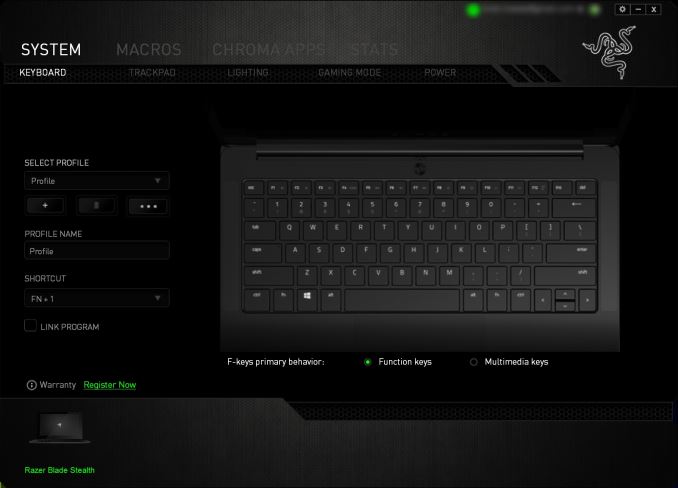Original Link: https://www.anandtech.com/show/10188/the-razer-blade-stealth-ultrabook-review
The Razer Blade Stealth Review: Razer Takes On The Ultrabook
by Brett Howse on March 29, 2016 8:00 AM EST- Posted in
- Laptops
- Razer
- Skylake
- Razer Blade Stealth
- eGFX
- Razer Core
- Skylake-U

Razer has traditionally been a company focused on gaming. In fact, their tagline is “For Gamers. By Gamers.” So when Razer announced at CES that they were building an Ultrabook – a product category whose size and power limitations are typically the antithesis of gaming – it was a bit surprising. Razer decided it was time to branch out into more of the mainstream of PC hardware, but of course with the Razer twists they are known for. The Razer Blade Stealth is not your typical Ultrabook, and one of the biggest twists of all is that it can be docked to a desktop GPU to actually enable gaming.
The Razer Blade Stealth is a stand-alone product, so we can’t assume everyone that buys it will purchase the first Thunderbolt 3 external graphics dock which Razer developed for it, but the Razer Core is certainly an interesting addition to the notebook. We’ll take a closer look at that in the future, but for now the Razer Blade Stealth must be a capable device on its own merits.
When you talk about value, it doesn’t mean low cost. The Razer Blade Stealth is not an inexpensive notebook, but when you look at what kind of technology is inside, the value proposition starts to have some merit. Razer, has traditionally offered the high quality Razer Blade 14, but it was never as inexpensive as the competition. With the Razer Blade Stealth, as well as the new pricing on the Razer Blade 14, the company appears to want to reach a much wider audience.
The 12.5-inch Razer Blade Stealth (which for the sake of brevity I'll refer to as simply the Stealth) starts at $999, which makes it one of the most inexpensive Ultrabooks available with a Core i7 processor. There are not different models with Core i3/i5/i7, but instead every Stealth ships with a Core i7-6500U. The Dell XPS 13, as an example, only offers the i7 on the most expensive models, which are over $600 more expensive. Instead of processor based models, Razer is segmenting their models by offering two different displays: a base offering with a sRGB QHD 2560x1440 panel, and a higher-end model with an Adobe RGB UHD 3840x2160 panel. There are also three storage offerings, with 128 GB and 256 GB available on the QHD model, and 256 GB and 512 GB on the UHD version. All storage is provided by Samsung’s PM951, which is a PCIe 3.0 x4 NVMe drive with TLC NAND.
| Razer Blade Stealth | |||||
| QHD | UHD (As Tested) | ||||
| CPU | Intel Core i7-6500U Dual-Core with Hyperthreading 2.5-3.1 GHz, 4MB Cache, 15W TDP |
||||
| GPU | Intel HD 520 300-1050MHz, 24 Eus |
||||
| Memory | 8GB LPDDR3-1866 Dual-channel | ||||
| Display | 12.5-inch IGZO 2560x1440 sRGB with touch |
12.5-inch IGZO 3840x2160 Adobe RGB with touch |
|||
| Storage | 128-256GB PCIe NVMe Samsung PM951 |
256-512GB PCIe NVMe Samsung PM951 |
|||
| I/O | USB 3.1 Type-C x 1 with Thunderbolt 3 USB 3.0 Type-A x 2 Headset jack 2.0MP Webcam HDMI |
||||
| Dimensions | 321 x 206 x 13.1 mm 12.6 x 8.1 x 0.52 inches |
||||
| Weight | 1.25 kg / 2.75 lbs | ||||
| Battery | 45 Wh, 45 W AC Adapter (USB-C) | ||||
| Keyboard | Chroma anti-ghosting keyboard with individually backlit keys | ||||
| Wireless | Killer 1535 802.11ac 2x2:2 with Bluetooth 4.1 |
||||
| Price | $999.99-$1199.99 | $1399.99-$1599.99 | |||
Looking at the rest of the product, we can see that Razer has decided to move to Killer’s networking solution, which fits in more with their gaming aspect, but the latest Killer products have been reliable in my experience too, so I think this is not a bad move. Razer offers a single Thunderbolt 3 port over USB-C, which doubles as the charging port for the laptop. When docked to the Razer Core, this is a single cable docking solution which does the external graphics and I/O as well as laptop charging. In addition, there are two USB 3.0 ports on the laptop, along with an HDMI port, but there is no SD card reader.
The 8 GB of memory is really the minimum that would be acceptable in a 2016 Ultrabook, and there’s no option for more memory which is unfortunate. But other than that, Razer offers quite a bit of notebook for the $999 starting price. Though personally I suspect that $1199 is going to be the sweet spot, as it offers 256 GB of storage and the QHD display.
Design
From a distance, you would be hard pressed to tell the Razer Blade Stealth apart from the Razer Blade 14, if not for the fact that it’s a bit smaller. The Stealth is made out of the same CNC aluminum shell, with a matte black finish. The finish looks great, but it’s a bit of a fingerprint magnet, so keep a cloth handy. The top of the lid has Razer logo, which is really the one thing that moves away from the subtle look that the rest of the laptop has. With the matte black finish, and clean lines, the Stealth is as elegant as any Ultrabook around.
The left side has the Thunderbotl 3-enabled USB-C port for charging and docking, as well as a single USB 3.0 port and 3.5mm jack. The right side has a full-size HDMI port and the other USB 3.0 port. Other than those, the Stealth is devoid of openings or buttons on the outside.
It’s not too often we give much time to the underside of a notebook, but Razer is one of the few companies to do this right. The cooling intakes are found here, as well as some extremely sticky feet which run the entire width of the laptop. This gives the Stealth a very solid posture when sitting on a desk, and I know this is hard to believe, but that’s not always the case with every laptop.
Razer’s unique cooling solution puts the cooling exhaust vents in the hinge between the display and back of the laptop, which is the same cooling solution they offer on the larger Blade 14. This hides the exhaust vents for a cleaner look, although it can cause some heat build-up in the hinge itself. This isn’t as big of an issue in the Stealth as it is in the Blade 14, due to the much lower thermal output of the Stealth.
Opening the lid, you see a couple of things right off the bat. First, Razer has kept the same deck mounted speakers as the Blade 14, which is nice to see since most Ultrabooks end up putting the speakers on the bottom. You also see that the display bezels are quite large, and Razer could have easily put a 13.3-inch panel into this notebook. Thin bezels seem to be something only Dell and Microsoft want to offer. The larger bezels do allow Razer to fit a good size keyboard into the chassis, in addition to the side mounted speakers, and there is also plenty of room for the generous trackpad.
The keyboard in the Razer Blade Stealth is a typical Ultrabook keyboard, with shallow travel due to the limited thickness of the device. Anyone who is going to be writing a novel is going to want something with a bit more travel. It’s a common complaint but I understand there is only so much travel available when trying to keep the device as thin and light as possible. The resistance on the keys is decent, which helps a bit. Surprisingly, and once again likely due to Razer wanting to expand their customer base, the Razer font which is used on their other products is not on the Stealth. Instead you get a much more traditional look to the key faces. Razer’s trackpad is quite good, which a nice large smooth surface and accurate responses. The trackpad leverages Synaptics software for multi-touch.
Likely the most interesting aspect of the keyboard though is the backlighting. The Stealth is the first laptop to offer per-key RGB backlighting, and Razer uses their Chroma branding to distinguish this. This means you can change the key lighting to any of 16.7 million colors (red green blue, 256 levels per color) and the Razer Synapse software gives full customizability to this. There are several patterns you can choose from, including spectrum cycling to shift among all of the colors, breathing, wave, ripple, or just static. It also lets Razer do some funky things like being able to change the function key lighting when the function key is pressed. It’s a great effect, and being able to change the backlighting lets you customize the laptop to your own tastes, and considering the pricing on the laptop it’s a nice addition.
The design of the Stealth is pure Razer, and they’ve done a great job taking the look and feel of their larger laptops and scaling it down to the Ultrabook form factor. The CNC aluminum shell is solid, and the build quality is very nice. The entire package is just 13.1 mm or 0.52” thick, and weighs 1.25 kg or 2.75 lbs.
System Performance
When you buy a Razer Blade Stealth, you get just a single CPU option in the Intel Core i7-6500U processor. This is a dual-core chip with hyperthreading, and it has a base frequency of 2.5 GHz with a turbo frequency of 3.1 GHz. On the CPU side, it’s the second fastest offering in the standard "2+2" 15W Skylake-U series, with only the i7-6600U above it . This 15-Watt processor has Intel’s HD 520 graphics, with 24 execution units and a maximum frequency of 1.05 GHz. With Razer’s gaming heritage, it would have been nice to see the new "2+3e" Iris parts with eDRAM, but likely due to the target price this wasn’t an option. Meanwhile the 8 GB of RAM is DDR3-1866 in a dual-channel configuration.
The model tested is the Core i7-6500U with 8 GB of memory, 512 GB of storage, and the UHD display.
To test the system performance, the Stealth has been put through our standard notebook workload. The Stealth has been put up against several other Ultrabooks to see where it fits in performance wise, but if you want to compare it to any other device we’ve tested, please check out our Notebook Bench.
PCMark
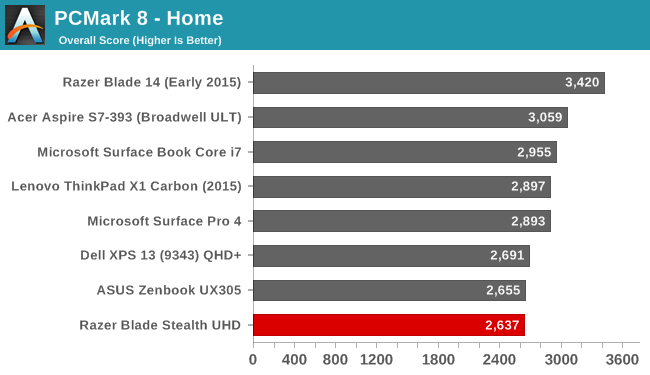
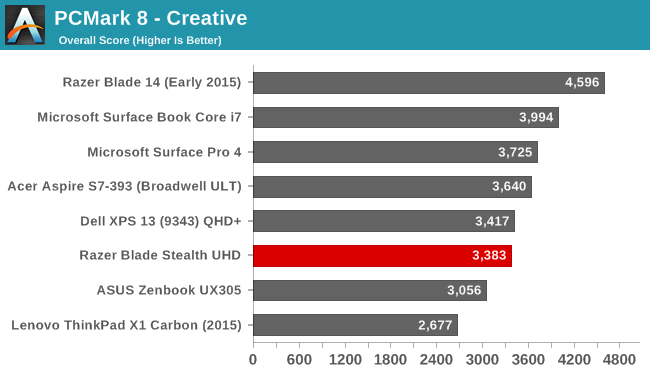
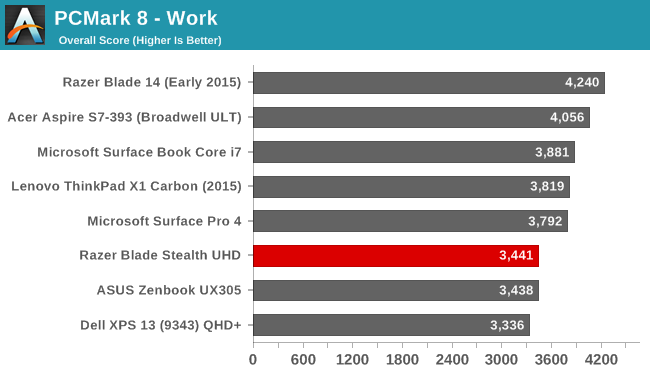
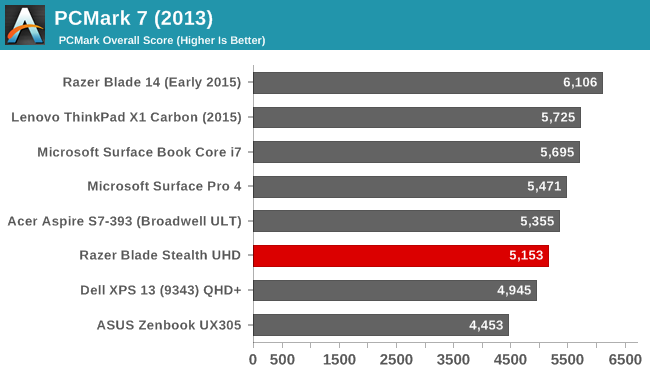
PCMark attempts to simulate real-life workloads with several sets of tests. The workload tests all aspects of the device, and factors like the display resolution can come into play here on the gaming tests. Storage has its own set of tests which recently changed, so the new results are not comparable to the old ones. The workload is varied, and the Stealth falls in-line with other similar devices, although the high resolution display certainly pulls the scores down a bit compared to the competition.
Cinebench
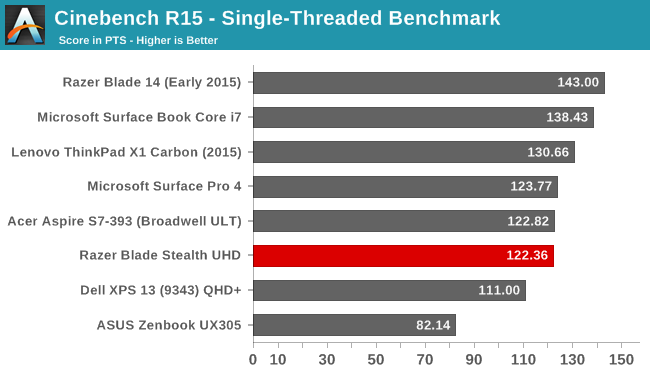

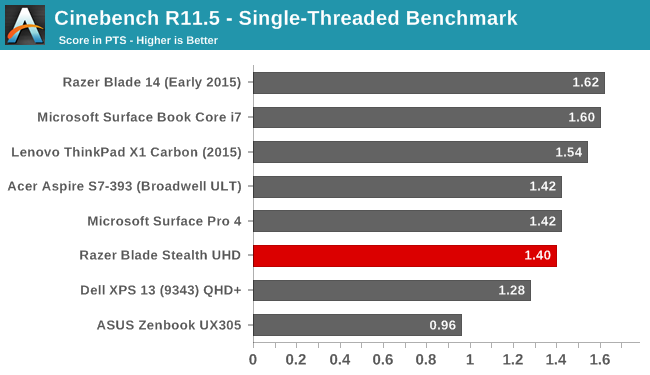
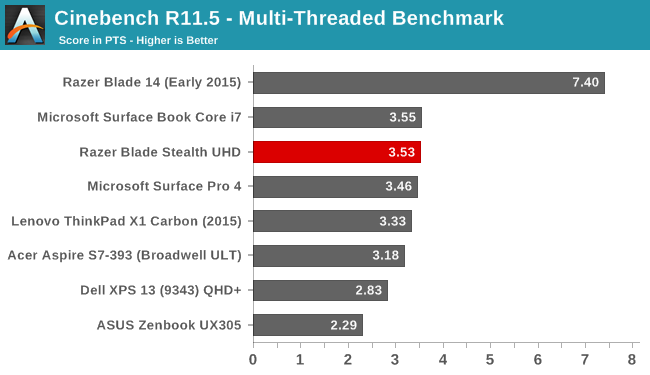
Cinebench is a rendering program, with single-thread, multi-thread, and OpenGL tests. For notebooks, we focus on the single and multi-threaded tests, and this is a good indication of CPU performance. The i7-6500U does especially well in the multi-threaded portion.
x264
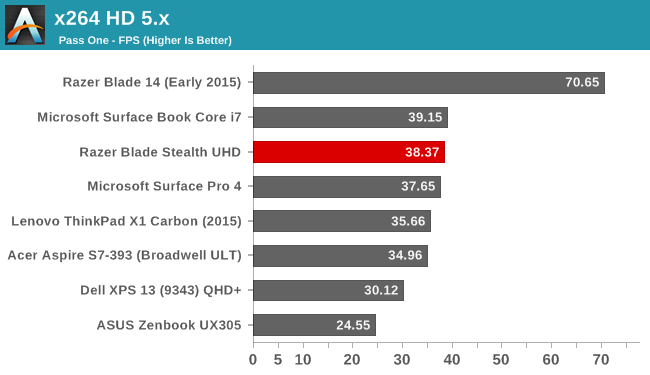
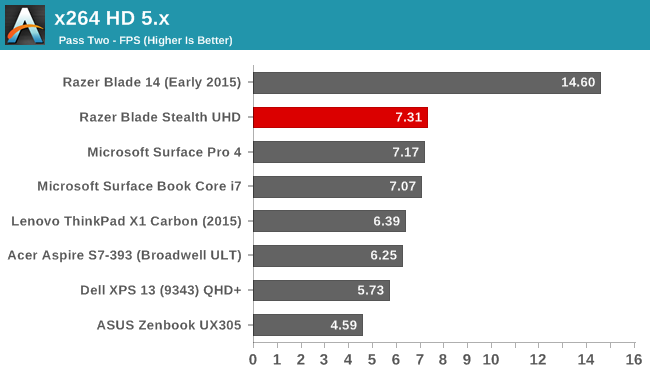
This test converts a 1080p video into the x264 format, and like Cinebench, it prefers high CPU frequencies and more cores. The Core i7 does very well in this test relative to other Ultrabooks.
Web Tests
Web browsing is still one of the most common tasks anyone does on a PC, so strong performance here is always a benefit. The scores below will be either done with Google Chrome as the browser if the machine was running Windows 8.1, or Microsoft Edge if the device was running Windows 10.
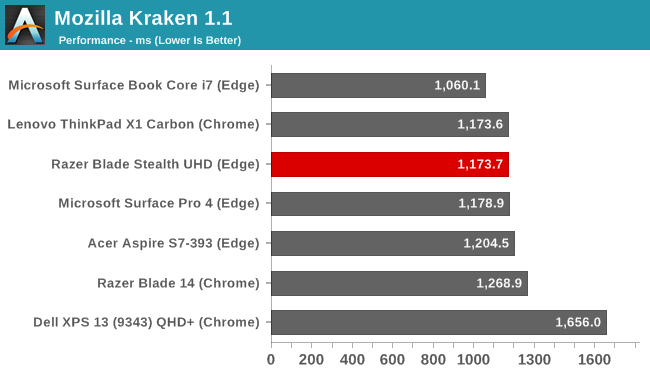
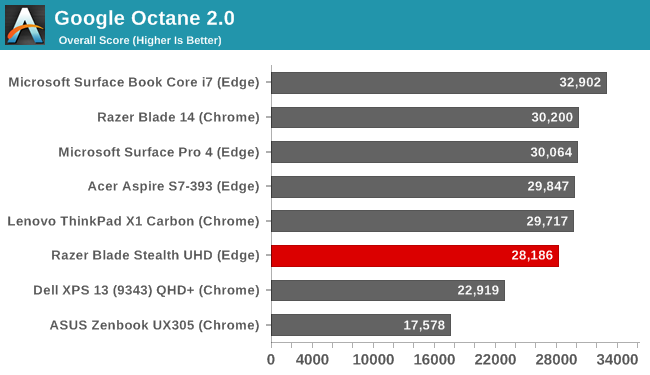
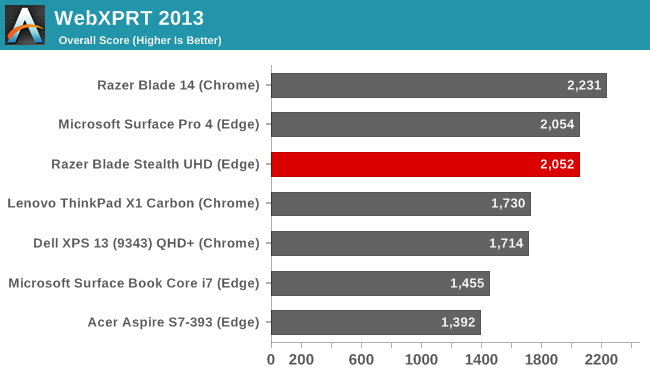
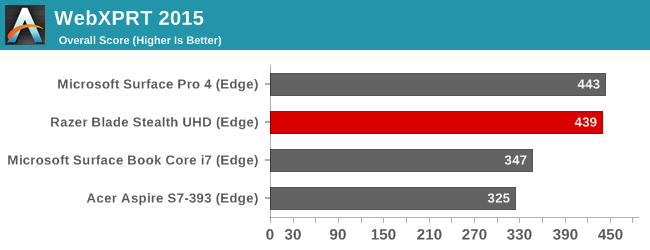
While not quite as fast as the Microsoft Surface Book, the Razer Blade Stealth still does very will in these tests.
GPU Performance
The Core i7-6500U features an Intel HD 520 graphics processor, which is a 24 execution unit (EU) configuration of Intel’s Gen 9 graphics. Intel has been focusing on graphics performance quite a bit over the last several generations, and the integrated solutions are now fairly capable. Intel also has the Iris graphics, which is a 48 EU version of this GPU and it also includes eDRAM. With Razer’s gaming pedigree it would have been nice to see this as an option on the higher model unit, but likely due to pricing and availability of the Iris parts, they have elected to stick with the standard Ultrabook part, and supplement it with an optional external graphics dock in the Razer Core. As much as this isn’t a gaming device, the addition of Iris graphics would likely have a significant impact on its capabilities, but for normal desktop tasks and light gaming, the HD 520 should do the trick.
3DMark
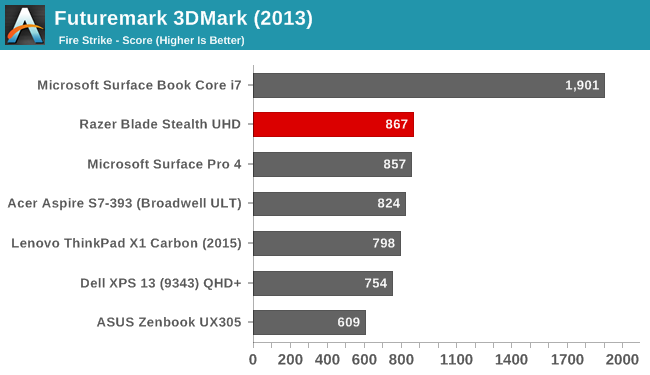
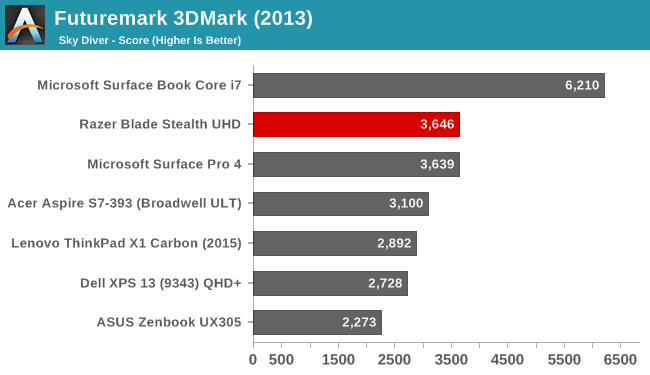
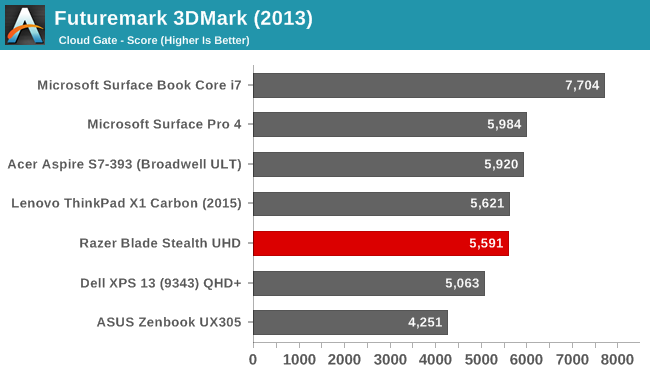
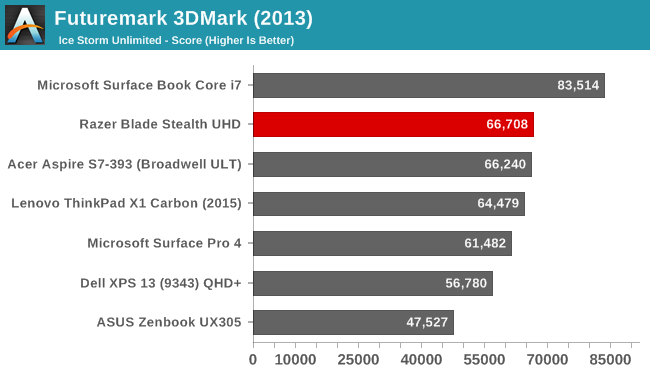
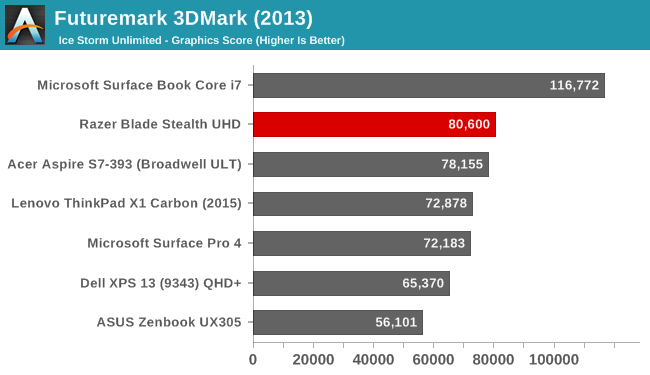
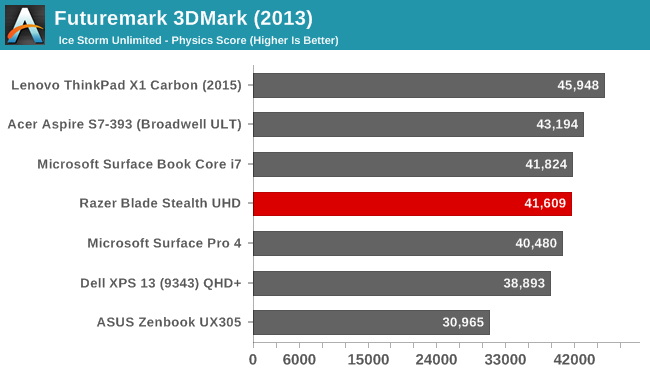
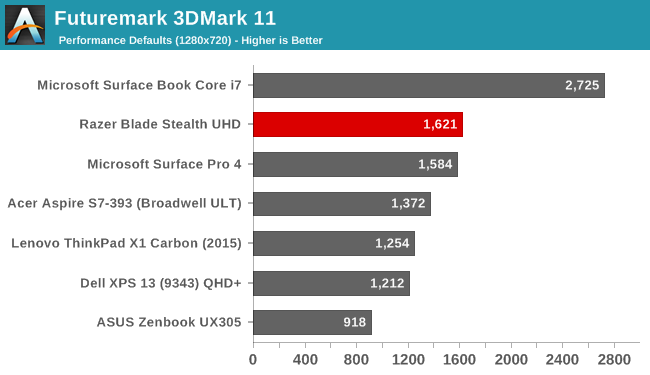
Futuremark’s 3DMark features a set of tests which ramp up in difficultly from Ice Storm Unlimited, which is basically a smartphone class test, up to Fire Strike which can be punishing even on laptops with high end GPUs. The Razer Blade Stealth falls in line with the other systems that leverage HD 520 graphics, but is a long way off of the Surface Book Core i7 with its GT 940M graphics card.
GFXBench
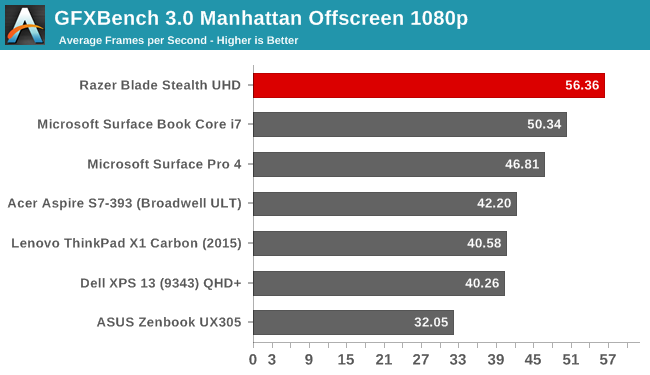
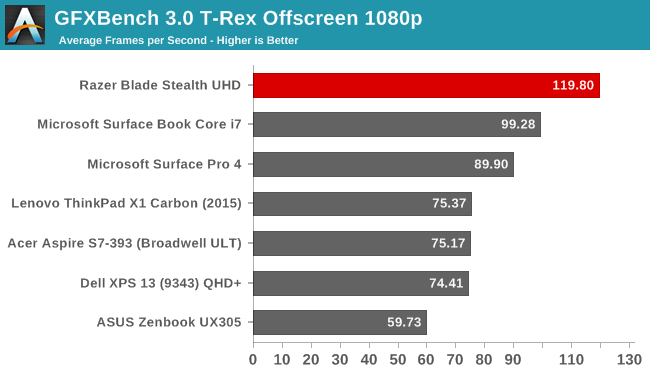
GFXBench has been updated to version 4 on Windows, giving us some new tests to work with. Once we have enough results for a comparison, the new tests will be included as well, but for now we can look at Manhattan and T-Rex. T-Rex is quite a bit lighter of a workload, and the Stealth has no issues running it at 1080p, and the results on Manhattan are decent as well.
Dota 2
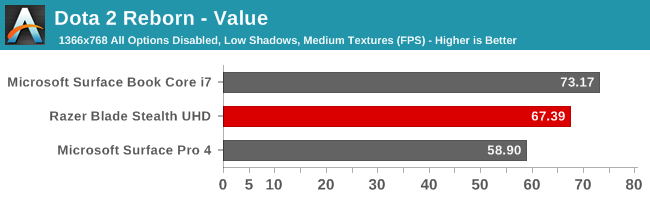
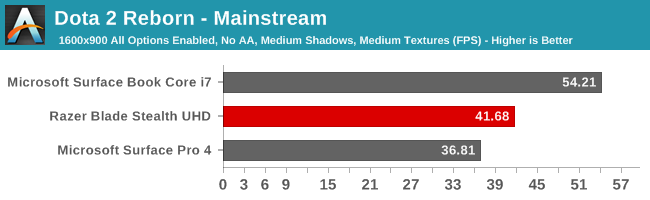
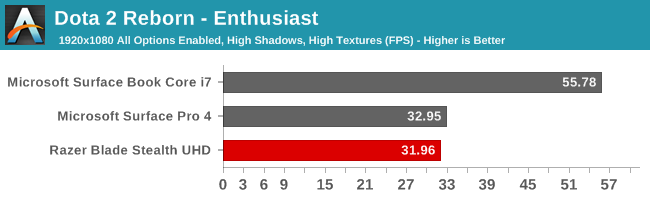
Valve’s free to play online multiplayer arena game is a light enough test that it is suitable for devices with integrated graphics. Running at the maximum settings at 1080p can still be a bit too demanding, but our test run on this game is a very difficult section for the GPU so these results should be near the worst case for the graphics processor. Once again the Stealth is no match for the discrete graphics in the Surface Book Core i7, but it holds its own against the other integrated solutions. It would be really interesting to see this with Iris graphics though, but that will have to be another day.
Graphics Conclusion
The Razer Blade Stealth is not a gaming laptop, despite it being sold by a company that has focused on gaming for its entire existence. That is a bit odd, to be honest, but I can see where they were going on price and accept the choice of processor on that basis. The Core i7 version of the HD 520 has a slightly higher frequency on the GPU, which adds a tiny bit more performance over the Core i5, and of course anything that is getting to be CPU limited will struggle less with the i7, but overall the results are pretty much in-line with the other integrated solutions that we’ve tested.
Storage
The age of PCIe based storage is definitely upon us, with most of the new products this year featuring PCIe 3.0 x4 NVMe solutions, and Razer is no exception. They, like most OEMs this year, have gone with the Samsung PM951 as the drive of choice. This is a TLC based drive, and it tends to suffer on write speeds compared to the MLC SM951 version. Read speeds, especially sequential, are very good though. Hopefully we’ll start to see this supplanted by the PM961 which was just announced and which promises better performance, but it would seem Samsung has the lion’s share of the OEM drive market with the PM951.
Razer sent us both the QHD version with a 256 GB drive and the UHD version with the 512 GB drive, so we can see how much the added NAND parallelization adds to the performance.
The 512 GB model has enough NAND that the write speeds are still very good, but you can see the 256 GB version is quite a bit slower, not that 300 MB/s is really slow, but compared to the performance of the MLC version, it is down quite a bit. The 128 GB model is going to likely be closer to 150 MB/s, which is getting into desktop hard drive speeds. It’s great to see the move to PCIe storage, but unfortunately for now everyone seems to be using the TLC drive from Samsung.
Display
Razer offers two displays in the Stealth. The lower priced offering is a QHD 2560x1440 panel, which is typically the higher resolution offering on most Ultrabooks. With the 12.5-inch screen, that makes for a respectable 235 pixels per inch. For most notebook tasks, this works well. The default DPI setting is a custom level slightly under 175%, which works well for the screen size. The QHD panel offers 100% sRGB gamut coverage.
However for those that want to take it to eleven, Razer will outfit the higher end models of the Stealth with a UHD 3840x2160 display. Considering the compact 12.5-inch screen, that works out to a smartphone-esque 352 pixels per inch. Razer isn’t the only company to offer UHD at this screen size, but it does put them right at the top of the heap when it comes to pixel density on a notebook. I’ll admit I was skeptical that this was necessary, because there are certainly downsides of such a high resolution as well, but seeing both units side by side, I can pretty easily see how much sharper the UHD model is even with my old eyes. The UHD display also covers 100% of the much larger Adobe RGB color space.
Here is kind of where we run into an issue though. Most notebooks that offer 100% Adobe RGB color space support also offer a way to switch the notebook from one color space to another – namely the sRGB color space – which is what is used for most of the web and many applications, while the wider gamuts are for use when needed for doing photo work in color space-aware applications. That is not the case with the Stealth though. It offers no extra functionality for this and that means it is in Adobe RGB mode all the time.
Now, it’s easy to fault Razer here, and of course they should have provided an sRGB if they were going to go down this path. Since pretty much everything is created for sRGB, viewing sRGB images on an Adobe RGB gamut display can cause duller images that you would expect, which is kind of the opposite result that you would want. The Adobe RGB color space is much more vibrant than sRGB and viewing appropriate images in Adobe RGB is very appealing. However, we are kind of at a transition point where sRGB is what most things are, but we are finally getting LED based monitors which can cover a wider gamut.
The real solution here is that Windows 10 needs to do a better job with wide gamut displays and correctly mapping a sRGB image into the wider space, but at the moment it doesn’t do that. We’ve seen a rise in standards which require a wider gamut, like DCI-P3 and the very wide Rec. 2020, but Windows’s handling of these makes it very much up to the application. Hopefully we’ll see some movement there from Microsoft.
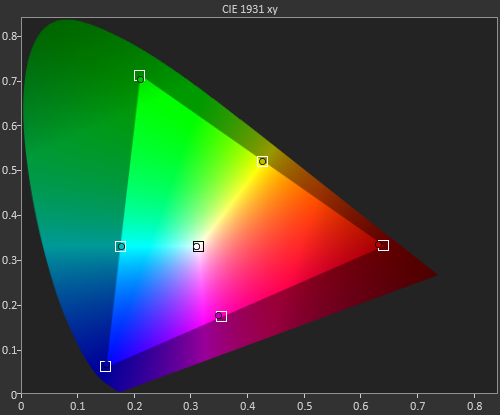
Example of Adobe RGB Color Space
With that preamble out of the way, let’s get down to the displays themselves. Razer includes a default icc profile for their panels, which can help with the grayscale and color temperature. It’s the next best thing behind individually calibrating the panels, and because it is a generic profile it won’t mask issues with individual panels. The QHD model was tested against sRGB and the UHD model was tested against Adobe RGB. Contrast and brightness were measured with an X-Rite i1Display Pro colorimeter, and color accuracy was tested with an X-Rite i1Pro2 spectrophotometer. SpectraCal’s CalMAN 5 suite was used with a custom workflow.
Brightness and Contrast
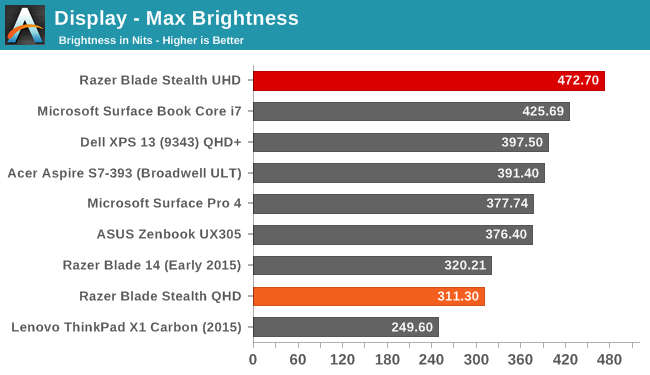
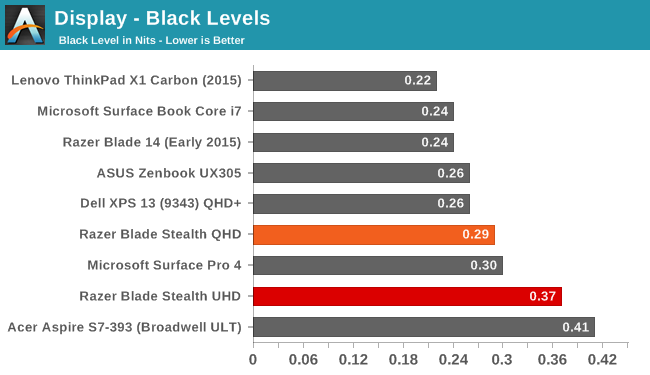
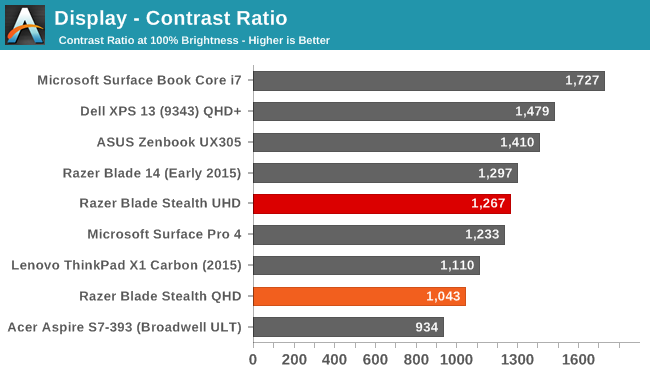
Both panels do well here, but the UHD one is amazingly bright. In fact I'd say that it's almost smartphone bright. It’s not every day a laptop that can hit almost 500 nits lands on my desk, and the excellent thing is that it hits this very high brightness level, but also keeps the black levels reasonably in check. 1200:1 contrast is not chart topping, but it’s still very good for a laptop LCD.
Grayscale and White Point
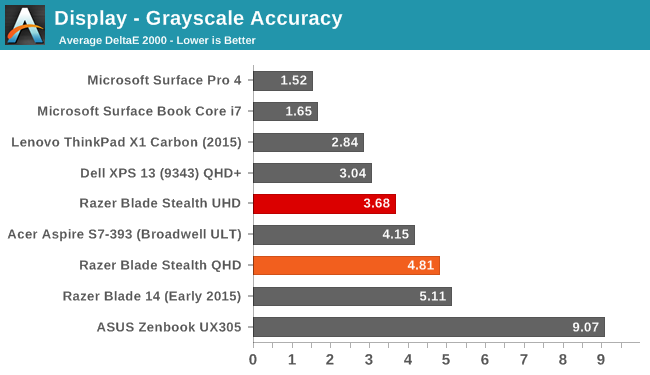
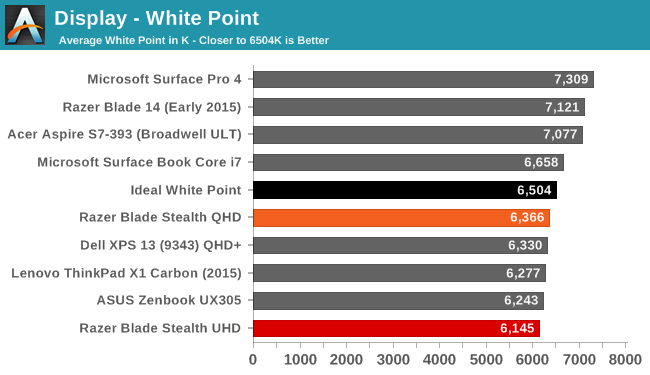
Out of the box, the Razer default ICC profile is available to help correct temperature and grayscale. On the two models I had, the grayscale was not as accurate as I’ve seen in other products from Razer, which due to them not individually calibrating each display. A generic profile can only do so much. What it did help with a lot though was the color temperature. On the QHD version, removing the ICC profile would make the display a lot cooler. Regardless there’s room for improvement here from Razer. Luckily this is the one area where a display calibration can make the most impact. The QHD model in particular had some issues very early in the range.
Saturation
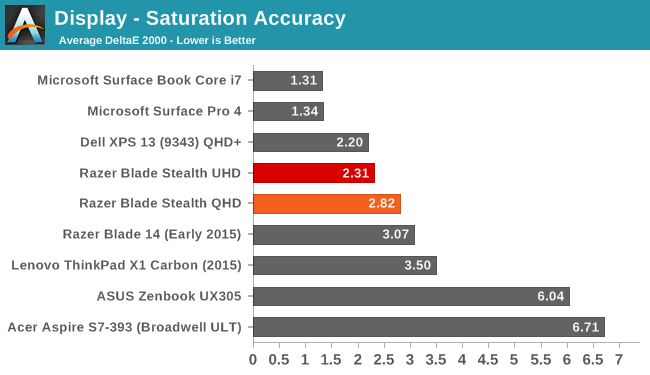
Luckily the issues with grayscale were relegated to just that. On the saturation sweeps, the display is much more accurate in the target color space. Here it is clear how much larger the color space is on the UHD model. Both displays can pretty much hit the entire gamut they are targeting, whether it be sRGB on the QHD one or Adobe RGB on the UHD display.
Gretag Macbeth
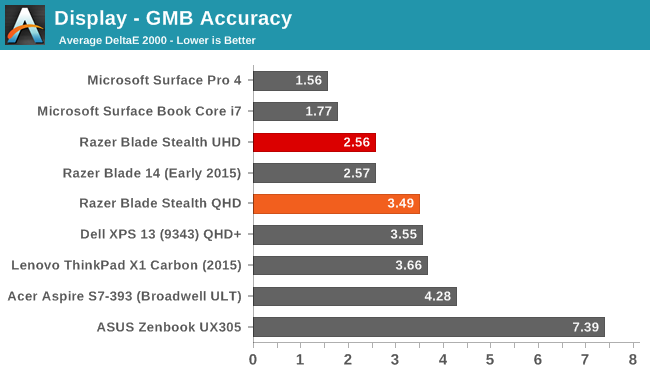
The most comprehensive test is the Gretag Macbeth colorchecker, which tests a wide range of colors including quite a few of the flesh tones. Both displays do ok here, with the UHD model coming in a bit better again.
Color Comparator
To get a feel for what the numbers mean, the following images are relative color comparisons, with the target color on the bottom half of the swatch. This is relative because any inaccuracies in your own display will skew the target color, but it does put a visible difference on what the results of the display testing mean.
Both QHD and UHD displays are off when it comes to the gray tones, as expected with the earlier grayscale results, but the colors are more in-line with what they should be.
Display Conclusion
It’s great to see Razer continue their partnership with Sharp and include IGZO-based LCDs in both models. The IGZO displays continue to offer great color reproduction, and the more transparent TFT of IGZO lets plenty of the backlight through. Hitting almost 500 nits is impressive, and at a pixel density of 352 pixels per inch, it’s even more impressive.
That being said, the included ICC profiles did not correct for grayscale, and both the QHD and UHD versions need some help on that. Clearly Razer was aggressively targeting a price point, but both of the displays are nowhere near where they should be on gray.
The final piece is the Adobe RGB support on the UHD model. Until such a time as Windows can properly handle larger gamut displays, it would have been prudent to include software to pick the color space as necessary. Having only Adobe RGB support is not ideal in our current sRGB world.
Battery Life
Mobility goes hand-in-hand with battery life. The Razer Blade Stealth certainly fits the mobility part, with a small, thin, and light design which would be easy to take with you. But if you have to bring the charger with you, it’s less convenient. We’ve seen some impressive battery life numbers on Ultrabooks and other low-profile devices over the last couple of years, with the Dell XPS 13 and Microsoft Surface Book both hitting over 15 hours on our light test.
The Stealth has a slightly smaller than average battery size, at 45 Wh. I would say the average for an Ultrabook of this size would be around 50 Wh, with a couple below and a couple above. This is going to be a factor against the Stealth right out of the gate. The other factor against it is the high resolution display offerings. Baseline Ultrabooks generally come with a 1920x1080 display, and the lowest offered on the Stealth is a 2560x1440. The top model is 3840x2160, or four times the pixels of a 1080p display. This not only is more work to render images on for the GPU, the transistors used to drive the pixels also block the backlighting, necessitating a brighter, more power-hungry backlight.
We measure battery life with two standardized tests. The light test is simply web browsing, with the display set to 200 nits brightness. The heavy test loads many more pages, adds in a movie playback, and includes a 1 MB/s file download to keep the wireless NIC active. For 2016, these tests may be adjusted, but for now the existing tests give us lots of data points against previously tested devices. All browsing is done with Microsoft Edge as the browser, and keyboard backlighting is disabled.
Light Battery
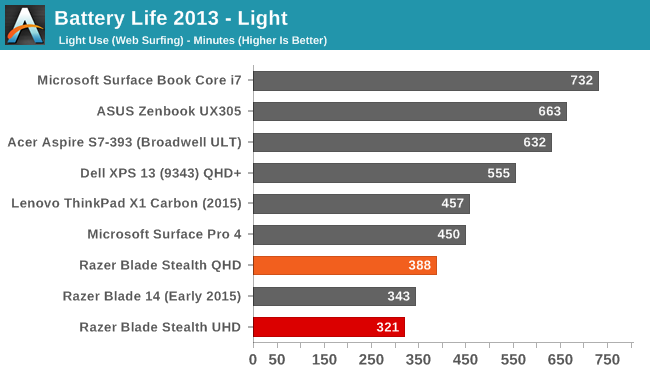
This, well there’s no way to sugar coat this. This is poor battery life for an Ultrabook in 2016. The UHD model unsurprisingly suffers even more than the QHD version, but both are below average. At just about 6.5 hours on the QHD one, it is getting very close to the same battery life as the Razer Blade 14, which is a full-fledged gaming notebook. The UHD model is 67 minutes less. If you are after the ultimate in mobility, then the Razer Blade Stealth is not the notebook for you.
Heavy Battery
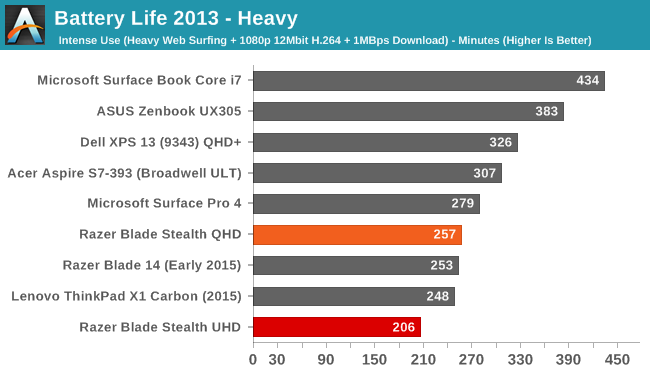
Adding in more CPU, NIC, and GPU shifts the balance on power draw away from the display, which is the main power draw on the light test. This pulls the UHD model a bit closer to the QHD version, with it only 51 minutes behind this time. But regardless, these heavy load times are far from the top of the Ultrabook class.
Normalized Battery Life
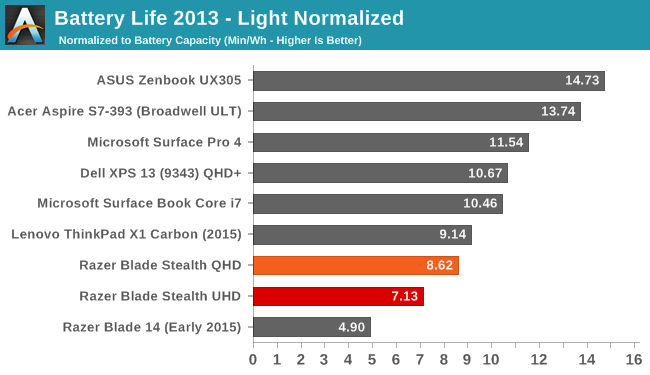
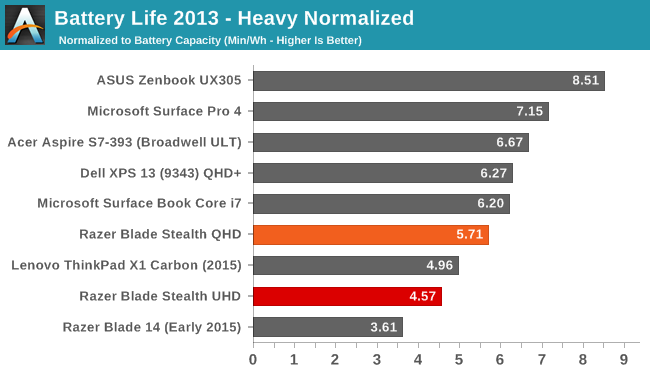
Removing the battery size from the equation gives us a better look at platform efficiency, since low efficiency can’t be masked by larger battery sizes in these scores.
The Stealth clearly has some work to do on efficiency. The best devices in the Ultrabook category can be in the 10-14 minutes per Watt-Hour range on the light test, and even the QHD version of the Stealth is only at 8.6. On the heavy test, it fares a bit better, but is still below the other devices.
This is Razer’s first kick at the can when building an Ultrabook. On the Razer Blade 14, the battery life is pretty decent for a gaming laptop. There are plenty of high draw components like a discrete GPU and quad-core processor to mask smaller inefficiencies of the platform. But, when looking at Ultrabooks, Razer is up against some of the biggest OEMs out there, and whom all are trying for that elusive top battery life score. There are missteps by the OEMs too, such as Dell having an issue with NVMe storage not going to sleep, which was later fixed with a BIOS update, but Razer needs to look at their platform at a component by component basis, and strive for better. Getting six or so hours out of a gaming notebook like the Blade 14 is pretty decent, but an Ultrabook in 2016 needs to be at least eight.
As an experiment, the Stealth was left running idle at the desktop at 200 nits, with just a script running to log the time every two minutes. Here it only got just 8:17, barely a squeak over eight hours, and this is with it doing nothing at all. Not everyone needs long battery life, but it’s going to be on a lot of people’s list when considering a notebook, so hopefully this will be addressed for future models.
Charge Time
The other half of the equation is charge time. This is generally limited by the AC adapter shipped with the device. In this case, that’s a 45-Watt adapter, and Razer uses the USB-C port as the charging port. The design of the charger is quite nice too, with a braided cord on the USB end and a very small adapter. One issue I’ve had with the charger though is that there is noticeable coil whine from the adapter, especially when the laptop is charged but plugged in. I’ve actually got three adapters, and all of them have some coil while, although one of them is significantly louder than the others.
Moving on the charging times, the charging time test is done with the machine idle at the desktop, and the display set to 200 nits again. Charge times are from whatever the laptop shuts off at (generally 5% battery) to 100% charge. Most devices charge pretty quickly up to 99%, and then trickle charge the last percent, so a charge graph is provided as well.
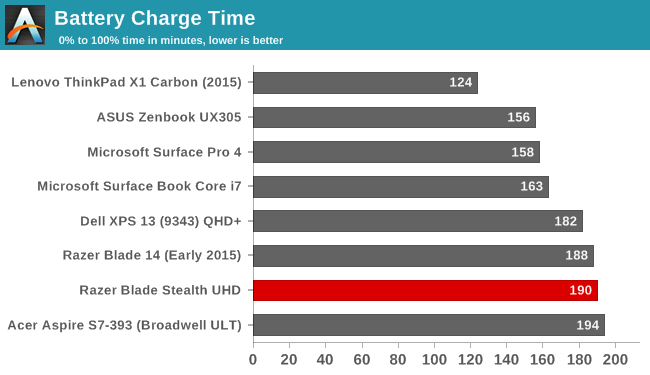
At 190 minutes, the Stealth is amazingly right around the same time as the Blade 14. The similarities seem to never end, but the result is below average but not a huge amount.
It’s great to see Razer go with a USB-C charging cable. For most laptops, the 100-Watt power availability from USB-C is going to be enough, meaning there’s a good chance laptop cords will finally be universal. In fact, it’s very convenient that I can already charge this laptop with the same cord that I use for my phone, and vice versa, and especially when travelling it’s nice to see a move to a standard charging connector.
This section is not the strongest part of the Stealth. Battery life has been sub-par and the charging speed is below average as well, and compounded by a power supply that is not inaudible. It’s well designed aesthetically but the coil whine is annoying to the point where I disconnect the laptop when its charged.
Wireless
For a wireless solution, Razer has moved to the Killer Wireless 1535, which is a 2x2:2 solution with support for 802.11ac. This gives a maximum connection speed of 866 Mbps, and of course real-life results will be less than that. Killer bundles software which the company has designed to help with gaming – once again going back to Razer’s gaming roots. The software is basically fancy QoS for your laptop, prioritizing gaming traffic to prevent simultaneous network usage from diminishing the latency for any gaming sessions.
Out of the box, the Stealth is pretty far from a gaming notebook, but of course once you pair it with the Razer Core external graphics, this use of a gaming solution makes more sense. Killer has changed their business model quite a bit over the years, from expensive stand-alone network cards, to integrated solutions with some software features on top. I’ve had good experiences with the Killer network cards on other gaming laptops in the past, and the Stealth is no exception. Connections were always fast and stable. Since I’m no where near Josh, I won’t be able to use the Ixia WaveDevice to test Wi-Fi performance, which is kind of a pity. Instead we’ll have to stick with the normal copy speed performance test.
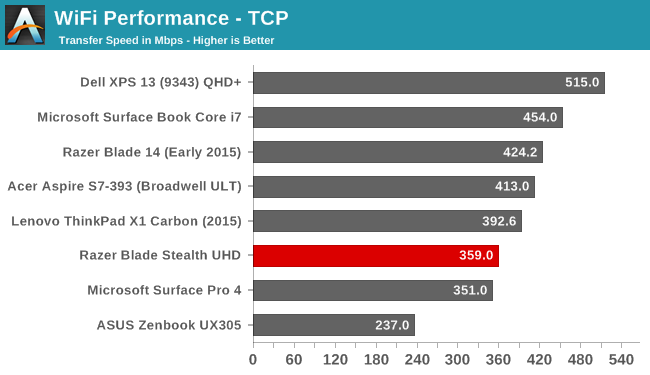
The Razer Blade Stealth averaged 359 Mbps on our standard SMB file copy test, which is not the best result we’ve seen from a Killer 1535. MSI’s GT80 Titan got over 100 Mbps higher on this test with that card. Comparing to other Ultrabooks, it is far from the top result we’ve seen.
Speakers
Very few Ultrabooks manage to squeeze the speakers onto the top of the notebook. The majority point them down, and then there are ones like the XPS 13 which put them on the side. Microsoft has put the speakers right on the side of the display bezel on the Surface Book, which provides good stereo separation. Razer has also made room for the speakers on the top of the laptop. In this case, they are flanking the keyboard itself.
The result is great stereo separation, and the sound quality of the speakers is good for an Ultrabook. With the limited space available, there’s just no way to fit in speakers large enough to really cover the entire audio range, but the Stealth sounds as good as any Ultrabook out there. The volume is also very good, with just a hair over 83 dB(A) measured with the SPL meter an inch over the trackpad.
Thermals and Noise
Coming from a background in gaming notebooks, Razer should know a thing or two about system cooling. When designing a thin and light laptop, cooling can often be a soft spot. Despite the low thermal output of the U series processors, the heat still needs to go somewhere.
At idle, the notebook is basically inaudible, with my sound meter bottoming out at 36 dB(A) which is pretty much the noise floor of my office. You can barely hear the fan, which seems to run all the time but at a speed that you can’t really notice it. Some notebooks have the fan off as much as they can, but then the fan tends to ramp up and down when needed to keep the temperatures in check. With it on all the time, the need to ramp up is reduced.
Once you work the device, it does get louder, but never excessively so. After about 45 minutes of gaming, the Stealth game in at 46 dB(A) as the maximum fan speed that was audible, but most of the gaming session was closer to 41 or 42 dB(A), which is very quite for an Ultrabook in that situation.
With the fan running so quietly, there is likely concern that the chip itself is throttling. Over the same gaming session, the CPU frequency, GPU frequency, and CPU load was logged, as well as the SoC power. The SoC was limited to 15-Watts power, which is correct, and never reduced over the session.
When an Ultrabook SoC throttles under gaming load, the GPU frequency will drop by 100, 200, or more MHz. The Stealth is able to maintain the 1.05 GHz frequency for the entire session. The CPU frequency does drop, but that’s normal on a gaming workload since the SoC transfers more of its power budget to the GPU.
The noise is never excessive, and the device doesn’t throttle. That is a great result for the Stealth. The device itself, being made out of aluminum, does get warm to the touch, especially at the hinge. Since the cooling system vents out the back of the laptop in the gap between the display and the chassis, the warm air is concentrated there and I measured 46°C right at that spot. Luckily the rest of the notebook was no where near that warm, coming in around 35°C. Warm, but not hot.
Software
Razer includes their Synapse software, as well as their Comms software. Other than that, the only other software installed is Dolby Digital audio manager, and Killer software for the network card. This is as close to a signature PC as you’re going to get from any OEM, and that’s a big compliment.
The Synapse software is the heart and soul of Razer’s products. You can just it to customize lighting for the keyboard and any Razer mouse, set up Macros, and more. Razer has stats and heatmaps for key usage during gaming sessions, and of course the Chroma Configurator.
Using the Chroma Configurator, you can basically map out any color to any key at any time. You can set up profiles for games, or set every single key to a different color if you want. They have basic settings for the number row, WASD, arrow keys, and function keys, but you can also select any, or any multiple of keys to program to whatever you want. It’s very simple and extremely powerful, and having certain keys a different color can make it easier to map out what key is what. For instance, something I use a lot is Print Screen. Since that function key is different on every laptop, I can set F12 (the key with Print Screen as a secondary function) to red so I can see it anytime. I can set the volume keys to blue. It’s very powerful and functional, and of course it lets you personalize the system to just how you want it. Razer has traditionally offered Razer Green as their backlighting color, but with full Chroma, the Stealth offers anything you want.
Chroma Apps is an SDK which software developers can leverage to put custom lighting patterns on the keyboard when you use their app. A game, for instance, can set up a color scheme for you.
The other installed bit of software is Razer Comms. This is something I’ve not used (who has time for online gaming anymore?) but it’s a lightweight chat client for use when gaming. It provides an overlay over the game so you can manage chat sessions without having to switch out of the game. It’s free for anyone, so you don’t have to just talk to other people with Razer laptops.
Final Words
So what is the verdict on Razer’s first step into the Ultrabook world. As with most devices, they’ve done some things well, some things great, and some things not so great. The first great part is the design. The Stealth is basically a mini-version of the Blade 14, with an almost identical look and feel. The matte black finish looks wonderful on the CNC aluminum chassis, at least until it gets a few fingerprints. Razer has put their same hidden cooling vent into the hinge of the notebook, concealing it from view for a cleaner overall look, and other than the green Razer light-up logo, the design is very understated which is something that has its own appeal.
The keyboard is a marvel of engineering. Razer is certainly not the first company to do a backlit notebook keyboard, or even a backlit keyboard that can change color, but they are the first to do individual backlit RGB keys on an Ultrabook, and the result is spectacular. The Razer software lets you pick several stock options for colors and patterns, or you can use the Chroma Configurator to set pretty much anything you want. It is completely customizable, and this is something that’s been on the desktop space for some time, and it’s great to see it come to the notebook.
Razer has also outfitted the Stealth with one of the highest density displays around. Packing a UHD resolution into a 12.5-inch panel may seem like overkill, but side by side with the QHD version the difference is very apparent. It is also a full Adobe RGB gamut panel, which has an up-side in a much wider color gamut, but is also a downside due to the lack of good software support from Windows.
The performance of the Intel Core i7-6500U CPU is very good, and with the Stealth there are no lower tiers in terms of performance. Most devices charge a lot more for the Core i7 model, so it’s great to see Razer include it across all models. I do feel that an Iris based processor would have been nice, even as a more expensive option, but that is not in the cards with the first generation, at least for now. Otherwise the 8 GB of RAM is adequate for today, but with Skylake’s support of DDR4, 16 GB of RAM in an Ultrabook is quickly becoming the new normal. Storage performance is very good across the range, with all Stealths coming with NVMe PCIe storage. It’s a slower TLC SSD, but it still outclasses the SATA drives of last year.
Meanwhile Razer has also put a lot of engineering into the Stealth so that it could be used in conjunction with the Razer Core. This will be the world’s first external graphics dock over Thunderbolt 3, and they had to work closely with the entire Windows ecosystem crew – AMD, NVIDIA, Intel, and Microsoft – to enable this functionality in as seamless a method as possible. The Core is coming out this month, and will give a single-cable docking solution to significantly increase the graphical power of this device. At CES, I was able to see the Stealth attached to Core running Fallout 4, and it was a great experience. That said, I’m curious to see how much the U series processors hold back a really fast GPU, but regardless the experience is going to be a lot better than the limited graphics power you can fit in an Ultrabook.
In terms of construction, the Razer Blade Stealth really has everything done well. A great aluminum chassis, a thin and light design, and a top notch display. It has a great new keyboard lighting system, and support for external graphics over Thunderbolt 3. It even uses USB-C as the charging port, meaning the same cable that can charge your phone can charge the Stealth. There’s just one issue with it, and unfortunately it’s a big one.
Simply put, the battery life of the Stealth is not up to snuff with the rest of the Ultrabook competition. I knew going in that a UHD display with Adobe RGB support was going to hit the battery life hard, but I was a bit surprised just how poorly it fared. Even switching out displays for the lower-resolution sRGB QHD panel can't fully close the gap. If Razer wants to compete against the big OEMs in the Ultrabook space, they need to look at every single component in the Stealth, and find ways to save power on all of them. Eight hours is really the minimum on our light test for 2016, and even the QHD version falls well short of that.
It's really too bad, because the rest of the Stealth is a top notch laptop. Which does't have us writing off the laptop entirely – there are plenty of cases where it might still be a great machine – but if any scenario involves long periods away from a power outlet, it’s going to be an issue. Sure you can supplant it with USB battery packs, or find a place to plug in, but that’s not always a practical option.
Ultimately the Razer Blade Stealth is so close to being an awesome Ultrabook. If you don’t need battery life, you’ll want to check it out, but if you do value longer run times off of the battery, the Stealth is likely not the laptop for you.