
Original Link: https://www.anandtech.com/show/1202
Entry Level Pen Tablets: Making the Artist's PC-Life Easier
by Laura Wilson on December 6, 2003 9:01 AM EST- Posted in
- Peripherals
Somewhere, someone is gripping a joystick. Down the street, another person scribbles onto his Palm Pilot while the next-door neighbor finishes uploading music onto her new mp3 player. Somewhere, there is an irate gamer slamming his keyboard onto the desk and shouting into his monitor, “Headshot!?” And perhaps right now, there is someone scrolling down this page with his or her handy mouse wheel, looking for something interesting to fill up the next ten or fifteen minutes of a boring work day.
For those of you who are dying to find one more way to clutter up your PC work space, there's a fabulous piece of hardware that might even prove to be worth the money and effort required to familiarize oneself with it: the drawing tablet. There are several companies developing new products in this area, each with its own claim to efficiency. Traditionally, the technique for illustrating, photo editing, and the bulk of artistic computer interfacing involves a scanner, a printer, and Photoshop. To get an image from your hands to your screen, a lot of work had to be done, mostly in the area of scanning it, then working out details on the computer. In some cases, the drawing tablet eases this process and/or removes a step or two. Illustrations normally done by hand can now be directly inputted into the computer instead. The scanner can't be tossed out quite yet, however, as the tablet will not replace its photo abilities. But just what hardware can these tablets replace? And what kinds of people can benefit most from this technology? Are these tablets really worth their price? Hopefully, this review will give some answers to these questions, and maybe you will find a new product to check out for yourself.
An Introduction to Digital Tablets
The major parts of this hardware are a mouse, a tablet, and a pen. For general navigation, the mouse that comes with the tablet is completely capable of replacing your old mouse. Its size, shape, and capabilities are the same as a regular mouse; only this one doesn't work off of the tablet. If you prefer to do so, you can combine your current mouse with the new tablet and pen. For a really good time, plug both mice in and roll around with both hands. Dance, little pointer!Next, the tablet generally acts as the pad for the pen and mouse. Sweeping either of the two tools over the surface enables the creation of lines or repositioning of desktop items, among many other things. The tablet has a mapped out area of space on it that coincides with positions on the computer screen; meaning that if you place the pen on the lower left-hand corner of the active space, the pointer will move to the lower left-hand corner of the screen (this action doesn't work the same way with the mouse, however, because the mouse doesn't follow absolute positioning).
Finally, the tablet pen looks, feels and works like a regular pen would. However, the pen has a completely different relationship with the tablet than the mouse does. It takes a while to get used to the action of the pen. The absolute positioning is so different from the relative motion of a mouse that it can get confusing; but then again, the function of the pen is for drawing while the mouse is more a navigational tool. However, there is a side button that clicks and renders the same actions as a mouse button. Sometimes the pen turns in your hand and the button ends up under a finger, causing some trouble when in the midst of illustrating or doing something precise.
If you are a big fan of using a pencil and paper to create special details and textures, the tablet's drawing functions might not be good enough to replace your usual artistic endeavors. The tablet does make some sketching easy, though hardly as beautiful as hand-drawn art. But, if you don't care as much for the extreme details, the tablet works very well to replace the traditional pen and paper.
Contenders
We compared three tablets in the sub-$150 price range, all meeting the entry-level requirements for this roundup.Each of these tablets is connected to the computer via a USB cable. Aiptek's HyperPen models provide a generous 6 feet of cord from tablet to computer, while Wacom's Graphire3 offers a potentially problematic 4 and a half feet.
Wacom's Graphire3
One might call Wacom a heavyweight in the field of computer drawing/writing tablets. They offer an extensive array of tablet choices to fit the needs of their consumers, from the entry level Graphire3 to the mid-range Intuos2 and the heavy duty Cintiq. For the purposes of this article, however, the humble Graphire3 suffices to show Wacom's capabilities as tablet makers.The Graphire3 comes with a pen, a mouse, a tablet, and software, including the driver CD and a software bundle CD (which includes Adobe Photoshop Elements 1.0, procreate Painter Classic by Corel, and penPalette LE by nik multimedia). This software lineup is well-suited for artistic endeavors, although professionals will want to have their own copies of Photoshop or Illustrator to truly let the tablet shine. The tablet itself is 8 in. x 8 in., but the working space only covers 4 in. x 5 in.

The mouse has no ball, rather the tablet tracks the motion of the mouse the same way it tracks the pen. Like many standard mice, this mouse comes with two buttons and a wheel. The pen looks and feels like a regular pen might, except for the button near the tip on the side. Neither the mouse nor the pen requires batteries (a major plus). The pen or mouse functions by receiving an electrostatic signal from the tablet. This power signal charges a small capacitor inside the pen or mouse. Once charged, it activates a transmitter that sends out a signal to indicate pen pressure level and/or button use from the pen or mouse. Very shortly after sending the power signal, the tablet changes to receiving mode. The tablet then acts as a receiver for the output supplied by the pen or mouse. It uses the data sent to verify pressure and/or button position and determines location by pin-pointing what part of the tablet is getting the strongest signal. Thus, no batteries required. For this bit of hardware, the damage is about $100. A larger Graphire3 tablet that has an 8 in. x 6 in. working space runs about $200.
The Hyperpen 8000U
The Hyperpen 8000U comes also with a pen, a mouse, a tablet, and software, which covers a more general application of the tablet than Wacom's bundle: the driver CD, PhotoExpress 3.0, CADIX Signature, ArtDabbler, Windows NetMeeting, Acrobat Reader, Free Notes, and Office Ink. The package includes two AAA, non-rechargeable batteries and two pen tip replacements, as well. The drawing tablet supplies 8 in. x 6 in. of working space on a 12 in. x 11 in. tablet, giving more artistic space for the same price as the smaller Wacom tablet (the tablet is also cheaper than the same sized Graphire3 tablet).
The mouse and pen, however, require one AAA battery each. While the first two batteries are supplied, any replacements are not. The 8000U costs $100, not including the costs for battery replacement throughout the life of the tablet.
The Hyperpen 12000U
The supplies for the Hyperpen 12000U are equivalent to that of the 8000U. The only difference between the two is the size of the tablet. The 12000U has a full 12 in. x 9 in. of working space on a 13 in. x 16 in. surface.
Otherwise, the mouse, pen, batteries, tips, and software mirror that of the smaller product, disregarding color differences. This tablet is priced at about $150, due to the size increment.
What to do with Your Tablet
Generally, the three drawing tablets yielded the same (or similar) functions. Both brands offered the same 512 levels of sensitivity to their pen and allowed for similar button customization, such as programming the side pen button to pull up Photoshop when clicked, or making the mouse wheel/center button log on to the internet. However, the first glaring difference between the systems was Wacom's inclusion of a mouse wheel with the Graphire3's mouse, where Aiptek only supplied a third button with the Hyperpen mice. The mouse wheel functioned like that of a normal mouse, capable of acting like an extra button as well. Deciding whether a mouse wheel is really important to you might just be a preference issue, but it could also change your opinion of whether the tablet mouse can replace your old mouse. It seems a little outdated to not include the wheel, so hopefully Aiptek will find a way to include one on future models.The next obvious difference between these two designs involves the top end of the tablet pen. The Graphire3 pen offers a very useful way for immediate editing in the form of an eraser. While drawing on the tablet, the pen can be flipped over to wipe away marks on the screen image that are not desired. Aiptek should probably take a note from Wacom on this subject and add an eraser to their design.
As far as the rest of the design differences go, most are based on preference. The Hyperpen 8000U and 12000U supply a transparent flap for securing images in case of tracing or slicing up photos while the Graphire3 includes a thicker plastic plate that can be popped off and onto the tablet. The Graphire3's plastic plate design was a bit more aesthetic, but required some painful yanking to detach. The Hyperpen's flap was pretty much hassle-free.
In the case of drivers, it should be mentioned that there aren't any for Graphire3 at the Wacom website. The software included with the tablet does supply a CD, and the website advises that the CD is what should be used, but there are no drivers available for download if you lose the CD. The Aiptek website supplied a driver for the 8000U and 12000U HyperPen models, but it had not been checked by Microsoft WHQL.
Function boxes were also included on the surface of the Hyperpen 8000U and 12000U, enabling quick access to programmable buttons. The down side to these tablet spots is how often they get activated when not needed. Unless you watch your hand constantly while working on the active Hyperpen space, it's likely that you'll accidentally land on F11 or F2 when all you are trying to do is open or move a file.
Both supplied useful control panels for the hardware, allowing for button customization and level controls.
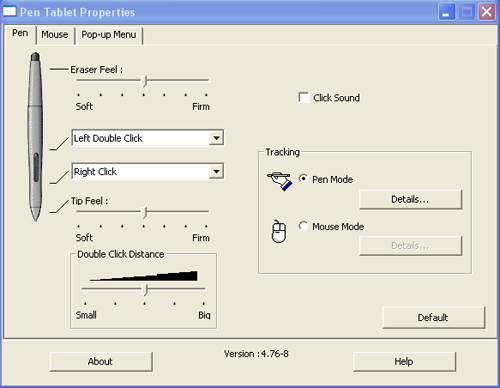 |
| This control panel allows manipulation of Graphire3 mouse, pen, and pop-up menu controls. Programming buttons and changing sensitivities are done here. |
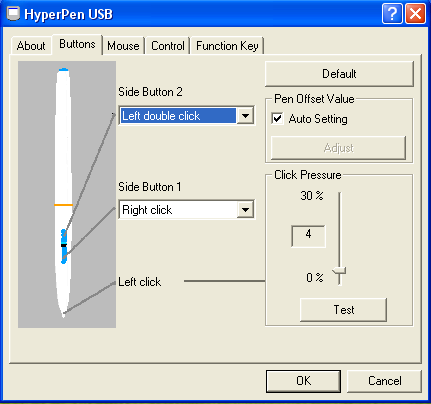 |
| Similar control panel for Aiptek's HyperPen tablets. |
Free Hand Drawing
For PC designing, requirements include a steady hand and excellent hardware accuracy. The Graphire3 tools practically astounded me with comfort and precision that I haven't even seen in a normal mouse. Several aspects of the tablet mouse and pen contributed to this smoothness.First, there is a 5mm (0.2 in) height reaction zone above the tablet surface. This reaction zone allows you to position the pen before committing to any marks or lines, thereby reducing errors. The reaction zone was also perfect for working with the mouse due to its natural design. To maintain the typical drag and drop motion of maneuvering, the zone is low enough to only require a comfortable height when picking up the mouse. The height of the zone lets you keep your usual speed of production without making many alterations to how you already move your hand. The mouse, also, can stay relatively close to the tablet surface without moving on the screen, making repositioning the mouse much easier than if the zone were higher. This function won't make maneuvering much easier than it already is with a regular mouse, but it does make things easier compared to Aiptek's Hyperpen. Additionally, you can hold the pen over the pad just high enough to find the line from or to which you want to draw, and then drop from the reaction zone onto the tablet for pressure sensitive markings. Also, the sensitivity of the pen tip always seemed to reflect the expected line variations. The experience allows the user to feel overall very in control of his or her illustrating.
Next, the Graphire3 mouse rendered a very smooth path. Moving about the screen was not a hassle and felt almost the same as an optical mouse. There was a minor amount of friction between the cloth-like mouse bottom and the pad, but nothing too difficult to manage after a little practice. Tracing on this tablet was relatively simple and effective. The photo frame secured the drawing and the pen reacted uniformly to each hand motion and pressure.
 |
| To check drawing capabilities in the tablets, I used this quick doodle. |
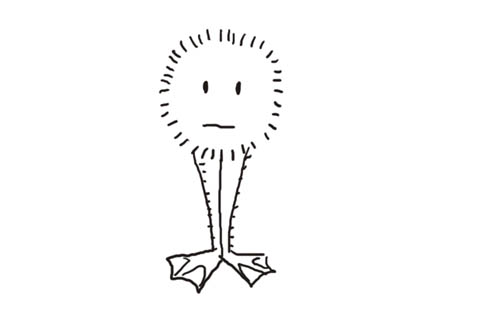
As you can see, it's still a bit of a task to line up your hand movement to coincide with the expected drawing. However, if you've ever tried to free-hand draw in Paint or Photoshop with a regular mouse, you'd find this amount of control empowering. Maybe the more expensive tablets correct this issue even more, but hopefully, that can be addressed in a future review of high-end tablets.
In contrast, the Hyperpen 8000U had an uncomfortably high reaction zone, making arm flailing the only possible method of moving the mouse high enough off of the pad to travel about the workspace. The mouse was also a bit out of control in the area of precision. The tablet claims an accuracy of 0.42 mm overall for the pen's and mouse's markings, meaning the lines appearing on the screen should only fluctuate up to 0.42 mm from the positioning of the pen on the tablet, but it often felt far worse than that. When moving the mouse from one corner to the other, a dragging effect takes place, making the wake of the mouse look a bit like a mountain range when it should actually look like a straight line. This dragging effect requires mentioning because the sloppy motion of the mouse made it far worse than a regular mouse, and even practically unusable. The horizontal pull caused many problems when precision actions took place. Also, the pen tip seemed rickety. Controlling the line thickness was a little more difficult with Aiptek's, as you can see with the same illustration. It was quite difficult to elicit unvarying lines and pressures with this device.

Using the Hyperpen 8000U only adds annoyance to the Photoshop drawing experience.
The Hyperpen 12000U was a little smoother than the 8000U, though it shared some of the problems. The reaction zone seemed corrected to the intended 8mm (0.3 in.) measurements, but the dragging behavior of the mouse persisted. However, the mountain range appearance was much more subtle, and might not even be noticed unless you are looking for it. Illustrating on this tablet was far easier than it was on the 8000U, though it still didn't completely live up to the comfort and effortlessness of Wacom's Graphire3. The line thicknesses and positions were still distorted at times.
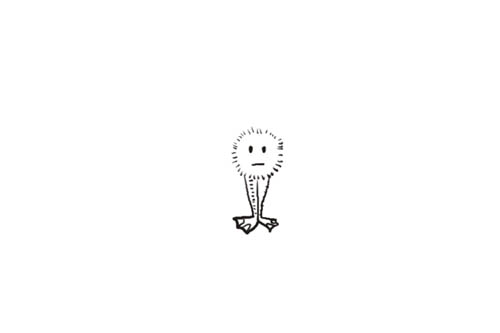
Research in the area of illustrating left one drawing tablet the victor. The Graphire3 seemed at times to be hands and feet above the functionality of Aiptek's tablets.
To be fair, Aiptek's problems might be caused by faulty hardware. We at first believed the Hyperpen 8000U's flaws might be the product of a broken or defective tablet. But after exchanging it for a second one and seeing the exact same problems, the likelihood of that being the case decreased. Then, we noticed that the 12000U seemed to be suffering from the same problems, though more subtly.
Photo Ops
A useful application of tablets is found in photo pop-outs. The method of this action is removing a part or parts of a photo and implementing them in another photo to create a completely new scene. A photo pop-out can be done without a tablet by using your regular mouse to erase a copied background in Photoshop, and then drag to a new photo. However, using the Graphire3 made the whole process quicker, easier, and more attractive. The main down-side of using a mouse is that the erasing process isn't pressure sensitive, so hugging the edges of the picture being cut out is very difficult. Erasing background and fitting pieces of the picture together were simple with the Graphire3 pen. The eraser is pressure sensitive, just like the tip, making the procedure more precise with fewer mess-ups. Using this technique makes for an easy time of displaying the often unnoticed extra cast member of the original Star Trek series: our fearless leader, Anand.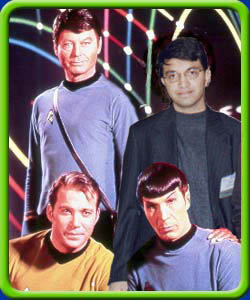
Attempting to use similar techniques with the Hyperpen 8000U proved close to futile. After realizing that the jerking of the Aiptek mouse would not relent, the regular, non-tablet mouse and pad was required to finish the job of depicting Anand with his good buddy Bill Gates.

Truthfully, you shouldn't even attempt this process with the Hyperpen 8000U, unless you have the patience of a rock.
In comparing the Graphire3 pen to the mouse, it should be mentioned that the pop-out time span (the amount of time spent erasing around Anand's head in the original photo) was cut by about a third when using the pen instead of the mouse. Also, to get the right edges when using a mouse, a continuous clicking method was the only way to be sure to keep the lines looking natural so as to make the new photo look less computer-generated. Many errors causing multiple trips to the Photoshop history menu dragged out the time of this task and made it more tedious. The tablet pen works better mostly because you can make larger eraser marks for big spaces and smaller eraser marks for tiny spaces without having to visit the control bar to change dimensions. Wacom's Graphire3 didn't even require using the eraser tool from the side bar — you could just flip the pen over.
The Hyperpen 12000U was more usable than the 8000U in this activity, though still not quite up to par with the Graphire3. The slight dragging of the mouse doesn't have an effect on the pen so much; consequently, the invested time and effort was a bit more rewarding. Here, we can see Anand hanging out with rapper, Snoop Dogg.

If a recommendation had to be made based solely on photography manipulation, once again, the Graphire3 drawing tablet would receive the highest praise. The Graphire3 seems to take every detail of artistic computer interfacing into account, making it much more versatile.
What Else Can Tablets Do?
Not everyone needs a new imaginative outlet, but some might consider these tablets for other uses. By and large, they are most practical for artistic and creative purposes, but their usefulness doesn't stop there. Wacom's Graphire3 has a clever feature that helps out with Microsoft Office and Excel. While writing a document in Office, you can turn the pen over (eraser down) and drag it across a section of text you might want deleted. Once the text is highlighted, simply lifting the pen removes it. This feature also works in Excel; deleting cells by groups, rows, or columns can be done with the eraser. Overall, while this task is interesting, it might not be a huge time or energy saver. However, the pen does make it somewhat easier to highlight text than a mouse, and you remove an entire step of the deletion process when you don't have to click or hit delete. This feature will be even handier once handwriting recognition software improves, but don't throw your keyboard away just yet. Aiptek didn't really shine in the area of text editing or Excel. The functions of the HyperPen tablets don't really change those of our old friend, the mouse.With the proper software, all of these tablets can be used for signature identification. Imagine signing your name instead of typing in a password to log onto a computer. At present, it's not a good idea to attempt these functions with Aiptek's Hyperpen 8000U, but the other two tablets could manage the tasks.
Final Words
If you are wondering whether this hardware can replace the clutter at your specific PC desk, perhaps more insight is required. For the artists, this tablet may not be a replacement for anything more than your mouse. This technology is not quite detailed and versatile to compete with a pen and paper yet. If you are a gamer, you should probably know that neither tablet is fast enough (response-wise) for first person shooters, so you'll want to keep your mouse and keyboard combo.For general use in the office, it seems this tablet hardware might mostly just offer something with which to wow the guy in the next cubicle. The extra functions that the Graphire3 pen has in Word and Excel are more of a perk than a reason to buy the whole tablet.
So then, are they worth the price? Aiptek's Hyperpen 8000U needs a lot of work before being truly worth its $100 price tag. The 12000U model could also use some tweaking, and presently seems a little too expensive for its abilities. As far as the Wacom tablet is concerned, there are many people that would find the Graphire3 technology worth even more than its cost. The Graphire3 is the only one of these three tablets that could replace a mouse accurately and offer many more uses. So, to answer the question of whether it is worth one hundred dollars, perhaps you should first decide which of the above categories you fall into. As an artist who uses computer technology, there is significantly more reason to lay down this amount of money than someone who is simply looking for a new toy.







