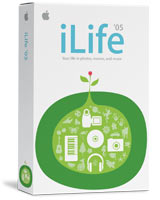Original Link: https://www.anandtech.com/show/1596
Apple's Mac mini - Tempting PC Users Everywhere
by Anand Lal Shimpi on January 25, 2005 7:39 AM EST- Posted in
- Mac
Before proceeding, be sure to read Parts I and II of our Month with a Mac series to get a good idea of the strengths and weaknesses of the Mac platform from a PC user's perspective.
Weeks before MacWorld San Francisco, there were rumors appearing about a "headless Mac", an ultra cheap Mac offered without a monitor. The first thing that came to mind was an Apple version of an eMachines system. Interestingly enough, however, the rumors also stated that it was an attempt from Apple to get iPod users to give Mac OS X a try. It sounded odd at the time...
The actual unveiling of the machine, however, put everything into perspective. In the PC world, ultra cheap computers usually offer nothing to make them stand out other than their price tag. For the first time, Apple's low end offering, dubbed the Mac mini, brought something unique and interesting to the entry level marketplace - style.
Look at any of the successful PC manufacturers - Dell, HP, Gateway - and none of them have attempted to make the entry-level PC an enticing item for the intended market. What draws users to these ultra cheap PCs is their price point and the idea that they need a computer. With the Mac mini, Apple took a much different approach - attract users because of style (and size) and the idea that they need a computer, and remain competitive with price.
Priced at $499, there's no question that the Mac mini is price competitive with entry-level PCs. Barely larger than a DVD drive, the Mac mini is basically a repackaged Apple notebook - minus the display and input devices. Let's have a look at the specs as well as the specs of a comparatively priced Dell system:
| Apple Mac mini | Dell | |
| CPU: | PowerPC G4 1.25GHz | Intel Pentium 4 2.80GHz |
| Memory: | 256MB DDR333 | 512MB DDR400 |
| Graphics: | ATI Radeon 9200 | Intel Integrated Graphics |
| Hard Drive: | 40GB 2.5" HDD | 40GB 3.5" HDD |
| Optical Drive: | DVD-ROM/CD-RW | 48X CD-ROM |
| Monitor: | None | 15" LCD |
| Price: | $499 | $499 (after $50 rebate) |
The comparison above was set up very deliberately to focus on hardware alone, ignoring things like software differences and form factor differences. Before you get up in arms about the comparison, let's consider three very important points:
1) At the same price point, you can get a much more powerful CPU from Dell.
2) Sure, you get better graphics with the mini and a better optical drive, but you get more memory and a faster hard drive with the Dell.
3) To the user, to which this type of computer is targeted, do either numbers 1 or 2 matter? The answer is no. All that matters is price and whether or not the thing works. If that statement weren't true, then you would never hear the phrase, "I've had my computer for 5 years, I need a new one." Instead, everyone would be a performance fanatic like the rest of us and upgrade every year at worst.
The PC continues to be a better value from a hardware standpoint, there's no doubt about that - the above comparison alone proves that. At the same price, you get a similarly configured Dell (from a hardware standpoint) and a free 15" LCD monitor. What the Mac mini does provide, however, is an Apple desktop that is finally comparable in price to a PC desktop. Remember the $3000 G5 from our first Mac article? The Mac mini removes the biggest barrier to Mac OS X adoption - price. It's not the cheapest computer that you can buy, it's not the best performance that you can get for the money, but it is the cheapest ticket to OS X out there, and we're here to see if it's worth it
Introducing the Mac mini
Before we get to the mini itself, let's have a quick rundown of the specs of the Mac mini:
| Apple Mac mini 1.25GHz | Apple Mac mini 1.42GHz | |
| CPU: | PowerPC G4 1.25GHz | PowerPC G4 1.42GHz |
| Memory: | 256MB DDR333 | |
| Graphics: | ATI Radeon 9200 | |
| Hard Drive: | 40GB 2.5" HDD | 80GB 2.5" HDD |
| Optical Drive: | Slot-loading Combo Drive (DVD-ROM/CD-RW) | |
| Ports: | One FireWire 400; two USB 2.0; DVI (VGA adapter included); 1/8" headphones/line-out; 10/100 Ethernet; 56K modem | |
| Monitor: | None | |
| Keyboard/Mouse: | None | |
| Software: | Mac OS X 10.3 (Panther), iLife '05 | |
| Price: | $499 | $599 |
First Encounter with the Mac mini
The box is small:

If you need a carrying case for your Mac mini, just save the box and it will serve perfectly. Remember that the mini measures 6.5" on each side and is only 2" high, so the box is pretty small. The box is slighty longer and wider than the mini itself, but about twice as deep.

A Mac mini box compared to a regular sized ATI Radeon 9800 Mac Edition video card.
What's interesting about the box is that on the back face of it, you have instructions on how to set up the computer. As you can expect, it's not too difficult, but helpful for the first-time computer user.

The Mac mini box itself is representative of Apple's simple design philosophy, but what truly sums up Apple's intentions with the Mac mini is the side of the box:
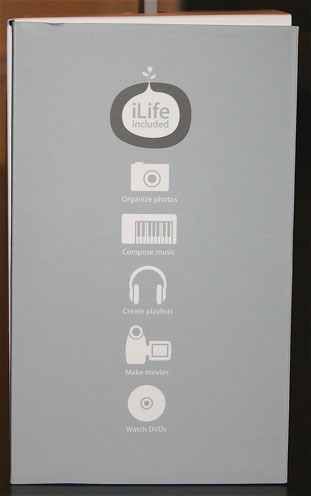
The side of the box simply states that iLife is included, and below that, it says that you can organize photos, compose music, create playlists, make movies and watch DVDs. This isn't the side of a computer box. This is the side of a consumer electronics device box; it's the side of a multifunction iPod's box. And this is where it hit me - what I was holding in the mini's box didn't feel like a computer. In fact, it didn't feel like I was unpacking a computer either. Apple has effectively made their computer into something that doesn't seem like one at all, perfect for those who are intimidated by computers, but definitely leaves those of us who aren't feeling somewhat strange - not in a bad way, and not in a good way, but just in a different way. If every other computer manufacturer in the world made their computers and boxes look like the mini's, then I'm sure that the feeling wouldn't be so strange; but the fact of the matter is, they don't, and the Mac mini is different - and you know that before you even hit the power button.

Inside the Mac mini box, there are already indications that Apple was working as quickly as possible to get these things out and shipped. The best example of this is that the Mac mini comes with iLife '04 installed (meaning that the master image for the mini's hard drive was made before iLife '05 was ready to be put on it), and stuck to the top of the inside of the box is an iLife '05 DVD.
You have your handful of users guides, warranty information and the usual paperwork that comes with any computer, but with the mini, it all seems a lot "cooler" for some reason. Everything is well made, well put together, and well, mini. Once again, I wasn't reminded of a computer; I was reminded of buying something from Bose or Mercedes.
First Encounter with the mini
I'll get to the actual computer itself shortly, but there's one more little gem in the box that is absolutely worth mentioning. The Mac mini comes with a single video output, a DVI output. But, if you're familiar with the DVI spec, you'll know that the DVI connector can carry both digital and analog signals. So, with a very cheap adapter, you can get an analog VGA connector from a DVI port. Apple obviously supplies the aforementioned connector with the Mac mini, which does the same thing that any DVI-to-VGA adapter does.

The difference here is that Apple actually managed to package the first well-made DVI-to-VGA adapter; well made in the sense that it has two half-exposed thumb-wheels integrated into the casing of the adapter - making it easy to actually screw the adapter into place, something that isn't always true about most conventional DVI-to-VGA adapters. It's nothing huge, but a nice little addition.

Then there's the mini itself, extremely small and extremely simple. All that's on the front of the machine is a very small power LED and a slot-loading CD-RW or optional DVD-R drive.
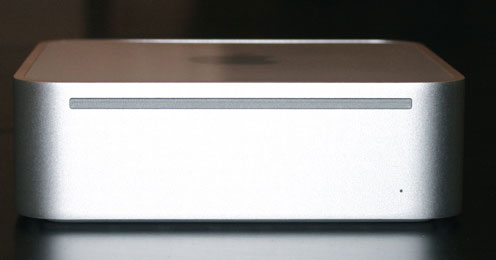
The back of the mini sports a tiny power button and vents, as well as the following I/O connectors, in order from left to right: power, 10/100 Ethernet, modem jack, DVI, two USB 2.0 ports, FireWire 400 port and 1/8" headphone/line out.

The slight separation between the aluminum casing and the plastic portion of the Mac mini isn't normally there. The machine pictured here was only partially assembled after our dissection process detailed later.
The base of the mini is rubber, making sure that it doesn't scratch or slide on any surface on which it happens to be placed. Also around the base of the system are vents used for cooling. The entire system only uses a single fan, so Apple had to maximize airflow by keeping air flowing through the vents.

One way that Apple was able to decrease the size of the mini was by using an external power supply, an 85W one to be more specific. The power supply features no fan and is about as wide as the mini itself, but not nearly as tall. The fact that the entire mini runs off of a single 85W power supply is impressive. Remember, that's less power consumption than most high end Intel and AMD processors alone.

Size Comparisons
The Mac mini does its name justice, it's quite small. Smaller than any Shuttle XPC (although not nearly as powerful), it's really tough to get a feel for how small the mini is until you actually hold one yourself. Holding one, once again, gives you the feeling that you're not holding a computer, but a large iPod or something else. In order to categorize the size of the Mac mini better, here are a handful of comparisons to other objects:
First up, we have a Mac mini vs. an older eMachines tower - at the time, a $399 computer:

Next, there's the Mac mini vs. Apple's 15" PowerBook G4 - note that the two machines have very similar internals, although the PowerBook has more memory and a faster CPU by default:

An overhead shot of the Mac mini vs. an ATI Radeon 9800 SE Mac video card:

The thing is even smaller than what I expected. I thought that I was prepared for its size, given all the pictures that I'd seen, but sticking it next to an iPod mini gives you an idea of how small this thing really is:

If you haven't gotten the point by now, it's small.
Sound Impressions
The Mac mini is basically the quietest desktop computer that you can get with a fan. Unless you put your ear next to the unit, you cannot hear it. There have been reports that the 1.42GHz models are louder, but we haven't been able to confirm first hand. From our experience, the 1.25GHz Mac mini is as close to silent as you can get with a hard drive and a fan. We'd love to post audio clips or SPL readings, but we don't have equipment that can register something that quiet.
The slot-loading Combo Drive (DVD-ROM/CD-RW) is definitely noisy though, especially when inserting a disc. Operational noise of the drive is the loudest consistent noise that the mini will emit, but even taking it into consideration, we were quite happy with the mini from a sound perspective. The $499 mini is quiet enough to be in the living room or bedroom, something that we haven't been able to say about too many manufacturer-built computers.
A Couple of Surprises: 5400RPM and DDR400
Although it uses desktop memory, the Mac mini uses a 2.5" notebook hard drive. The base $499 version comes with a 40GB drive and the $599 version comes with a 80GB drive. What is surprising, however, is that some units appear to come with Seagate's 5400RPM Momentus ST94011A drive, including the unit reviewed here today. The 5400RPM drive is fairly snappy for a 2.5" drive. It's still much, much slower than a 3.5" desktop drive, but it's a nice surprise to see a 5400RPM drive used in the mini. We have been getting reports of some units coming with 4200RPM drives, however. Right now, it seems to be a luck of the draw as to which drive you get.
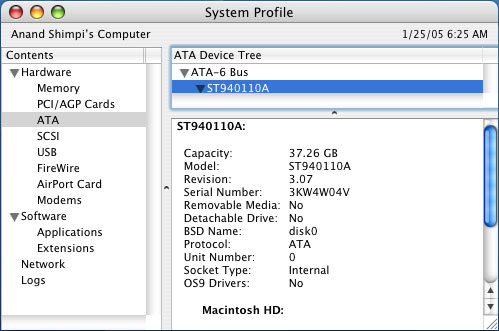
The other surprise was that the memory installed in the mini was in fact CAS 3 DDR400 and not DDR333, as Apple's spec sheet suggests. Granted, anything above DDR333 does absolutely nothing for the mini as the G4 is FSB limited to the bandwidth of single channel DDR333 SDRAM.

Performance Impressions
The performance of the Mac mini in its standard form is unacceptable, even for a $499 machine. At first, I was afraid that the poor performance was due to the 1.25GHz G4. However, upon further investigation, the root of the cause revealed itself - 256MB of memory is simply not enough for OS X. When running one application, such as Safari or Mail, the 256MB of memory is enough, but as soon as you open more than one application, the memory quickly disappears. The problem with disk swapping on the mini is that it is using a 2.5" hard drive, which is significantly slower than a desktop hard drive. So, overall performance is reduced significantly. There's a ton of stuttering when multitasking (not even heavy multitasking) and it's completely caused by disk swapping.
Upgrading the system to 512MB of memory fixes all of the problems. You'd be hard pressed to get close to 100% CPU utilization on even the low end 1.25GHz G4 without resorting to video encoding, and most importantly, the system is as smooth as can be with 512MB. As I mentioned in the first Mac article, OS X's caching algorithms work wonders for perceived system performance, since there's very little disk swapping, but in order for the OS to do its thing, you need a certain minimum level of memory and that seems to be 512MB. Apple offers a 512MB upgrade for the mini for $70, which is slightly cheaper than what a DDR333/400 stick would cost you aftermarket, and it is an absolute must-have for this system. Working on a simple file, ftp or web server with no end user interaction in the OS, you can get by with a 256MB configuration, and the same goes for a single user, single application usage environment, but as soon as there's any element of multitasking at play, you need 512MB - any less doesn't do the system justice.
Honestly, the first time that I used the mini, I was quite frustrated with it, simply because there was just too much disk swapping going on. But after the 512MB upgrade, I was more than happy from a performance perspective. The 5400RPM drive in the system is actually fairly snappy (when not being swapped to) and application start times are pretty reasonable as well. There's a clear difference between the mini and Apple's PowerMac G5s, but despite the difference, the mini offers a pretty good level of performance, if it is configured with 512MB of memory.
Apple should not be allowed to sell any system with OS X with less than 512MB of memory; and you shouldn't buy the mini with less than 512MB of memory. It's as simple as that.
The performance of the 1.25GHz G4 is surprisingly good. I was expecting to notice a big difference between it and the 1.5GHz G4 in the 15" PowerBook reviewed yesterday, but the difference isn't that big in most applications. The one area where the G4 definitely lags behind, though, is in video encoding. Importing any video into iMovie HD frankly takes too long for the mini to be used often as a video editing box. Granted, the 2.5" hard drive should be an indication of that alone, but even with an external FireWire drive, the CPU does hold you back significantly. Performance throughout the remaining iLife '05 applications is pretty solid, and even iMovie HD, as an application runs wonderfully on the 1.25GHz G4. It's just importing movies that can take a pretty long time, especially for longer clips. Low video encoding performance may burst the mini HTPC bubble, which has been brewing in many minds since Apple's announcement, but it will work just fine as a media server - just not as a PVR (not without hardware accelerated encoding).
Despite what I had originally expected, the on-board Radeon 9200 is a bit of a performance limitation. I had the Mac mini hooked up to a 23" Cinema Display running its native resolution of 1920 x 1200 and was wondering why Exposé and a handful of other animations were choppy. After tinkering with resolutions, I found out why. At resolutions above 1280 x 960, the Radeon 9200's 32MB of local frame buffer isn't enough to handle Exposé of even just four windows - swapping to main memory, and thus reducing the smoothness of the Exposé effects. At 1024 x 768, it's great and it's even fine at 1280 x 960, but once you start going above and beyond that, you start running out of video memory real quickly. I am concerned about performance under OS X Tiger, simply because with more being stored in video memory (e.g. font caches), you'll run out of video memory even quicker. Granted, what I'm discussing right now isn't a reduction in actual performance, but rather a reduction in the smoothness of animations - which to a first-time OS X user can be a huge turn off.
The other thing to keep in mind is that the Radeon 9200 interfaces to the North Bridge using AGP 4X, not AGP 8X. All windows in OS X 10.3.x are treated as AGP textures, and thus, AGP texturing performance is also important to UI performance.
As I mentioned earlier, the Mac mini features a single DVI output, but ships with a VGA adapter as well. The analog VGA output quality of the mini is actually pretty impressive, with no issues at 1600 x 1200 over the VGA adapter. It looks like Apple paid attention to all aspects of performance with the mini, including those that are sometimes overlooked, such as analog video output quality.
In normal application launches and application usage (with 512MB of memory), the hard drive is surprisingly fast. However, when it comes to application installs, especially larger applications like iLife '05, install times are extremely long. On a desktop PowerMac G5 iLife '05, a 4GB application suite takes a decent amount of time, but on the mini, iLife '05 takes forever to install. Even the smaller 800MB iWork '05 installation takes forever (but less than the previous forever) to install. Luckily, these are the types of things that you only have to do once, but doing any sort of intensive file copying to the mini's 2.5" hard drive can be frustrating (e.g. installing all 4GB of iLife '05).
Stability
The Mac mini appears to be just as solid as Apple's other desktops, running non-stop without any performance or stability degradation, thanks to careful selection of hardware, extremely controlled driver updates, and the very robust Mac OS X. Right now, one of the most attractive elements that the mini can offer to beginning computer users is safety and protection from viruses, spyware and pretty much all other forms of malware. Obviously, that can't continue to be true forever, but for the foreseeable future, it's definitely an advantage of owning a platform that makes up around 2% of the market. The beauty of it is that the mini belongs to a family of 2% of the market, yet retains (for the most part) file, networking and printer compatibility with the majority of the Windows market, without the malware.
Out-of-Box Software Completeness
The big question is: do you need any more software other than what comes with the mini? iLife '05 offers the best in photo organization as well as easy-to-use, non-linear video editing software, but what the mini lacks is out-of-box compatibility with the Microsoft Office documents.
There are two solutions to the Office problem, either purchase Microsoft Office 2004 (or an earlier version) for Mac OS X, or purchase iWork '05, which is significantly cheaper at $79. I will discuss iWork in greater detail later on, but offering the ability to import Microsoft Word and Microsoft PowerPoint files will solve most of the problems that would result by not having Office installed (granted, most competitive machines at this price point don't have Office installed either). Update: As many have correctly pointed out, the mini does ship with AppleWorks 6, which will let you open Office 2002 files, and TextEdit will open Word document files that are text-only. AppleWorks 6 is a bit of a dated application, however, and it does ruin a fair bit of the OS X experience because of it.
Other than that, Mac OS X comes with a very full-functioned text editor called TextEdit. Although it can't open Microsoft Word documents, thanks to Mac OS X's system-wide spellcheck, TextEdit works extremely well as an entry-level word processor for the mini. Email is covered with Apple's Mail, which can be best summed up as a faster, easier-to-use competitor to Microsoft Outlook. Of course, things like IM clients and web browsers are already taken care of; Apple's iChat and Safari come pre-installed and there are a number of free alternatives available for download across the web. Of course, the mini works fine sharing files and printers with PCs, and has one-click web and ftp servers ready to go out of the box.
Taking it Apart
Taking the Mac mini apart is pretty simple once you get the case off. An excellent video of doing just that has been circulating the net and the actual process is just as simple as the video makes it out to be.
The mini is put together much like an iPod, with plastic latches keeping the base of the chassis locked to the outer shell. Flip the mini over and use something like a thin putty knife to separate a few of the latches on each side, then just pull the two apart.
Once you're inside, there's still a little more work to do, but it thankfully requires no more prying, just a little unscrewing. The slot-loading optical drive and 2.5" hard drive are contained within a single removable assembly. There are four pegs that attach the assembly to the base of the mini, and three screws that need to be removed in order to lift it off (the fourth peg is just a peg, no screw in it).





After you unscrew those pegs, the assembly simply lifts up. Apple employed a single PCB that interfaces with both the hard drive and the optical drive as you can see in the picture below:

You simply have to lift the connector out of its slot in order to pull up the entire assembly from the case.
The assembly also houses the only fan in the entire system, attached to a duct that helps draw air in through the inlets at the bottom of the mini:

The final member of the optical drive/hard drive assembly is the built-in speaker, which is actually pretty reasonable as an entry-level sound solution. For someone who doesn't care about music too much, the internal speaker will suffice for whatever occasional audio that the user needs to hear:

Taking it Apart, II
The motherboard itself is pretty bare. On the top of the board, you have a few components worth mentioning:

Apple seems to use Hynix 300MHz DDR SDRAM chips for the on-board Radeon 9200 graphics. On the top side of the board, we have one 16MB chip:

The two USB 2.0 ports are driven by NEC's D720101 controller:

The black tape covers the modem and next to it, we have the ultra small heatsink of the G4 processor:

Here's another shot of the heatsink next to an index finger - it's quite small:

And one last comparison, the G4 heatsink vs. the stock Intel retail Pentium 4 HSF:

Taking it Apart, III
One final screw holds the motherboard in place; removing it and we can pull it out of the mini chassis:

On the back, we see the ATI Radeon 9200 GPU:

...as well as the remaining 16MB Hynix DDR chip:

The Radeon 9200 is completely passively cooled. In fact, the only thing cooling it is a little heat pad that it sits on, using the rest of the chassis to cool it:

It looks like there is a single chip that handles the AGP interface, FSB, DDR memory controller and I/O manufactured by Agere Systems (a Lucent spinoff):

Broadcom provides 10/100 Ethernet support:

...and Agere provides FireWire 400 support:

Finally, we have AMD providing the flash memory for the mini:

With so many discrete controllers in the Mac mini, you would think that Apple could have cut costs a bit if they had a more integrated chipset on their hands. Unfortunately, with relatively low volumes, it's tough to justify manufacturing a brand new chipset just for one application.
Upgrading the mini
Now that you've seen the innards of the Mac mini, it's pretty obvious that there are only a few things that you can really upgrade in this machine. You can replace the hard drive; however, you're going to want to make sure that it lines up with Apple's custom connector in order to work properly.
Memory installation is pretty easy, considering it uses regular desktop 184-pin DDR DIMMs (you still need to buy Mac specific memory - G4 or G5 memory will work because the motherboard is quite sensitive to the SPD on modules). The first thing I noticed was that the left latch on the memory slot can't be extended all the way. Apple definitely did their best to not waste a single centimeter in here:

The default memory that ships with the Mac mini comes from Hynix and features no heatspreader (not that one is needed, as there are obviously no memory overclocking options on the machine). Unfortunately, all of the Mac memory that we had in the lab came with heatspreaders, but to our amazement, our OCZ G5 modules actually fit in the system. It was a tight fit as you can see below, but it worked:

Original 256MB stick installed on the left.

OCZ 512MB stick installed with heatspreader on the left

iLife '05
The Mac mini ships with the latest version of Apple's iLife application suite on DVD-ROM (it is a relief to actually have applications come on DVD; thankfully, it's always easier to turn a smaller ship). The application suite is nothing short of massive, at just under 4GB for iPhoto 5, iMovie HD, iDVD 5, GarageBand 2 and iTunes 4.7. Now, iTunes is free and is available for download outside of the iLife '05 package, but it is included on the DVD just to make sure that all OS X users have a copy installed, which is nothing to complain about.
The relative sizes of the individual applications are as follows:
iPhoto 5 - 163MB
iMovie HD - 63MB
iDVD 5 - 1.46GB
GarageBand 2 - 63MB
iTunes 4.7 - 30MB
As you can see, the individual applications themselves aren't terribly big; however, it's all of the extras that come with the applications that really drive up the total install size. Apple has been touting iLife as the "suite of tightly integrated applications that continues to lead the digital media revolution" - think of them as the digital media version of Microsoft Office. Instead of creating documents and presentations, you're recording music and making DVDs.
The first several months of my Mac experience didn't really involve any of the iLife applications with the exception of iTunes - the rest simply didn't entice me. But with the latest update of iLife, it was time to give all of the applications a try to see what all the hype was about. Unfortunately, due to the length of this article, I've restricted comments on iLife '05 to brief statements about all of the applications, with a longer focus on the one application that I've had the most experience with lately - iPhoto 5.
The application suite does take a pretty long time to install on the Mac mini, thanks to its 2.5" hard drive. On a G5 system, the suite doesn't take nearly as long, but it's still longer than any other individual application that I'd ever installed on the G5, including things like Photoshop CS or even Microsoft Office 2004. On the Mac mini, all of the applications run perfectly fine assuming you heeded my warnings about using less than 512MB of memory. The projects in iMovie HD do appreciate more memory and importing video does get faster with faster CPUs, especially when comparing the mini to something like a G5, but you can use all of the applications in iLife '05 with the mini.
I won't talk much about iTunes, since it's a freely available download and it's been around long enough that there's not much value that I can add to the discussion out there already on it. And regrettably, I'm not much of a talented musician, so GarageBand 2 isn't something that I'm qualified to comment on; although, the more musically-inclined friends of mine seem to be rather impressed with it.
iMovie HD is an application that I have played around with a little bit, but one that I fully plan on using more as soon as more time frees up. Before AnandTech, I was heavily into Video Editing, so there is a bit of a personal attraction to iMovie HD. From my limited experience with it, iMovie HD already seems infinitely easier to use (especially to the first-time video editor) than the professional packages, yet isn't dumbed down like most of the free or equally cheap video editing software solutions out there. The actual process of editing is extremely painless. Although, I am afraid that it makes implementing the Ken Burns Effect a little too easy, and I'm worried that far too many first-time editors armed with iMovie HD will produce movies with an overkill of the effect. On the Mac mini, importing movies takes a significant amount of time. The shorter clips aren't a big deal, but the longer, 30+ minute clips might require a trip elsewhere to heat up a pop tart or two (or ten) to pass the time.
iDVD 5 works along side iMovie HD quite well as it is a nice, equally easy-to-use, DVD authoring application. My experience with iDVD 5 was even more limited than iMovie HD (I figured that I should master creating content before trying to burn it), but from what I've see, you can actually get some pretty professional looking results extremely quickly out of iDVD 5. The main thing here is that it is extremely easy to use and has a number of very professional looking, non-cheesy themes that you can choose from for title screens and menus.
iPhoto 5
For the most part, I detest photo management applications. They are usually riddled with cumbersome interfaces and/or lack any sort of real editing power. I tried using iPhoto 4, which was a part of the iLife '04 suite, and I was left fairly disappointed. I had to switch between editing and organizing modes to edit or just flip through my pictures. Images took entirely too long to flip through and despite the fact that iPhoto had the best interface of any photo management application that I'd used, it was still not enough. In the end, it was just like everything else to me and I happily continued using Photoshop for editing and saving pictures for AnandTech articles. I used folders to organize the pictures according to article, so I didn't need the organizational aspects of iPhoto for that. But then came iPhoto 5 - time to give it another try, but this time, it looked like there was hope.
During his keynote at Mac World San Franciso, Steve Jobs talked about iPhoto 5 as the only application that you'd need for both editing and organizing your photos. For my uses, Photoshop is basically overkill, but I've never found anything to suit my needs better without sacrificing usability in one way or another. But with a better interface and a new editing dashboard, iPhoto 5 seemed promising.
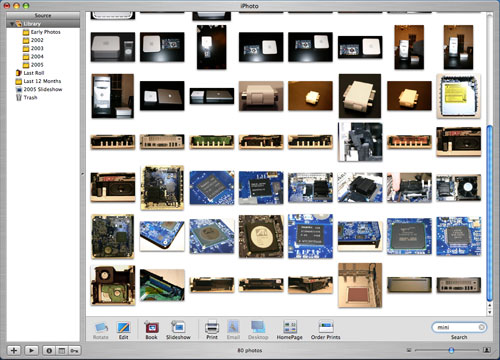
The iPhoto 5 interface has been greatly simplified. No longer are there different modes to switch between, everything happens in the same browsing mode. You get photos into iPhoto using its import feature, which is activated automatically whenever you connect a digital camera or a removable disk (a configurable option).
Thankfully, iPhoto gives you the option of deleting your photos automatically from the media/camera after it is done importing them. Once you confirm your intentions, iPhoto goes off and copies all of the photos into your iPhoto Library. Your photo library can be viewed at variable sized thumbnails, adjustable by a slider in the lower right of the application. The scaling of the number of pictures on your screen at one time happens very quickly as iPhoto will render the thumbnails quickly, and then later, sharpen the images once you're done playing with the slider. iPhoto is much faster (especially on the G5) now, and photos no longer take a little bit of time to come into focus when browsing through them one at a time (as opposed to a page of thumbnails). Also, when browsing quickly, they will appear as thumbnails rather than blurry images (more useful in my opinion).
The iPhoto Library is organized by year and feeds off of the information written by your camera to the images. If you have a lot of photos, the Library quickly becomes cluttered, since it is organized by nothing more than date. This is where some of the indexing features of iPhoto come into play, but they do require a bit of user intervention.
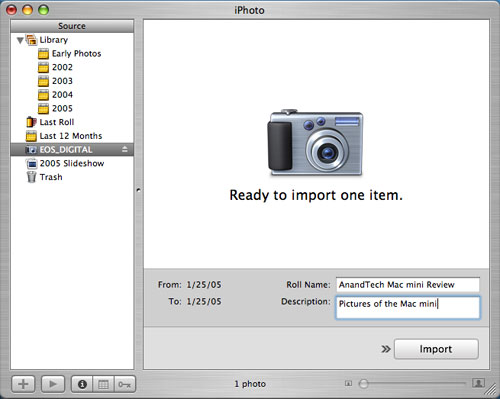
When you import images into the Library, you have the option of tagging the images that you import with a title. For example, when I imported the images for this review, I titled them "Mac mini". Now, even if I have thousands of images taken in 2005, I just type in "mini" in the search box and all my Mac mini images come up instantly, thanks to a fully indexed search in iPhoto. Now, titling images isn't something that I'd normally take the time to do, but the way iPhoto works is that you just create one general title and it will apply it to all of the photos that you're importing (or you can selectively import them).
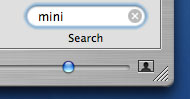
After they are imported, you can go back and add ratings, keywords and comments to photos on an individual basis, all of which are fully searchable fields. You also have the option of populating these fields after the fact using iPhoto's batch processing. Just highlight what photos you want and you can add a title, comments or even modify the date/time. And if you actually take the time to make good use of these searchable fields, or even if you just make use of the batch titling upon import, you can create Smart Albums based on searches of these fields. For example, you can create an album of all pictures of "video cards" or "cars I'd like to buy" or just about any other combination that you can think of.
Personally, I'm not enough of a photo enthusiast to put that much time into my digital library, but if you have a habit of taking a lot of pictures, iPhoto 5 offers some very excellent and intuitive ways of organizing them. Plus, the interface works and feels just like the rest of OS X, which is a very strong point of iPhoto. There is one exception to my last statement, however. Hitting Command + W will actually exit the iPhoto program itself, something which breaks the way that almost all OS X applications work. One thing that I was a fan of with OS X is the consistency with which all applications behaved, and iPhoto unfortunately breaks that consistency - not something I was too happy with.
Editing Images with iPhoto 5
If you double-click on any image in iPhoto, you are essentially dropped into an Edit mode. Getting back and forth between the edit mode and the browsing mode is much simpler in iPhoto 5 than it was in 4. Just hit the Done button and you're back to browsing without the editing tools. But the real benefit of iPhoto 5's editing mode is that you now have all of your images at the top of the window for you to scroll through, instead of having to go back to browsing mode and then re-enter editing mode. You can also scroll left and right using the arrow keys at the bottom right corner of the window.
Given that it is designed for the type of photo editing that the vast majority of digital camera owners will be doing, the editing controls in iPhoto 5 aren't too surprising. You have an easily accessible row of buttons at the bottom of your picture window, so there's no going to a separate tool box or pulling down another menu.
The first one is rotate, which is self-explanatory. The next tool is a drop-down for dimensions (or ratios) to constrain the image canvas to prepare it better for printing; and next to that drop-down, the crop button that will finish the deed.
![]()
Then, there are the usual buttons: enhance, red-eye reduction, a retouch brush, B&W and sepia filters. And then the most important button - the Adjust button.
Hitting the adjust button brings up a translucent dashboard that has sliders to adjust the following items: brightness, contrast, color saturation, color temperature, tint and sharpness. There are also sliders to straighten the image as well as adjust the exposure and crop out the high/low color levels of the picture.
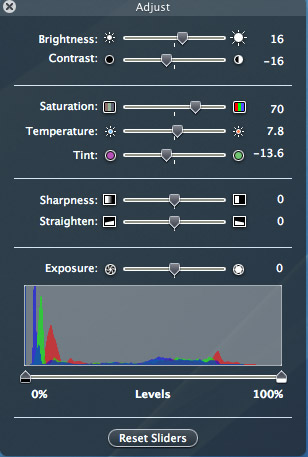
All of the sliders work in real time and for the first time, I found myself actually adjusting things like color saturation and temperature on a regular basis for the images that I imported into iPhoto. It was just so easy, since all of the useful controls were all presented for you right there.
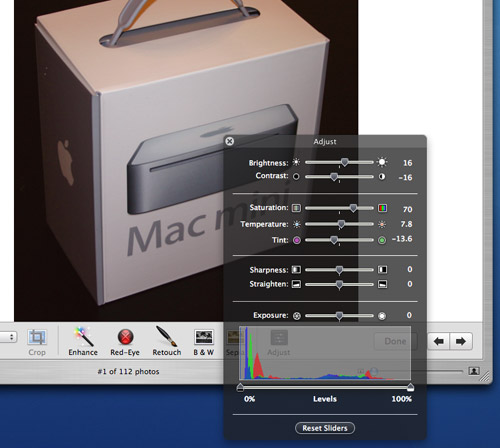
The straighten slider is particularly neat because as soon as you start moving it, a grid appears over the image to help guide your image straightening - one of the most useful features of iPhoto. For the first time, I actually had straight images without spending a lot of time on them.
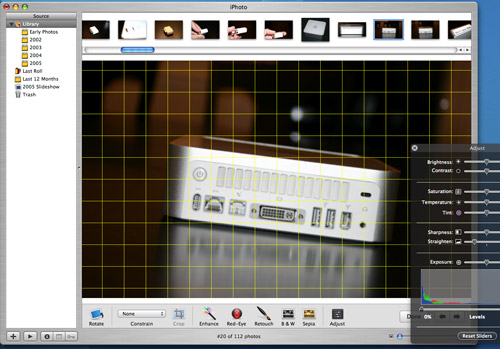
Straightening a photo in iPhoto 5
Editing images in iPhoto is very easy, but unfortunately, not a Photoshop replacement for me. The problem is that saving (exporting) images from iPhoto is a bit of an ordeal compared to doing a simple Save As under Photoshop.
![]()
The application is clearly designed for the needs of your normal digital camera enthusiast. You can easily email the photos, print them, make them into a book (which you can then order printed and made from Apple directly within the application) or even order prints using the integrated Kodak Print Service (also built-in directly to the application). However, for web publication on a site like AnandTech where photos need to be ftp'd over, iPhoto does lose some of its appeal. So for my needs, iPhoto is faster in some cases, but I can't get rid of Photoshop all together. For example, iPhoto won't let me do a custom resize of an image that doesn't scale the length and width by the same proportions, something that is sometimes necessary for our front page graphics. While iPhoto 5 produced all of the images for this article, one required launching Photoshop. The one thing that I did like about iPhoto's file export is that you can give it width and height constraints for the images and it will handle all resizing for you. Unfortunately, it doesn't always stay within those bounds if you have images of varying sizes in the selection that you're exporting.
For management of your pictures of friends, family and your hobbies, iPhoto works wonders, but it does leave me wishing that there was a more professional version of iPhoto that would add features like non-constrained sizes and ftp export. I'd like to be able to replace Photoshop completely, simply because it's too expensive of an application and too feature-filled for the needs that I have; unfortunately, iPhoto wasn't the complete replacement that I was looking for, although it came extremely close.
iWork '05
Although it doesn't ship with the Mac mini, Apple's new "work oriented" application suite, iWork, was released alongside the mini. Priced at $79, iWork is cheaper than a single copy of Microsoft Word and obviously cheaper than Microsoft Office, but only comes with two applications - Pages and Keynote 2.
Pages is a document publishing application in its first iteration; Keynote 2 is the second version of Apple's presentation software. I've been mostly using Pages and I don't make presentations too often, so I will save in-depth discussion of Keynote 2 for a later article, but there are a few things that I did find nice about the software that I'll mention here.
The built-in themes are worlds better than what you find in PowerPoint and the user interaction with them is much more simplified. Keynote 2 features handy guide tools that will appear when you're trying to center text or graphics to help you find the vertical and horizontal centers of a text box or of the slide itself. Keynote 2 can import PowerPoint presentations and does so relatively well, although there are going to be some compatibility issues as you can probably expect:

Keynote 2's export capabilities are extremely strong, as you can export presentations to QuickTime, PowerPoint, PDF, JPEG/PNG/TIFF images or a Flash movie.
But now on to the application that interested me the most - Pages.
A First Look at Pages
The idea behind Pages is to make document creation, layout and publishing easier than ever before. If you've ever used Word for anything above and beyond just a text editor, it often times have little quirks that can frustrate you after dealing with them for a while - such as footnotes that don't always work properly, an ornery table of contents or especially dealing with graphics and text boxes and getting them to not screw up the pagination of your document. Word is a very powerful word processor, but in all of its might, it has lost a considerable amount of simplicity. Then there are page layout and publishing applications that generally require a higher level of expertise than what the beginner user is going to have, and they are generally much more expensive than $79. So there is a need for something else. The question is whether or not Pages happens to be it.
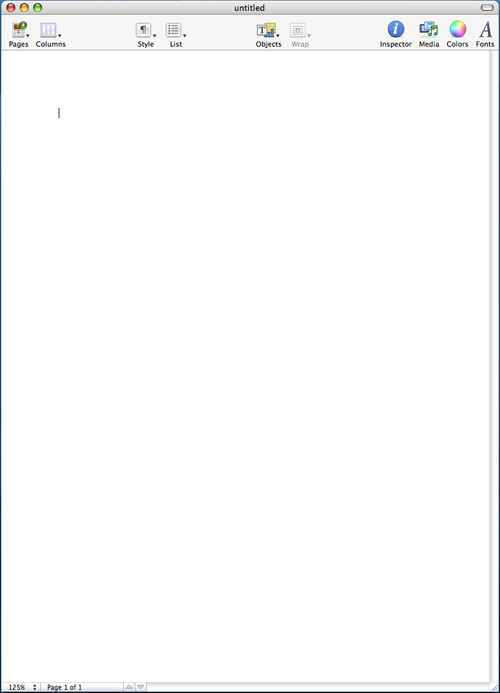
Before I get to the built-in templates within Pages, let me talk a bit about the interface. When you're first dropped into Pages, you immediately notice that the interface is extremely bare, almost to the point where it is bland. There is no font drop-down - all of the buttons you're used to seeing in a word processor or any application for that matter are all gone. There's a row of 10 oversized buttons at the top of the page and that's it.
![]()
The default view in Pages has no rules, no layout markers, nothing. You can turn all of those on, but for me, they unnecessarily clutter the interface to be on all the time.
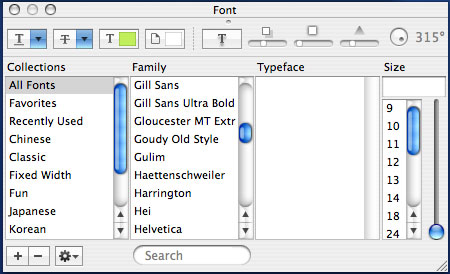
I mentioned that there is no font drop-down in Pages. Instead, in order to change the fonts and settings, you have to use the font panel, which you bring up by either hitting the button on the tool bar or hitting Command + T. Despite my initial reactions to it, I actually preferred Apple's decision here simply because I rarely adjusted my fonts when typing in Word; it was just something that I had expected to be in the toolbar and unnecessarily so. Font sizes are another thing, and this is one area where Pages encourages you to go in a much different route from what you may be used to. Normally, you create page or paragraph headers by either making the header bold or increasing the font size. You can obviously do the same using the font panel in Pages, but there is an alternative. Pages heavily encourages the use of styles for text, which are both pre-defined and user-definable.
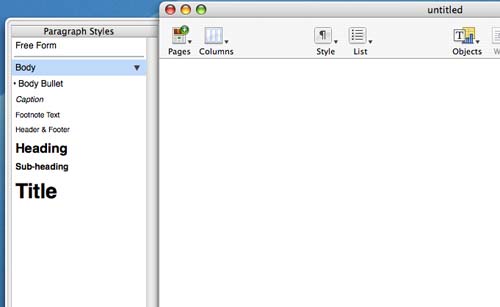
The other thing that Pages does extremely well is its handling of columns - there's a columns drop-down at the top of the page that will let you select from 1 - 4 columns. You can adjust the number of columns within any shape object or apply it to the document as a whole, quite easily.
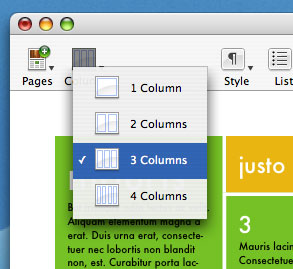
Despite the relatively simple interface, there are quite a few controls offered within Pages, they just remain hidden until you bring up the Pages Inspector. The Inspector window is a small window that lets you adjust options for everything in Pages, as well as features things like document information. If there's anything that you need to do or find in Pages, it's in the Inspector.
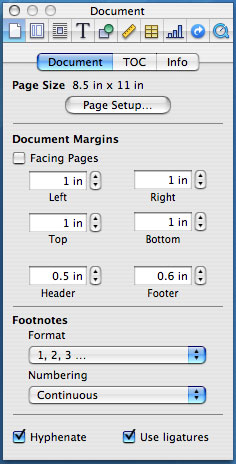
For example, if you want to define more than 4 columns, click on the column button in the Inspector. If you want to change how text wraps around objects, click on the appropriate button in the Inspector. Colors, tables, charts, everything is customizable from the Inspector - and when you're done, you can leave it on the desktop or hide it. You can also open up multiple Inspectors, each at a different settings page if you like having access to everything without bringing up more windows.
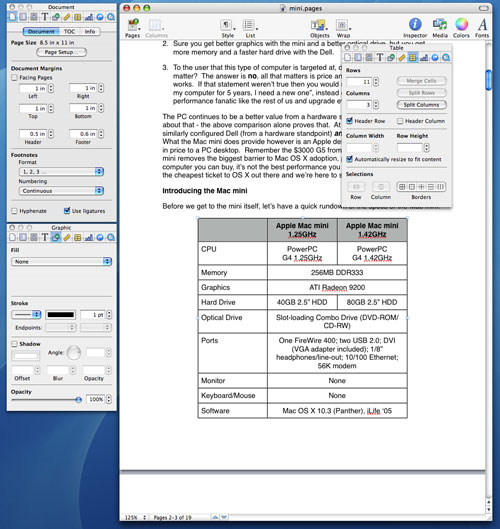
Multiple Inspectors
Despite the lack of a spreadsheet application, Pages does have rudimentary support for charts - including a small spreadsheet-like tool that lets you input data for your charts. The charts themselves look great and the default color schemes are worlds better than those produced in Excel, but if Apple expects iWork to succeed, they need a fully functional spreadsheet application out soon.
As you can expect, Pages has the ability to import Microsoft Word documents, and so far, it's actually done a pretty impressive job of importing Word documents without any issues. When I say that Pages supports importing of Microsoft Word documents, I mean just that. Even if you open a Word document with Pages, the application will simply import the document into a blank Pages document, instead of opening the Word document that you clicked on.
Much like Keynote, Pages can export to a variety of formats - PDF, Word Document, HTML, RTF and plain text. Pages relies heavily on CSS for its HTML output, but it would be nice for Apple to include a simplified HTML export for people like me who just need something to produce clean, simple code without any need to preserve font styles. To Apple's credit, Pages does an excellent job of making sure whatever it exports looks just like what you've typed in Pages.
As a Microsoft Word competitor, Pages is unfortunately lacking in a number of areas - not because Word does things better, but because Word still has a number of features that weren't implemented in Pages 1.0. There are no document tracking options in Pages to track changes by multiple authors to a document, there's no support for mail merge, no grammar check (which may be a blessing in disguise as I've personally never appreciated Word's grammar check), and as I mentioned before, no spreadsheet complement with which to interface.
The one thing that Pages does an extremely good job of is not thinking that it knows what you want to do. Pages will not look at something that you're typing and suggest a different or better way of doing it. Personally, that's one of the biggest issues that I've had with Word since it started gaining in "intelligence".
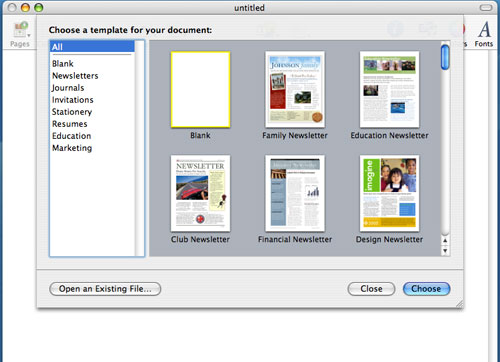
As a publishing application, Pages does make creating flashy documents extremely easy. Much like many of Apple's other applications, Pages accomplishes this simplicity by including a number of well designed templates that are quite modifiable.
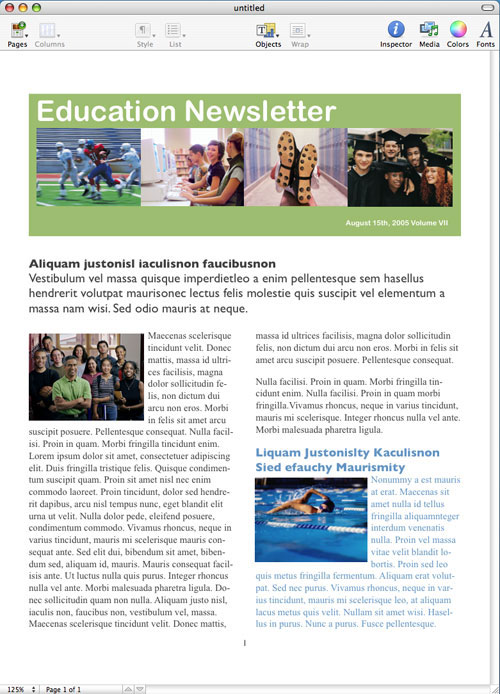
An example of a Pages template
Using Microsoft Word templates is taboo, since pretty much everyone has Word and can spot a Word template from a mile away (e.g. the resume templates), but one of the benefits of Pages is the templates that are unique enough that you do avoid that embarrassing problem. Granted, if Pages catches on, the novelty and exclusivity will fade, but the one thing about Pages is that modifying, customizing and personalizing the templates is extremely easy. Much like OS X, everything in Pages templates is drag-able, but unlike other applications, you can pretty much drag or resize anything without screwing up the pagination of your document or the layout of the template.
Performance-wise, Pages does extremely well - it's just as fast and as snappy as you would expect an application to be. The one exception seems to be when manipulating images in templates. Even on a G5, things aren't as smooth as they should be. Hopefully, it's something that Apple will address in future updates to Pages.
Right now, Pages has a great deal of potential, but it's not there quite yet as the clear (preferred) alternative to other applications. Apple also seems to know this as they have built-in a comment submission system into Pages for suggestions and improvements directly to Apple.
For what it does, it does very well, but it is the missing features and supplementary applications that hurt Pages the most. It's an application to keep an eye on, but right now, Pages and the iWork suite just aren't at the same level of quality and superiority as the OS on which they run.
Final Words
Three points for mini purchasers:
As I've sternly recommended before, do not purchase the Mac mini with 256MB of memory - 512MB is not only the sweet spot, but it's absolutely necessary.
Second, save yourself the headache and either purchase Apple's keyboard or a keyboard with Mac OS specific key labels on it. If you're a keyboard junky, you will appreciate it. Apple's keyboard has two low-powered USB ports on the keyboard, which do come in handy, and it's actually pretty decent to type on. It does get dirty quickly, so if you eat around your computer, you may want to be a bit more careful. You also get the benefit of the Eject button on Apple's keyboard.
Third and final, don't purchase Apple's mouse. Bluetooth or not, just don't do it. Get a good two-button mouse and be done with it. My personal preference is the Logitech MX1000 not only because it tracks extremely well on high resolution displays, but the additional buttons on the mouse work under OS X.
The three points above are obviously assuming that you're looking to buy the mini, which brings us to the next point - what is a PC user to think of the mini?
As a means to play around with Mac OS X, you can't beat the Mac mini in terms of affordability. Armed with 512MB of memory, the mini is an excellent platform to gain experience with and get exposed to Mac OS X. With OS X Tiger due out by the middle of this year, the platform will become even more attractive, introducing features like a fully GPU rendered GUI as well as fully indexed system-wide search. My recommendation still stands that if you are a notebook user, you are better suited to get your exposure to Mac OS X through a PowerBook; but if you aren't in the market for a notebook, then the Mac mini is the next best thing.
The performance of the Mac mini with 512MB of memory (or more) is more than enough for OS X and the majority of tasks involving the iLife suite. Once you get into more serious video editing, however, you'll quickly outgrow the power of the G4.
As a machine to recommend to the computer illiterate, you'll find that many will appreciate the styling of the mini and thus, will be more willing to give it a try. The OS itself can be just as intimidating as Windows (while looking prettier), but it is less prone to the issues that often corrupt beginner systems - mainly becoming infected with spyware, malware, etc., which in turn reduces the burden on you to provide tech support.
Apple did a very good job with the mini. They effectively completed the transition of the entry-level computer into a commodity. To the average joe, the Mac mini isn't a computer - it's another iPod or DVD player, just a lot better and a lot more feature-filled. It's a DVD player that can edit and create DVDs, and it's an iPod that can make and play music, and it's a box that you can retrieve your email.
To the rest of us, it's a small, quiet, stylish looking box that finally breaks down the price barrier to Mac OS X. As a second system for any PC user, the Mac mini can't be beat.
And to any PC users who happen to give the Mac mini a try, have a look at our first two Mac articles for some pointers on things to do and try when using OS X for the first time.