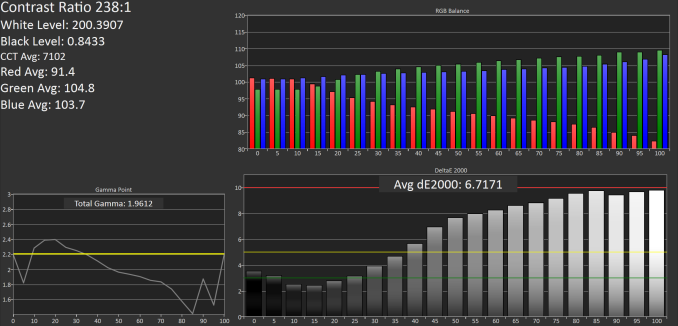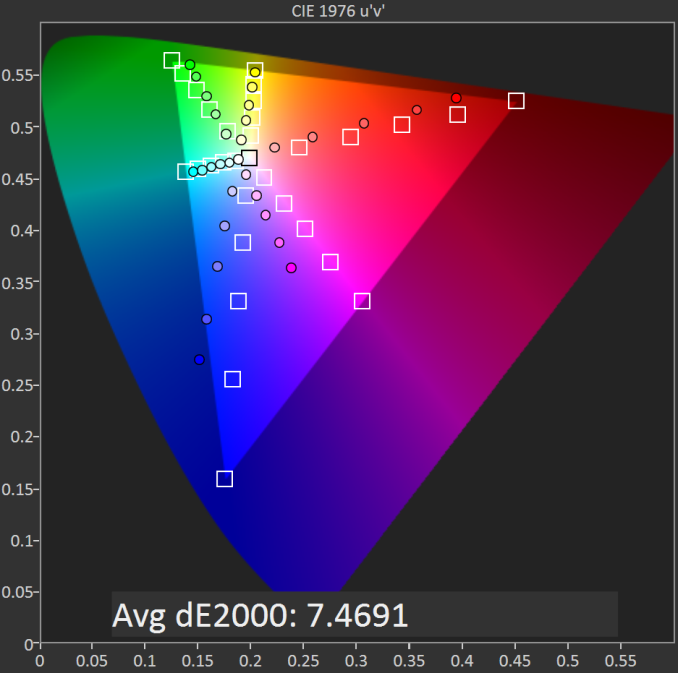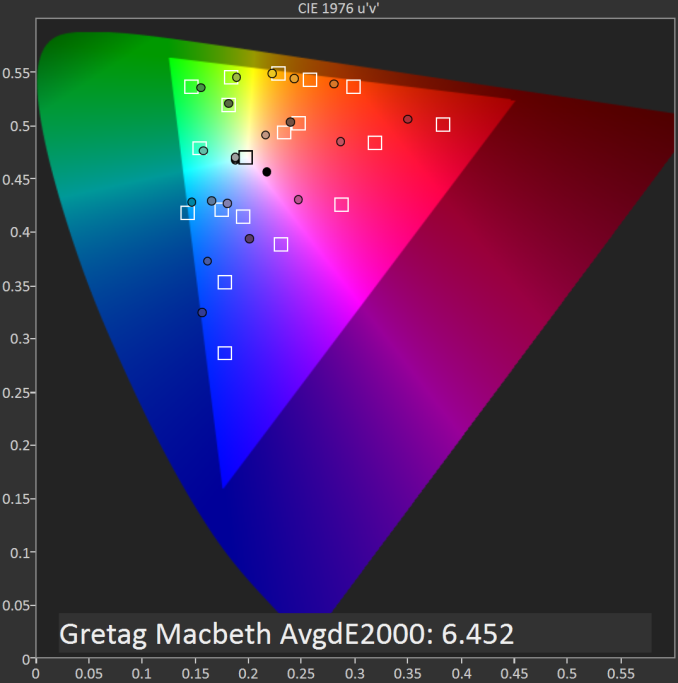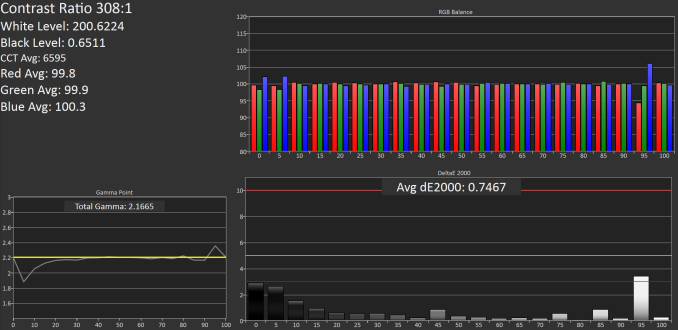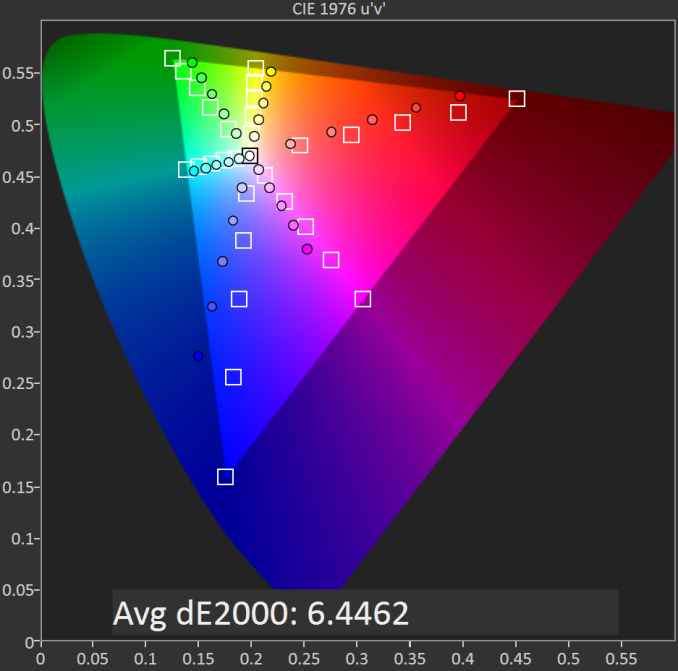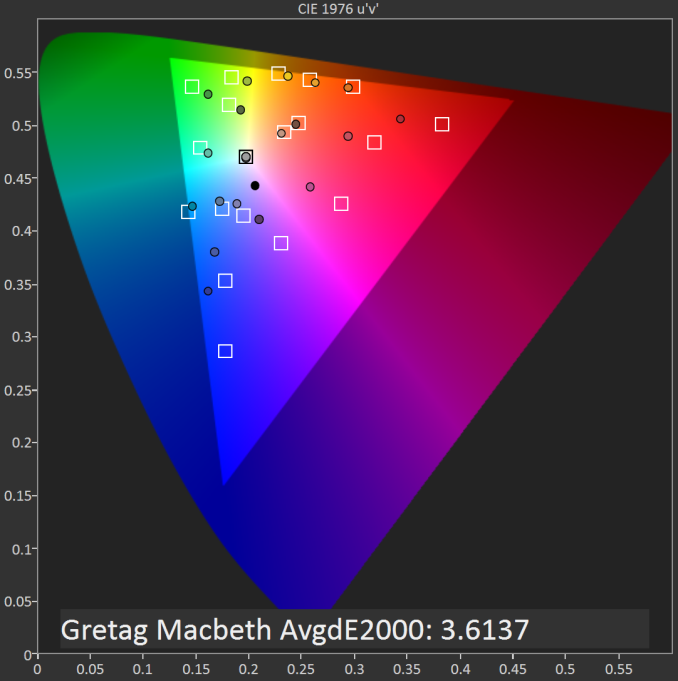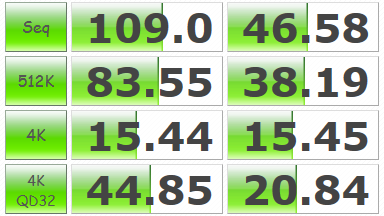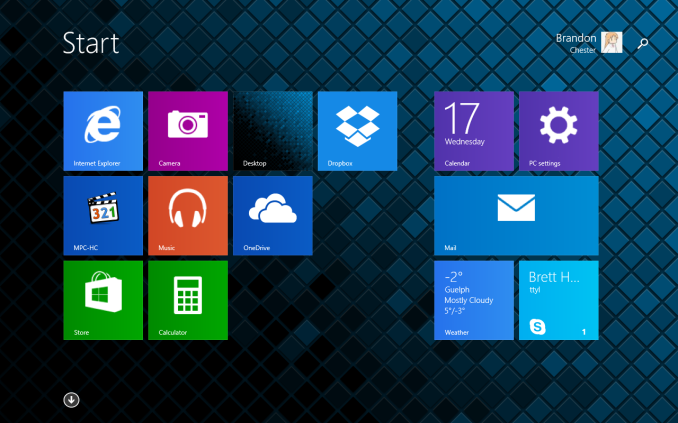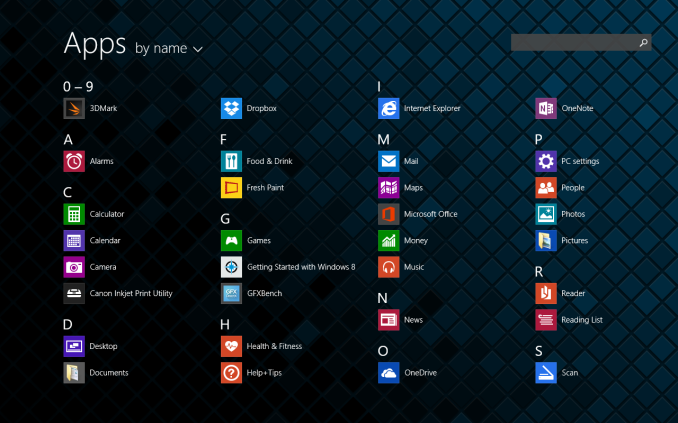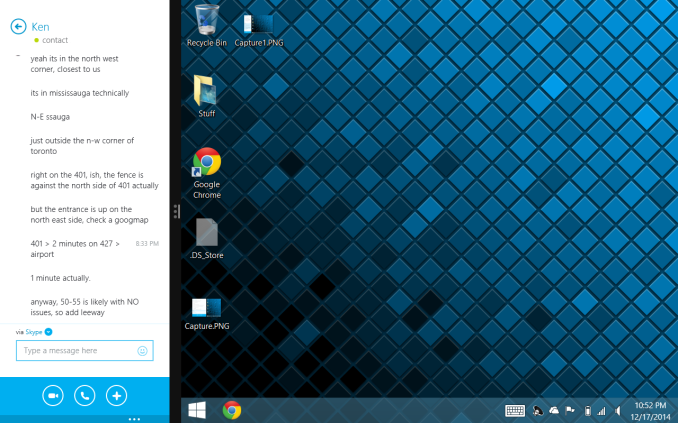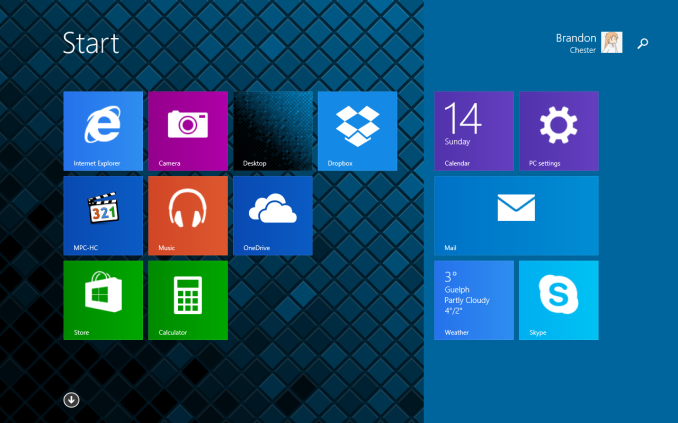Original Link: https://www.anandtech.com/show/8760/hp-stream-7-review
HP Stream 7 Review: A $119 Windows Tablet
by Brandon Chester on December 19, 2014 8:00 AM EST
Late last month, we published our annual holiday guide for people interested in buying tablets. We took a look at what we considered to be the best tablets running iOS, Android, and Windows as these have become the three dominant operating systems among tablets. That being said, users are likely more familiar with iOS and Android tablets than they are with ones that run Windows, myself included.
There's significantly less coverage of Windows devices, and they generally don't attract the same sort of attention as high profile launches like Apple's iPad and Google's Nexus tablets. This makes it somewhat challenging to determine what Windows tablets are good recommendations, and I had to take a look at what owners of Windows tablets were saying about their experiences. During my search, I came across a tablet that was genuinely interesting. I had seen it previously in posts about Black Friday and Cyber Monday deals, and the reason I found it to be so interesting was because of its low price. The tablet that I speak of is the HP Stream 7.
The Stream 7 is priced at $119, which makes it an extremely inexpensive tablet that sits alongside cheap tablets that have traditionally run Android. Around the Black Friday shopping period, it was at an even lower price of $99. In fact, even today you can still find the Stream 7 on Amazon for $99. When I first saw it, I assumed there had to be a catch. I thought it might be running Microsoft's failed Windows RT platform, but in fact it runs a complete copy of Windows 8.1 and is compatible with all the legacy applications you're familiar with on your laptop and desktop computers.
This is the result of Microsoft's Windows 8.1 with Bing initiative, which allows manufacturers to ship low-cost Windows devices without having to pay Microsoft a licencing fee for including Windows. I find this remarkable, as a separate copy of Windows 8 can cost as much as the Stream 7 that includes it as part of the package. It turns out that there isn't really a catch; there are simply hardware compromises that need to be made to achieve such a low price point. I've put the specifications of the Stream 7 in a chart below so you can get an idea of exactly what $119 gets you.
| HP Stream 7 | |
| SoC | Intel Atom Z3735G 1.33GHz quad core Bay Trail with 1.83GHz burst speed |
| RAM/NAND | 1GB DDR3L-RS-1333, 32GB NAND + microSDHC |
| Display | 7" 1280x800 eIPS LCD |
| Dimensions | 192.78 x 110.74 x 9.90 mm, 353.8g |
| Camera | 2MP Rear Facing , 0.3MP Front Facing |
| Battery | 3000mAh, 3.7V (11.1Wh) |
| OS | Windows 8.1 with Bing |
| Connectivity | 802.11b/g/n + BT 4.0 , USB2.0, Miracast |
As you can see, it's actually a bit better than you might expect from a $119 device. Many Android tablets at this price point either use TN displays, or sport resolutions of 1024x600 or even 800x480. The quad core Atom CPU should also be capable of running Windows smoothly given the tasks that users will typically perform on a tablet. The points of concern are the battery capacity, which is quite low for a 7" tablet, and the inclusion of only 1GB of memory; that's definitely pushing the limits of what Windows can run on.
The design and build quality of the Stream 7 is what you'd expect from a $119 tablet. It's somewhat heavy, and it definitely won't be winning any awards for thinness. The construction is entirely plastic, aside from the glass on the front that appears to be more reflective than any other device I own. Viewing the device in portrait orientation, the left and right sides of the display have identical thin bezels, while the top and bottom have thicker asymmetric bezels with the bottom one being larger. The top bezel is home to a 0.3MP front-facing camera on the right, and the name HEWLETT-PACKARD on the left just in case you forget which company made your tablet. The bottom bezel has a single capacitive button with the Windows logo, which acts as the start menu key.
The right side houses the volume rocker and power button, the top has the 3.5mm combo jack and the microUSB port, and the bottom has a small slit for the mono speaker. Something that is interesting to note is that the sides of the tablet are slanted, so the width is greater near the back cover than near the display. It's an interesting design choice that makes it stand out from other tablets. It doesn't seem to make it feel any easier or harder to hold; it just feels different.
The back cover of the Stream 7 is adorned with logos. From bottom to top we have the Intel logo, the name of the tablet, and a very large HP logo. Above the HP logo is a center-aligned 2.0MP camera. Beneath all the logos is a sticker with regulatory info that thankfully comes off quite easily. Something that doesn't show up in marketing images of the Stream 7 is the sparkly pattern on the back cover. It's not a completely black back cover, as it has speckles that show up when you shine light on it.
The back of the device is unfortunately also where the issues of build quality begin to crop up. The Stream 7 has a removable back cover, but it only serves the purpose of accessing the MicroSD slot in the back of the device as well as the officially non-removable battery. The problem is that there's a large gap between the back cover and the back of the tablet body, which means that there's significant flex to the back of the tablet. HP could have made their device thinner and more rigid by having a non-removable back without the gap between it and the components beneath it. The MicroSD could have been made accessible through some slot on the side. That being said, at a price point of $119 or less this is honestly excusable; you get what you pay for with regards to build quality.
Display
The display is one of the most important aspects of a device, as it's the portal for interaction between the user and the software. Unfortunately, with inexpensive devices like the Stream 7, the display is often the first thing to be put on the chopping block. It's simply very difficult to put a high quality panel in a low cost device and make money selling it. That being said, HP has actually attempted to put a decent panel in the Stream 7 considering its price target.
Like I stated before, many other tablets at this size and price point either opt for a TN panel, or they reduce the resolution to 1024x600 or even go lower to 800x480, which is borderline unusable. HP has put a 1280x800 IPS panel in the Stream 7, which is fairly good considering that two years ago most Android tablets of any size shipped with that same resolution. The glass is highly reflective, and this is coupled with the fact that the display isn't laminated. There's also some light bleed at the bottom, but at $119 I can excuse this.
Of course, specs that you read on paper like size and resolution only tell part of the story. Color accuracy, brightness, and contrast all have an impact on overall display quality, and to measure these we use SpectraCal's CalMAN 5 software along with X-Rite's i1Pro 2 spectrophotometer and i1Display Pro colorimeter.
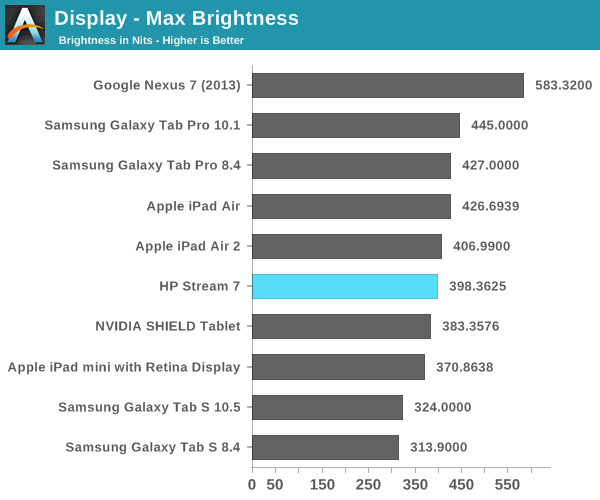
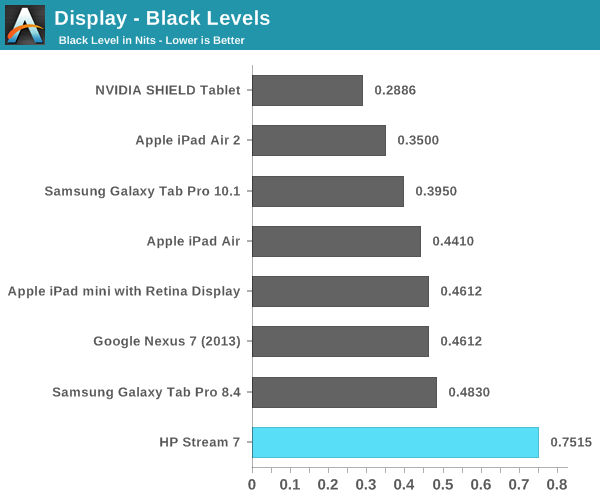
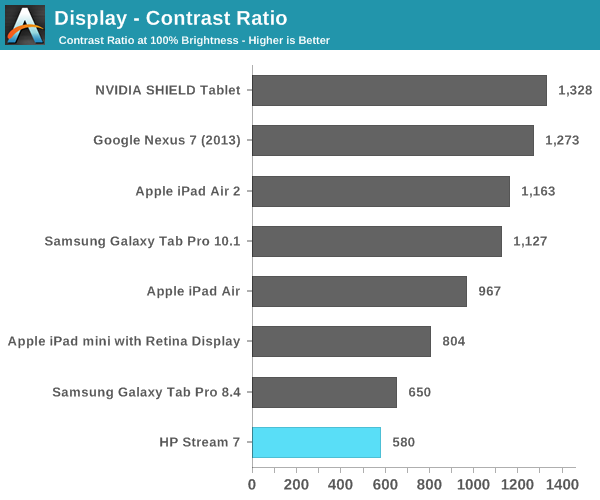
As you can see, the brightness of the Stream 7 is competitive with other tablets. Unfortunately, the black levels are just too high, which in turn leads to a very low contrast ratio. It should be noted that these measurements were achieved by disabling Intel's Display Power Saving Technology (DPST) feature, which causes dynamic brightness and contrast depending on the image displayed on the screen. While some other devices do this to some degree, DPST ended up reducing max brightness measurements by nearly 100nits, and the constantly changing brightness played havoc with measurements during analysis and calibration.
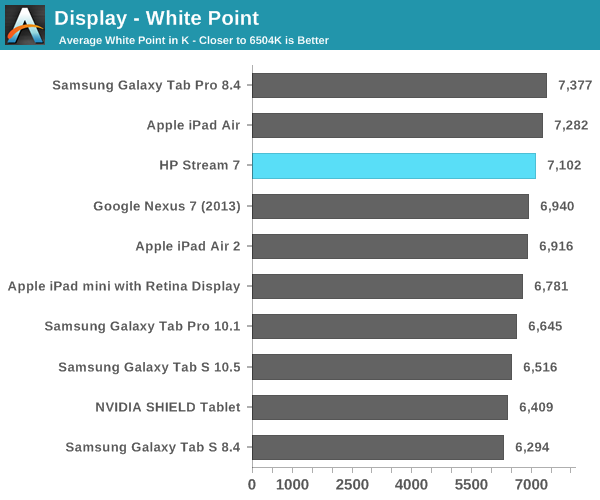
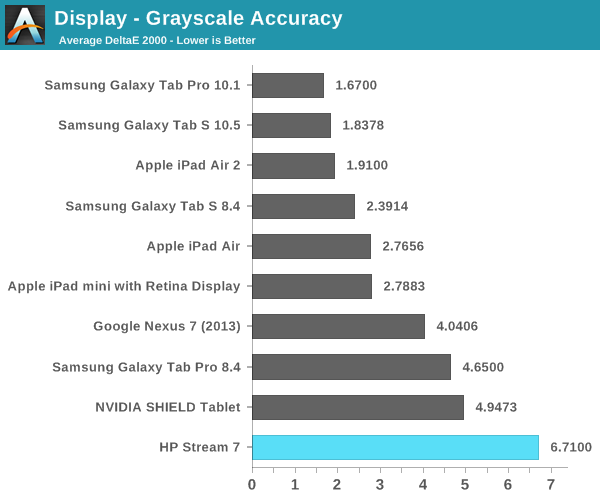
In the grayscale we see a shift toward blue, with the red steadily dropping off as brightness increases. This leads to the grayscale performance being some of the worst we have tested, but at $119 there's really no room for HP to do any calibration to the display panels at the factory.
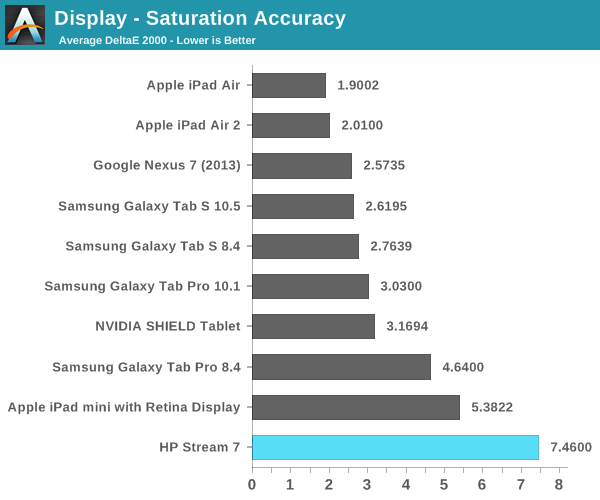
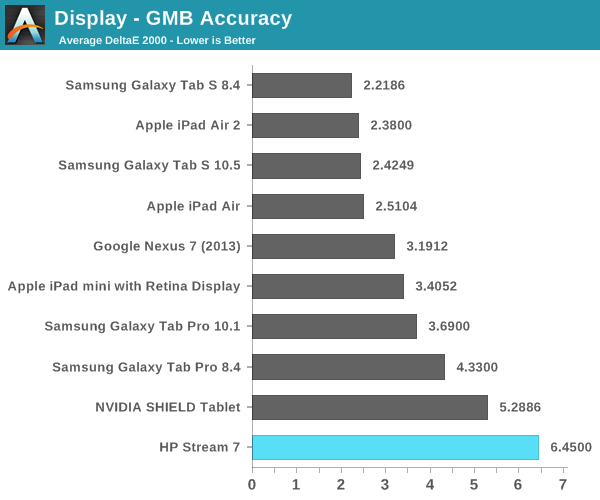
As with the grayscale test, we see poor performance in the saturation sweep. The display does not cover all of sRGB, and we see that for each 20% increment in the saturation sweep, the red, blue, and magenta saturations are all 20% lower than they should be and just generally inaccurate. The poor grayscale and saturation performance leads to a high average error in the color checker test, which means that the Stream 7 is not going to be able to accurately reproduce colors.
Again, this is to be expected with a device of this price point. It does however provide a good example of how the idea that IPS technology correlates with color accuracy is a misconception. With the prices of IPS displays being driven into TN territory by affordable eIPS panels, having an IPS display really just guarantees better viewing angles than a TN panel, nothing more.
One last thing to note about the display which does not show up in any measurements is that it is a 6bit + AFRC eIPS panel. This is not uncommon even in desktop monitors that cost as much as $400, but it does mean that there is noticeable posterization compared to a display with actual 8-bit color depth for red, green, and blue. This is not helped by the fact that Internet Explorer is not smart about displaying images; it doesn't seem to apply the same dithering that Chrome and Firefox do to mask color banding.
Calibration
Fortunately, the HP Stream 7 runs Windows. Unlike Android and iOS, Windows has color management capabilities. This allows us to calibrate the Stream 7 in an attempt to fix some of the issues with the display. We are working with a narrow gamut panel here so we aren't going to see much improvement to the saturation test, but we can certainly improve grayscale and color accuracy within the display's gamut.
After creating and applying an ICC profile created by CalMAN, we see a dramatic improvement in grayscale performance on the Stream 7. Gone is the shift toward blue, with a white point of 6595K that is very close to standard. Shades of grey are now accurate enough that you would be unable to see a difference from a reference monitor. These improvements unfortunately are accompanied by a significant drop in luminance, with a max display brightness of 308.5 nits after calibration.
We see slight improvement in the saturation sweep, but it's still nothing exceptional and unfortunately bound by the display's small color gamut. However, there's a significant improvement in the color checker test, although much of this can be attributed to the improvements in grayscale. There is an overall improvement in the accuracy of colors, but a few colors actually have a greater error after calibration than before. The biggest improvements are to mixtures of green and red, which has a significant impact on photos and videos by improving the accuracy of skin tones.
Overall, I'm surprised that the Stream 7 was able to be improved this much. It's certainly not perfect after calibration but it's much better. Unfortunately, I don't think many buyers of the Stream 7 are going to have the necessary equipment to calibrate the display properly, so it's more of an academic exercise.
CPU Performance
Inside the Stream 7 we have Intel's Atom Z3735G, which is a quad core Bay Trail part that has a base frequency of 1.33GHz and a burst frequency of 1.83GHz. It's paired with 1GB of DDR3L-RS-1333 memory, where the RS stands for "Reduced Standby". As the name implies, it has a focus on improving standby battery life on devices like tablets. Z3735G unfortunately has one of the slower memory interfaces of the Bay Trail lineup, with only single channel support and a max memory bandwidth of 5.3Gbps. Nonetheless, the CPU itself is fairly powerful, especially for a $119 device.
Although the Stream 7 does run a full copy of Windows, I've decided to run it through our mobile workflows rather than our desktop/laptop ones because I believe most users are going to use it similarly to how they use other tablets. I will elaborate on this point later in the software section, but the main point is that the normal Windows desktop experience is just not very good on touchscreens, especially 7" 1280x800 displays. Because of this, it's better to run it through benchmarks where it can be compared to other tablets. The fact that PCMark requires more space than the Stream 7 physically has is also an issue.
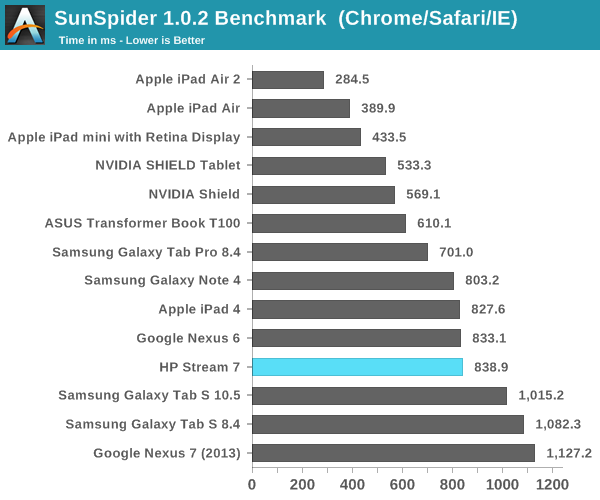
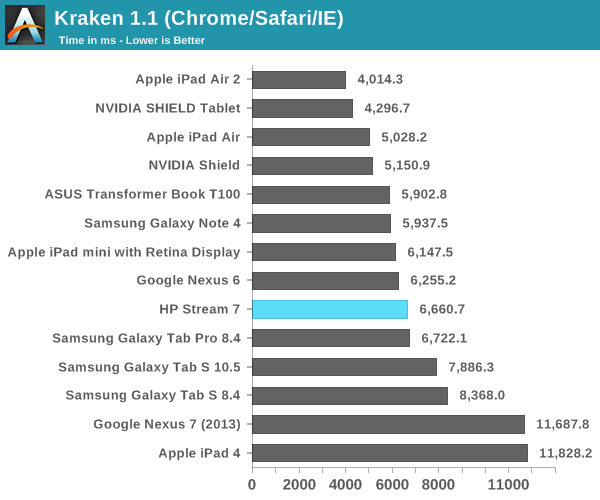
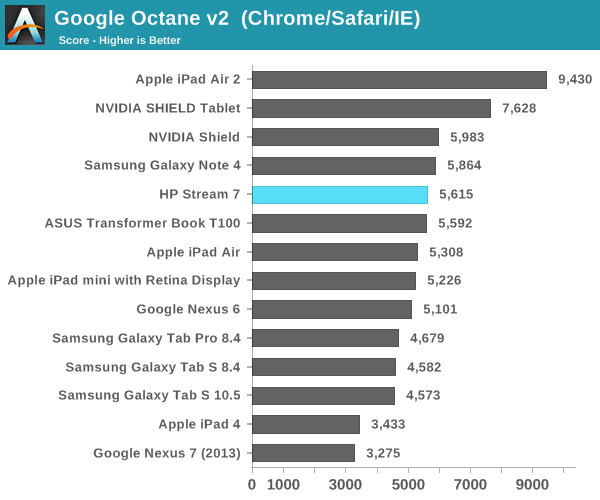
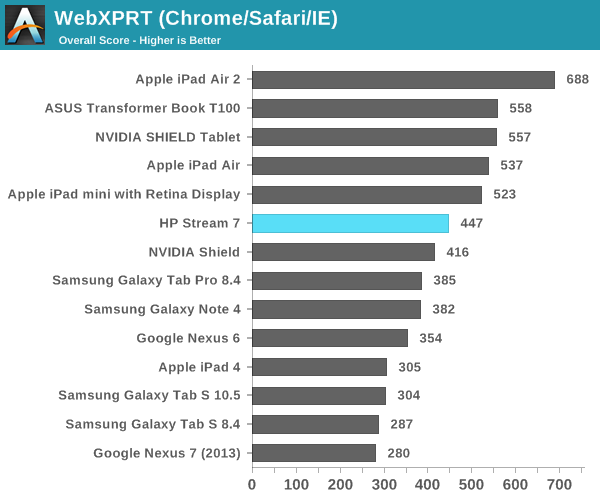
As you can see, Intel's latest Atom platform performs very well in our tests. It should be noted that these tests were performed using Chrome rather than IE, to maintain consistency with the results from previous Windows tablet reviews. This means that the Sunspider score leaves much to be desired, as Google has stopped focusing on it as an optimization target. Looking at our other tests, we see that the Stream 7 is not the fastest tablet, but it is still very fast. In fact, it's competitive with the silicon inside tablets that cost two or even three times as much, which is impressive.
GPU Performance
The Intel HD Graphics chip in Bay Trail is architecturally similar to Intel's HD 4000 graphics on Ivy Bridge. It's simply a cut down implementation with 4 EUs instead of the 16 in an Ivy Bridge chip. The implementation in Atom Z3735G scales from 311MHz to 646MHz as needed. Thankfully, the Windows Store has up-to-date versions of 3DMark and GFXBench available, so we can compare the Stream 7 to the other devices that we've benchmarked in the past.
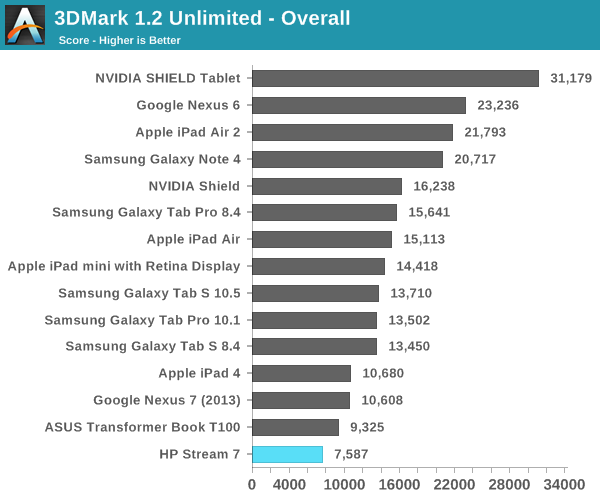
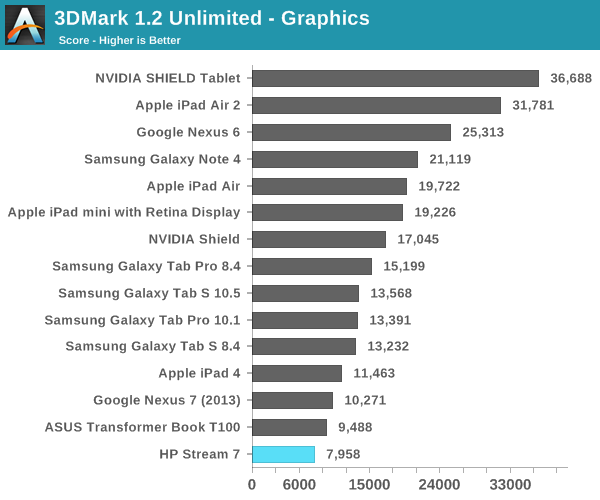
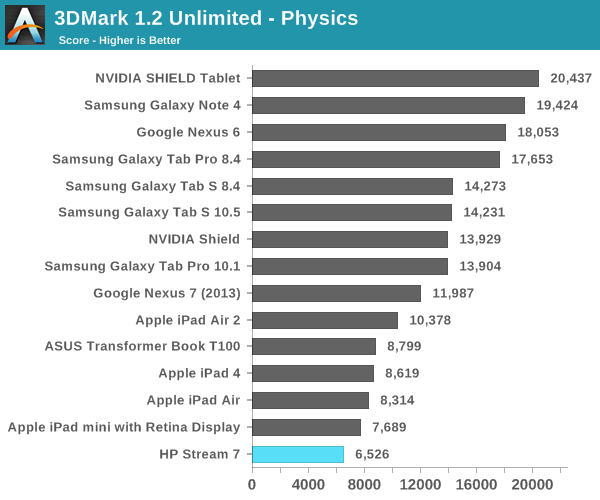
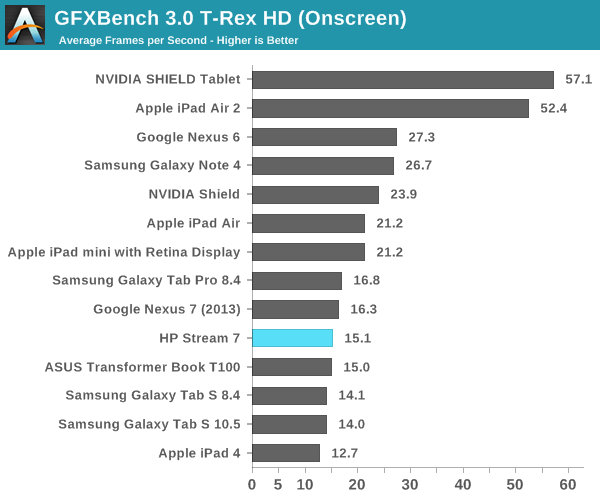
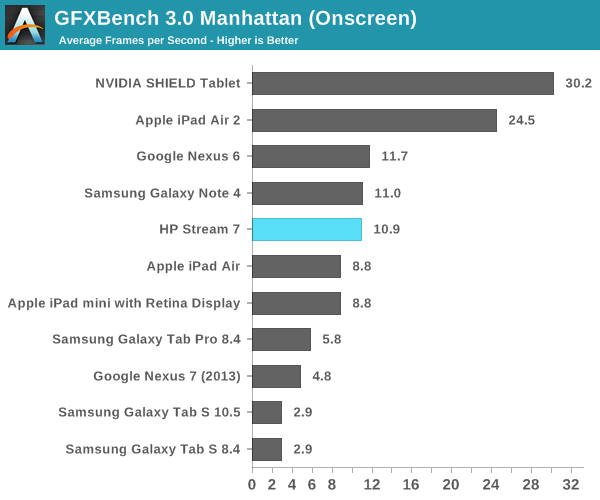
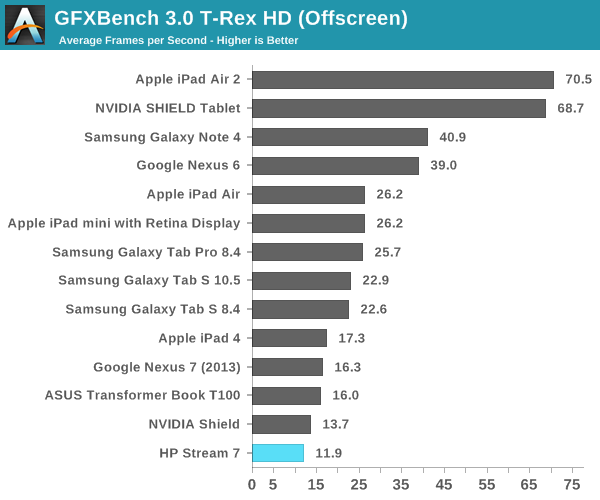
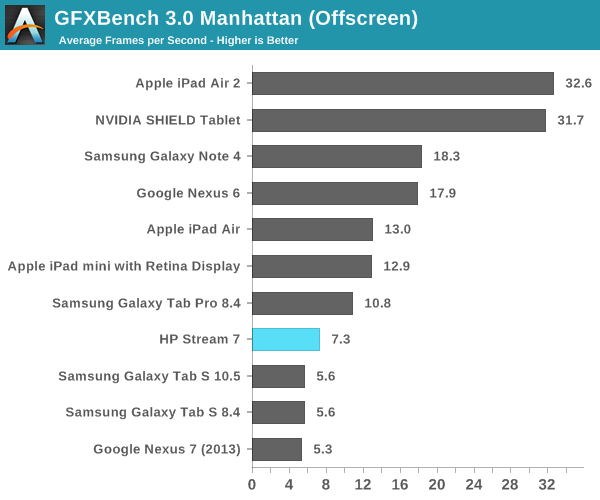
As you can see, Bay Trail isn't exactly a graphics powerhouse. However, the Stream 7's resolution means that the onscreen results aren't that bad, so you'll be able to get away with running some of the lighter games that you can on other platforms, provided of course that they're available on the Windows Store.
Camera
It looks like including a camera is now a requirement for pretty much any device, and so even the Stream 7 has a front-facing and a rear-facing camera. In the Windows device manager, the front camera identifies itself as "Camera Sensor GC310". I haven't been able to find any information about it, but the image quality leads me to believe that it may be best for people to not know where it came from. The rear camera idenitifes itself as HM2056, which I was able to find information about. It's made by a company called Himax Imaging, and if you haven't heard of them it's okay, because I hadn't either. It's a 2MP 1/5" sensor, which translates to 1.75 micron pixels. It has no auto focus, and that combined with the specifications leads me to believe that this is normally intended to be a front-facing sensor.
As you can see, the output is really bad. The text on the back of the books is illegible, most detail is lost, and there's noise everywhere. It's just honestly not a good camera, and it's something I would only use as a last resort. It's somewhat annoying that HP felt the need to even put a rear camera on the Stream 7, as it adds to the BOM and the money could have been better used on something like a larger battery.
NAND
I mentioned earlier that the Stream 7 doesn't even have enough storage to fit PCMark 8 and some of the other benchmarks we use. Out of the box, you get around 18.5GB free. This means that we can't run our typical Windows storage benchmarks, so I've used CrystalDiskMark to get an idea of how the storage performs.
I wouldn't try making direct comparisons between this and our storage benchmarks on Android and iOS, but it's still able to give you an idea of what you can expect. The Stream 7 uses Samsung's MGB4GC eMMC solution, so we can't expect the same storage performance that you get from Windows devices with a full blown SSD. The read and write performance ends up being pretty good for an eMMC solution, although I'm suspicious of the 4k random write result considering how even the best eMMC solutions we've seen in Android and iOS tablets top out around 3MB/s.
WiFi
The HP Stream 7 uses a Realtek RTL8723BS solution for WiFi and Bluetooth. This is a single spatial stream 802.11n part, with no 5GHz support and only 20MHz channel width. That means that we're dealing with a theoretical maximum speed of 72Mbps. In real world use, it's quite a bit less, as you can see below.
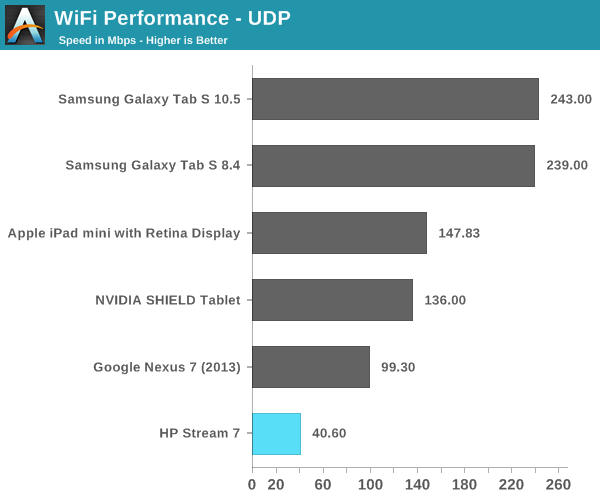
Again, at $119 this is expected and can be excused. Faster WiFi would be nicer, but it's not free. My only complaint about this speed in the real world is that the slow WiFi makes it difficult to move large files over the network onto the Stream 7. This wouldn't be an issue if these Windows tablets allowed you to directly move files to them from another computer over USB, but they don't. I've also encountered issues with the WiFi disconnecting intermittently, which is incredibly frustrating when it means you have to begin transferring a large video from the beginning. I've contacted HP about this to see if they're aware of this issue, as I've seen complaints about it from other users, but I haven't received a response.
Misc
I am unfortunately not equipped to do objective audio testing on the Stream 7. It uses Realtek's audio codec, and so it isn't likely to be anything exceptional. The bottom mono speaker is adequate; there's not much to be said about it. Unfortunately, everything comes crashing down when you try to use the 3.5mm jack. Even if the Stream 7 had the best audio solution in the world, it would be crippled by this defect that I cannot believe made it to production.
Essentially, the 3.5mm jack has a great deal of noise and static, and it makes it effectively unusable. I have confirmed this with two other owners, and there are complaints about it on the web. It's likely that there's an insufficient amount of shielding for the audio port and PCB connections, and it's extremely disappointing. With its support for all the great video players on Windows, the Stream 7 could have been an inexpensive and powerful video player. But unless you're going to use the built-in speaker or Bluetooth headphones/speakers, there's no way to listen to audio on this tablet. When I reached out to HP about the WiFi connection issues I also asked about this, but again I haven't received a response.
Battery Life
The battery life is one of the areas that I was concerned about when I purchased the Stream 7. It sports an 11.1Wh battery, which is smaller than the battery in some smartphones like the Galaxy Note 4 and the Nexus 6. However, the battery life of a device does not depend entirely on the battery capacity. The power draw of the display, CPU, RAM, and other components will be what determines how fast the battery is drained. To evaluate the battery life of the HP Stream 7, I've run it through our web battery life test and our video playback battery test. I've also run our video test on the iPad Air 2 as it was unable to be tested in time for its original review. This provides a point of comparison to another modern tablet, albeit a much more expensive one.
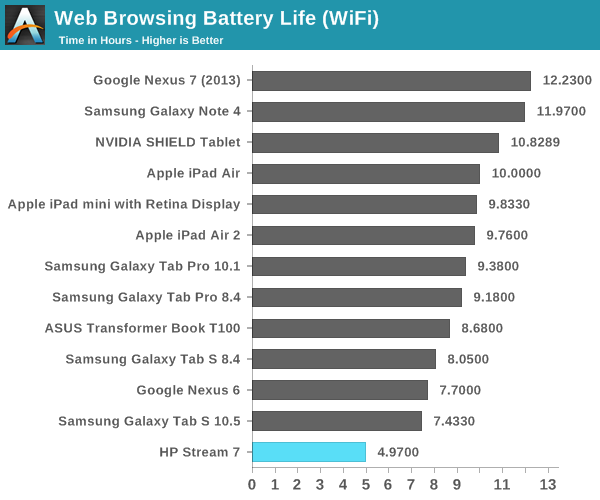
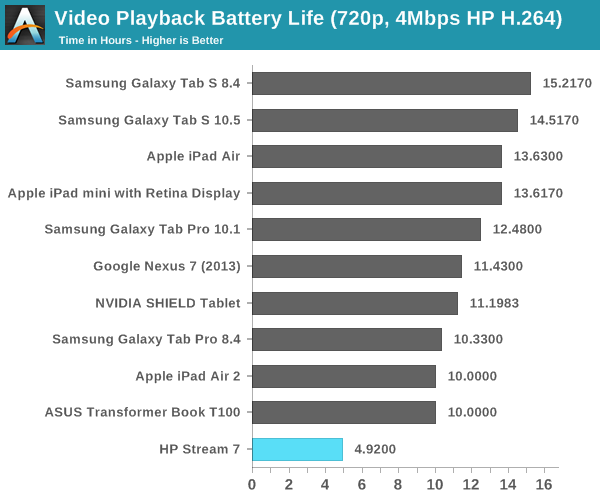
Unfortunately, there's just no getting around the fact that the Stream 7 has a really small battery for a 7" tablet. It gets the lowest score in both our web browsing and video playback tests. Both results are significantly less than the "up to 8 hours" that HP rates the battery for. It's likely that enabling Intel's DPST will improve these results, but all that really means is that dimming the display below our 200nits standard will improve battery life.
Charge Time
With a smaller battery, one can at least hope that the time to charge it will be shorter than other devices. However, this will be influenced by the charger that the company supplies with the device. In this case, HP has included a 10W charging block with the Stream 7. What's funny is that it's not an HP branded charger; it's a Chicony Electronics charger with an HP sticker on the front.
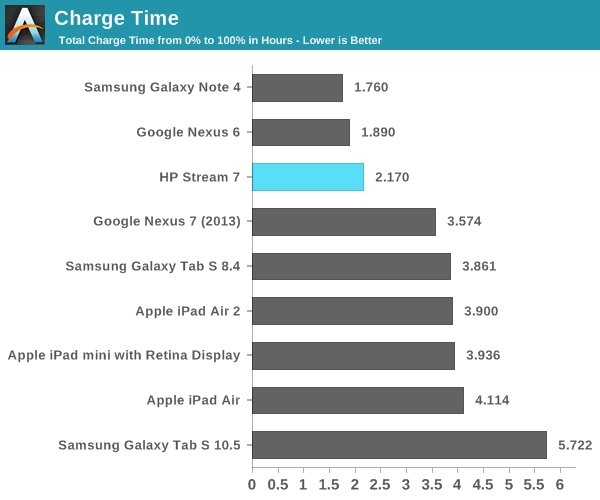
Thankfully, the Stream 7 doesn't take very long to charge after its short battery life has been used up. It's not quite as fast as the Galaxy Note 4 or Nexus 6, both of which ship with higher wattage chargers, but it's still much quicker than the other tablets on our list as a result of its smaller battery. One thing to note about charging the Stream 7 is that I was unable to get it to charge off of any computer USB ports. This was surprising, because my computer has 1.5A USB 2 ports that are able to charge even the iPad 3 and its massive battery.
Windows On Tablets
It's sort of interesting how the Windows tablet experience is unknown to many people. I stated earlier that there's more of a focus on Android and iOS tablets than Windows ones. In fact, the Windows 8 experience in general is unknown to many people. Although Windows 8 was released over two years ago, it still hasn't gained significant adoption among Windows users, myself included. This means that the Stream 7 was actually my first real experience with Windows 8, used primarily with a touch interface and in the Modern UI.
Like many people, I don't feel that the Modern UI is well suited to desktops and laptops, and is aimed more at tablets. Since the Stream 7 is a tablet, I hoped that Windows 8 would be able to provide a good experience, as the alternative was accepting that Modern isn't really good on anything. The HP Stream 7 runs Windows 8.1, but I will refer to is simply as Windows 8 as 8.1 is a free upgrade much like service packs in older versions of Windows.
The Stream 7 can be used in both landscape and portrait orientations, and what's interesting is that unlike a 7" Android tablet where I feel compelled to use it in portrait mode, I prefer to use the Stream 7 in landscape. This may have something to do with Windows feeling more natural in landscape because of my experience using it on desktop and laptop computers that have widescreen monitors.
The big change for many users when going from Windows 7 to Windows 8 is the new full screen Start Screen that replaced the Start Menu from previous versions of Windows. The Start Screen is an area you will be spending a lot of time in when you use a Windows tablet. When you use Windows 8 on a traditional computer, many people use something like Start8 or Classic Shell to get back the old style Start Menu. Even if you aren't, you'll be spending a lot of time on the desktop. On tablets, the Start Screen is analogous to the home screen on iOS and Android, but it's more similar to Android's launcher implementation. It's a way to access all your full screen Modern UI applications, and so unlike a PC where you spend your time on the desktop, you spend your time on the Start Screen when you're not using an application on your Windows tablet.
Swiping down or tapping the arrow in the bottom left of the Start screen brings you to the Apps Screen. This is a list of every application on the device and it replaces the "All Programs" section of the old Start Menu. You can see most of the default applications above, along with a few that I've installed. Windows 8.1 seems to come with most of the applications that you would expect to have by default on a tablet, and it even has some like a Calculator that Apple hasn't thought to include on the iPad after six generations.
Some good news about bloatware is that when you purchase the Stream 7 from Microsoft's store there isn't really any. Windows Signature Edition doesn't come with any 30 day antivirus trials, or manufacturer software to do things that Windows already does. (This is a good thing, as running a bunch of extra software on a 1GB Windows tablet would be truly problematic.) There are a couple of applications from HP relating to support documentation and registering your warranty, but these can be deleted and they only take up a few hundred megabytes. On that note, the Stream 7 comes with a bit under 19GB free out of the box, and I'll talk about storage management in a moment.
I think the split screen feature is an area where Microsoft is ahead of the competition by a large margin. The iPad has nothing that compares to this, and the multi-window support on some of Samsung's tablets is not implemented as well. Microsoft allows you to place two apps side by side, and the size of each can be adjusted by moving the bar that separates them. You can even put Modern UI applications next to the Windows desktop, which is a neat feature that you can see demonstrated above.
I think the implementation is a bit unintuitive though. To access it, you need to open your open applications by dragging in from the left, and then dragging back. This is a horrible gesture, because it's swiping somewhere and then reversing it, which would imply that the result is no change at all. Once you figure that out, you then drag your second application from the list and place it next to the one you currently have open. When you get the hang of it, it becomes very easy, but when I was first getting used to the tablet I found myself doing it by accident.
Unfortunately, the experience isn't without its issues. One of the things I've found difficult is managing storage. On an iOS or Android device, most of your files are stored within an application's container, so it's easy to manage storage by simply looking at how much space applications and their documents are taking up. Windows is more complicated, as it's a complete desktop operating system with a file system that users are intended to interact directly with on a regular basis.
When I add up all the space taken up by applications, documents, etc. in the storage section of the settings app, there is still space that is being used that I cannot easily trace. It can be difficult to keep track of every saved photo, video, document, etc. when they're not all forced into a specific application's storage location, and I suspect there are also hidden folders like Appdata with files taking up space from applications I have uninstalled. This problem applies more to desktop Windows applications than Modern UI ones, but it's worth noting because I think other users will end up having to deal with this as well.
I've also encountered a few annoying software issues. One that occasionally pops up is what you see above, where there seems to be some issue with rotating my wallpaper that leads to a large area that matches the accent color I've chosen. I've tried to fix this by using different wallpaper dimensions, such as a native 1280x800 image, and a 1280x1280 image that should fit along the tablet's longest axis in any orientation, but it still seems to occur. Simply resetting the wallpaper or rebooting usually fixes the problem but it's worth pointing out. There are also times where applications or the interface itself will stop responding, which can be frustrating; it can be a painful reminder that you're running Windows.
As for the applications on the Windows Store, the experience ranges from good to really, really bad. Most of Microsoft's applications are very good, as expected. There are also third party apps like Dropbox that are just as good as on other platforms. But those seem to be exceptions to what I see as the theme in the Windows Store where applications fit into one of three categories:
- The app you want doesn't exist at all, with no first or third-party option.
- A first-party app exists, but it's either outdated compared to other platforms or just not as good.
- A third-party app exists, but it's missing features or doesn't perform well.
This is a serious issue, and at this point I honestly don't know how Microsoft can resolve it apart from trying to bribe developers. Twitter is a great example of an application that exists but is not as good as the version on iPad by any measure. I can't fault HP or the Stream 7 for this, but it is running Windows and it's a problem that will affect them even more than it affects Microsoft.
While there are tons of legacy Windows applications out there, the touch experience in the traditional Windows desktop interface is not very good. I find things difficult to tap, it's hard to fit Windows on the screen, and applications simply don't look or run as well as Modern UI ones.
This brings us to a very confusing situation regarding Microsoft Office. The Stream 7 includes 1 year of Office 365 with one PC license, one tablet license, and one smartphone license. The problem is, Microsoft doesn't have a touch optimized version of Office for Windows like they do for the iPad. Unless you hook up a Bluetooth mouse and keyboard, it's really hard to use the desktop Office client on a Windows tablet.
To me, this represents an oversight in Microsoft's product planning. The iPad is by far the dominant tablet in terms of usage share, and so it would make sense to target it due to the potential customers available. However, it means that Microsoft has prioritized another platform over their own. This does absolutely nothing to help the troubles that Windows 8 is facing. If Microsoft isn't going to make their own platform a priority, how can developers be expected to do so? Similarly, if Microsoft isn't going to support their platform, why should customers adopt it? By the time Windows 10 rolls around, Microsoft needs to improve the touch experience in the Windows desktop interface, and they need to make a touch optimized version of Office for the Modern interface.
Overall, Windows on tablets is something of a mixed bag. The interface translates better from PCs to tablets than I expected, and there are some well implemented features like split-screen multitasking, but there's still a lot of work to be done. Microsoft needs to improve the application selection quickly, and improved touch support definitely needs to be a priority.
When I discovered the Stream 7, I purchased it because I was genuinely intrigued about what exactly you can get for $119, or even $99. Android devices at that price point have always been thoroughly unimpressive and just terrible devices in general. Windows 8.1 with Bing has allowed Windows manufacturers to compete with these devices on every level, as they are no longer held back by the cost of including Windows. I don't know how well this strategy is going to work out for Microsoft in the end, but it certainly works out well for the consumer.
One thing that motivated me was the general lack of coverage for devices at the low end of the market. News coverage and reviews always seem to focus on the newest iPad, the newest Galaxy Tab, or the newest Ultrabook. There's not as much attention paid to these inexpensive devices, and it's problematic because many people simply cannot afford premium devices that cost hundreds or even thousands of dollars. If nobody takes a look at the low end, there's also no push for manufacturers to improve those devices. While I don't think that the entire market should race to the bottom, I think that the people who cannot afford the newest and most expensive device still deserve to have a good experience offered to them within their budget.
The HP Stream 7 is not a flawless device by any measure, but no device really is. What can be said is that the Stream 7 does its best to provide a good experience at a great price. There are always going to be compromises to achieve a lower price point, but I think HP has given users a lot of value for their dollar. Including an IPS panel was a choice I applaud, as on a tablet the poor viewing angles of a TN can be a massive problem. It's not the world's best IPS panel, but it's better than many competing devices and it's better than you might expect for a $119 device. Two years ago, the Nexus 7 had a similar panel and cost nearly twice as much.
The CPU performance on the Stream 7 is also very good, and the device was usually very smooth in use. The 1GB of RAM can definitely be problematic, with apps having to reload and taxing applications causing the device to chug, but it's something that can be excused for $119. Graphically intensive applications are going to be more problematic, and this certainly isn't going to compete with the likes of NVIDIA's SHIELD for gaming, but it's still possible to play quite a few less demanding games.
There are some issues that I think could have been fixed, and I hope that in a future tablet HP is able to improve on these things without compromising the quality of everything else. One of these things is the build quality, which is quite good right up until you start examining the back cover. Truth be told, I have four layers of paper cutouts that I've stuffed under the back, and it makes the device feel much more solid in the hand. This may have an impact on thermal performance though, and so I did our testing without them.
If there's anything I recommend for HP going forward, it's to do away with the removable back so the flex can be eliminated, which means adding the microSD slot to one of the sides. I think the inclusion of a 2MP rear camera was also misguided. It seems more like an attempt to just check off a box on a feature checklist. If there's anywhere for a 2MP camera on this tablet, it should be on the front, with the money for the other camera module going toward something like improving the build quality or the battery capacity.
That brings me to my last issue, which is the battery life. 11.1Wh is quite small for a tablet, and unfortunately when paired with the rest of the hardware you get short battery life. Five hours from a Windows laptop might still seem acceptable, but it's far easier to plug in a laptop and interact with in on your desk than to plug in a tablet that you're holding in your hands.
All that being said, I think most of these items can be excused at $119. Some people may feel this is just trying to ignore all the flaws, but the truth is that at $119 a buyer needs to manage their expectations. The Stream 7 provides a lot more for $119 than you would expect. $100 Android tablets can be equally bad in a variety of areas, so the fact that the Stream 7 works as well as it does is a decent starting point.
There is one issue I didn't list above, and it's because it's quite severe and it prevents what I felt could have been a great use case for this tablet. The amount static and noise when using the 3.5mm jack on the Stream 7 is completely unacceptable for any device at any price point. It's actually hard to overstate this, because we're not talking about some minor background noise. The 3.5mm jack is essentially unusable. The fact that this issue made it to production is extremely concerning, and it ruins the tablet's usefulness as a media player unless you use Bluetooth headphones/speakers or are able to use the built-in speaker without bothering anyone.
Overall, I still think that the Stream 7 is a good tablet when evaluated against the many different tablets on the market. It's not the best tablet overall, but I think it's the best tablet at its price point by a large margin. I cannot recommend it to anyone looking for a media player due to the issue with the headphone jack, which is a huge shame because it's able to run Media Player Classic Home Cinema perfectly. I also think that anyone looking for something to act as their main computer should try to save up a bit more money for something with two or more gigabytes of RAM to ensure a good experience when running more intensive software.
But for anyone looking for a supplementary device, or just something to play around with, I think the Stream 7 is a great purchase. Anyone looking for an Office 365 license should also see if they can find the Stream 7 on sale for $99, as it comes with Office 365 for not much more than the cost of an individual license. I hope that HP can improve on the Stream 7 in future tablets, and I hope other manufacturers create their own devices to compete in this price range so consumers will have more – and more importantly, better – options at the low-end.
It's always good to see technology brought to the masses, and HP has made some great progress in doing that with the Stream 7. It's flawed in areas, but if nothing else the price point can get Windows tablets into the hands of many users. That could be equally beneficial to Microsoft, which is no doubt a major part of the reason for the existence of Windows 8 with Bing. More users means there's more of a market for developers to target, which will hopefully lead to better and more abundant Modern apps in the future.