Four Multi-GPU Z77 Boards from $280-$350 - PLX PEX 8747 featuring Gigabyte, ASRock, ECS and EVGA
by Ian Cutress on August 22, 2012 9:15 AM ESTWith this multi-board review, it is clear that a combination of performance and functionality paired with a low price will win the day. So in comes ASRock’s entry, in the form of the Z77 Extreme9. The Z77 Extreme9 boasts dual NIC (Broadcom), 10 SATA ports, 12 USB 3.0 ports, onboard WiFi with dual transmission/receivers, and six fan headers for $350. Having reviewed several ASRock Z77 motherboards so far, we are hoping that ASRock have stepped up the game for what is their high end Z77 model.
ASRock Z77 Extreme9 Overview
Unfortunately, the ASRock Z77 Extreme9 falls foul from the first test. Back when I reviewed the Z77 Extreme6, ASRock were frustrated that their motherboards were falling behind ASUS and Gigabyte due ASRock’s lack of MultiCore Enhancement (MCE). ASRock were preparing BIOSes which enabled this feature, and offered me a preview BIOS for the Z77 Extreme6 which was not available for public release. My policy is to only use BIOSes that are available on public release, and as I was not prepared to re-review the Extreme6 with a new beta-BIOS, I informed ASRock when I would be reviewing the Z77 Extreme9, giving them a date to get the BIOS for the Extreme9 configured in time.
To clarify my position regarding BIOS revisions – I can receive boards at any point of their release cycle, from before the chipset release to the very latest revision. The later boards obviously have an advantage with model design and BIOS efficiency, and the early boards may stuffer from issues with the beta BIOSes I receive. This means that when I place a motherboard on my test bench, I will automatically update to the latest publicly available BIOS online. I am not interested in beta BIOSes – if the public cannot access it, then it is not relevant to the consumer advice these reviews are supposed to represent. From time to time, motherboard manufacturers will release a public BIOS during my testing – as testing a board takes a good 25-30 hours (repeating IO, testing software, multiple GPU configurations) I cannot scrap several days of testing on a whim otherwise no results may ever be shown. As such, the moment I place the board on the test bed and update the BIOS, it is that configuration I am locked into (barring any crippling issues that prevent me from testing). If a manufacturer wishes me to add a note to my review regarding a proposed BIOS to be release with changes, I am more than happy to do so.
Thus when I started testing the ASRock Z77 Extreme9 slightly after the date I quoted to ASRock and updated to the latest public BIOS, I was expecting MultiCore Enhancement to be an option and a default setting in the BIOS, given their previous frustration. However, no such luck. The 1.40 BIOS features a variation of MCE for non-K processors, to allow them to overclock slightly, but nothing for the i7-3770K I am using in my testing.
Despite this, MCE is not an issue if a user intends to overclock the motherboard. The ASRock Z77 Extreme9, while it doesn’t perform like ASUS and Gigabyte in multithreaded benchmarks, does overclock well, and provides a good number of automatic overclock options in the BIOS should a user have sufficient cooling.
One feature that ASRock seem to have fixed is related to certain memory kits applying XMP. Previously I have had issues with my DDR3-2400 9-11-11 kit on ASRock Z77 motherboards, requiring extra VTT voltage and still fading in and out with stability. No such issues on the Z77 Extreme9, which took my XMP profile first time with perfect stability. The ASRock Z77 Extreme9 does feature a digital PWM, in the sense that some PWM features are now unlocked in the BIOS and available for adjustment.
ASRock has strong competition from Gigabyte, which will ultimately be their downfall – the Gigabyte is much more price competitive, has better features onboard, and performs better in our benchmark suite. ASRock can take pride by giving a user a lot of SATA and USB 3.0 ports (10 and 12 respectively), as well as offering dual NIC that support Teaming, and an integrated WiFi card in a mPCIe slot rather than the x1 card the Gigabyte offers. However, the ASRock Z77 Extreme9 lacks anything similar to the Killer NIC and the upgraded audio offered by the Gigabyte G1. Sniper3.
The ASRock Z77 Extreme9 is a good board with important features and certainly caters for the IO heavy user. But the competition is mightily aggressive in their strategy, which has perhaps caught ASRock out.
Visual Inspection
No matter which way you slice it, the ASRock Z77 Extreme9 looks like a very busy motherboard, with lots of everything going on everywhere. I wonder if compromises had to be made in order to ensure all the required printed text would be on the motherboard. I would not be too keen on seeing the trace diagrams, anyway.
The socket area is where we normally start, and the Z77 Extreme9 takes a slightly different tack to most of the boards in this review. By placing the power delivery and the heatsinks solely on the left of the socket, we get a large space to the north of the CPU for air coolers. The heatsink itself is a very beefy design, connected via a heatpipe to another heatsink below which covers the PLX PEX 8747 chip. The heatsink over the power delivery comes with additional LEDs underneath to turn white when powered up, if that is your thing.
Fan headers around the socket are numerate, with three found to the top right (one 4-pin, two 3-pin), and another header to the bottom left (3-pin) below the power delivery heatsink. There are two more fan headers located at the bottom of the board – both chassis 3-pin.
The memory slots feature a single ended design, a style that is starting to become commonplace on mainstream chipsets. Along the right hand side of the board going from top to bottom, we have the standard ATX power connector, followed by two USB 3.0 headers powered by an Etron controller. The position of these USB 3.0 headers indicate the purpose of front ports, as alluded to by the inclusion of a USB 3.0 front panel box. The other header is thus for new cases that support USB 3.0. It should be noted that these headers are four of the X77 Extreme9’s 12 supported USB 3.0 ports.
Underneath the USB 3.0 are the SATA ports – here we have six in grey indicating SATA 6 Gbps (top four are ASMedia, next two are Intel) and four in black for SATA 3 Gbps (Intel). We also find a power button and reset button underneath the SATA ports. The chipset heatsink for the Z77 Extreme9 Is the same size as that found on the Z77 Extreme6, but features ASRock’s white heatsink LED lighting when turned on.
The south side of the board is crammed with headers and functionality for the user. One point should be made however – by using a fourth dual-slot GPU in the bottom slot, most of these headers become almost unusable. My power/reset front panel connectors were sitting such that the fourth GPU was slightly raised, reducing pin-to-pin contact. Nevertheless, we have access to the front panel header, a ClearCMOS jumper, the BIOS itself, a two-digit debug display, three USB 2.0 headers, an IEEE1394 header and a COM header.
The PCIe routing is such that users can either utilize the second PCIe at x16, or use PCIe1/PCIe3/PCIe5/PCIe7 in x16/-/x16/- or x8/x8/x8/x8 (or x8/x8/x16/- and x16/-/x8/x8 for tri-GPU). PCIe4 is only a PCIe 2.0 that runs at x4 (thanks to a PCIe 2.0 PLX chip), and PCIe6 is our aforementioned x1 slot.
Users will also note the molex connector above the PCIe slots. In some motherboards this is there to provide power to the PCIe, or to act as an additional ground to ensure stability. With a full gamut of GPUs, pulling 300W through the 24-pin ATX connector is not a recommended setup, however the ASRock Z77 Extreme9 was able to do it without the 4-pin molex connected. I am not a big fan of having a molex connector for additional power (either a SATA connector or 6-pin PCIe is preferred), and I definitely am not keen on having it directly above the PCIe slots. Having it in this location means that cables from the PSU are going to be stretched over the GPUs or around the board to fit, which negates any nice aesthetics the user is trying to create with a board inside the case. (Note, on the X79 Extreme11, ASRock provide a molex on the bottom of the board at right angles, which is preferred.)
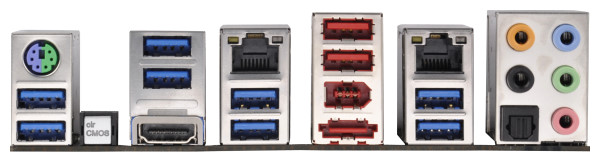
The rear IO forgoes the majority of the Ivy Bridge video connections, leaving only a solitary HDMI port. This allows ASRock to populate the rear IO with a multitude of ports. From left to right, we have a combination PS/2 port, eight USB 3.0 (blue), a clear CMOS button, the HDMI port, dual GbE (Broadcom), two USB 2.0 (red), IEEE1394, eSATA, optical SPDIF output, and audio jacks. In my view, if I was forced to only use HDMI as my video output, I would probably have designed something like this – perhaps removing the left hand side PS/2 + USB 3.0 combination for a single 4-port USB 2.0 interface. Though it is worth mentioning that the HDMI port is limited to 1920x1200 outputs by virtue of the Ivy Bridge iGPU limitation – only DVI-D and DisplayPort will do above this.
Board Features
| ASRock Z77 Extreme9 | |
| Price | Link |
| Size | ATX |
| CPU Interface | LGA-1155 |
| Chipset | Intel Z77 |
| Memory Slots |
Four DIMMs, Supporting up to 32GB DDR3 1066-3000+ MHz, Non-ECC |
| Video Outputs | HDMI |
| Onboard LAN | 2 x Broadcom BCM57781 |
| Onboard Audio | Realtek ALC898 |
| Expansion Slots |
2 x PCIe 3.0 x16 (x8 when GPU used in slot underneath) 2 x PCIe 3.0 x8 1 x PCIe 3.0 x16 (disabled if other slots used) 1 x PCIe 2.0 x1 1 x mPCIe for WiFi+BT Module |
| Onboard SATA/RAID |
2 x SATA 6 Gbps (Intel), Supporting RAID 0, 1, 5, 10 4 x SATA 3 Gbps (Intel), Supporting RAID 0, 1, 5, 10 4 x SATA 6 Gbps (ASMedia ASM1061) SATA3_A4 shared with eSATA3 |
| USB |
4 x USB 3.0 (Intel) [4 back panel] 8 x USB 3.0 (Etron EJ188) [4 back panel, 4 onboard] 8 x USB 2.0 (Intel) [2 back panel, 6 onboard] |
| Onboard |
6 x SATA 6 Gbps 4 x SATA 3 Gbps 1 x mPCIe 1 x COM Header 1 x LED Header 6 x Fan Headers 1 x Molex Power Connector 3 x USB 2.0 headers 2 x USB 3.0 headers Power/Reset Switch ClearCMOS Switch Two-digit Debug |
| Power Connectors |
1 x 24-pin ATX Power Connector 1 x 8-pin CPU Power Connector 1 x Molex Power Connector |
| Fan Headers |
2 x CPU (4-pin, 3-pin) 3 x Chassis (4-pin, 2x 3-pin) 1 x PWR (3-pin) |
| IO Panel |
1 x Combination PS/2 Port 1 x HDMI Port 1 x Optical SPDIF Output 2 x USB 2.0 (red) 8 x USB 3.0 (blue) 1 x eSATA 3 Gbps 2 x Ethernet (Broadcom) 1 x IEEE1394 1 x ClearCMOS Audio Jacks |
| Warranty Period | 3 Years |
| Product Page | Link |
Compared to the other motherboards in this review, the ASRock Z77 Extreme9 comes joint bottom in the list of available video outputs. The ASRock storms ahead in terms of USB 3.0 and SATA ports, and the fact that both the Broadcom NICs can be teamed may be of benefit to some users.












24 Comments
View All Comments
ultimatex - Wednesday, August 22, 2012 - link
I got this MOBO from Newegg the first day they had it available , I couldn't believe the price since it offered 8x8x8x8x , Picked it up the first day and havent looked back. Doesnt look as cool as the Asrock extreme9 but it still looks good. Awesome Job Gygabyte , Anandtech should have given them a Gold not bronze though since the fan issue is a minor issue.Arbie - Wednesday, August 22, 2012 - link
For gaming, at least, how many people are really going to build a 2xGPU system? Let alone 3x or 4x. The are so few PC games that can use anything more than one strong card AND are worth playing for more than 10 minutes. I actually don't know of any such games, but tastes differ. And some folks will have multi-monitor setups, and possibly need two cards. But overall I'd think the target audience for these mobos is extremely small.Maybe for scientific computing?
Belard - Wednesday, August 22, 2012 - link
Yep.... considering that most AAA PC games are just ports from consoles... having 3-4 GPUs is pointless. The returns get worse after the first 2 cards.Only those with 2~6 monitors can benefit with 2-3 cards.
Also, even $80 Gigabyte boards will do 8x x 8x SLI/CF just fine.
But hey, someone wants to spend $300 on a board... more power to them.
cmdrdredd - Wednesday, August 22, 2012 - link
"Only those with 2~6 monitors can benefit with 2-3 cards."Oh really? 2560x1440 on a single card is garbage in my view. I am not happy with 50fps average.
rarson - Wednesday, August 22, 2012 - link
If you're going multi-GPU on a single monitor, you're wasting money.Sabresiberian - Wednesday, August 22, 2012 - link
Because everyone should build to your standards, O god of all things computer.Do some reading; get a clue.
Steveymoo - Thursday, August 23, 2012 - link
Incorrect.If you have a 120hz monitor, 2 GPUs make a tonne of difference. Before you come back with a "no one can see 120hz" jibe. That is also incorrect.... My eyes have orgasms every once in a while when you get those ultra detail 100+ fps moments in battlefield, that look great!
von Krupp - Friday, August 24, 2012 - link
No. Metro 2033 is not happy at 2560x1440 with just a single HD 7970, and neither are Battlefield 3 or Crysis. The Total War series also crawls at maximum settings.I bought the U2711 specifically to take advantage of two cards (and for accurate colours, mind you). I have a distaste for multi-monitor gaming and will continue to have such as long as they keep making bezels on monitors.
So please, don't go claiming that multi-card is useless on a single monitor because that just isn't true.
swing848 - Monday, December 8, 2014 - link
At this date, December 2014, with maximum eye candy turned on, there are games that drop a refrence AMD R9 290 below 60 fps on a single monitor at 1920x1080 [using an Intel i5-3570K at 4GHz to 4.2GHz]Sabresiberian - Wednesday, August 22, 2012 - link
This is not 1998, there are many games built for the PC only, and even previously console-oriented publishers aren't just making ports for the PC, they are developing their games to take advantage of the goodness only PCs can bring to the table. Despite what console fanboys continue to spew, PC gaming is on the rise, and console gaming is on the relative decline.