Dell XPS 15 Haswell Edition: QHD+ with a Refined Design
by Jarred Walton on March 6, 2014 7:00 AM ESTDell XPS 15: General Performance
With all the talk of potential throttling, some of you might be concerned with general performance – and again, let me reiterate that a reboot appears to clear the problem, so hopefully Dell’s engineering time can track down the root cause in the coming days/weeks and fix it. Even if they can’t/don’t, the reality is that in most cases the throttling is a complete non-issue. PCMark and other tests that hit the CPU never showed any problems, and even most of the other graphics testing that I ran didn’t have problems. Of course, with a reboot apparently being a workaround, that’s not too surprising.
As you would expect from the hardware, the high-end model of the XPS 15 that we’re testing runs plenty fast and should satisfy anyone short of extreme performance types. If you want more CPU power in a laptop, you’ll basically need to get something quite a bit thicker and heavier, and even then the top model i7-4930MX/4940MX are only about 25% faster in practice (4.0GHz maximum Turbo Boost vs. 3.2GHz). The 512GB SSD also helps keep things running smoothly, 16GB RAM should be sufficient for quite some time (outside of perhaps running lots of VMs or a few other specific workloads), and when needed the GT 750M is waiting in the background to help with graphics/compute tasks. Here’s a look at our general performance testing results, which have been updated to use the latest versions of 3DMark11, 3DMark (2013), PCMark7, and PCMark8 along with Cinebench 11.5 and x264 HD 5. PCMark8 v2 scores are not (entirely) comparable with the earlier release, so for now we only have this one system tested, but that will change in time.
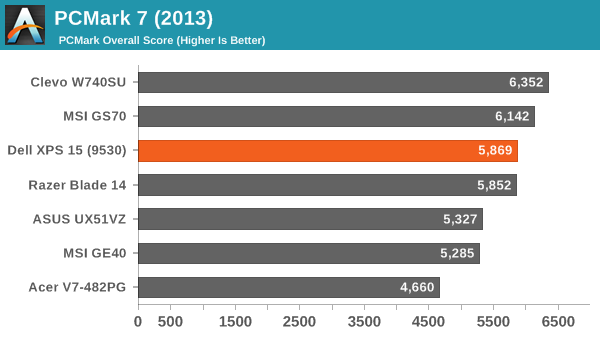
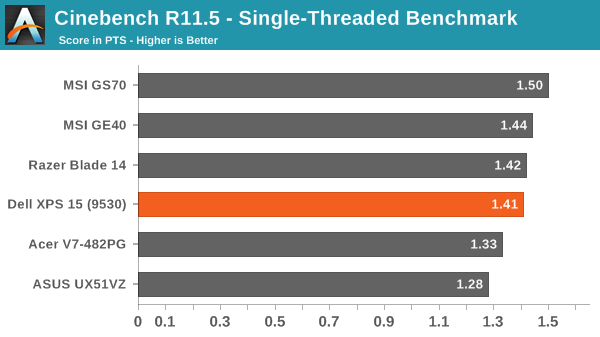
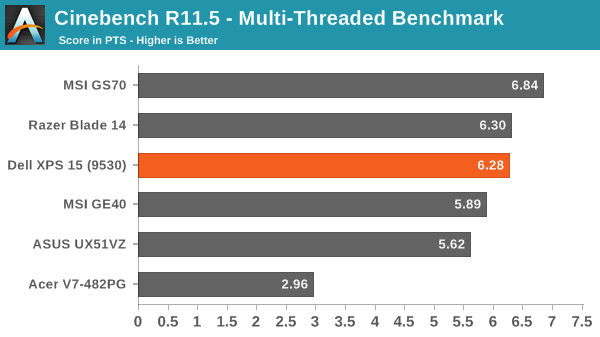
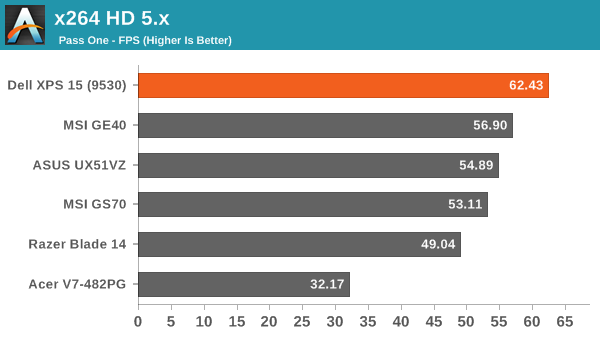
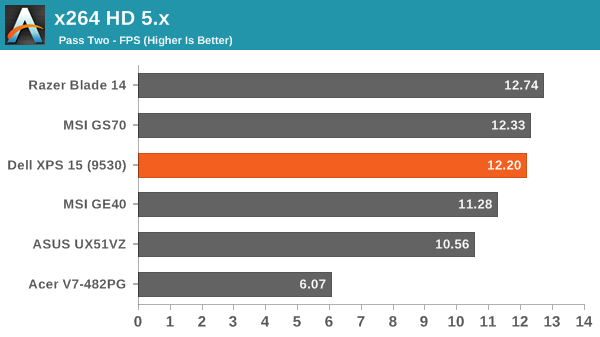
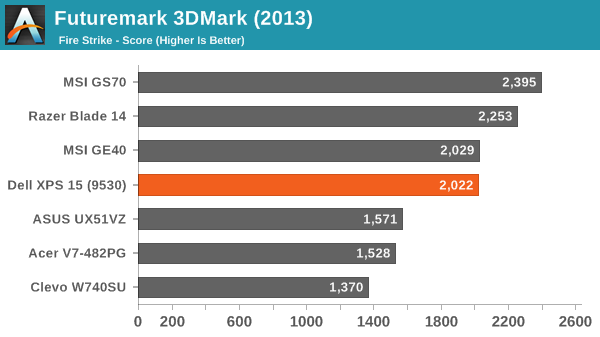
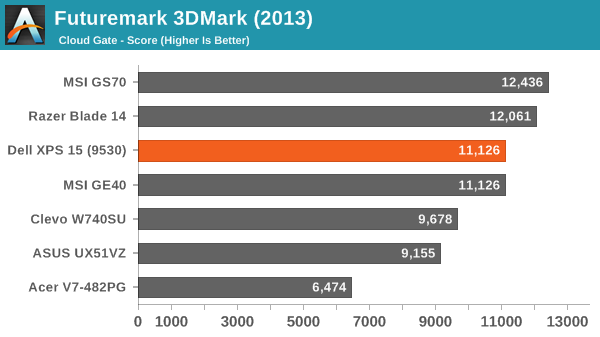
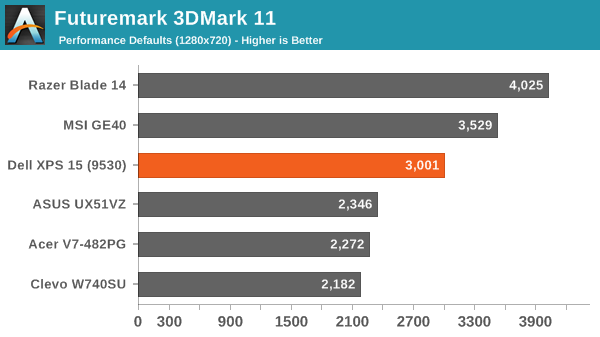
There’s really not much to say about overall performance. The new Dell XPS 15 may not be the absolute fastest laptop around, but it’s certainly a capable offering that can handle any reasonable load most users might want to run. If you need more performance, you likely knew before even looking at these graphs that that would be the case. As a premium consumer/business laptop, I know plenty of people that would be quite please to have one of these to tote around.










152 Comments
View All Comments
Meaker10 - Thursday, March 6, 2014 - link
Is the largest cache really an advantage though. I thought tests showed in everything but gaming on the igp it had no impact on performance.willis936 - Thursday, March 6, 2014 - link
That really isn't the case. Go back and check the compute numbers on crystalwell. It blows every other mobile SKU out of the water. Sure if you don't need compute don't spend $2k on ittipoo - Thursday, March 13, 2014 - link
The weight there in the first page, the Dell website says it starts at 4.4 pounds, but is that still the case going from the 6 to 9 cell battery?edzieba - Thursday, March 6, 2014 - link
"and perhaps give the user the option to enable/disable the scaling if it causes problems"It exists: http://i.imgur.com/Duy2Igv.png
edzieba - Thursday, March 6, 2014 - link
I'll add that (not using chrome) I've had minimal issues with hiDPI scaling for applications. What's really annoying is when docking a laptop, you can set the internal and external displays to have different scaling factors (125% for the laptop display, 100% for the external monitor), but that these only take effect AFTER a logout/login. Until then, applications will be the correct scale, but using the old non-DPI-aware method (rendered at equivalent lower resolution and bitmap scaled) and will be slightly blurred. Upon the logout/login, everything will scale normally.Silma - Thursday, March 6, 2014 - link
Can you make a video of it or a step by step, I never could find a way to get 200% on the laptop and 100% on the external monitor.jphughan - Thursday, March 6, 2014 - link
There isn't a way to set separate scaling percentages on each display. Windows 8.1 lets you specify a baseline size, and it will then do post-render zooming in/out on the non-primary displays to make things look the right physical size. Mac OS X does the same thing with the "Optimize for Retina" or "Optimize for external display" options. Actually having multiple DPI scaling values on multiple displays simultaneously would be a huge headache for Microsoft to support and then for developers to adopt for all sorts of reasons, and I'm betting it will never happen because as soon as HiDPI becomes the norm, the need for this setup will disappear. So instead you can either optimize your scaling for the HiDPI display and have everything essentially zoomed out on the external panel (which looks pretty good but not as great as native optimization for that panel), or you can optimize for your external panel and have everything zoomed in on the QHD+ display, which as you can probably imagine doesn't look great. Still, it's better than having to pick a single scaling value for both displays, since there's no single value that would perform acceptably in both cases.edzieba - Thursday, March 6, 2014 - link
I don't do it with simultaneous displays (lid closed when docked) which is why I have to do the logout/login fandango, but there is a Windows Blog post that explains the new features including independant scaling for each display: http://blogs.windows.com/windows/b/extremewindows/...Penti - Friday, March 7, 2014 - link
Which isn't independent if you read the article. Set your primary display to 125% and your secondary to 200%, then the secondary will be a rescaled (bitmap/DWM) version of the 125% DPI. IE solves the problem by not doing any scaling, but rather zooming at different levels on different screens. Basically just ignoring the DPI-settings and handle it (resizing) themselves by not supporting the native ways.jphughan - Friday, March 7, 2014 - link
Correct. But supporting multiple DPI scale factors simultaneous would require a ton of work from Microsoft and then a ton of work from app developers to support it properly. Apps would have to dynamically rescale their elements (and possibly load different art assets if the scale factors are large enough) as they were dragged across displays -- not to mention what would happen for applications that users want to use spanned across two displays. It's certainly not impossible, but given that HiDPI will eventually become the norm, I'm betting that Microsoft isn't going to engineer true multi-DPI support because they know that by the time they figure it out AND third-party developers build in support, it will basically no longer be required. It's worth noting that Apple hasn't engineered multi-DPI either despite having a multi-year head start on HiDPI support and full control over both the software and hardware platform; instead they still use the same type of scaling that Windows 8.1 does in that situation.