MSI Z97 Gaming 5 Motherboard Review: Five is Alive
by Ian Cutress on October 6, 2014 10:00 AM EST- Posted in
- Motherboards
- Intel
- MSI
- Z97
MSI Z97 Gaming 5 Software
In previous generations, MSI’s software has centered on many different central software themes, the most noticeable being MSI Suite that formed a list of icons at the top of the screen for each element of the software package. Unlike other motherboard manufacturers, each of those software elements was also a separate icon on the desktop, rather than under a central unified interface. With Z97, while each element is still individual, we lose MSI Suite, Click BIOS and Control Center, putting Command Center firmly as the lynchpin in MSI’s software implementation.
Most of the individual software elements for Z97 remain unchanged from Z87; however the installation procedure is different. The driver CD uses a new interface to allow users to select what they want to install, and I noticed that if GPU drivers are not installed, the software will automatically adjust the screen resolution (if it can) to make sure the installer will fit on the screen. Other manufacturers do not do this. One of the downsides of the installer is that Norton Antivirus is automatically selected for install, and it also reappears in Live Update discussed below.
On doing the default install, the driver disk will also install a series of MSI branded wallpapers, just in case you forgot what you purchased:
As mentioned, the main element of software is the Command Center, which due to the motherboard being in the gaming line is black and red.
Here is a basic interface for overclocking frequencies of the CPU and the fan controls, with options to adjust each of the fan gradient points as well as the system fans. The Fan Tune option adjusts the fan gradient points to MSI’s suggested points, however the interface is lacking a set of presets (Silent, Default, Turbo, Full Speed) so users can one click adjust all their fans in one go.
For voltage tuning, the ugly issue with Command Center raises its head again. Here is a CPU voltage adjustment option that goes from Auto to 2.1 volts, making it all too easy to select 2.1 volts! The option stares at you in the face, suggesting it is OK to put that much voltage in a CPU. I have mentioned this to MSI before – this is not on. Extreme overclockers do not need 2.1 volts, let alone regular users, and as such MSI should limit this voltage to 1.40 volts maximum. The only way MSI would open up more extreme voltage selection is if the ExtremeOC option is selected in the BIOS. That is all. Having such a large voltage on display here is a bit crazy.
MSI also has a RAMDisk as part of their software, which on our 8GB DRAM installation offered up to 6GB in size. Unfortunately you have to enable the RAMDisk before selecting the size of it (and thus requiring a double allocation), but MSI does offer some quick options (such as temp files) for implementation as well as restoration options.
MSI does offer basic text options to avoid the graphics:
The Mobile Control tool is somewhat hidden away as part of Control Center, the idea being that with an iOS/Android app, the overclocking and monitoring can be performed via a smartphone or tablet.
If MSI want overclockers to use this, I would suggest offering it as a standalone application rather than part of the Control Center package, that way users would not have to install bulky software that might affect the efficiency of their operating system installation.
Eco Center
One of MSI’s recent drives has been towards making their products more economically friendly. This means less power draw, and having the ability for users to disable ports and slots that are unused. All of MSI’s motherboards now have this as a marketed feature.
Personally I like the list of information at the bottom, which at least helps identify the system. One thing to add might be a quick calculator to let the user know how much power is being saved. I work on the rough guide that 1W = $1/yr at $0.115/kWh rates, and it would be something simple to add in here.
Fast Boot
Now that Windows 8 gives options to boot into the operating system without a chance to enter the BIOS, manufacturers have developed their methods to allow BIOS entry on reboot. Fast Boot encompasses that option, along with Fast Boot options to help the overall boot time of the system to be quicker.
Live Update 6
One of MSI’s best tools in their software package, for a couple of years, has been the Live Update tool. MSI were the first motherboard manufacturer to make and deploy an auto-update tool that worked and was easy to use. Now that the other manufacturers have these tools as well, MSI do not have that unique advantage, however they seem to be taking some suggestions on board.
Users of MSI motherboards might notice that for this new Live Update 6 we can actually see some of the motherboard information, but also the size of downloads. One of my critical points of LU5 was the inability to see how big the audio drivers were before downloading in the event of a restricted bandwidth connection. MSI has now solved this issue.
While downloading, the system will also indicate a level of completion while still retaining all the size and version information. It is worth noting that while the other software is themed red and black for the gaming range, Live Update here is in the classic blue and black.
MSI / Intel Extreme Tuning Utility
Intel’s overclocking tool for 9-series motherboards also makes a showing on the driver CD we used, with MSI modifying the look to include their logos.
MSI Gaming App
One of the Gaming series features is a small interface to assist with quick overclocking. The Gaming App offers three modes – OC, Gaming and Silent. The OC Mode requires a restart and is akin to selecting OC Genie, while Gaming Mode ensures that all the cores are at their top turbo frequency. Silent Mode invokes the idle processor speed such that the fans are spinning slowly.
Killer Network Manager
Due to MSI’s use of the Killer network controller, Qualcomm bundles some network prioritization software along for manufacturers to include. This is also branded with MSI’s logo, and is a very basic interface for adjusting network priority compared to other solutions such as cFos.
For example, it could be extremely handy to have a ‘Gaming’ mode that puts all the common game executable files into high priority mode, rather than having to scroll through a list that includes all the small windows software that requires network access.
In the system performance screen, the layout is flawed if any software has a name longer than 12-15 characters.
XSplit Gamecaster
Apparently watching videos of other people playing a game is a thing. For this, MSI has bundled a 6-month premium license to XSplit Gamecaster to aid users making these videos.
Sound Blaster Cinema 2
Part of the Audio Boost package includes Sound Blast Cinema 2 software for managing the audio setup. For our audio tests, this had to be disabled in order to get a clean result.



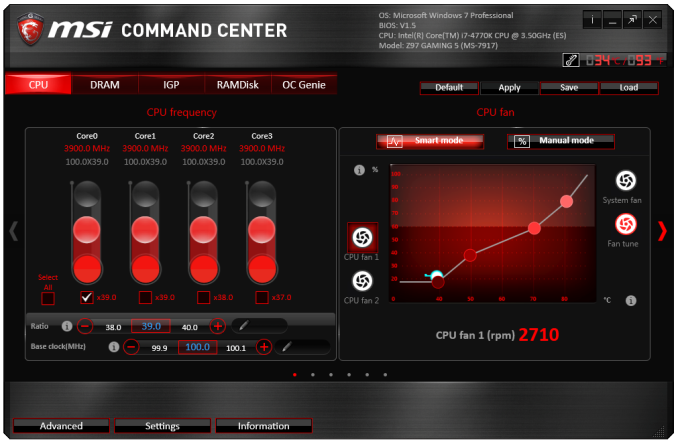
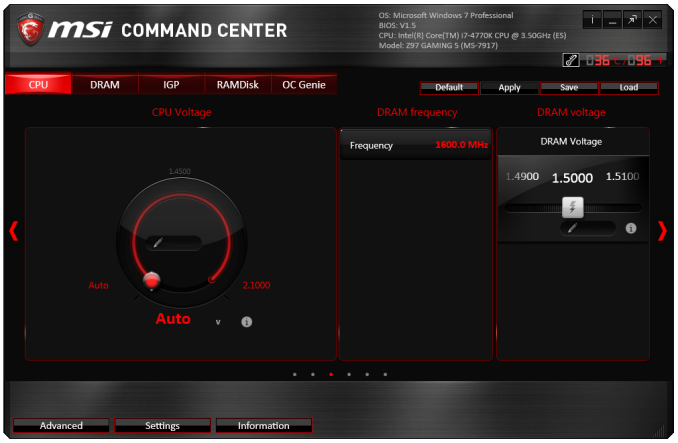
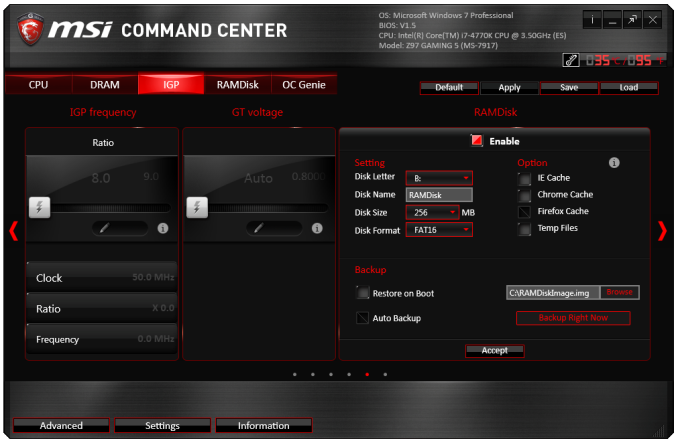
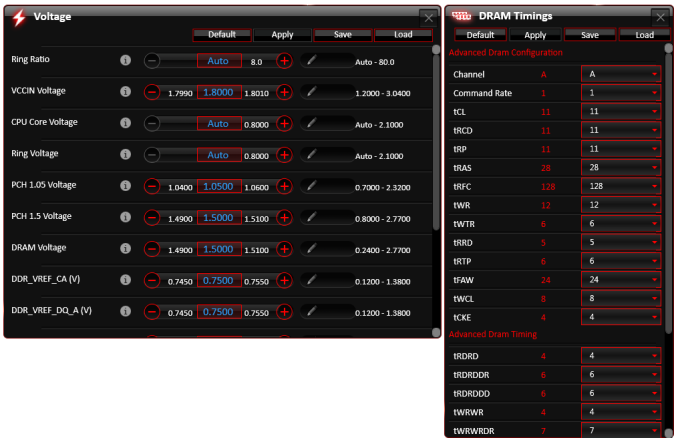
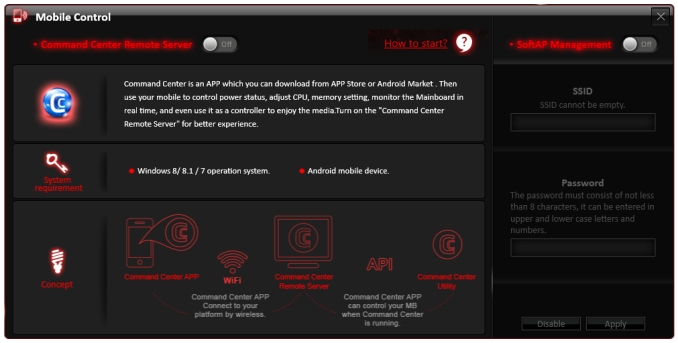
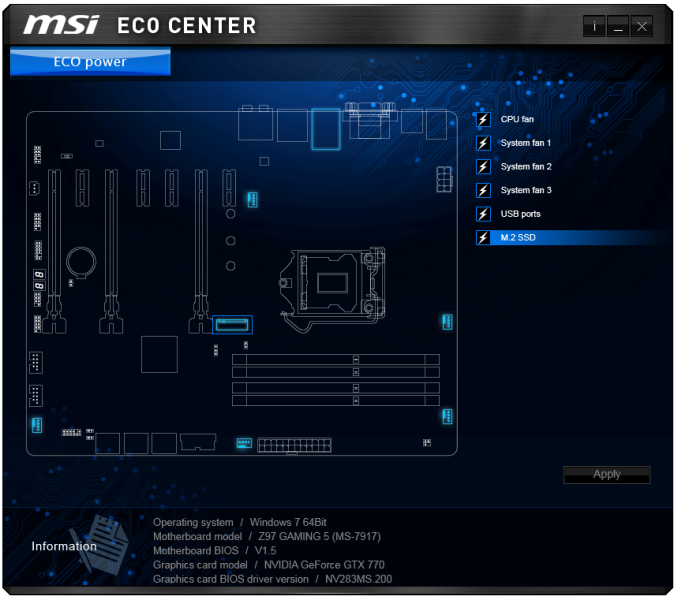
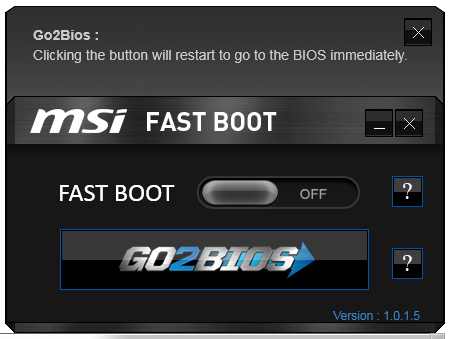
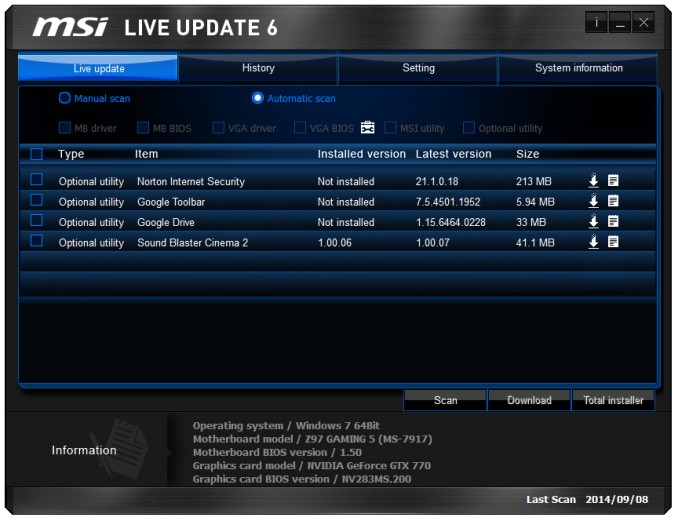
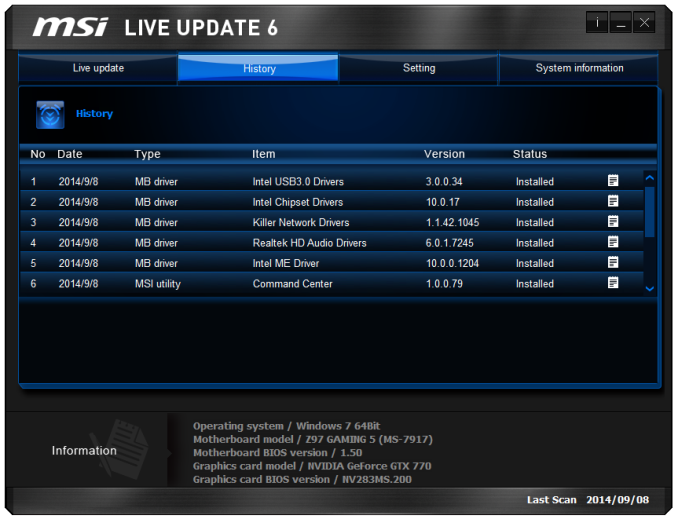

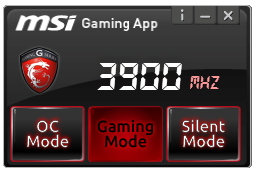
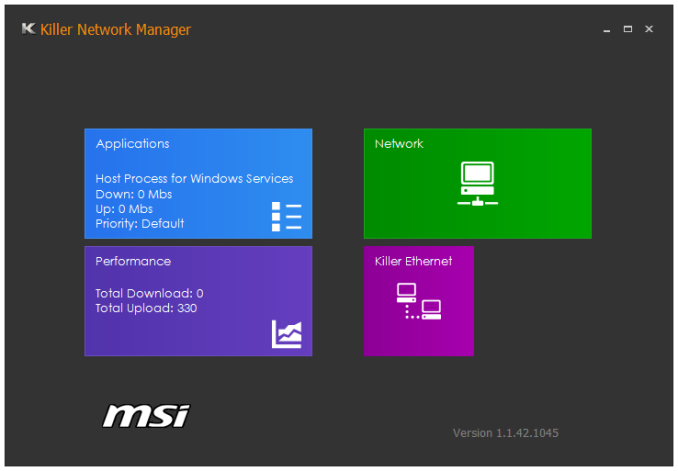
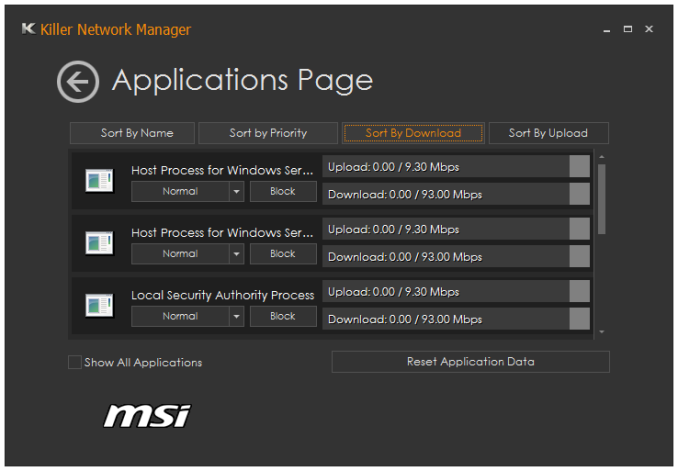

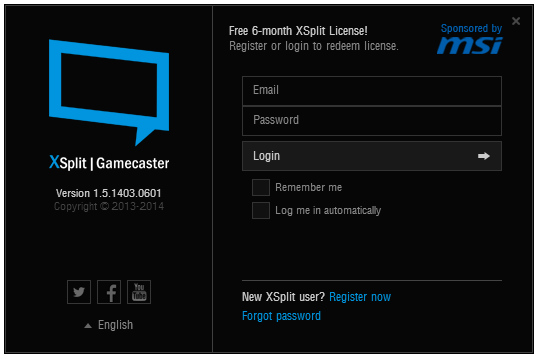
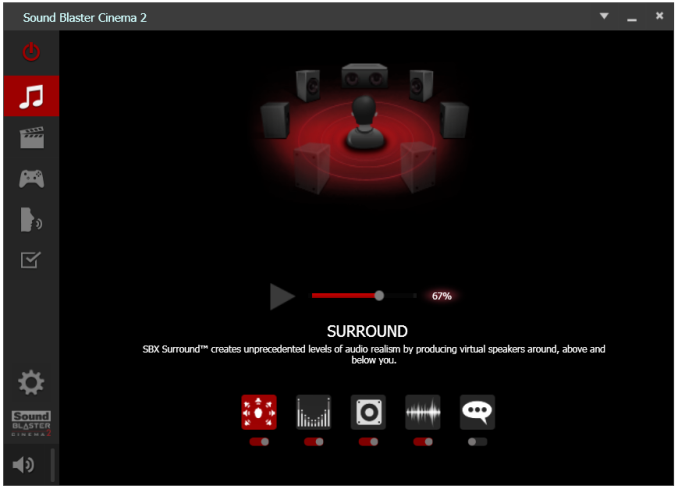














45 Comments
View All Comments
spidey81 - Monday, October 6, 2014 - link
Not sure what you're conclusion is. However, I just recently purchased this board and a 4690K. I chose this board based on the lack of extraneous components and aesthetics. I don't need SATA express. I can see myself using M.2 in the future though. It has enough SATA ports, but not too many and no extra SATA controller. I've had several boards over the past few years with eSATA and used it ONCE merely to test the functionality. The big selling point for me is the all black pcb and expansion/RAM slots. I personally water cool and look to possibly throw water blocks on the mosfets and chipset. (I know, doesn't need it. But it's more for the looks than anything.) It overclocks nice, has a good bios layout (another selling point for me), looks great, and didn't break the bank. Also, for modders out there, the red parts to the mosfet heatsinks are removable with two screws per side. Easy to remove and paint to match a color theme, if that's important to you.dishayu - Monday, October 6, 2014 - link
You summed up my thoughts pretty much. I bought this board + 4960K about 3 months ago, has been serving me well.mrcintr - Wednesday, October 8, 2014 - link
any BIOS issues with the 4690k? looking to purchase the same CPU mobo combospidey81 - Thursday, October 9, 2014 - link
Haven't seen any. It had the first bios release out of the box and picked up the 4690K without a problem. Of course I then proceeded to update it.DigitalFreak - Monday, October 6, 2014 - link
You lost me at "Killer E2205 network port".bebimbap - Monday, October 6, 2014 - link
@DigitalFreak I feel the same way too. I thought intel nic was integrated into the chipset, If they offered Killer AND intel I might use the killer as a backup incase the intel one burned out instead of having to replace the entire motherboard, this has happened to me twice....- to repeat, since the intel nic is integrated into the chipset, and if another nic (atheros killer) is added at buyer's expense, why not add two nic ports? or just not add the atheros if cost is truly an issue.
chubbypanda - Monday, October 6, 2014 - link
Only MAC part of GbE is implemented in PCH, meaning that adding separate PHY Intel chip is necessary (it's possible this is more expensive solution than Killer E2205).asmian - Monday, October 6, 2014 - link
+1. No Intel no sale.redwolfe98 - Tuesday, October 7, 2014 - link
i agree with you guys.. i will not buy a motherboard that uses a "killer" network card.. the software for the "killer" network card conflicts with my "avira" antivirus program.. someone needs to inform MSI, gigabyte and asrock that no one wants the "killer" network card..gw74 - Monday, October 6, 2014 - link
why would someone buy a DDR3 motherboard when DDR4 motherboards are a thing?