The AnandTech Guide to Video Card Overclocking Software
by Michael Wilding on October 8, 2014 3:00 PM ESTSapphire TriXX
The TriXX utility was developed in-house by Sapphire to be used with their line of Radeon video cards. Though it's intended for Sapphire branded video cards, the utility can also be used with all AMD based video cards as well (though certain features may or may be available). This makes TriXX a viable option for AMD users looking for a robust utility with a variety of features. With that being said, let’s jump in and check out what TriXX has to offer.
When starting the utility you'll likely notice TriXX’s sleek black and white interface. Sapphire also uses a cyan colored font throughout the utility, which looks really good in combination with the interface. At the top of the utility is a large sweep styled tachometer graphic that gives the utility a high performance feel, though it doesn't actually serve any function. Finding your way around the the utility is rather simple, as it's broken into four sections: Information, Overclocking, Fan Control, and Settings.
The first tab is the Information section. Here we can view a full list of our video card’s specifications. Items such as clock speeds, memory size, bus width, ROPs, driver version, and BIOS revision are a few of the specifications shown. Below the specifications we have two additional features as well. The first feature allows us to save (back-up) the video card’s BIOS. Typically, this is a feature that is used by more advanced users who want to enable additional benefits by flashing their video card with a modified BIOS. The other button is used to save a report of the video card’s specifications. This feature mimics the information section and allows you to export your video card’s specifications into a.txt file.
It’s also worth mentioning that we can see our current GPU temperature displayed in the upper right corner of the utility; this is always visible regardless of what section of the utility we are viewing.
Next up is the overclocking section, which allows you to make a number of adjustments to your video card. TriXX includes the ability to adjust the GPU core clock, memory clock, VDDC (voltage), and power limit. You can make these adjustments using the provided sliders, by clicking the plus and minus buttons, or by manually keying in your selections in the given boxes. We didn’t have any issues with any of these methods; the sliders allow quick large-scale adjustments, the plus/minus provide fine-grained control, and the numeric fields allow you to directly specify values if you know exactly what numbers you want to use.
One of the biggest advantages that TriXX has over AMD’s OverDrive is the ability to adjust the GPU's VDDC. Having this feature makes TriXX an exceptional utility for more experienced overclockers that are looking to push their core clocks even higher through overvolting. In our testing, we found that both our Sapphire HD 7790 and reference HD 7970 GHz edition cards had adjustable voltage from.08V all the way up to 1.3v. Though voltage control depends on the model of our card's voltage controller, most mid-range and high-end Radeon cards are likely to allow voltage adjustments.
Another feature of this section is the ability to save up to four profiles. Profiles allow you to save settings to a designated profile number, which you can quickly apply by clicking on the profile number. Having this feature is a boon after spending a fair amount of time finding a stable overclock, and it allows quick changes between settings if you have multiple settings you use on a regular basis. While four profiles might be too few for some, it should be enough to satisfy the needs of most.
Furthermore, I really liked the design and the simplicity when using the overclocking section of TriXX. Everything is laid out exceptionally well so that beginners shouldn't feel overwhelmed when using it. There was however one issue I would like to see Sapphire remedy. If Sapphire would have placed all of the available adjustments in a single window or make use of tabs, this would make for a better experience when using TriXX. I find having to scroll down to access the card's power limit a bit bothersome, and with only three rows displayed you can never see all of the active settings at once.
Next up is the Fan control section of TriXX. Here you are given full control of your card’s fan speed. As shown, there are selections for automatic, fixed, and custom fan settings. If you leave your card in automatic mode the fan speed will regulate as intended by the video card's BIOS. Selecting a fixed fan speed will run your fan at a constant level, which can be useful if you don't like hearing the fan speed up and slow down when temperatures increase/decrease; setting a fixed fan speed can also be useful if you're using liquid cooling with a pump connected to the GPU's fan pins. Finally, you can create a custom fan profile. This allows you to create a profile similar to the stock settings, only you can tune it for better cooling and/or lower noise at any temperature. Creating an aggressive custom fan profile can help keep temperatures at bay when overclocking and overvolting your GPU, so this is a very useful feature for enthusiasts.
The last section of the TriXX utility is related to settings for the software in general. You can choose to have TriXX load at Windows startup, sync all video cards in a multi-GPU configuration, disable ULPS (Ultra Low Power State), and a number of other settings.
One feature I really like is the option to install a Windows sidebar gadget to monitor the video card(s). This gadget shows the video card’s GPU core clock, memory clock, power limit, VDDC, and GPU temperatures in real time. While this monitoring feature may not be as complete as that of some of the other utilities in this round-up, it’s a step in the right direction.
Wrapping things up I’m generally pleased with the Sapphire's TriXX tweak utility. It has a beautiful interface that’s intuitive and a pleasure to use, and with the inclusion of adjustable GPU voltage and fan control many advanced overclockers will feel right at home. However, there are some features I would’ve liked to have seen included within TriXX.
One aspect that could be improved is to offer a more feature rich hardware monitoring section. This is an area most of the competition has spent some time working on, and I would like to see something a little more robust then what they currently provide. I would also like to have seen an on screen display option (OSD), so that I can monitor a video card while in a full screen application (e.g. most games). Having these two features included would really make TriXX feel like a complete solution, rather than just one part of it.



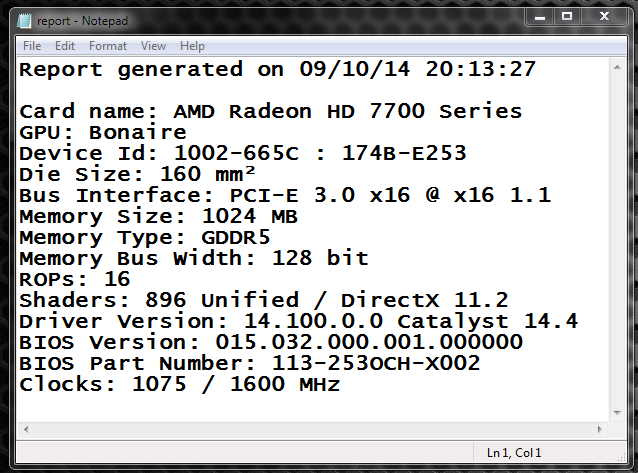

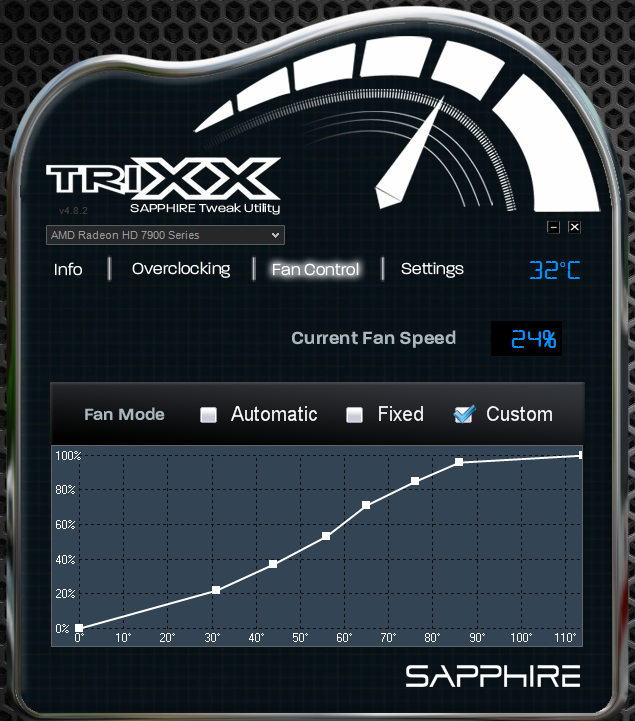
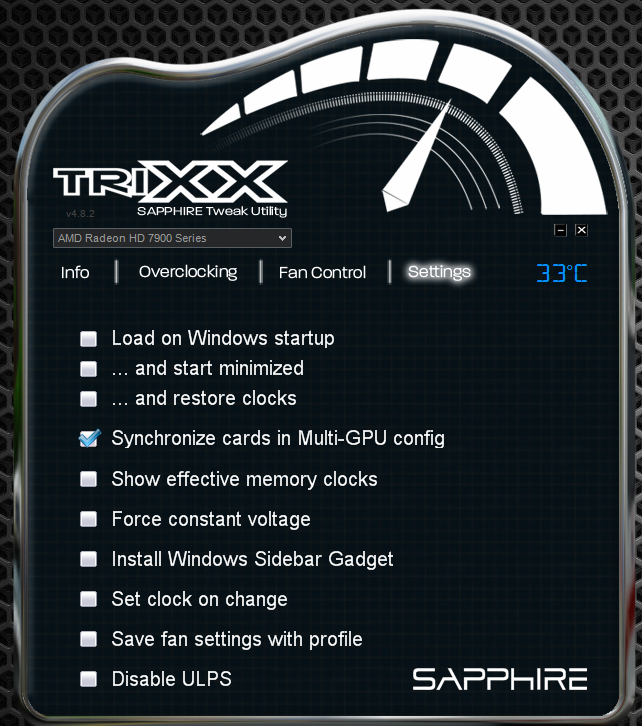








59 Comments
View All Comments
arcaena - Wednesday, October 8, 2014 - link
Could you possibly also include Zotac's utility? They're becoming somewhat more popular since they've got 900 cards in stock, and I've heard relatively little about their software.Wixman666 - Wednesday, October 8, 2014 - link
Unless you are hard up for a card, never buy Zotac. They're available because everyone steers clear of them, and for good reason. Shortest warranty and awful support... forget ever getting a rebate, either.arcaena - Wednesday, October 8, 2014 - link
Their warranty is shorter if you don't register the card, yeah, but it's as long as or longer than other warranties for the same cards. I haven't had anything wrong with their support, either, but I guess YMMV.Besides which, how would any of that affect their OC utility?
nathanddrews - Wednesday, October 8, 2014 - link
Nothing wrong with Zotac... at least none of the cards I've purchased.Hrel - Wednesday, October 8, 2014 - link
I've had nothing but positive experiences with Zotac, got my rebate super fast. Never had an issue with the card over 5 years that I've had it, so I can't speak to support. Well made card though.StevoLincolnite - Thursday, October 9, 2014 - link
Good thing I live in Australia.It doesn't actually *matter* what brand you buy from a warranty and support perspective as at a minimum... Everything has a 1 year warranty and it's the seller who has to handle the warranty here.
It's after you exceed the 1 year mark where things can get interesting, but personally by that point I use it as an excuse to upgrade anyway.
With that said, I'm still rocking dual Radeon 6950's unlocked into Radeon 6970's and it *still* handles every single game I throw at it.
fluxtatic - Thursday, October 9, 2014 - link
I'd be insulted if anyone offered less than a year warranty on a video card. I think the minimum I've seen on the last 3 or 4 I've had have been three years.hechacker1 - Wednesday, October 8, 2014 - link
As far as I can tell, it's a reskin of MSI Afterburner. I don't know if it offers any Zotac specific features, but it's updated far less and has just basic overclocking features. I actually like it for its simplicity.Michael Wilding - Wednesday, October 8, 2014 - link
I did take a look at Zotac's FireStorm utility. It's a pretty straight forward and easy to use piece of software. It hasn't got much attention as of yet, but maybe in the future we can take an in-depth look.sweeper765 - Wednesday, October 8, 2014 - link
This is more of an OC utilities roundup. I thought there would be a comprehensive guide of how to get the most out of your gpu.