Apple 27-inch LED Cinema Display Review
by Anand Lal Shimpi on September 28, 2010 12:15 AM EST- Posted in
- Displays
- Mac
- Apple
- Cinema Display
Color Quality
We report two main quality metrics in our display reviews: color accuracy (Delta-E) and color gamut. Color gamut refers to the range of colors the display is able to represent with respect to some color space. In this case, our reference is the AdobeRGB 1998 color space, which is larger than the sRGB color space. So our percentages are reported with respect to this number, and larger is generally better.
Color accuracy (Delta E) refers to the display’s ability to display the correct color requested by the GPU and OS. The difference between the color represented by the display, and the color requested by the GPU is our Delta-E, and lower is better here. In practice, a Delta E under 1.0 is perfect - the chromatic sensitivity of the human eye is not great enough to distinguish a difference. Moving up, a Delta E of 2.0 or less is generally considered fit for use in a professional imaging environment - it isn’t perfect, but it’s hard to gauge the difference. Finally, Delta E of 4.0 and above is considered visible with the human eye. Of course, the big consideration here is frame of reference; unless you have another monitor or some print samples (color checker card) to compare your display with, you probably won’t notice. That is, until you print or view media on another monitor. Then the difference will no doubt be apparent.
As I mentioned in our earlier reviews, we’ve updated our display test bench. We’ve deprecated the Monaco Optix XR Pro colorimeter in favor of an Xrite i1D2 since there are no longer up-to-date drivers for modern platforms.
For these tests, we calibrate the display and try to obtain the best Delta-E we can get at both 200 nits of brightness for normal use, and 100 nits for print brightness. We target 6500K and a gamma of 2.2, but sometimes the best performance lies at native temperature and another gamma, so we try to find what the absolute best performance could be. We also take an uncalibrated measurement to show performance out of the box using either the manufacturer supplied color profile, or a generic one with no LUT data. For all of these, dynamic contrast is disabled.
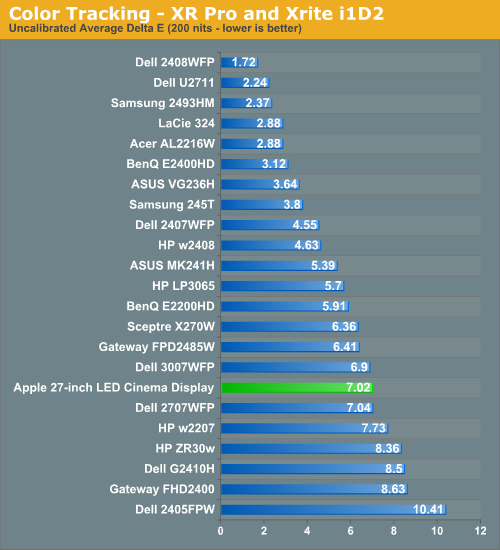

Uncalibrated the display's color accuracy isn't very good. I found the 27-inch LED Cinema Display to be way too blue and green out of the box, calibrated the display did much better:
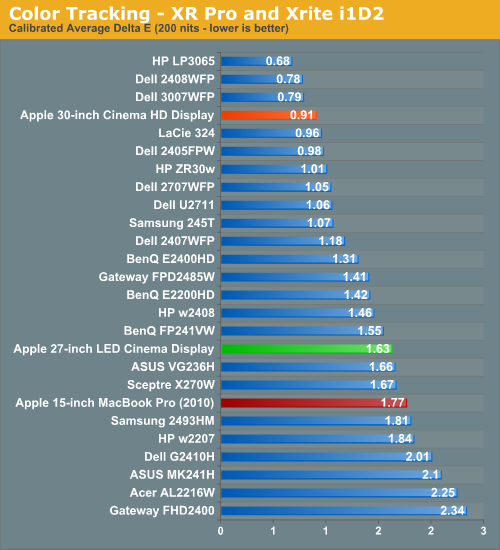

The 27-inch LED Cinema Display isn't going to be winning any awards for color reproduction but it's good enough when calibrated.
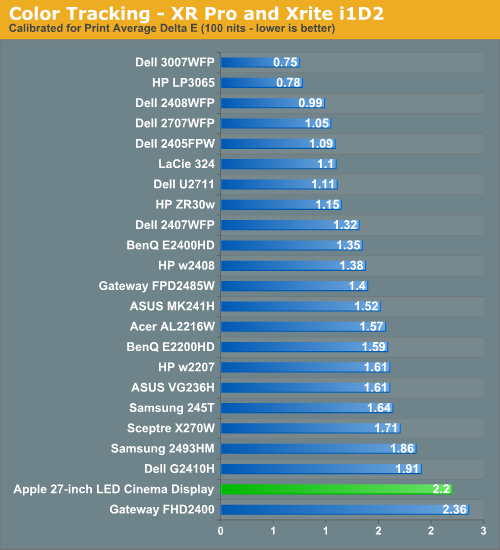

Curiously enough, dropping brightness down to 100 nits caused a noticeable reduction in color tracking. The average delta E went up to 2.2 while most of the 27's competitors remained about the same. The 27-inch behaves very differently depending on what brightness setting you have it on.
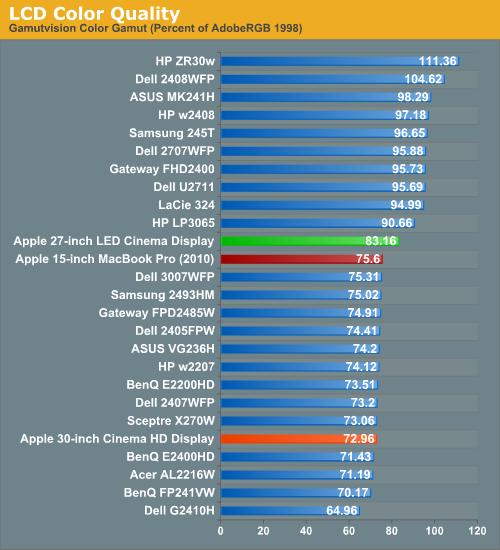
Apple managed to do relatively well with the WLED backlight but it's still no match for the color gamut you get from any of the CCFL backlit displays. Note that my old 30 hasn't aged well, it's only able to cover roughly 73% today.











93 Comments
View All Comments
ijhammo - Tuesday, September 28, 2010 - link
nicely put Targongeok1ng - Tuesday, September 28, 2010 - link
At $999 this display is a bit overpriced.The low-end 27" iMac starts at $1699, featuring core i3 530, 4GB DDR3, Slim DVD, 1TB HDD, Radeon 5670 mounted on a notebook LGA1156 mobo.
This hardware costs more than $470 on newegg, and the miniDP on the iMac can receive external video sources ( not to mention a possible hack to directly mount the iMac display externally).
It would solve the main problem showed on the review: the self fulfilling prophecy that this display will only be used with Macs.
The ideal Imac for hacking is the $1999 i5 + Radeon 5750. For another $1000 you get the very same display coupled with a valid mid range hardware all-in-one.
Cattykit - Tuesday, September 28, 2010 - link
Nice assumption but I doubt if it really is the case.What I recall is that when this S.Korean company introduced one of their IPS monitors in U.S a few years ago, they increased price about $300 (compared to S.Korean price) and people went crazy for it as it was considered very cheap compared to what was availbe in the market.
Being interested in that, I did a breif research on IPS monitor market in S. Korea. What I found out is that a. there are so many feature packed IPS monitors b. they are much cheaper.
Of course, LG - the IPS pannel maker - is a S. Korean coporation and that should explain the difference in market situation. However, what's interesting is that all other products that came from S. Korea - Samsung, LG, and even Hyundai automobiles- are cheaper in U.S than in S. Korea.
After all, I couldn't figure out why IPS monitors are so much more expensive in U.S, not to mention lacking availability.
P.S: After writing this, I did a simple search of IPS monitors on S. Korean electronics site. Keep it mind below are only a very small representation of hundereds of monitors in the S. Korean market. Last time when I did throughout research, it took me days and days.
27" 2560 x 1440 IPS for $420 (sales tax included),
26" 1920 x 1200 IPS for $500 (built-in HDTV tuner, speaker, PIP, D-SUB, HDMI, Component, DVI, RF Antenna, Tilt Swivel)
30" 2560x1600 IPS for $620.
numberoneoppa - Tuesday, September 28, 2010 - link
Because this is a high-density IPS panel. It's really not too outrageous a price.andy o - Tuesday, September 28, 2010 - link
I'm more annoyed that they are going for 16:9 in even the highest-resolution computer displays. There is no reason for it, you're only losing desktop space.xype - Tuesday, September 28, 2010 - link
Seeing how most applications have their palettes and settings in a column (either to the left or to the right of the main working space), I don't see how a wide ratio is a problem? Also, the ratio has nothing to do with the amount of pixels you can show—if you want higher pixel count, you want higher pixel count. If you want a ratio that's more of a square, you want that. If you just want a taller screen at the same width, go with one of the 30" ones.LordanSS - Tuesday, September 28, 2010 - link
I'll base my response on the fact that I am a computer gamer.For that kind of stuff, perhaps a LCD like this might be overkill... and considering the very slow response time of 12ms, might not be good at all, as you can find many TN panels around with a quarter or less response time (GTG) compared to that.
Anyways, the vertical loss of pixels is an issue for several games, specially ones with customizable UIs, where you can move around windows and whatnot. MMOs come to mind. Those missing pixels, in this case, do make a big difference in your viewing area.
vol7ron - Tuesday, September 28, 2010 - link
Customizable UIs generally have the ability to put menus on the side, but true "gamers" would rely on a better keyboard than the onscreen interface.As xype has said, it's pixel count that you want. 27w" is the diagonal width, which would have the same vertical pixels as a 20-21" monitor at 4:3.
BTW, if height is what you're after, you can rotate your monitor to 9:16 instead, it's only a matter of switching a setting in video preferences, but wider field of view is actually more important for gaming, especially in FPS, but also in MMORPGs.
Strunf - Thursday, September 30, 2010 - link
"but wider field of view is actually more important for gaming, especially in FPS"That is if you play "flat" FPS where everyone is at the same level, if you play FPS where players can be on top of buildings and what not the height becomes a very important factor, 16:10 is for me the best ratio available... also a 16:9 doesn't necessarily have a wider field of view than a 4:3, both could have the same horizontal resolution while the 4:3 would have a higher vertical one.
I really don't get how the 16:9 is becoming the norm when its not a progress for gamers on the contrary...
crimson117 - Tuesday, September 28, 2010 - link
MS Word 2007 has the menu at the top of the screen, not to the side.