Intel Z68 Chipset & Smart Response Technology (SSD Caching) Review
by Anand Lal Shimpi on May 11, 2011 2:34 AM ESTSSD Caching
We finally have a Sandy Bridge chipset that can overclock and use integrated graphics, but that's not what's most interesting about Intel's Z68 launch. This next feature is.
Originally called SSD Caching, Intel is introducing a feature called Smart Response Technology (SRT) alongside Z68. Make no mistake, this isn't a hardware feature but it's something that Intel is only enabling on Z68. All of the work is done entirely in Intel's RST 10.5 software, which will be made available for all 6-series chipsets but Smart Response Technology is artificially bound to Z68 alone (and some mobile chipsets—HM67, QM67).

It's Intel's way of giving Z68 owners some value for their money, but it's also a silly way to support your most loyal customers—the earliest adopters of Sandy Bridge platforms who bought motherboards, CPUs and systems before Z68 was made available.
What does Smart Response Technology do? It takes a page from enterprise storage architecture and lets you use a small SSD as a full read/write cache for a hard drive or RAID array.
With the Z68 SATA controllers set to RAID (SRT won't work in AHCI or IDE modes) just install Windows 7 on your hard drive like you normally would. With Intel's RST 10.5 drivers and a spare SSD installed (from any manufacturer) you can choose to use up to 64GB of the SSD as a cache for all accesses to the hard drive. Any space above 64GB is left untouched for you to use as a separate drive letter.
Intel limited the maximum cache size to 64GB as it saw little benefit in internal tests to making the cache larger than that. Admittedly after a certain size you're better off just keeping your frequently used applications on the SSD itself and manually storing everything else on a hard drive.
Unlike Seagate's Momentus XT, both reads and writes are cached with SRT enabled. Intel allows two modes of write caching: enhanced and maximized. Enhanced mode makes the SSD cache behave as a write through cache, where every write must hit both the SSD cache and hard drive before moving on. Whereas in maximized mode the SSD cache behaves more like a write back cache, where writes hit the SSD and are eventually written back to the hard drive but not immediately.
Enhanced mode is the most secure, but it limits the overall performance improvement you'll see as write performance will still be bound by the performance of your hard drive (or array). In enhanced mode, if you disconnect your SSD cache or the SSD dies, your system will continue to function normally. Note that you may still see an improvement in write performance vs. a non-cached hard drive because the SSD offloading read requests can free up your hard drive to better fulfill write requests.
Maximized mode offers the greatest performance benefit, however it also comes at the greatest risk. There's obviously the chance that you lose power before the SSD cache is able to commit writes to your hard drive. The bigger issue is that if something happens to your SSD cache, there's a chance you could lose data. To make matters worse, if your SSD cache dies and it was caching a bootable volume, your system will no longer boot. I suspect this situation is a bit overly cautious on Intel's part, but that's the functionality of the current version of Intel's 10.5 drivers.
Moving a drive with a maximized SSD cache enabled requires that you either move the SSD cache with it, or disable the SSD cache first. Again, Intel seems to be more cautious than necessary here.
The upside is of course performance as I mentioned before. Cacheable writes just have to hit the SSD before being considered serviced. Intel then conservatively writes that data back to the hard drive later on.
An Intelligent, Persistent Cache
Intel's SRT functions like an actual cache. Rather than caching individual files, Intel focuses on frequently accessed LBAs (logical block addresses). Read a block enough times or write to it enough times and those accesses will get pulled into the SSD cache until it's full. When full, the least recently used data gets evicted making room for new data.
Since SSDs use NAND flash, cache data is kept persistent between reboots and power cycles. Data won't leave the cache unless it gets forced out due to lack of space/use or you disable the cache altogether. A persistent cache is very important because it means that the performance of your system will hopefully match how you use it. If you run a handful of applications very frequently, the most frequently used areas of those applications should always be present in your SSD cache.
Intel claims it's very careful not to dirty the SSD cache. If it detects sequential accesses beyond a few MB in length, that data isn't cached. The same goes for virus scan accesses, however it's less clear what Intel uses to determine that a virus scan is running. In theory this should mean that simply copying files or scanning for viruses shouldn't kick frequently used applications and data out of cache, however that doesn't mean other things won't.


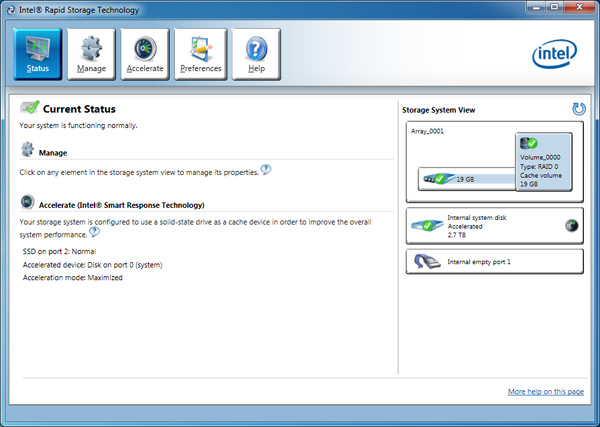
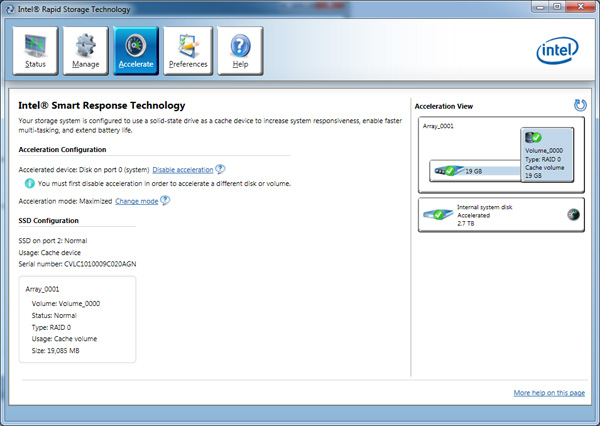









106 Comments
View All Comments
JarredWalton - Wednesday, May 11, 2011 - link
Obviously, I missed changing the pasted text above. That's Bold, Italics, and underlined text. (And highlighted text is now gone, thankfully, so people talking about [H]OCP don't look weird. LOL)Mr Perfect - Thursday, May 12, 2011 - link
I hadn't though to try BBCode[\b[\i][\u].Thanks, Jarred.
Mr Perfect - Thursday, May 12, 2011 - link
Much less use it correctly...FlameDeer - Thursday, May 12, 2011 - link
Hi Jarred, about the option to do links, I have tried before, by using the below codes:[L=text]/[/L] = [L=AnandTech]http://www.anandtech.com/[/L]
The codes I put are
<L=AnandTech>http://www.anandtech.com/</L>
just replace the < > symbols to [ ] will do. :)
Hopefully Intel will be more concern about what the users really needs & not just simply apply their own set of rules to users by limiting certain functions as they like.
Good job of the review & take care, guys! :)
FlameDeer - Thursday, May 12, 2011 - link
Ops, not working, anyway I try again few codes here, if still not working then just abandon it.[ L ]/[ /L ] = [L]Text[/L]
[ A ]/[ /A ] = [A]Text[/A]
[ B ]/[ /B ] = Text
[ I ]/[ /I ] = Text
[ U ]/[ /U ] = Text
[ H ]/[ /H ] = [H]Text[/H]
therealnickdanger - Wednesday, May 11, 2011 - link
Obviously, a lot of time goes into these reviews, but I would really like to see an update using a 64GB Vertex 3 or other fast 64GB drive as the cache. I suppose that the only real improvement would be how many apps/files are cached before eviction. But the Vertex 3 is a LOT faster than the new Intel 311 or whatever it is...y2kBug - Wednesday, May 11, 2011 - link
Take this with a huge grain of salt. The following quote from the review makes me shiver “In my use I've only noticed two reliability issues with Intel's SRT. The first issue was with an early BIOS/driver combination where I rebooted my system (SSD cache was set to maximized) and my bootloader had disappeared. The other issue was a corrupt portion of my Portal 2 install, which only appeared after I disabled by SSD cache.”Don’t get me wrong, I’m not trolling. I was really looking forward to SSD caching. But my previous experience when I randomly lost all data on an Intel RAID 1 array without any signs of hard-drive failures made me skeptical in the Intel RAID software.
NCM - Wednesday, May 11, 2011 - link
Anand writes: "Paired with a 20GB SLC SSD cache, I could turn a 4-year-old 1TB hard drive into something that was 41% faster than a VelociRaptor."That's an assertion that really needs some heavy qualification, for instance by appending "at least sometimes and for certain things."
SRT is an intriguing approach on the part of Intel, but ultimately it comes across to me as insufficient and unfinished. I have little confidence in its ability to gauge what's important to cache as opposed to what's used more often. Those aren't the same things at all.
I'd like to see a drive approach where a limited capacity boot/application SSD is combined with a conventional HD within a single standard drive enclosure. This hybrid would present itself to the host as a single drive, but include a software toggle to allow selective access to each drive for setup purposes. You'd install the OS and programs on the SSD for rapid boot/launch, while user mass file storage would be on the HD. In normal use you wouldn't know, other than in performance terms, that two devices were involved.
Yes, I know that we can achieve much of that today by using separate SSD and HD devices. I have two such setups, one a server and the other a workstation. However they both require some technical attention on the part of the user, and it's not an approach that works in a laptop, at least not without big compromises.
LancerVI - Wednesday, May 11, 2011 - link
Can install OS on 1 60 GB SSD for example and then SRT a second 60 SSD for a 2 TB Raid 0 array?I've got two 60's in a Raid 0 now, but obviously, most of my programs are on seprate HDD's. If my above question is possible, maybe this is a way to split the difference as it were.
Any insight would be appreciated.
djgandy - Wednesday, May 11, 2011 - link
Considering you can pick up a 30GB SSD in the UK for £45, this seems like an easy way to get some performance increase for desktop productivity.http://www.overclockers.co.uk/showproduct.php?prod...