The next-gen MacBook Pro with Retina Display Review
by Anand Lal Shimpi on June 23, 2012 4:14 AM EST- Posted in
- Mac
- Apple
- MacBook Pro
- Laptops
- Notebooks
The Design
The problem with being on the forefront of design is every iteration is expected to significantly outdo the one before it. The unibody MacBook Pro design took build quality to a new level for Apple. By constructing all parts of the machine that you generally interact with out of the same piece of aluminum, Apple significantly reduced the amount of flex and creaks you’d encounter during normal use.
The next-gen MacBook Pro chassis doesn’t revolutionize the design, but it does make some significant evolutionary improvements. The most tangible impact as I’ve already mentioned is the reduction in size and weight of the machine. At its thickest part, the 13-inch MacBook Air is actually a little thicker than the 15-inch Retina MacBook Pro. Unlike the MacBook Air however, the rMBP does not feature a tapered design. Instead you get a constant thickness which is definitely reminiscent of the previous design.
The backlit keyboard and glass covered trackpad remain, although the key travel has been reduced somewhat - likely to help thin down the chassis. It's not worse, just different in my opinion.
The reduction in thickness also comes at the expense of a missing optical drive and no mechanical storage. Once again Apple has opted to use its own custom form factor and custom SATA connector for the NAND based storage in the rMBP. You’ll hear no complaints from me on the move away from mechanical storage as I’ve been recommending SSDs as upgrades for the past few years. The battery continues to be integrated but it’s no longer easily user removable as the custom cells are now glued to the chassis. A few years down the road your rMBP will have to take a trip to the Apple store (or a clever third party service center) to get its battery replaced.

The MacBook Pro with Retina Display, Image Courtesy iFixit
This is the first Pro appliance that Apple has ever produced. The CPU, GPU, DRAM, battery, display and, for now, the SSD are either non-removable or at least not user-upgradeable. On a $499 iPad that’s one thing, but on a $2199 professional notebook that’s a completely different matter. I can even make an exception for the MacBook Air as it is more of a consumer device, where computing needs have largely slowed down over the past several years. But for a professional machine, to have such a fixed configuration seems very worrisome.
| MacBook Pro with Retina Display Comparison | |||||
| 15-inch Mid 2012 MacBook Pro | MacBook Pro with Retina Display | ||||
| Dimensions | 0.95 H x 14.35 W x 9.82" D | 0.71 H x 14.13 W x 9.73" D | |||
| Weight | 5.6 lbs (2.54 kg) | 4.46 lbs (2.02 kg) | |||
| CPU | Core i7-3615QM | Core i7-3720QM | Core i7-3615QM | ||
| L3 Cache | 6MB | 6MB | 6MB | ||
| Base CPU Clock | 2.3GHz | 2.6GHz | 2.3GHz | ||
| Max CPU Turbo | 3.3GHz | 3.6GHz | 3.3GHz | ||
| GPU | Intel HD 4000 + NVIDIA GeForce GT 650M | ||||
| GPU Memory | 512MB GDDR5 | 1GB GDDR5 | |||
| System Memory | 4GB DDR3-1600 | 8GB DDR3-1600 | 8GB DDR3L-1600 | ||
| Primary Storage | 500GB 5400RPM HDD | 750GB 5400RPM HDD | 256GB SSD | ||
| Optical Drive | Y | Y | N | ||
| Display Size | 15.4-inches | ||||
| Display Resolution | 1440 x 900 | 2880 x 1800 | |||
| Thunderbolt Ports | 1 | 2 | |||
| USB Ports | 2 x USB 3.0 | ||||
| Other Ports | 1 x Firewire 800, 1 x Audio Line in, 1 x Audio Line out, SDXC reader, Kensington Lock slot | SDXC reader, HDMI out, headphone out | |||
| Battery Capacity | 77.5 Wh | 95 Wh | |||
| Price | $1799 | $2199 | $2199 | ||
Apple has definitely made accommodations to make this unupgradeable reality more palatable. Sure the primary silicon is fixed, but all Retina MacBook Pro configurations ship with a minimum of 8GB of DDR3L-1600 memory. The only available upgrade is a move to 16GB, which will surely suit most needs for at least a few years to come (if not more).
The SSD is physically removable although there isn’t presently a source of 3rd party upgrades. I suspect we will see some in the future although there are always concerns about any legal claims to Apple’s unique form factor and physical interface. Apple’s concession here is it offers as much NAND as is physically possible today: up to 768GB if you’re willing to pay the handsome upgrade fee.
We’ve long given up on upgrading mobile CPUs or GPUs, and more recently abandoning the removable battery in favor of increasing capacity and reducing form factors is a trade off we’ve accepted as well. Apple has tried to help on the memory and SSD sides but the whole package is still very...fixed.
Despite all of this my only real complaint about Apple’s fixed configuration is the $2199 spec comes with too little storage by default. If I want to carelessly use my machine and not worry about regularly deleting unused files I find that I need 512GB of storage. At 256GB it’s too easy to run out of space, particularly if I’m on the road and dealing with lots of photos and videos. If you’re like me then you’re shoehorned into getting the $2799 configuration as there’s no way to just upgrade the size of the SSD in the $2199 model. And if you’re spending $2799 you might as well get the 16GB memory upgrade, if you can convince yourself that you’re not going to buy the Haswell version next year.
Retina MacBook Pro Silicon: One Big Happy Family
Powering the Retina Display MacBook Pro is Intel’s latest and greatest quad-core Core i7. A part of the new 22nm Ivy Bridge family the Intel silicon in the system is well done as always. The default configuration ships with a 2.3GHz quad-core offering, while the upgraded option is clocked at 2.6GHz. Apple offers one more upgrade at 2.7GHz while upping the L3 cache to 8MB. Since these are i7s all of them have Hyper Threading enabled, making the major difference between parts frequency and cache size in the case of the most upgraded part.
| Apple MacBook Pro with Retina Display CPU Comparison | |||||
| 2.3GHz quad-core | 2.6GHz quad-core | 2.7GHz quad-core | |||
| Intel Model | Core i7-3615QM | Intel Core i7-3720QM | Intel Core i7-3820QM | ||
| Base Clock Speed | 2.3GHz | 2.6GHz | 2.7GHz | ||
| Max SC Turbo | 3.3GHz | 3.6GHz | 3.7GHz | ||
| Max DC Turbo | 3.2GHz | 3.5GHz | 3.6GHz | ||
| Max QC Turbo | 3.1GHz | 3.4GHz | 3.5GHz | ||
| L3 Cache | 6MB | 6MB | 8MB | ||
| AES-NI | Yes | Yes | Yes | ||
| VT-x | Yes | Yes | Yes | ||
| VT-d | Yes | Yes | Yes | ||
| TDP | 45W | 45W | 45W | ||
| Processor Graphics | Intel HD 4000 | Intel HD 4000 | Intel HD 4000 | ||
| GPU Clock (Base/Max) | 650/1250MHz | 650/1250MHz | 650/1250MHz | ||
Turbo Boost is supported and active on all options. As always I verified its support in OS X as well as its functional operation:
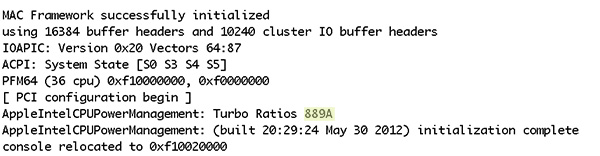
889A refers to the max number of speed bins supported by Turbo Boost for 4, 3, 2 and 1 active core, respectively, in hex. For example, the 2.6GHz base clock of the Core i7 in my test system can turbo up a maximum of 8 bins with three/four cores active (2.6GHz + 800MHz = 3.4GHz), or 9 bins with 2 cores active (3.5GHz) or 10 bins (A in hex) with 1 core active (3.6GHz). Just as with previous mobile Macs, CPU clocks remain unchanged regardless of whether the system is running on AC or battery power.

Intel's quad-core 22nm Ivy Bridge
All of the CPU options feature Intel’s HD 4000 graphics, which handles the majority of graphics duties unless you fire up an application that triggers the discrete GPU. All of the rMBPs feature NVIDIA’s GeForce GT 650M equipped with 1GB of GDDR5. Apple went aggressive on the Kepler implementation and ships a full 384 core GK107 in the rMBP. The GPU clock is set at a very aggressive 900MHz with a 1254MHz memory clock. I do appreciate that there’s no variance in GPU/memory configuration across all of the Retina MacBook Pro options, it greatly simplifies the purchasing experience.

















471 Comments
View All Comments
wfolta - Sunday, June 24, 2012 - link
I insisted on a 17" laptop since the 17" MBP came out, and used them right up until I got the 15" rMBP last week. I'll never turn back. I've got it turned up to "1920x1200 equivalent" right now, and so I get as much screen real estate in a machine that's way, way, WAY smaller and lighter. And the display is so good, I'm impressed every single time I use it.At first, that seemed too small. I started with the 1440x900, and the next day tried the next denser step and it was okay, and the next day went 1920x1200 and it's something you get used to fairly easily. Obviously, you couldn't use 1920x1200 on a 6" screen if you had the pixel density to pull it off, but I really don't see the need for a 17" screen anymore.
(And I use a 30" screen at work, which this laptop could easily drive if that's what I want. Heck, I've read about people driving the internal screen, an HDMI screen, and two Thunderbolt screens with a video running on each simultaneously. You don't need a huge built-in screen.)
yvesluther - Sunday, June 24, 2012 - link
I am wondering how I should connect my two Thunderbolt displays to my new Retina MacBook Pro?a) Should I chain both displays and use one Thunderbolt port
or
b) Should I hook each display to its own port?
Thanks for any advice.
wfolta - Sunday, June 24, 2012 - link
I'm pretty sure you will have to put each display on its own port. You'll be able to daisy chain other devices (disk drives, etc), but I think it's one display each for this laptop at least.Constructor - Thursday, June 28, 2012 - link
The "classic" MBPs support both displays on the same TB port, so I would expect that to work here as well. It's mostly just a question of convenient cabling, since the displays have TB daisy-chaining outputs anyway.SJdead - Sunday, June 24, 2012 - link
One issue though is how can the "retina display" [(FYI, 226 PPI is not comparable to the human eye which at 20/20 vision is 426 PPI) that's why I don't like Apple because they treat people like their dumb.] is that there is so much focus on the PPI.Ya, it's innovative (in a sense) as Apple knows how to market to the masses. But what about LED - IPS? That's a downgrade from older IPS displays. What about color contrast? Blacks/whites? What about billions of colors instead of millions? What about color accuracy and Adobe sRBG/RGB? What about glossy screens that cause over-saturated colors? Response time in MS?
All the above mentioned are glaring oversights to the, "Best display I've ever seen..." comment. If that is the case, you should check out a variety of other displays.
My point is that display resolution isn't everything, there are a lot of other factors that go into a good display. There are far better displays from 5+ years ago that will outperform and look more gorgeous that Apple's current 2012 model. All you have to do is go to Apple's website to see that good specifications are highlighted while poor specifications are not even mentioned.
wfolta - Sunday, June 24, 2012 - link
You do realize that you can't make any statements at all about "retina" qualities based solely on PPI, right? "Retina display" is based on an angular measurement, so you need PPI at a specified viewing distance. And the rMBP meets that at its typical viewing distance.(On an anecdotal note, I work with video as a profession, so am very sensitive to pixels, etc, and this screen is gorgeous, density-wise.)
You mention all of those "far better" displays from 5+ years ago... Were they in laptops, or were they expensive desktop options? What manufacturer has continued to make them since then? In fact, most everyone except Apple has headed towards the consumerized, 16:9 1920x1080 (1080p) screen size, which is 15% shorter than Apple's displays. Contrary to popular opinion, Apple has been holding out for the more useful, professional aspect ratio and resolution, while its competitors have chased the checkbox of "Play Bluray DVDs at HD resolution".
In terms of your actual comments, the rMBP's display is in the top two or three laptop screens for contrast and blacks, basically falling a bit short (top 6-8) in white because Apple just couldn't pump up the brightness without compromising battery life too much. Color accuracy has dropped a bit from older MBP's. Still, the combination of perceivable features is the best most of us have ever seen outside of a calibrated desktop setup.
wfolta - Sunday, June 24, 2012 - link
One thing to think about is that Apple's auto-switching between dedicated GPU and Intel graphics is a bit of a mystery. Some programs trigger the dedicated GPU and it's not clear why.For example, Eaglefiler (a terrific program) seems to trigger it, even though it's not a graphics heavyweight and even when it's hidden. With a program that you leave running all the time like that, it will drag down your battery life. The author is looking into this, but it's not clear what Apple API is the cause.
In light of that, I'd highly recommend the gfxCardStatus, which monitors what programs trigger discrete graphics and which don't. It'll at least give you a clue that a program you wouldn't otherwise suspect may be shortening your battery life.
designerfx - Sunday, June 24, 2012 - link
okay, so we're looking at a screenshot. 15 FPS in the most uncluttered situations with D3. Can you even imagine the FPS in a normal situation during the game, even on normal difficulty?Hint: we're looking at FPS in the 1-3 range, maybe 4 if you're lucky.
Apple can deliver great displays but if we don't have performance to match then the only main use is photoshop.
Fx1 - Monday, June 25, 2012 - link
If you have any brains you will bootcamp windows and game in there with usually 40% increase in FPS. No one games in OSX. Even OSX fanboys have better sense.wfolta - Monday, June 25, 2012 - link
I've said repeatedly in this thread that I get 20+ FPS in Normal Act III, with two or three dozen mobs onscreen. I've read at least one other report of 20+ FPS (perhaps this article mentions that in the text). And this is with settings mostly at max. Cut the res down to 1440x900 and drop a few settings to Medium and I think you could double the frame rate.So your speculation is wrong.