ASRock Fatal1ty X79 Champion and X79 Professional Review: From a Gamer to Gamers
by Ian Cutress on February 9, 2013 10:30 AM EST- Posted in
- Motherboards
- ASRock
- Fatal1ty
- X79
ASRock X79 Fatal1ty BIOS
With a specific line of motherboards, it would be great to assume that each manufacturer would tailor the BIOS and software to the branding in question. This means a change in color themes, styles, logos and philosophy (plus more wishy-washy sounding applications). It is very easy to stick in the ‘usual’ system, and the benefits therein would lie in consistency across the range. But when a product is endorsed/uses a branding under license, there has to be some extra element to the package.
Across the motherboard manufacturers, the top tiers are getting on the bandwagon and recognizing this. It goes beyond making sure all the slots on the board are the right color. The ASUS ROG team is actually a separate division within ASUS, making the transition easier. With ASRock, Gigabyte and MSI, the high end teams are still part of the channel divisions, meaning that adding the extra element involves diverting team members away from their normal tasks. MSI use Big Bang marketing on the software, but the BIOS is the same; Gigabyte lacks any segregation between their channel gaming and OC certified brands in this respect, and ASUS have filtered skins and styles. ASRock has already shown with the Z77 OC Formula that they can run different brands side by side, but Fatal1ty is perhaps a different kettle of fish.
Last year we examined the Z77 Fatal1ty Professional, which used a red themed BIOS adorned with the Fatal1ty logo – a definite step up from P67 BIOSes that insisted you see Fatal1ty’s mug all the time. The software was themed as well, turning the ASRock eXtreme Tuning Utility into F-Stream, and implementing the Fatal1ty mouse port. The X79 Fatal1ty series motherboards, under the latest BIOS, follow this livery.
The Champion and Professional are much the same in their option range, and for the purposes of this review we are going to use screenshots from the Champion motherboard. Like all ASRock motherboards tested to date, there is no easy mode for the BIOS and we go straight into the meat of an advanced mode. The first screen on show is the Main screen, giving us the name of the motherboard, the BIOS version, the CPU installed, the current speed of that CPU, the memory installed, a DIMM slot breakdown of sizes and speeds, and a couple of options to various features. As always, on the first screen of a BIOS I want information, and ASRock covers most of the bases, although ideally I would like some temperature values in there and some voltages/fan speeds, just to make sure that I have not forgotten to put the liquid cooler pump onto a fan header (again).
One of my main gripes with current BIOS implementations is the lack of user experience. We get an opportunity to present the BIOS like it was software, and rather than an all-singing and all-dancing implementation using graphical representations and limitless possibilities, we get a wall of text and are told to enjoy it. The Fatal1ty range falls under the latter, which may or may not still be the case for the 8-series motherboards later this year. ASRock’s latest Z77 OC Formula makes a small step in the positive direction (better layout, higher definition graphics), but it is still a long way to being a true representation of the original UEFI vision.
The nearest we really get to that vision in this BIOS is through the System Browser option on the Main screen, which displays a 2D image of the motherboard being used and highlights all the slots that are populated. Here the user can check whether everything is being seen at the BIOS level properly, such as PCIe devices, memory, SATA drives and so on. On the whole this is a good option from a debugging perspective, especially when family member X calls up and complains that they have only got 12 GB of memory.
Beneath the System Browser option is the oddly named Online Management Guard (OMG for short). With OMG the user can select various hours at which the network controllers are disabled, such that if a user wants to limit the amount of time other users (such as children) are limited to the internet in the evenings. There are a few small issues, such as the granularity is only in hours, it disables everyone (even the owner) from the network, and it can easily be bypassed with a trip into the BIOS itself.
Users looking to overclock the CPU or enable XMP should navigate to the OC Tweaker menu. ASRock does a good job in laying out the various overclocking options in terms of CPU, power, memory then voltages, and we also get a ‘description’ bar on the right hand side as an explanation to what each option does. This description bar is something severely lacking in many other motherboards on the market, so I am glad we have one here.
The OC Tweaker menu provides a selectable list of ‘CPU EZ OC Settings’ which range from 4.0 GHz to 5.2 GHz in 200 MHz increments and use a pre-programmed look up table for overclock settings. Testing these (and observing which settings change) is often a good way to start an overclocking adventure, as well as finding the limits of the setup.
The memory sub-timing menu is suitably verbose such that seasoned overclockers can get to grips with the most obscure of settings, but also contains a list of Auto presets for anyone dealing with the primary sub-timings. The voltage control menu offers the main voltage change options (CPU Core, VCCSA, VTT, PLL, PCH and DRAM) as well as Load Line Calibration settings with a handy graph describing what each LLC setting does. The overclock options are sufficient for most users, although for extreme overclocking some users would also like access to slew and skew rates, which are standard BIOS options on the gaming/overclocking-oriented ASUS ROG boards.
The Advanced tab contains the majority of standard BIOS options such as USB and storage configurations, CPU Power Management, storage configurations, South Bridge control and PCIe lane allocations. It should be noted that both the Champion and the Professional have issues on the PCIe front in the latest BIOSes:
- Champion: On default settings all the PCIe slots are set to Gen3, but the bottom PCIe slot drops down from PCIe 3.0 to PCIe 2.0 while in the operating system.
- Professional: On default settings all the PCIe slots are set to Gen2.
This is an unfortunate set of circumstances, as I am sure that shifting the Professional to Gen3 by default would offer various niche scenarios with more performance.
Also in the Advanced tab is our BIOS/UEFI update options. ASRock offer a direct download and flash option from the BIOS itself if you have an applicable wired home setup (no WiFi or ICS), or update via USB for everyone else.
The H/W Monitor tab shows the temperature sensors and fan speeds of all the headers on board. For fan controls, the CPU fan headers are controlled as one and the Chassis fan headers get treated individually. Any PWR headers have no options, but the default setting for all fans is 100% fan speed all the time. This is a little game ASRock play which allows reviewers to get higher overclocks on stock settings in exchange for a higher fan noise which reviewers tend not to test. With regard to the fan options, the CPU fans are given a target CPU temperature and a target fan speed – if the CPU temperature goes over the target temperature, the fan will ramp up until it is brought back down. Below the target temperature, the fan will spin according to the target fan speed.
Elsewhere in the BIOS we have boot options and security configurations. Unfortunately we are missing boot override functionality that allows for a one-time boot from an attached device without adjusting the boot order. This is a feature we see on some other manufacturer’s products that helps when dealing with external bootable devices.


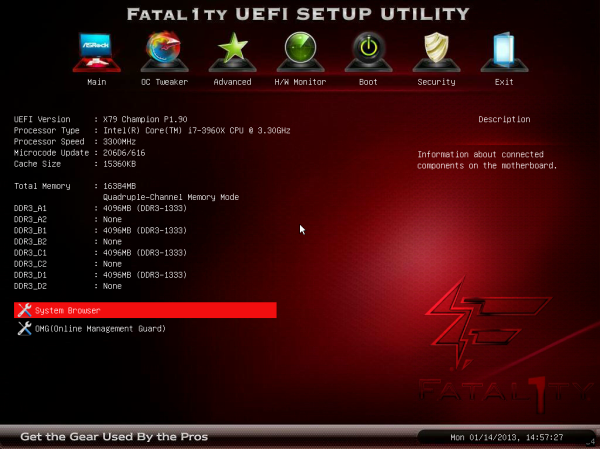

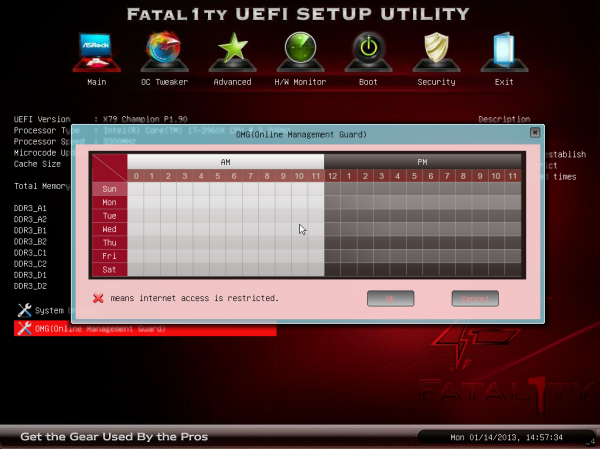
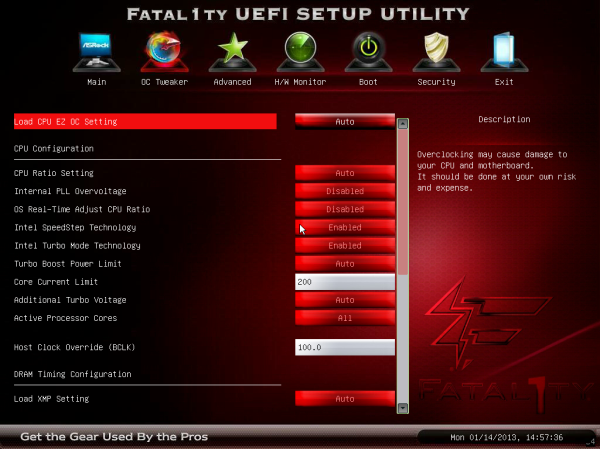
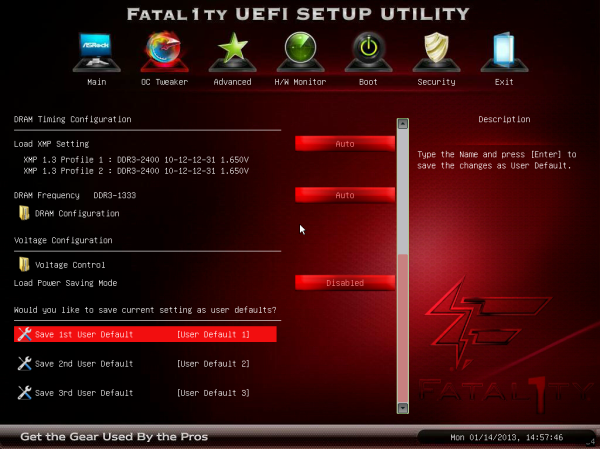
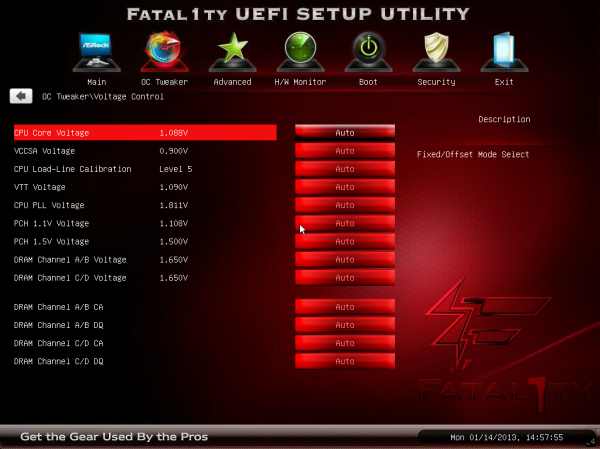
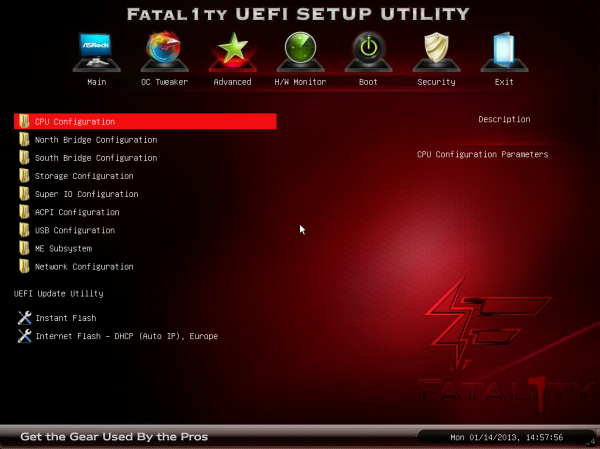
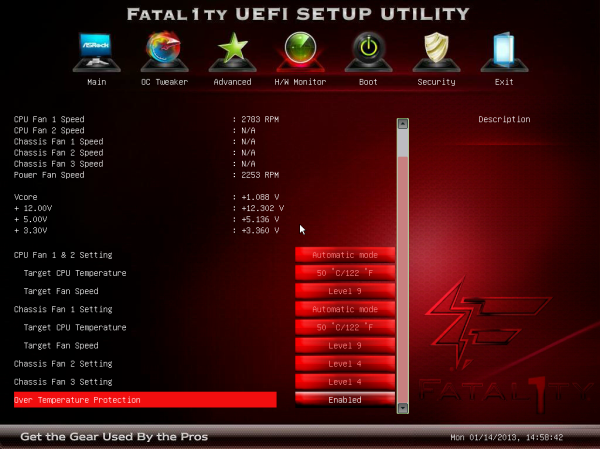














71 Comments
View All Comments
lukarak - Tuesday, February 12, 2013 - link
Citroen C4 by Loeb? Sporty as hell :D :DMithan - Sunday, February 10, 2013 - link
A waste of money, like all these "performance" series boards designed to get an extra $100 out of you for a 3% increase in speed.Sorry, but I will always buy a board in the $140-160 range, and take that extra money and dump it into a better video card.
CeriseCogburn - Wednesday, February 13, 2013 - link
This board appears to be not worth it, as it falls short too much, too often.Others do not.
A poor boys budget means never getting something great, and that's okay to suffer in the underclass.
althaz - Monday, February 11, 2013 - link
Where is the Day[9] CPU heatsink or the Tastosis keyboard/mouse combo? Or the JP calendar?ypsylon - Monday, February 11, 2013 - link
For starters I couldn't force myself to buy any motherboard with black&red theme. Bleeeh. Red as a color make me sick. Anyway that is only personal distaste. But that is not the only thing which is wrong with those boards. 1. 8 USB3 ports. Adding so many to the back panel is nothing short of idiotic. A lot of supposedly compatible hardware of USB2 fame doesn't work when connected to USB3. Every motherboard -equipped with USB3- I tested/owned displayed same stubbornness with one device or another. Some USB2 devices just refused to work outright on USB3. Period. 2. Board which cost 350$+ and doesn't have Intel NIC = joke. 3. Professional have better balanced I/O panel, but it is also stripped down when compared to "Champion". There is nothing "Professional" about supposed professional board. 4. Endorsement by a bloke which for most modern PC users means absolutely nothing is also nothing short of laughable. I think AsRock would do better releasing "Justin Biber" board. Then maybe some brainless teens will buy it only because it is JB board. 5. Both boards also share same problem with top 16 PCI-Ex slot (of course it is not native only to those 2 products, but must be pointed out). Can't remove memory sticks without removing VGA, large dual tower coolers also can be an issue. Think before releasing product. If you desperately want quad-SLI/CF setup release XL-ATX board. On such board there is enough space for everything.Oh and these red slots/ports, bleeeh. Did I mention that earlier? :P
lukarak - Monday, February 11, 2013 - link
You do know that you can insert DIMMs with just one latch moveable. Especially on these, where there is only one moveable to begin with.Endorsement by a bloke is no more or less idiotic than every other marketing thing. From Republic of Gamers, Lanparty series boards with UV cable sleeves and a chasis carrying strap and so on. It all adds to the price of an otherwise fine board, but that's their calculation.
You also have USB 2.0 ports on the back side, for that occasional peripheral that doesn't work. Plus six of them on headers which you can, imagine the surprise, route to the back side as well.
Peanutsrevenge - Monday, February 11, 2013 - link
The designs are always far too aggressive and garish for my tastes, which is annoying as often the products are just what I'm after - spec wise.Gamer stuff does NOT have to be all aggressive and such, opponents will only see the equipment of LAN gamers, which is a tiny percentage of us.
For the majority of us, the system sits at home and plays multiple roles and even requires the WAF in very very rare cases (usually Mum Acceptance Factor).
sking.tech - Monday, February 11, 2013 - link
I've never purchased a fatal1ty product because often they are too expensive and show no real performance gains vs a lot less expensive competitors. Now that I know it's based on some has-been gamer. Even less likely to ever buy a product with this brand on it. This Article - greatly appreciated.Bonesdad - Monday, February 11, 2013 - link
What drives me nuts is how they try to make him look like a tough guy...like he's some badass keyboard bangin, mouse clickin gangsta.maximumGPU - Tuesday, February 12, 2013 - link
Hahah