Philips Hue: Automated Home Lighting Gets Colorful
by Ashu Joshi on March 1, 2013 12:50 AM EST- Posted in
- Gadgets
- Home Automation
- Philips
- Hue
- Lighting
Philips Hue Setup
The setup process is very easy and at no point do you need a PC or a Mac computer—everything can be done using a Smartphone or a Tablet. The first step for any automation controller that can be controlled over the Home Network or Internet is to get it on the Network, naturally. Philips makes this easy by sticking with Ethernet for the Hue Bridge.
As far as the setup procedure, the first step is to screw in the Connected Bulbs and turn them on. All the bulbs turn on just like normal light bulbs, with a default white light. Once all the bulbs are screwed in and powered on, plug the Hue Bridge into an Ethernet port connected to your home router/gateway and apply power.
The Hue Bridge boots in less than 20 seconds (you can see the boot process in this short video). The next step is to install the app from the Apple App Store on your iOS device (or the Google Play Store for Android).At this point, make sure that your smartphone WiFi is on and connected to your home network. Fire up the app and it will instruct you to press the “link” button on the controller. When you press the button the app discovers the Hue Bridge and you should be ready to go. In my case, it automatically discovered all the three bulbs and they showed up in the app.
From the App settings section it’s possible to rename each bulb to give it a meaningful location. To help with this process, when you select one of the bulbs in the app the corresponding physical bulb starts blinking to show you which light you’re adjusting. This is a handy feature for the initial setup, and it could be even more important if you happen to have a lot of Connected Bulbs.
The app comes with multiple scenes that set the lighting ambience to predefined levels. You can also snap a photo and let the app decide on the appropriate color(s), and you can save all of these settings to new “scenes” (e.g. you might have one setting for a regular dinner with a different settings for a “romantic dinner”). There is also an option in the app to add more Bridges or bulbs, but I have not been able to try that yet. It seems pretty straightforward: adding a new bulb takes you to a page on the Smartphone that instructs you to screw in the new light, turn power on, and start the search.
It’s also possible to control Hue from more than one device (e.g. a tablet, a phone, and maybe the phone of a significant other). The process is as before: download the app, make sure you are on the home network (WiFi), fire it up, and when the app prompts press the “link” button on the Hue Controller and it is paired to the network. (This works very similar to the Sonos app as well.) If you have edited the names of the bulbs (for example I called one of them “FormalDiningLamp”), the other devices will pick up the names as they’re all stored in the Hue Bridge (so thankfully you only have to input the names once).
Controlling the Bridge locally is pretty simple, but if you want to be able to manage the lighting when you’re not at home (e.g. you’re not connected to your home network), you’ll need to create an account on MeetHue.com. Select the “Login to portal” option within the app and it will open up a browser with the account creation page. The page is clearly designed for phones and tablets and after a few guided steps you should be all set. Once you confirm whether you’re using a smartphone or a tablet you can then control the lights from anywhere with Internet access (provided of course that your home network stays up).


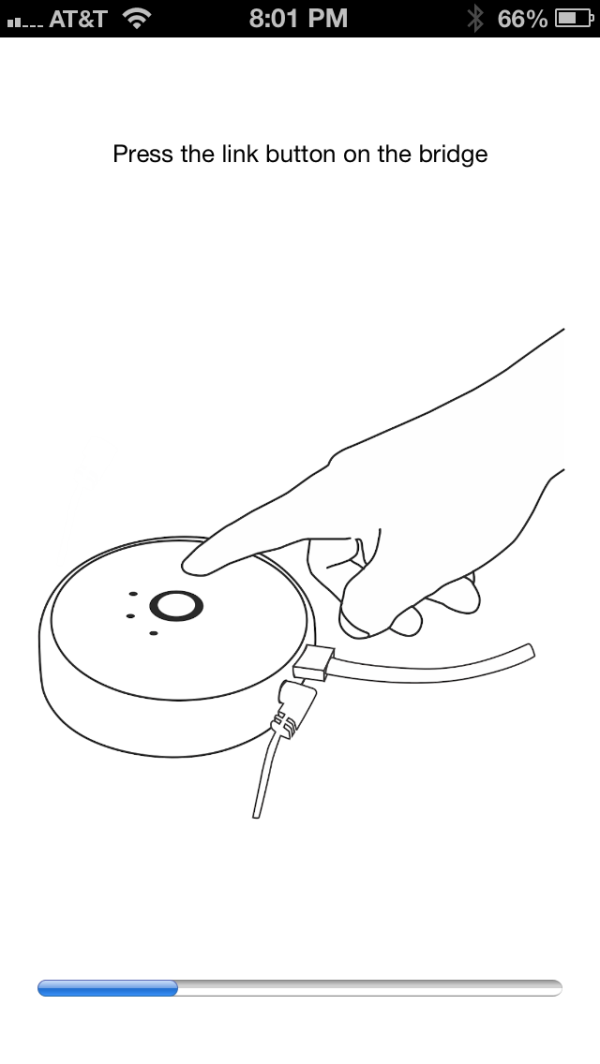
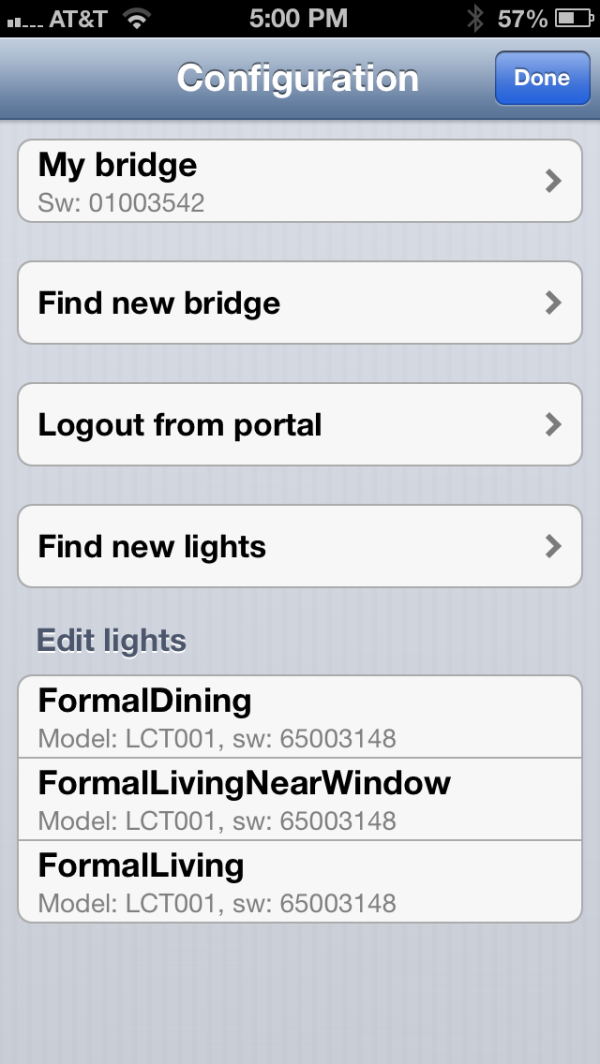
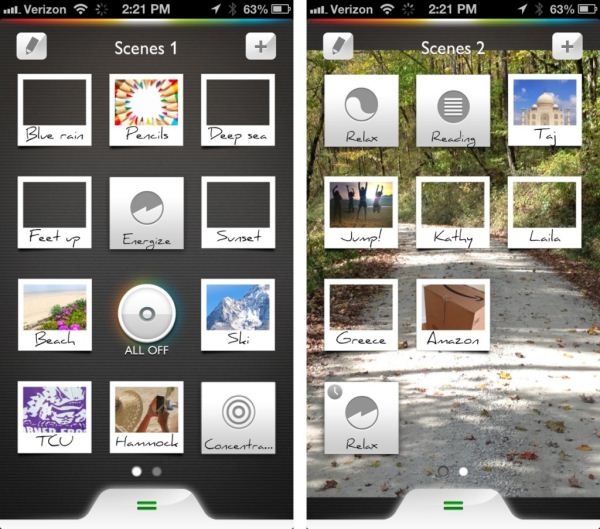








94 Comments
View All Comments
darkcrayon - Wednesday, March 6, 2013 - link
I think the main purpose for this product is the remote control and ability to dynamically adjust the color. "Fun" as it were. The energy savings over incandescent (if anyone still uses those) is more of a bonus. I have a couple of them in floor lamps (with the plastic "bowl" at the top) and they work fine in those, not ultra bright but bright enough for my needs. And again, a lot of fun to be able to bathe my room in blue light leaning back listening to music or what have you.Drizzt321 - Friday, March 1, 2013 - link
Given that I have a Pre3 with webOS, NOBODY has an App for my device. So can I set these up without the app? Is there a web interface that I can use? Or would I have to rely on the hacked HTTP control commands?JarredWalton - Friday, March 1, 2013 - link
If you don't have a smartphone, tablet, or iPod Touch, it appears you'd have to go the hacked support route. Ashu can correct me if I'm wrong. :-)darkcrayon - Wednesday, March 6, 2013 - link
Yeah, you'd have to get a hacked app running on a computer with which you could create a web interface... I did this with my set, there is a handy perl script out called Huepl that lets you control most aspects of the lights from command line commands, so I made a web interface "remote" so i could control the lights easily from any device (the phillips app lets you finely adjust colors and color sets but it isn't as handy and of course it doesn't run natively on a desktop computer).kmmatney - Friday, March 1, 2013 - link
wholly crap, that a lot of lumens...I'm not sure I have any place to put a 2800 Lumen bulb (and it doesn't look like you can dim it) except in my garage. I guess if you only have 1 or 2 light fixtures in a room it would work.Ninhalem - Friday, March 1, 2013 - link
http://arstechnica.com/gadgets/2012/11/in-living-c...Digital Deus - Friday, March 1, 2013 - link
There needs to be an easy way to locally control the light, either at the lamp or on the wall. Having to use an app all the time just to turn on the kitchen light is a non starter.degobah77 - Friday, March 1, 2013 - link
You can still turn on the lights by flipping the switch as you normally would. You just won't be able to dim it or change colors, it acts as a normal bulb at that point. Then as soon as you activate the app, you're in complete control again.Digital Deus - Friday, March 1, 2013 - link
The light always needs to have power. When you turn it off using the switch it's useless as a remote controlled light. The wall or lamp switch needs to be ZigBee.degobah77 - Friday, March 1, 2013 - link
That's what I just said. If you need the immediate gratification of lighting, then you can just flip the switch on and use it as a regular old bulb. If not, just take the 10 seconds to use the app and perform the same action, but with more options. Not sure what the issue is here.