ASRock Z87 OC Formula/AC Review
by Ian Cutress on July 26, 2013 10:00 AM EST- Posted in
- Motherboards
- ASRock
- Haswell
- Z87
ASRock Z87 OC Formula/AC Software
As mentioned in the Z87 Extreme6/AC review, one area that ASRock needs to focus on more than any other is Software. In previous generations ASRock likes to push forward their XFast system – RAM, USB and LAN. Each of these technologies is always advertised as offering 5x performance, although specific selection of benchmark and testing for each often helps that claim. Over a number of reviews we always analyze these features, and all three of the XFast range can generate a positive buzz for ASRock. In terms of the standard software package with the Extreme6/AC, the OC Formula gets a bump with corrected spelling, more accurate voltage reporting, and overclock oriented memory configuration. One thing missing in the ASRock software stack is an auto updating service, which we will no doubt see over the next year or two.
Installation of the drivers and software from ASRock has been good for the last few generations, often requiring one click to install everything (after a deselection screen). The sole issue I usually have with these systems is the inclusion of 30-day trial anti-virus software from big companies that most enthusiasts like to uninstall. This option gets deselected when I test the motherboard, but I always have to scroll down to deselect it.
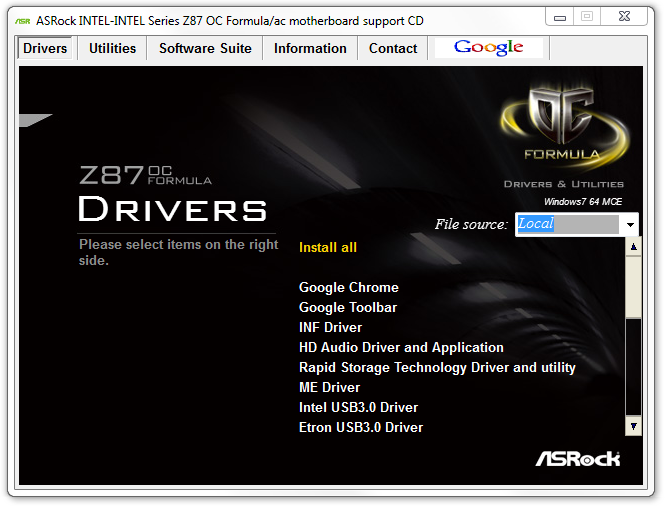
For the Z87 platform release, ASRock have decided to re-skin their software to bring it more into this decade. Instead of the ASRock Extreme Tuning Utility (AXTU), normal motherboards get A-Tuning, and OC motherboards get Formula Drive, which opens up with automatic overclocking options:
By default we are in Standard Mode which is the default method of operation. In Performance Mode the system essentially moves into ‘High Performance’ power mode, offering 39x CPU multiplier at both idle and any core loading. In Power Saving mode the system reduces to 8x when idle, and then under continued load slowly ramps up the CPU speed to the full 39x. This process takes about 5-8 seconds of constant load to reach the top speed ensuring that short operations do not cause the CPU to draw a lot more power than required. When Performance Mode is selected, an additional option ‘Auto Tuning’ is given which performs a tuning based automatic overclock – we go over this operation in the Overclocking section.
The Tools menu is next, and l would assume by the amount of whitespace and the size of the buttons to be the area where future ASRock ideas are implemented:
X-Fast RAM
The first up is XFast RAM which gets a new interface but performs much the same operation as last generation – partition an amount of memory off for cache and temporary files.
Good Night LED
The Good Night LED menu option allows users to disable any lights on the motherboard or connected to the motherboard when the system is in operation. This allows users who have to leave their PC running overnight in the same room in which they sleep to not be distracted by the lights on their PC.
FAN-Tastic Tuning
In order to mitigate the noise of the fans, or produce a fan profile suitable for overclocking, ASRock have a fan control system that actually implements how a fan control system should work, even on 3-pin fan headers!
With the fan options, users can get the software to test the fan to find its power-to-RPM profile which ASRock then translates through software into an 8-point gradient graph of Fan Speed vs. temperature. This is 95% of what fan controls should be! The only thing missing is a small amount of hysteresis – fan speeds are kept at the high speed as the system cools down in order to help the system to cool down quicker.
Dehumidifier Function
The Dehumidifier function is one from last generation, offering users in humid climates to keep the fans attached to the motherboard on for a fixed amount of time after the PC is shut down. This allows the air inside and outside of the case to equilibrate faster – users in these climates can suffer from condensation if the air in the case cools down and the water saturated air causes the water to form droplets on the inside of the case. This function helps keep the temperature inside and outside the case constant after shutdown, meaning if there is an issue for condensation it would apply to the whole room, not just the case.
HDMI-In
One of the new features on ASRock’s motherboard range is the inclusion of a HDMI Input on the rear IO. The purpose of this is to have an all-in-one entertainment system on the desk. Imagine having a PC and a console on the desk – this would require two inputs into the monitor plus extra cables around the rear of the monitor. With HDMI-In we can plug the console into the PC and then use a hotkey in the OS to switch between the two. I was unable to test the feature as I do not own a console (I sold them all), but one thing about the HDMI-In software I found was that there is an invisible window present at run time. This can affect options such as ‘Show Windows Side-by-Side’, as it includes this invisible window. It is also selectable by alt+tab.
OC Tweaker
For manual overclocking in the OS, ASRock has skinned its OC Tweaker in the new style. I like the fact that the options are now easier to see and manage, although ASRock are missing the ball by not including the ‘current’ values alongside the ‘adjusted’ ones. This would allow users to see what is currently selected against what is currently applied. A simple menu alongside an advanced menu would be a nice addition, as well as a series of information in the whitespace to the right showing default values. A lot of motherboard manufacturers are also offering inputs by typing as well as sliders, which is something that ASRock may want to look into for the future.
The information for the system is under System Info, which acts more like a Hardware Monitor:
One flaw that has been fixed is the CPU Voltage reported. Previously on the Z87 Extreme6/AC, it would the CPU VIN voltage (from the FIVR) rather than the voltage actually being applied to the CPU. This is now fixed.
Alongside the system info is also both the System Browser (similar to the BIOS) and a temperature sensor map, showing the readouts from all the sensors. All ASRock need to do is tie this information into the fan controls – a lot can be done within software, as shown by ASUS on their TUF range.
Rapid OC Configuration
When using the RapidOC buttons on board for overclocking, both the driver and the software have to be installed. The software itself does allow the user to apply hotkeys for each of the functions, as well as adjust how much each press of the button adjusts each of the BCLK/CPU Multiplier/CPU Voltage:
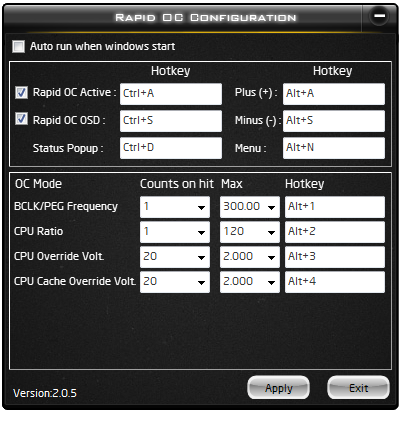
Timing Configurator
Despite the reasonable assumption that memory suffers from the effects of hitting the limit of diminishing returns as you improve speed for real-world performance, overclockers love squeezing as much synthetic performance out of memory that is physically possible. ASUS have had their MemTweakIt tool on the last few generations of ROG boards, and ASRock have their second platform now with Timing Configurator which allows users to adjust memory timings on the fly.
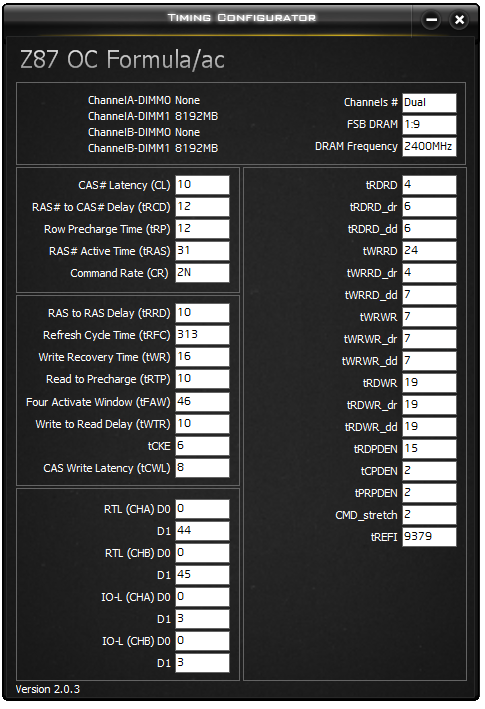
XFast USB
One of the more long-standing positive features in ASRock’s product stack is XFast USB. The premise is simple – the Windows 7 USB driver is not as optimized as it could be. With XFast USB ASRock are implementing a BOT driver to both USB 2.0 and USB 3.0 which improves USB peak speed at the expense of latency. In our USB testing we see this as a large improvement in terms of both peak and real-world speeds.
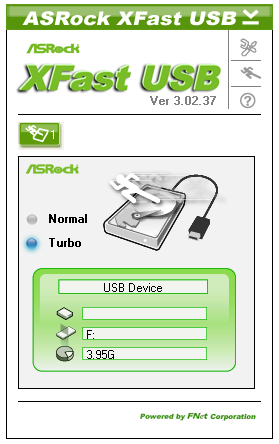
XFast LAN
ASRock bundle a licensed and skinned version of cFosSpeed to help with network management. XFast LAN allows users to give certain programs a higher priority over others, meaning they are rearranged in the Windows network stack appropriately. XFast LAN also offers extensive analysis of network traffic, although as this is all a software implementation, could arguably increase CPU loading.


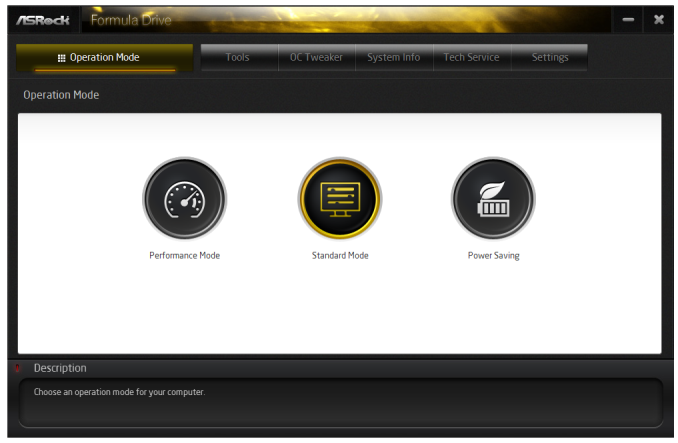
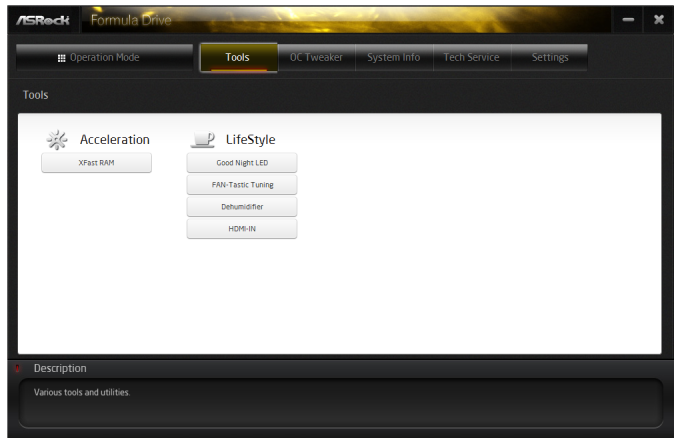
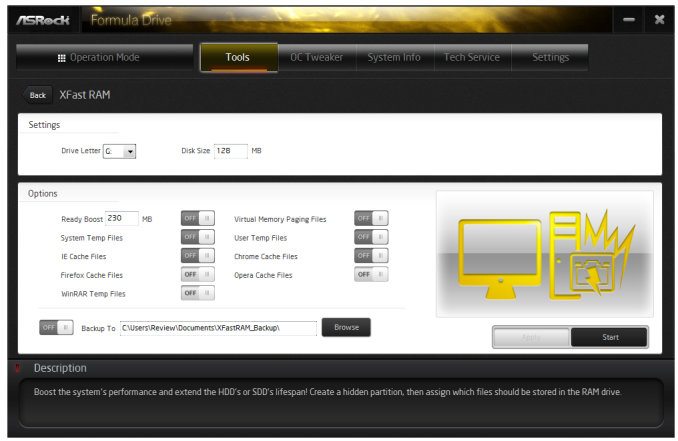
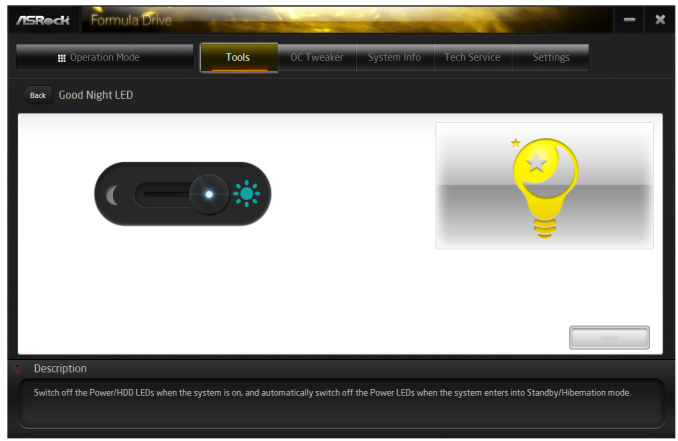
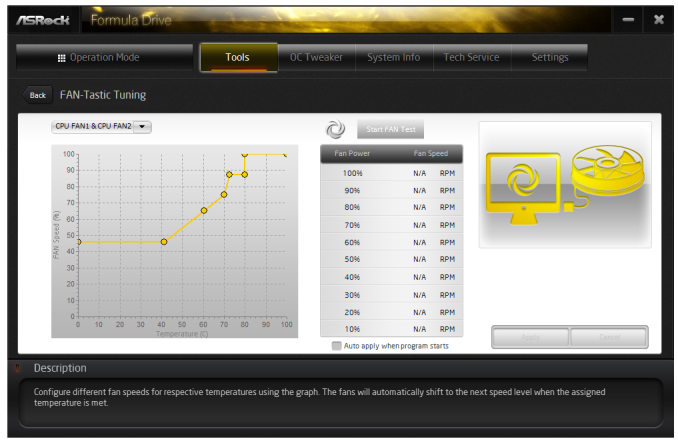
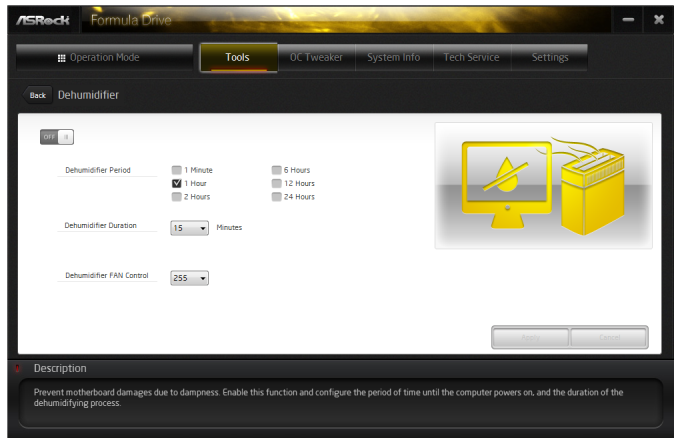
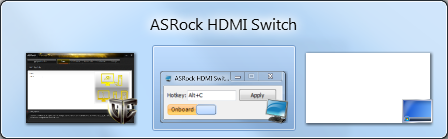
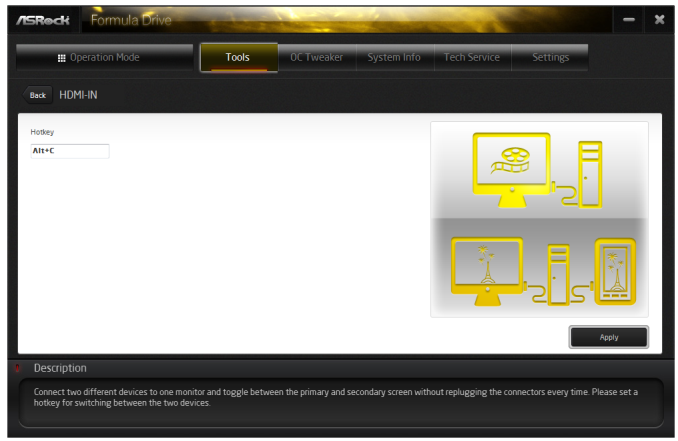
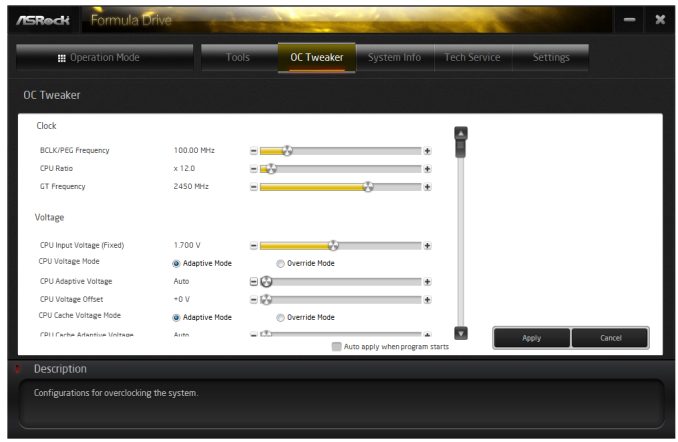
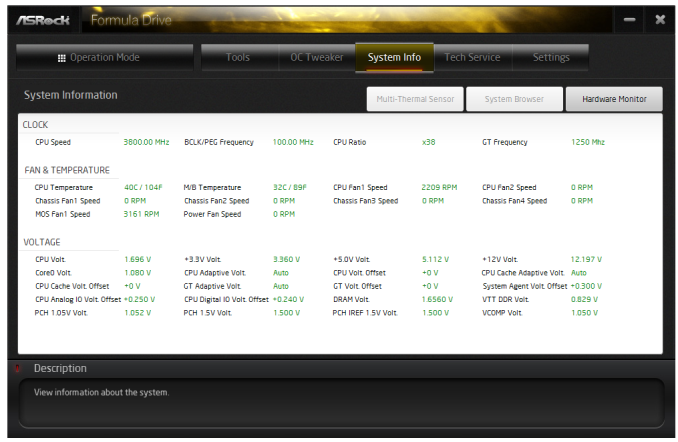

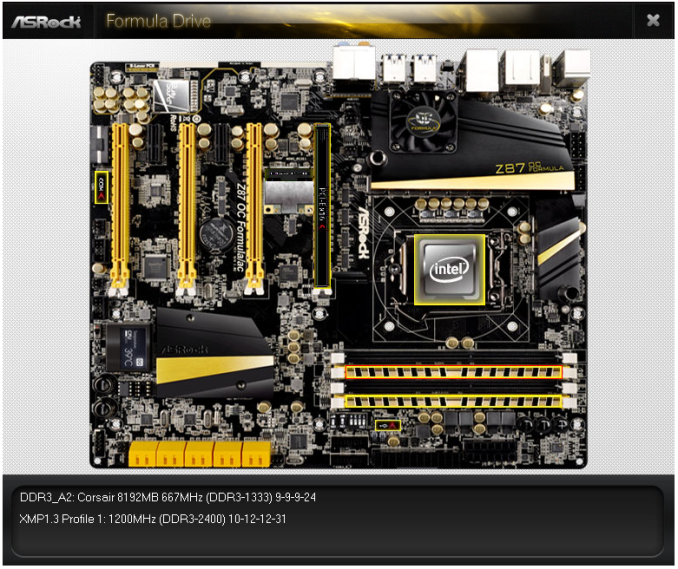
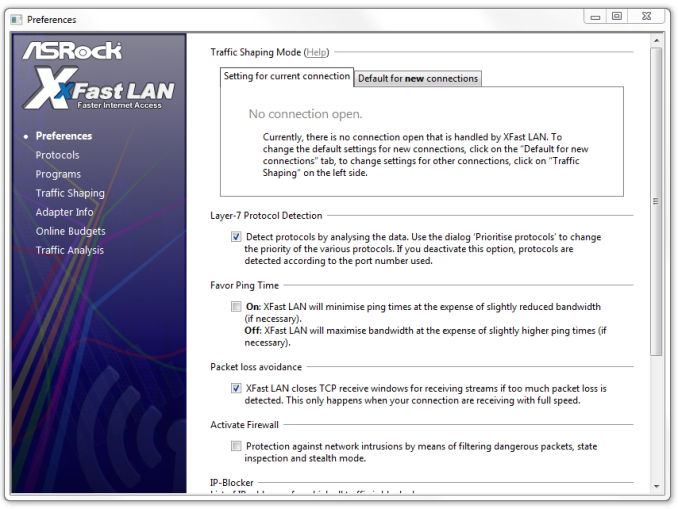
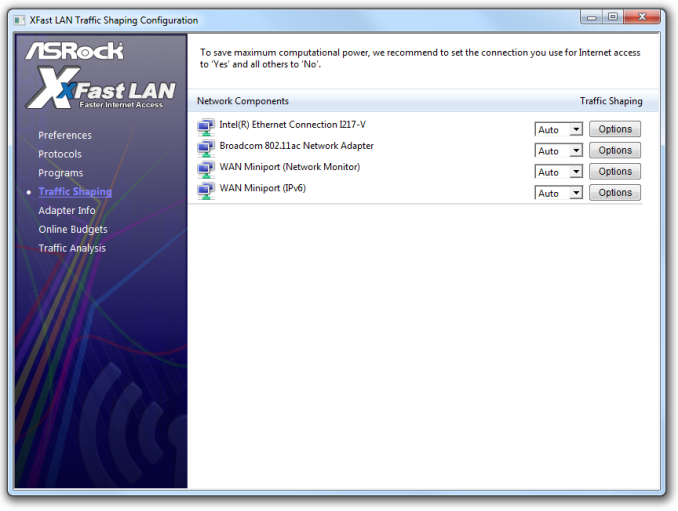














22 Comments
View All Comments
IanCutress - Saturday, July 27, 2013 - link
Out of my three 4770K CPUs I have had in, one fails to do 4.2 GHz at 1.4 volts, and the other two will do 4.6 GHz fairly easily and stable, but require a big voltage push for 4.7 GHz. Out of these two chips however, one was 6C cooler at 4.6 GHz OCCT load. Guess what - I'd kill that 4.2 GHz CPU before it hit 4.6 GHz. It's part of what is called 'the silicon lottery'.Please post your experiences of auto overclocking vs. manual on your CPUs, so we can provide a reference. What seems to have skipped over heads is that manufacturers are people too, and thus can design automatic overclock settings that are aggressive. ASRock are clearly being aggressive enough with automatic settings for my chips (luckily), and the wide variation in Haswell samples (4.2 GHz to 5.0 GHz air stable) makes it hard to compare different motherboards in terms of 24/7 overclocking - as these OC boards are built for sub-zero, anything air and water is essentially a stroll in the park.
If you have any suggestions rather than blanket statements, I would be amenable to listen to them.
Ian
ikjadoon - Sunday, December 1, 2013 - link
Hi, Ian! Sorry to bump old thread, but someone just told me to never trust Anandtech regarding OCs, so I was naturally curious about this mixup.Regarding your 4.2GHz @ 1.40V chip, what was your VRIN? Intel themselves recommended to keep it 0.4V above Vcore, so at least 1.80V in this case (as reported by one of Gigabyte's BIOS QA testers). Source: http://www.overclock.net/t/1401976/the-gigabyte-z8...
The same question applies to this review: http://www.anandtech.com/show/7175/asrock-z87m-oc-...
The VRIN was at 1.650V which is too low for the 1.350V Vcore. Were you able to try a higher VRIN in the review of the mATX board?
ikjadoon - Sunday, December 1, 2013 - link
EDIT: sorry, got them confused. That question applies to THIS review, where your VRIN is too low. I have no idea what it was on that mATX board, though, but am definitely curious.Aikouka - Friday, July 26, 2013 - link
I thought that I would add that even my cheap Z87 Extreme4 has an on-board USB port, so it's not really something fancy that was added to this board. =PAlso, I'm rather disappointed that if they were going to make this available for water cooling that they went with built-in barbs. That's just lazy. ASUS seems to have it right with the Maximus VI Formula as it uses G1/4 threads. Unfortunately, it's not out yet, but it's supposed to release in a week or two (early August).
IanCutress - Saturday, July 27, 2013 - link
ASRock seem to have latched onto it as a useful feature. It is certainly a plus, I wonder what the uptake % is. My father just informed me that his version of Cubase still uses a USB verification dongle.This Guy - Saturday, July 27, 2013 - link
I haven't read a review anywhere with the HDMI-In actually working with discrete GPU's. For me it just makes my screen flash black.The Molex GPU power connector is positioned poorly. It's pointed flat against where most power supplys go. Granted, when used as an open air overclocking board this won't be a problem, but Asrock use this connector on many of their high end Z87 boards.
ThortonBe - Saturday, July 27, 2013 - link
Under the feature overview sections, I believe it should read "Purity Sound" as opposed to "Purity Audio".The LCD screen is a neat addition. I wonder how much it raised the B.O.M.
Gigaplex - Monday, July 29, 2013 - link
"I rather like the ASRock BIOS"I hate it. My Linux server runs an ASRock board (A75M-HVS) booting via UEFI, but they released a newer firmware that breaks Linux UEFI booting. I emailed their tech support, and instead of getting an email back stating that Linux is unsupported, they just ignored me and I never heard from them. I had to roll back to the older firmware.
Montago - Monday, July 29, 2013 - link
Why didn't Asus use THIS colorscheme ???... WHYYYYYBlack & Yellow is awesome...
QChronoD - Monday, July 29, 2013 - link
Curious about the HDMI in and how useful it really is. Did you really not have a single other device in your house with HDMI output? Does it work with dual monitors? Can it only change one of the screens and not screw up your desktop?Is anyone else offering HDMI also? for less than $200+?