MSI Z87 XPower Review: Our First Z87 with PLX8747
by Ian Cutress on August 12, 2013 9:00 AM EST- Posted in
- Motherboards
- MSI
- PLX
- Z87
MSI Z87 XPower In The Box
In every review of our current Z87 (and Z77) coverage, I often use this section to talk about how some companies put almost nothing in the box to cost down the product, or for a particular price point try and bolster the package with a larger number of selling points. Clearly in the land of a Halo product, the tactics are slightly different – you cannot give the customer almost nothing, as cost should not be much of an issue here. When looking at overclocking motherboards previously, I was after something unique to the motherboard at hand, that made it feel part of the motherboard range a user was purchasing into. MSI have followed this concept. In the box we get:
Rear IO Shield
Driver Disk
Manual
Software Manual
Do-Not-Disturb sign (says ‘Out Buying LN2’ and ‘Busy Breaking World Records’)
MSI branded Mouse Mat
MSI Poster
Rear USB 3.0 Bracket
Rear eSATA + Power Bracket
Three SLI bridges
Six SATA Cables
An eSATA Cable
A 4-pin Molex to 2x SATA Power cable
2x2:2 802.11n 2.4 GHz WiFi + BlueTooth Rear IO Module
Two WiFi Antenna, magnetic

Two thumbs up from MSI on the self-branded additions to the box. Users who are running high end equipment (motherboard, GPU, CPU) are more than likely to require additional ports for eSATA, require WiFi and need multiple GPUs. The door sign is a little gimmick that overclockers might use, the poster may only be relevant to teenage enthusiasts, and the mouse mat sits on a line of ‘gamers who invest in their setup will already have one but here is one for those that do not’.
MSI Z87 XPower Overclocking
Experience with MSI Z87 XPower
Despite being an overclocking based motherboard, MSI are counting on users to know how to do it themselves with little input from the manufacturer. In terms of automatic overclock settings we get two options from OC Genie, and no others in the BIOS or software. This is a little short sighted – all of MSI’s competitors are now offering a range of overclocks, from 4.0 GHz to 4.5 GHz for example, for users to attempt.
On the manual overclocking side, we again have to get to grips with MSI’s BIOS. At best it can be described as a bit haphazard – menu options for overclocking are almost all over the place, with a basic list of CPU options, memory options then voltage options. Characteristics like DRAM have three options that almost all do the same thing, and in power or CPU management there is a list of settings where the description of the option is the same as the option name.
For users not willing to attempt the BIOS overclock, there is the software, although that has a specific danger of allowing the CPU voltage to be set up to 2.1 volts on a couple clicks. Adding voltage in the OS is something extreme overclockers do if the software is lightweight and Command Center is relatively bulky in this regard, meaning voltages anywhere north of 1.4 volts are particularly inappropriate. Ideally MSI should have a basic voltage range in software by default, and then a button for an extended voltage range.
Methodology:
Our standard overclocking methodology is as follows. We select the automatic overclock options and test for stability with PovRay and OCCT to simulate high-end workloads. These stability tests aim to catch any immediate causes for memory or CPU errors.
For manual overclocks, based on the information gathered from previous testing, starts off at a nominal voltage and CPU multiplier, and the multiplier is increased until the stability tests are failed. The CPU voltage is increased gradually until the stability tests are passed, and the process repeated until the motherboard reduces the multiplier automatically (due to safety protocol) or the CPU temperature reaches a stupidly high level (100ºC+). Our test bed is not in a case, which should push overclocks higher with fresher (cooler) air.
Automatic Overclock:
The best way to apply the automatic overclock is with the OC Genie button while the machine is turned off:

The OC Genie has two settings, one for a slight overclock (i7-4770K to 4.0 GHz on all cores) and another for a slightly faster overclock (i7-4770K to 4.2 GHz on all cores) – this option is changed by the OC Switch just above the motherboard.
At the 4.0 GHz setting, our system applied 40x100 to the CPU with 1.100 volts to the CPU. This gave a load voltage of 1.096, a score in PovRay of 1615.02 and a peak temperature in OCCT of 67C. This setting applied XMP to our memory kit.
At the 4.2 GHz setting, our system applied 42x100 to the CPU with an Auto voltage setting on the CPU. This gave a load voltage of 1.226, a score in PovRay of 1708.12 and a peak temperature in OCCT of 76C. This setting also applied XMP to out memory kit.
Manual Overclock:
For our manual overclock, we kept our BIOS options changed fairly simple – LLC and VRIN were left on auto, with the CPU set to 40x100 and 1.000 volts. If the setting was unstable (fails PovRay or 5 minutes OCCT), the voltage was raised by +0.025. If the setting was stable, the CPU multiplier was raised. Here were our findings:
These results are similar to the other motherboards we have tested for Z87. Thus for the most part, in terms of 24/7 overclocks, users are more CPU limited.


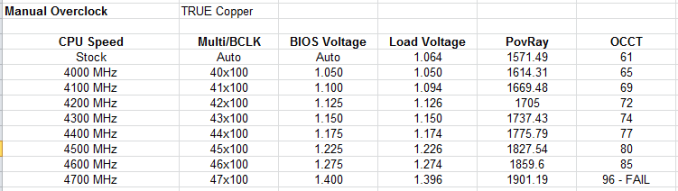








35 Comments
View All Comments
jardows2 - Monday, August 12, 2013 - link
Interesting to read about these high-end boards, but I would like to see someone build a high-end performing board without all the extra "features" that will never get used. 10 SATA ports? Really? If you are doing serious workstation computing and need that many hard drives in a RAID array, you are going to get a SAS RAID controller. If you are just using the computer as a storage server, you won't be spending $400 on the motherboard. All the USB 3.0 ports are going to collect dust for most users. I have several computers with multiple onboard USB ports that have never had anything connected. Add mediocre audio, combined with wireless add-on (practically worthless for such a high-end machine, especially when you have a high-end Ethernet controller on board) it seems like the manufacturers are subscribing to a "more is better" approach, when a "less is more" board, I think, would sell far more. Give me a motherboard with the graphics and overclocking performance that this board can offer, without all the extra stuff, and you will have a winner!529th - Monday, August 12, 2013 - link
Exactly! Well said.Optimalpc - Wednesday, January 29, 2014 - link
ditto that, jardows2! Stick with what a lot of us want - Full x16 bandwidth for GPUs, Good digital Power. Better Audio, including good headphone AMP. Ability to support the fastest memory available. Overclocking with mature tools. Min 3-year warranty. Game Ports. High-end Ethernet controller (Killer). Quit wasting money and real estate on too many SATA ports, USB Ports, sub-par wireless, and crappy audio! I don't need 14 USB ports (or even 8). Hardwired to the network, why even add the cost of wireless at all, UNLESS you are providing the latest in 802.11 standards (ac)?jeffb98 - Monday, August 12, 2013 - link
How's MSI when it comes to Linux? Do they test compatibility at all for at least Red Hat and SUSE enterprise targeted Linux distros? Would they look into/fix BIOS issues when it comes to Linux?I know Asus and Gigabyte tell you they don't do any Linux testing and support when it comes to their consumer motherboards even when there's clearly a Linux compatibility issue. I know most people "never had a problem" but that's most people who don't really do much and probably don't even need a high end board.
nathanddrews - Monday, August 12, 2013 - link
Quad-SLI/CF benchmarks? Seeing as this board caters to people that actually do that kind of thing.IanCutress - Monday, August 12, 2013 - link
My fourth 7970 is in the process of being RMA'ed.Ian
nathanddrews - Monday, August 12, 2013 - link
D'oh! Sorry to hear that.I was about ready to pull the trigger on a 780, but now that the 7990 is only $699 (and with improved drivers), I'm thinking of getting on of those instead given the potential of getting a second in a year or so. Thoughts?
yasamoka - Tuesday, August 13, 2013 - link
Quad-SLi / CF does not always scale too well. Plus you're more likely to hit a CPU bottleneck if you're running any single monitor resolution and hovering above 60FPS with a target of 120FPS.Plus, this: http://www.tomshardware.com/reviews/radeon-hd-7990...
Not recommended except if you water-cool for the heat issues. But then you get left with the other issues. Quad uses AFR + SFR so the microstutter fix is not going to be difficult as it already exists for dual GPU SFR. Quad is similar in that respect as each 2 GPUs use SFR and the groups of 2 GPUs use AFR.
nathanddrews - Tuesday, August 13, 2013 - link
My current setup does most games maxed at 1920x1200@96Hz (at 96fps), but I'm looking to do over 120Hz (at 120fps) with a new 120Hz Lightboost LCD or try out some of the overclockable 1440/1600p displays. My FW900 is going to die someday and I need to be ready. :|rpg1966 - Monday, August 12, 2013 - link
OK, this is probably a dumb question - but as implied on the first page, if this board has an additional 2 sockets of space between the port cluster and the PCIe sockets, won't you need a case that is specifically designed for such a long (tall?) motherboard?