MSI Z87I Review: Mini-ITX Haswell for $140
by Ian Cutress on August 27, 2013 10:15 AM EST- Posted in
- Motherboards
- MSI
- Mini ITX
- Z87
MSI Z87I Software
MSI’s software package for Z87 is a mixture of old and new, and we do not get many different options between model segmentations (channel, gaming, OC), meaning that our software explanations are identical to that of our previous MSI Z87 motherboard reviews.
From our testing, the stalwart of the package, Live Update 5, is still present in all its glory. So far in terms of auto-update packages, MSI’s was the first to reach an echelon worthy of an update package that informs the user and applies the updates. Other manufacturers are now getting into the groove, but MSI have that initial advantage.
In terms of the new, Command Center gets a fresh update. The new Command Center is a visual uplift from the old version, giving the user more control and a better experience in order to adjust the system – this includes a better visual of the fan controls as well.
However we start at the installation disk and not much has changed. The interface has two main options at the top (Driver, Utility) which expand into several options below and a ‘Total Installer’ button. This button opens up a menu whereby the user can select/deselect options (such as Norton Antivirus) to install. I am beginning to get to a position where the Driver CD on loading should be showing information about the current setup as detected, such as CPU/motherboard numbers. This way we can verify the hardware we are dealing with without loading additional programs or opening up the case. Perhaps this is something easily implementable to think about for the future.
One of the first things that the user might notice on the initial installation is the MSI theme that gets applied when everything is installed. I am of the opinion that this is a good positive move for motherboard companies, as long as the pictures are tasteful and fit. I know a good number of users will customize an OS setup regardless, but it does provide a sense of ownership for those that leave it in the background.
MSI EasyViewer
First in MSI’s lineup is EasyViewer, a replacement of Windows Photo Viewer with a few extra commands for resizing and slideshows. Personally I use FastStone Image Viewer for my image previews (and one of our benchmark tests) as it does almost the same thing with a lot more options.
MSI Live Update 5
The big plus in the MSI package is from Live Update 5 (LU5). With LU5 the system will connect to the internet, detect the current platform, get a list of available software on the MSI servers, and then compare this to the software it can detect on the system. If there is a discrepancy in the version, it offers a download. Alongside the software available, the system also checks BIOS versions against the latest available on the servers. The only issue for me is that the program does not tell you the size of the download until you are actually downloading it, which could be an issue for limited bandwidth users if they end up downloading 200 MB of audio drivers rather than 5 MB of other software.
I did have one issue with Live Update 5 on this motherboard – for whatever reason, Live Update does not like to update itself. It will try, fail, and then you are left without Live Update installed – I suggest getting the latest version from the website initially, then the rest of the updates (including new ones for each motherboard) will be offered.
Realtek Network Genie
Unlike the Killer NICs used on the high end MSI motherboards, MSI has a Realtek NIC on the Z87I. Realtek provide network management software as part of the IC, which MSI have skinned in their color scheme and logo. This software, like others, allows users to prioritize network traffic from specified applications over others, or rely on the software modes: Game, Stream, Browser or Auto.
MSI Video Genie
The Video Genie software is a software tool designed by MSI to adjust the monitor settings on the fly for various on-screen visuals. Thus in a dark scene on a film it will attempt to provide more focus by making the screen contrast higher, or as shown below will attempt to adjust the screen for a more ‘lively’ feel. This type of feature is arguably a software replacement for some of the more hardware based solutions.
MSI Fast Boot
With motherboards now allowing for hardware enhancements to improve POST time to Windows 8, it can be difficult for users to get into the BIOS if the system bypasses the ‘Press F2 to enter BIOS’. For overclockers the solution is easy with ‘Go2BIOS’ buttons now being implemented on MSI motherboards. However if the system is in a case, there has to be a software solution, and MSI provide Fast Boot for this, with a Go2BIOS option.
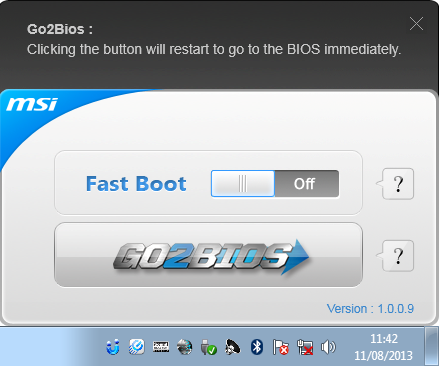
Sound Blaster Cinema and Realtek Audio Manager
Even though the Z87I uses Realtek ALC892 audio codec, MSI have invested in Sound Blaster Cinema software in order to enhance the audio experience. This works in conjunction with Realtek’s own audio software in terms of presets and EQ. For our audio tests however, SBC had to be turned off in order to get a result.
MSI Command Center
The last piece of the MSI software stack is our upgraded version of Command Center. Previous iterations were fairly complex with lots of information in a large interface (a bit like XTU) but visually did not disrupt the user experience. The new version of CC is of a similar ilk, however the settings are divided up to be easier to handle. For example, here is the first screen giving simple overclock and fan control options:
MSI have tried to split up the various sections of CPU/DRAM/GPU into menus, however users can navigate left and right – this puts CC in the firing line for an upgraded smartphone app in the future. With CC users can adjust fan controls, overclocks and voltages. Rather alarmingly Control Center allows users to apply 2.1 volts to their CPU immediately:
This is a large oversight. It would have been better for MSI to have an easy/advanced mode, where the advanced mode would allow voltages only extreme overclockers on sub-zero cooling would use.
A new element to CC is the addition of RAMDisk software, similar to ASRock’s XFast RAM:
If a user has a large pool of memory to use, any amount could be used to open up a RAM Disk and use it as a cache for some of the more readily used programs, such as web browsers, temp files or even page files.
Also available through CC is OC Genie, monitoring tools and an alert tool in case various values fall outside safe limits.
MSI Suite
In order to group all the MSI apps together, we have MSI Suite – a drop down menu on the top of the desktop. It offers icons for all the MSI utilities, as well as options to add custom utilities. It offers notifications when updates are available. While I see no use for it personally (I would prefer instantaneous movements rather than animations), it does have potential to clear some desktop clutter.


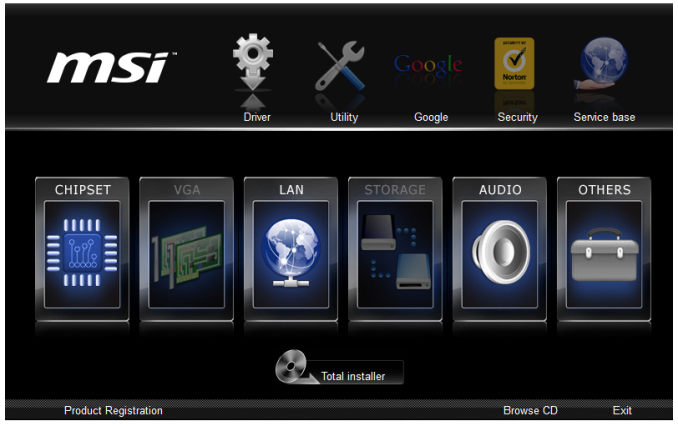
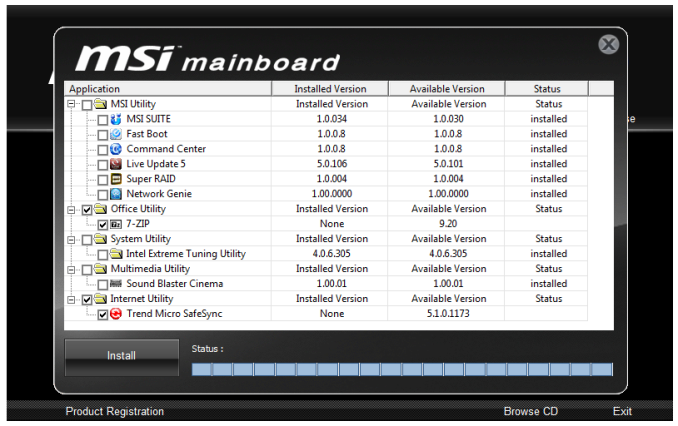

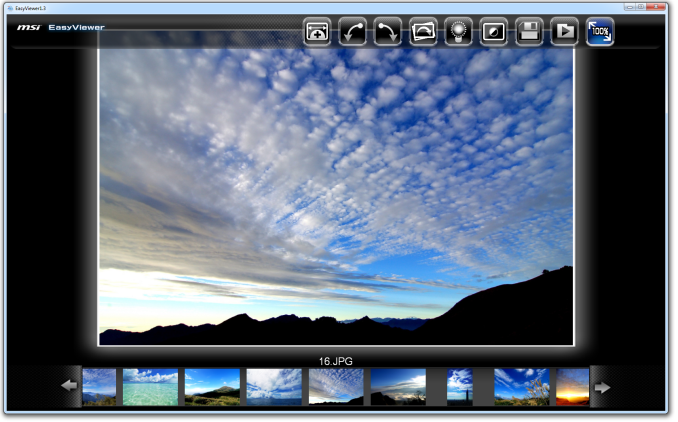
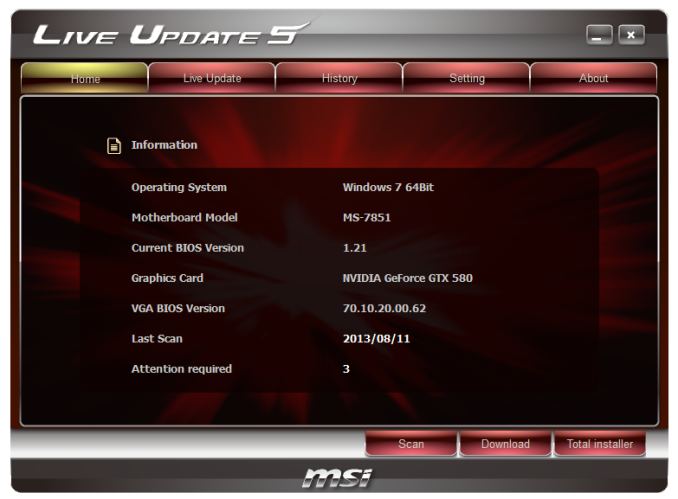
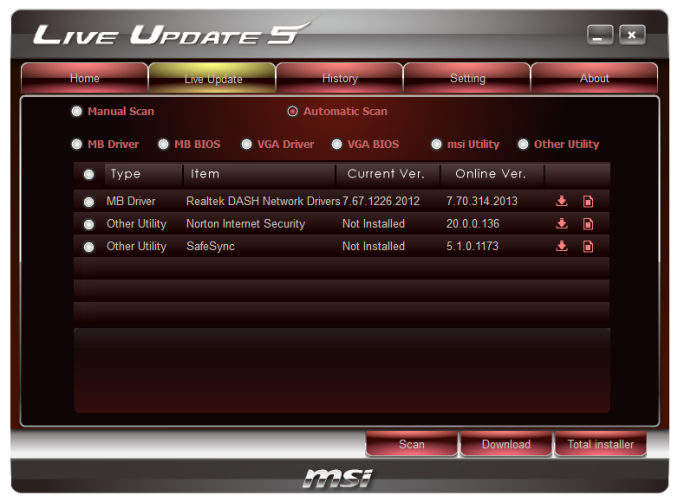
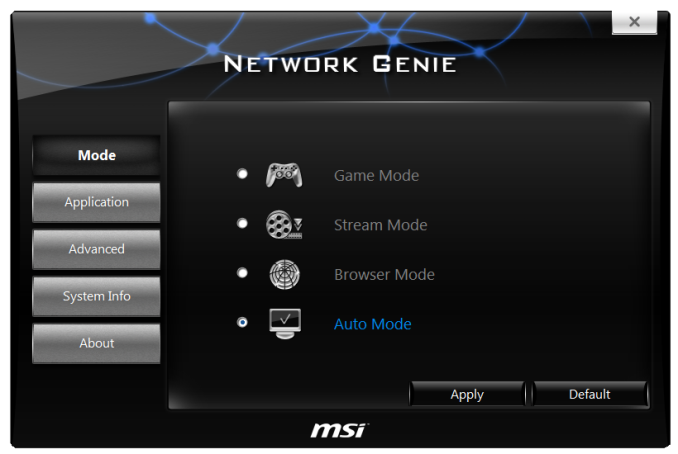
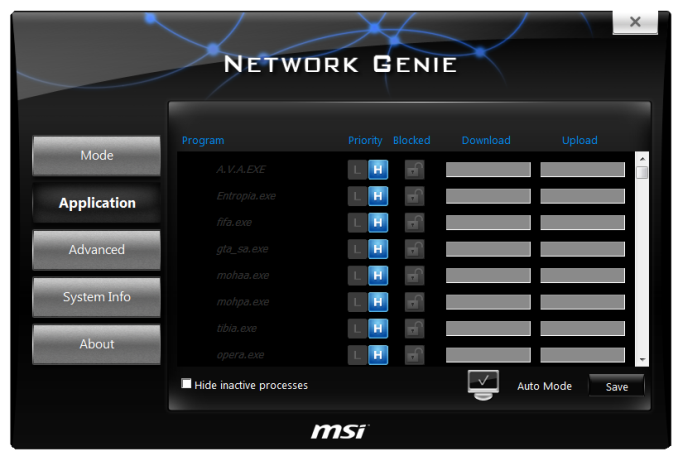
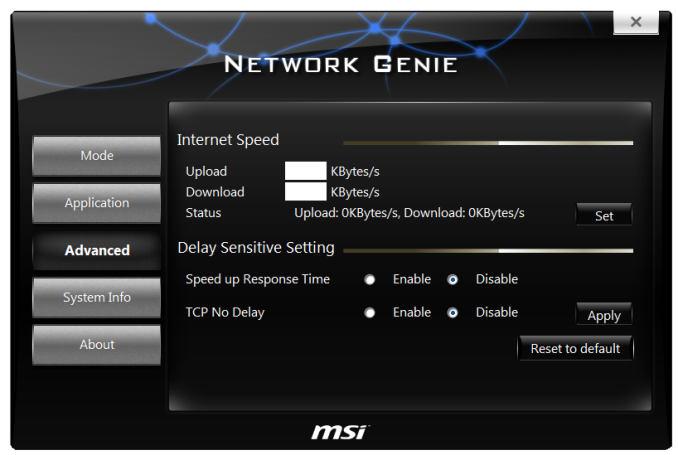

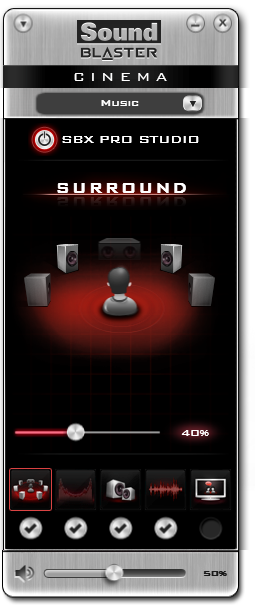
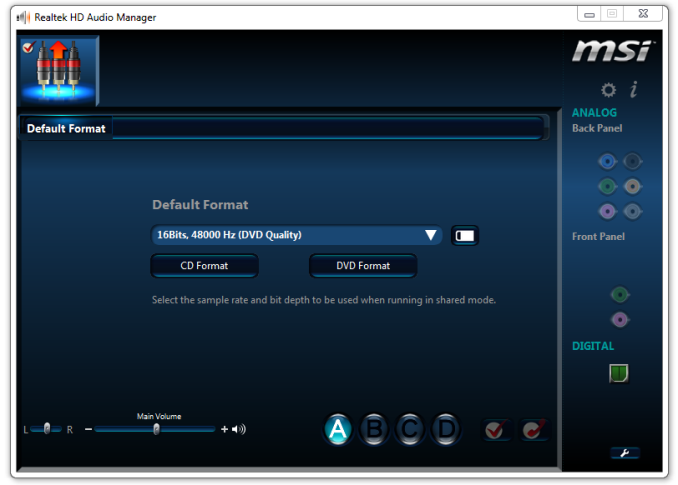
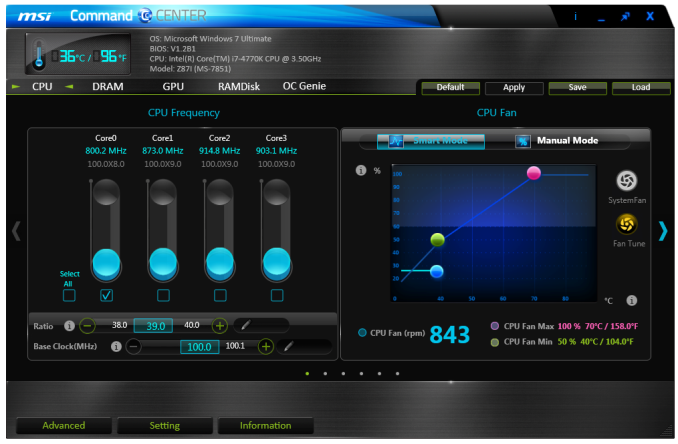
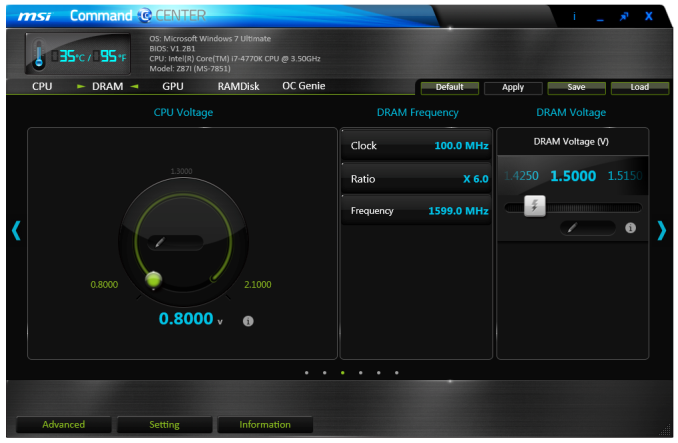
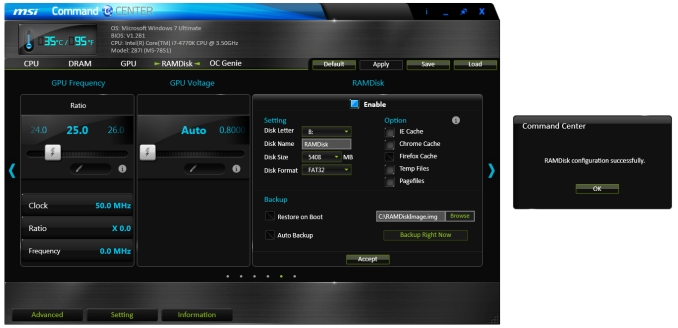
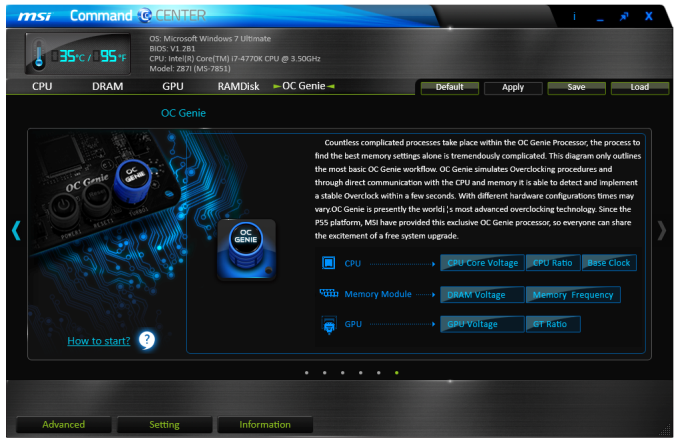
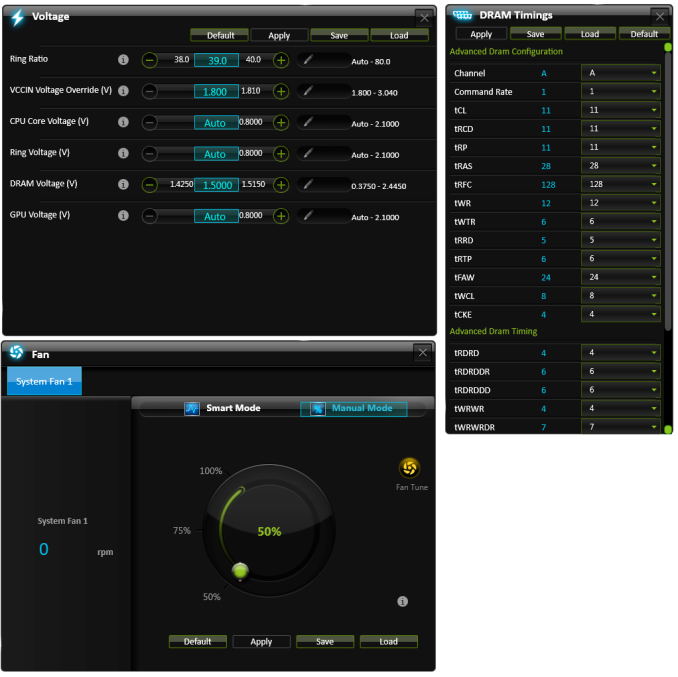
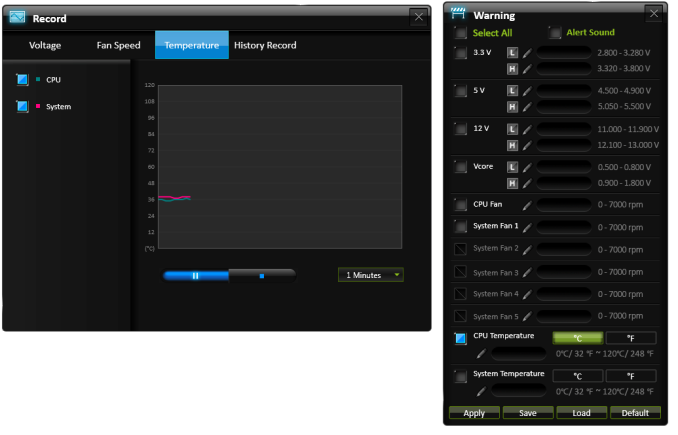
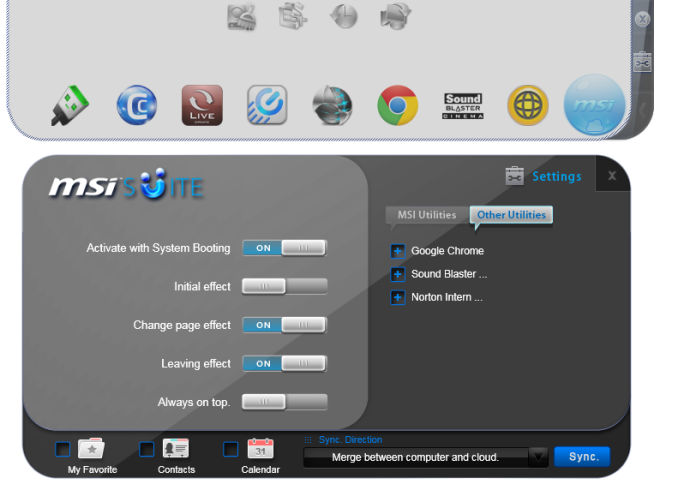














46 Comments
View All Comments
Meaker10 - Wednesday, August 28, 2013 - link
No they are not, while the devices will plug into both slots, a mSATA drive will not work in a mini PCI-E slot and a mini PCI-E card will not work in an mSATA slot meaning they are physically compatible but not electrically compatible.There are a few SSDs that have a SATA to PCI express bridge and these will only work in mini pci express slots and wont be bootable.
Jason33 - Wednesday, August 28, 2013 - link
mSATA and mPCIe are electrically compatible. You only need to mux the data signals on the motherboard to either go to the SATA controller or the PCIe controller.Using this mux chip on the motherboard would work: http://www.nxp.com/documents/application_note/AN11...
Meaker10 - Thursday, August 29, 2013 - link
Yes they are compatible with a MUX, so how is that going to help with an mSATA/PCI-E slot that is not muxed?I have yet to see a consumer device with that muxed in so it's a pointless argument to make.
Jason33 - Thursday, August 29, 2013 - link
Several ThinkPads and notebooks for a few years now have done this. I'm running an mSATA drive in my ThinkPad that used to have a mPCIe WWAN card. There are also mini motherboards that can accept either type of card.Jason33 - Friday, August 30, 2013 - link
Also, I do agree that slots that don't have a mux will only allow one type of card. However, most consumer boards, notebooks and pre-built systems I've personally encountered that support mSATA cards also support mPCIe cards for the same slot.To answer kwrzesien's original question, MSI doesn't advertise it as supporting mSATA. If it did, they'd definitely say so. No reason to not advertise a feature. If you really want a Z87 ITX board with an mSATA slot then the ASRock Z87E-ITX has a full height mSATA/mPCIe slot in addition to the half height mPCIe slot holding the 802.11ac WiFi module.
1Angelreloaded - Thursday, August 29, 2013 - link
You are right and wrong, MSATA was initially made to use as a caching flash for Laptop hardrives, an MSATA port is different from MPCIe look at the combo card Asus gives in its ROG series Mobos, trust me they are incompatible.1Angelreloaded - Thursday, August 29, 2013 - link
No different channel slot type , do yourself the favor pay 50$ more and get the Asus Maximus Impact, much better.DanNeely - Tuesday, August 27, 2013 - link
Something's not consistent here:6 x USB 3.0 (Chipset) [4 back panel, 1 header]
4 x USB 2.0 (Chipset) [2 back panel, 2 header]
Assuming the totals are correct you're counting USB3 headers on one line, and USB2 ports from headers on the second.
IanCutress - Tuesday, August 27, 2013 - link
Ah yes, I normally have a header equal to two ports unless otherwise stated. Table is fixed.Ian
The Von Matrices - Tuesday, August 27, 2013 - link
Unfortunately a few of the motherboard articles posted in the past few weeks are incorrect regarding the Flex IO configuration. In this article, it states "This amount of extra network controllers is due to the Flex IO allocation – as the board only has four SATA 6 Gbps and six USB 3.0 from the chipset, this gives the other 8 Flex IO lanes all the PCIe 2.0 for these controllers." However, the Flex I/O allocation in the specifications table states that there are 6/4/8 SATA/USB 3/PCIe 2.Similarly, the review of the ASRock Z87 Extreme6/AC is incorrect in this regard as well. It states that "Out of our total 18 PCH Flex IO ports on board, this means we have six for SATA 6 Gbps ports, we also have four for USB 3.0 (PCH are headers, ASMedia on Rear IO) leaving eight for PCIe 2.0 lanes." I own a Z87 Extreme6, and I can tell you that this is not correct. The Flex I/O allocation in this board is 6/6/6 SATA/USB 3/PCIe 2. The rear USB 3.0 ports are driven by an ASMedia ASM1074 USB hub, not an ASMedia PCIe USB 3 controller, as would be implied by the Flex IO table in the article.