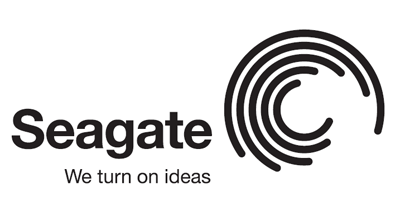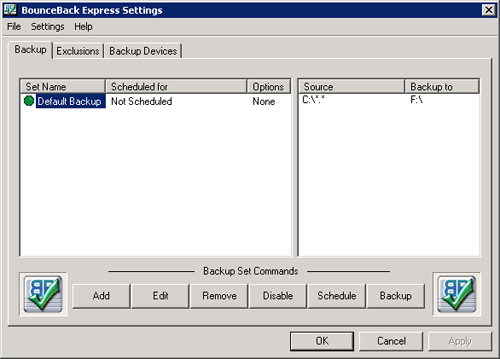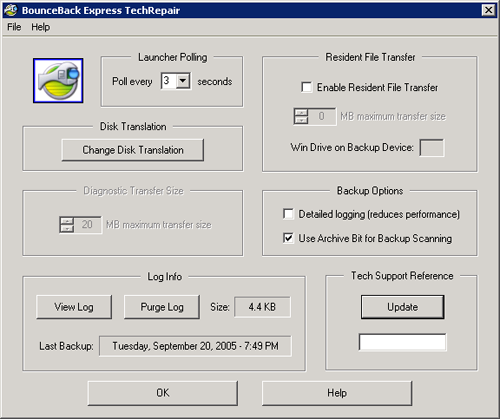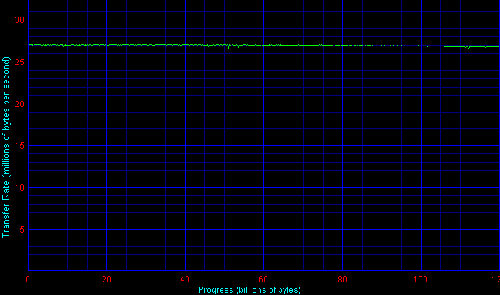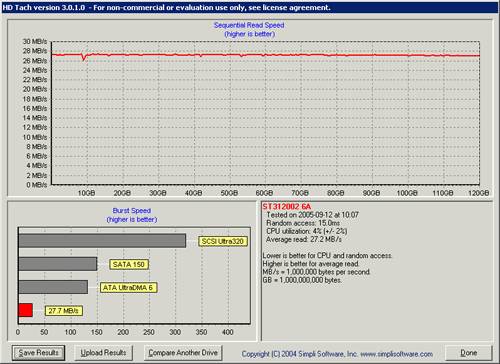Original Link: https://www.anandtech.com/show/1802
Seagate 120GB External Storage
by Purav Sanghani on September 29, 2005 12:05 AM EST- Posted in
- Storage
Introduction
A few weeks back, we looked at an external storage device from AcomData, which used a 320GB Western Digital hard drive. It was quite a product for any to top considering its great looks, but now, we have something to which to compare it in performance.
Seagate was kind enough to send us a sample of their 120GB external storage-only (no push button backup) device to test out and we can finally begin our quest to find the top external storage devices of the year. Since the AcomData unit was of higher capacity than our Seagate test unit, we cannot compare apples to apples here, but we are trying to get a general sense of how external devices act over the USB and FireWire medium no matter what 3.5” hard disk drives are being used.
This being our second external storage device review, we are excited to see how the Seagate unit matches up to the E5 in both performance and operability. Our tests have been kept untouched for now, but we will make changes to our methodology as we see fit in the future. Take a look at our results for Seagate’s 120GB external storage device.
The Seagate 120GB External Drive’s Construction
What Seagate has done is taken their mid-performance 120GB 7200RPM Barracuda drive with 8MB cache and 8.5ms average seek times and have encased it with thick plastic to make it look like a desktop peripheral, which can be moved around easily from PC to PC. Wanting to take the thing apart and tinker with the insides, we were disappointed to find, from our Seagate sources themselves, that there was no method of getting inside the casing besides to crack the thing open with a screw driver.
This unit features a USB only interface and does not carry any other features, which is why it is called a “storage-only” device. It is simple to install; just plug it into the USB port of any PC and power it up.
The following 3 models are available from Seagate:
| Configurations for Seagate's External Drives | |||||
| Model No. | Capacity | Rotational Speed | Cache (Buffer) | Seek Time (Read, typical) | Interface Transfer Rate |
| ST3120027A-RK | 120 GB | 7200 RPM | 8 MB | 8.5 ms | USB 2.0: Up to 480 Mbps (60 Megabytes/s**). |
| ST3160026A-RK | 160 GB | 7200 RPM | 8 MB | 8.5 ms | |
| ST3250801U2-RK | 250 GB | 7200 RPM | 8 MB | 8.5 ms | |
**Theoretical limit. Actual transfer rates may differ.
Seagate offers the USB 2.0-only models in 3 sizes: 120GB, 160GB, and 250GB. Higher capacity models are also available, which are in the USB/FireWire line. That current product line features total capacities of up to 400GB with a 500GB version expected to be released later this year.
The Software
Seagate supplies backup software titled BounceBack Express, which is a simple, yet effective piece of software for making scheduled, unassisted backups of chosen data. Compared to Retrospect, which was included with AcomData’s E5 external drive, BounceBack Express is much simpler, but at the same time, offers less functionality. This may or may not be appealing, but this drive seems like it is geared towards the average home user looking for a simple, small scale solution. Take a look at some of the application screens.
What’s included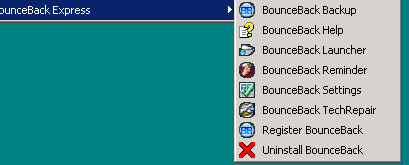
The splash screen
Backup process upon startup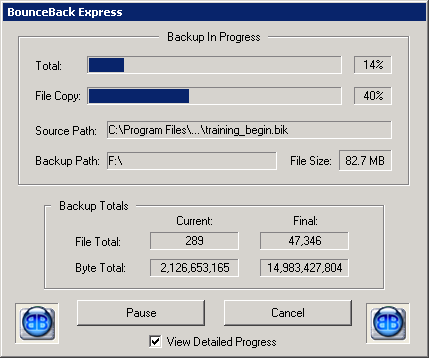
Reminder 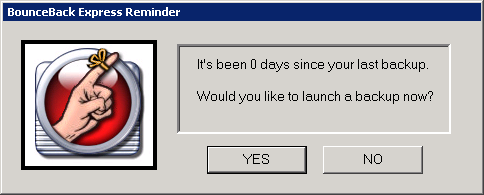
System Tray Launcher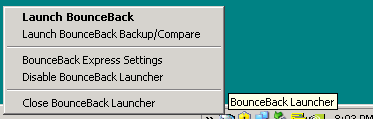
The Test
Our list of tests for external drives has many of the benchmarks as our internal hard disk drive, but we are focusing more on file system tasks, since external devices are mainly used for archival purposes. We have not changed our test bed from our usual storage platform. Take a look at the details.
| Seagate 120GB External Storage/Backup Test Bed | |
| Processor: | AMD Athlon 64 3500+ (2.2GHz, 512KB L2 Cache, Socket 939) |
| Motherboard/Chipset Drivers: | Giga-Byte GA-K8NXP-SLI nForce4 (v6.66) |
| Hard Disk Drive(s): | Seagate Barracuda 7200.8 400GB |
| RAM: | 1GB Corsair XMS4400 DDR550 (2x512MB, 2.5-4-4-8) |
| Video Card: | NVIDIA 6600GT 128MB SLI Edition (Single card) |
Our test methods are as follows:
WinBench 99 - transfer rates over the disk surface, disk access time, and CPU utilization
HDTach - Sequential read speeds and burst speeds
Real World File System Task Tests - timed tests of basic file system tasks including zipping/unzipping and copying files from a higher performance SATA drive to the external device, as well as within the external device
Real World Multitasking Test - timed tests of basic multitasking processes, timing a file zip operation while copying a larger 4.5GB file
WinBench 99
We have extended our WinBench 99 portion of our benchmarks to include not only the Disk Transfer Rate tests, but also a handful of other disk performance related tests, including Disk Access Time, CPU Utilization, Disk Playback/Bus, Disk Playback/HE, and Disk Playback/Removable Media. As we present our results, we will explain how each test is relevant in our methodology.
Disk Transfer Rate
In the past, we have just given the beginning and ending transfer rates, which doesn’t really show the performance of the entire disk because there is so much more in between on which we don’t report. Our new method includes a graph:
The transfer rates remained constant at around 27MB/sec, which is about 7MB/sec lower than the E5’s ( AcomData) average transfer rate over the course of the disk. We checked our drivers and made sure that everything in our test bed was the same in testing both the E5 and Seagate’s 120GB unit and are confident of our results.
Disk Access Time
According to WinBench 99, the disk access time on the Seagate is 15ms, which is 1.8ms slower than the Western Digital carrying AcomData. We may be seeing a trend here as the larger 320GB Western Digital based E5 is performing much quicker in the synthetic tests so far.
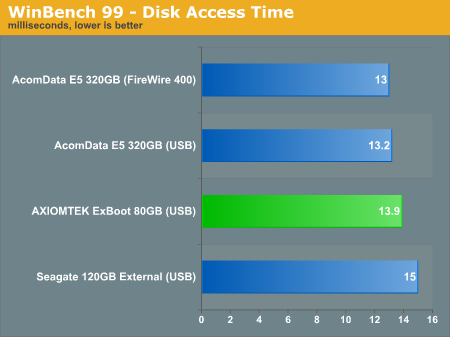
When testing the AcomData E5, we saw that CPU consumption was about 79.3% while transferring data over the USB interface. The Seagate drive took up less of the CPU’s time as it only consumed an average of 70.3% over its one and only USB interface.

HDTach 3
HDTach provides another look into the transfer rates of a disk drive similar to WinBench 99’s transfer rate test. We perform 3 runs of HDTach to see if there is any variance in the results. For the 120GB Seagate unit, we received the same results.
From the graph, we see that “Sequential Read Speed” averages at about 27.2MB/sec with a “Burst Speed” of 27.7MB/sec. The sequential read speed is slightly higher here compared to WinBench 99’s Transfer Rate results, but that is due to the difference in read methods by each software.
Real World Tests – File System Performance
For our Real World File System Performance tests, we have taken the original tests and tailored them for external drives. More specifically, instead of just measuring the time that it takes to copy, zip, and unzip within the same drive, we measure the time that it takes to perform these tasks from a SATA drive to the external device.
File Copy Operations
| File Copy – One 300MB File, seconds, lower is better | ||
| Within Drive | To Drive (From SATA) | |
| AcomData E5 320GB (USB) | 32.072 | 11.191 |
| AcomData E5 320GB (FireWire 400) | 20.573 | 11.334 |
| Seagate 120GB USB | 28.539 | 11.750 |
| File Copy – Three Hundred 1MB Files, seconds, lower is better | ||
| Within Drive | To Drive (From SATA) | |
| AcomData E5 320GB (USB) | 13.298 | 13.219 |
| AcomData E5 320GB (FireWire 400) | 12.962 | 12.813 |
| Seagate 120GB USB | 13.516 | 13.711 |
Interestingly, the Seagate drive operates slightly quicker than the E5 on its USB interface while copying a file within the drive itself. We performed about 15 runs of this test to verify the results as well.
Real World Tests – File System Performance (cont’d)
File Zip Operations
| File Zip – One 300MB File, seconds, lower is better | ||
| Within Drive | To Drive (From SATA) | |
| AcomData E5 320GB (USB) | 69.195 | 70.734 |
| AcomData E5 320GB (FireWire 400) | 67.219 | 67.586 |
| Seagate 120GB USB | 67.688 | 67.443 |
| File Zip – Three Hundred 1MB Files, seconds, lower is better | ||
| Within Drive | To Drive (From SATA) | |
| AcomData E5 320GB (USB) | 71.775 | 71.621 |
| AcomData E5 320GB (FireWire 400) | 70.583 | 70.620 |
| Seagate 120GB USB | 68.906 | 70.805 |
Here, we see a greater difference in performance as the Seagate drive performs the File Zip operations one to two seconds quicker than the USB interface of the E5. Though this is not saying much, the difference does exist.
File UnZip Operations
| File Unzip – One 300MB File, seconds, lower is better | ||
| Within Drive | To Drive (From SATA) | |
| AcomData E5 320GB (USB) | 15.761 | 15.699 |
| AcomData E5 320GB (FireWire 400) | 14.427 | 14.401 |
| Seagate 120GB USB | 15.476 | 15.485 |
| File Unzip – Three Hundred 1MB Files, seconds, lower is better | ||
| Within Drive | To Drive (From SATA) | |
| AcomData E5 320GB (USB) | 16.196 | 16.008 |
| AcomData E5 320GB (FireWire 400) | 14.901 | 14.995 |
| Seagate 120GB USB | 15.664 | 15.618 |
The E5 performs the same across our File Unzip tests, unzipping both sizes of volume in 14-16 seconds.
Real World Tests – Multitasking Performance
We apply the same changes to our Real World Multitasking Performance tests and have also modified the test to relate to typical external storage device uses. We now measure the time that it takes to Zip a single 300MB file while copying a 4.5GB file to the external device from a SATA drive.
| Multitasking – 4GB File Copy + 300MB File Zip, seconds, lower is better | |||
| Within Drive | To Drive (From SATA) | Difference | |
| AcomData E5 320GB (USB) | 186.586 | 199.154 | 12.568 |
| AcomData E5 320GB (FireWire 400) | 173.453 | 187.438 | 13.985 |
| Seagate 120GB USB | 199.416 | 197.086 | 2.33 |
Oddly, the difference between Zipping the single 300MB file to the drive took only 2.33 seconds less to complete than Zipping the file directly on the device whereas the difference in times during testing the E5 was between 12-14 seconds.
Final Thoughts
There really isn't a huge performance difference in these two drives when we look at the real world file system tests. The greatest differences, as small as they are, lay in the synthetic test results. Since the bottleneck of these external drives is the interface with which they communicate, USB 2.0 in the case of both drives in this comparison, there shouldn't be much of a performance difference.
However, we saw that the results of WinBench 99's Transfer Rate test and HDTach's Sequential read test show lower transfer and read speeds with the Seagate drive compared to the E5. The Disk Access time was also 1.8ms slower than the E5, at 15ms.
The 120GB Seagate drive is geared more towards those who just want to easily add a small amount of disk space to their systems. For daily backups and standard archival, any USB or FireWire based drive is a great addition to your desktop environment and Seagate creates a decent, stackable product with simple features that will appeal to all types of users.
Seagate's other external drives include FireWire and push button backup capabilities with capacities currently up to 400GB. The 120GB version comes at a cost in the sub-$100 range while the 300GB version, which has the Firewire interface along with the USB 2.0 interface, as well as the single button backup, runs between $200-$250 on average at most places. The 320GB E5 is seen as low as $222 at some online retailers and it features both Push Button backup as well as the FireWire 400 interface. Depending on your daily needs, the prices are at about the same level for the drive capacity and features they offer.