
Original Link: https://www.anandtech.com/show/1807
USB Flash Drive Roundup - 10/2005
by Anand Lal Shimpi on October 4, 2005 11:28 AM EST- Posted in
- Memory
Introduction
A little under a decade ago, there was still a lot of uncertainty as to the eventual successor to the floppy drive. Iomega had tremendous success with their Zip drives, and the failed LS-120 standard offered something that looked like a floppy, but was far too expensive to be a replacement. One thing was certain: the market needed a cost-effective, high capacity successor to the aging 3.5" floppy.
An unexpected mid-term successor came with the blank CD-R. With discs falling well below $1 per CD-R, many turned effectively to disposable CDs as their floppy replacements. Although CD-Rs offered the increased capacity over floppies while maintaining a very low cost, they lacked the flexibility in that they could only be written to once.
Fast forward to today, and it's clear that the floppy is now dead. Except for loading storage drivers during Windows setup (which can still be accomplished in other non-floppy methods), the floppy drive is no longer necessary. Home networks are prevalent enough that copying files from one computer to the next doesn't require any external media, and thanks to the prevalence of the USB flash drive, carrying files between computers outside of the home is no longer a problem either.
While a single USB flash drive is no where near as cheap as floppies used to be, the capacity of today's USB flash drives is tremendous. With the largest consumer drives topping 4GB in size, and retail stores stocking 512MB and 1GB drives, it's hard to remember having to split files over multiple floppies to get them from one computer to the next. You can simply buy a ridiculously large USB flash drive and you rarely have to worry about running out of space on it.
The driving force behind improvements and adaptation of new storage technologies has almost always been cost per bit. Fundamentally, a lower cost per bit is why we use magnetic hard drives instead of solid state storage, and it is also a major reason why DRAM is used for main memory instead of faster, yet more expensive SRAM. The same cost-per-bit mentality applied to the early days of flash, and is a significant factor in why USB flash drives are so prevalent today.
The flash that is used in USB drives today is what is known as NAND flash. Because of a much more efficient layout, NAND flash can achieve greater densities than NOR flash, making it the flash of choice for mass storage. NAND flash is actually quite efficient; a single NAND flash cell is approximately half the size of a conventional DRAM memory cell, meaning that you can easily produce affordable, high density, storage based on NAND flash. Obviously, the advantage of NAND flash over DRAM is that flash does not require a constant charge to retain its data, and thus is a suitable alternative (or accessory) to magnetic disk based storage.
Without a doubt, the advent of the NAND flash based USB drive has taken the PC industry by storm. Companies give these little drives away, and memory manufacturers have gone into the business of making USB drives in a big way. With almost a dozen different manufacturers present in this roundup alone, and even more available on the market, the USB flash drive scene is really just starting to heat up.
With lots of manufacturers producing drives, and the demand for these USB flash drives increasing every day, it was time for us to put together a roundup. Also, in preparation for this roundup, we have included price indexing for USB flash drives in our Real Time Price Engine. So, head over there and search away for the best prices on all USB flash drives.
Special thanks to Newegg for providing the Memina Rocket drive for this roundup.
Special thanks to Memory.Com for providing the Transcend JetFlash 110 and Transcend JetFlash 2.0 for this roundup.
The Performance Equation
USB flash drives are really quite simple devices. There are three parts to each USB drive that can actually impact performance: the flash controller, the flash memory itself, and the PCB on which the former two items are mounted. We're not talking about extremely high speed transfer rates here, so layout isn't as difficult or critical as it is with things such as motherboards, but it is a factor in influencing performance, albeit the least visible one.

Pictured here is the PCB of a USB flash drive. The left-most chip is a Samsung NAND flash device, and the other chip is a USBest flash controller. The connector on the right is a standard USB connector.
Luckily, for the most part, this only applies to the lower end and mid-range flash drives. Even then, manufacturers guarantee some minimum level of performance, generally described somewhere on the packaging itself. But because of this variation in chip suppliers and/or types, performance will vary more than what we're used to between models of the exact same product. The higher end performance-optimized drives don't usually have this problem because the manufacturers put performance on a higher pedestal, thus they will always choose the same high performing chips to be used in these offerings. The manufacturing quantities are also much lower for the high-end, high-performance units, so having multiple sources for the controller and flash memories isn't as important.
Not only do manufacturers use different controllers/flash memories for the exact same product, but they do so at various storage sizes of that product line. For example, a 512MB USB flash drive from Company X may use a completely different controller than a 2GB drive of the same product family. Obviously, the flash memory itself is going to be different across different storage sizes, but do keep in mind that unlike hard drives, greater storage density does not necessarily mean greater performance; in other words, although different sized drives may perform differently, it isn't because of the size of the drive, but rather the actual components used on that particular drive.
There are a number of cases where the 512MB versions of a particular USB flash drive are faster than their 1GB and 2GB brethren, and other cases where the opposite is true. So, while we did our best to compare performance of equal sized drives in this roundup, note that the performance that you'll see here doesn't always map to larger drives. It is worth mentioning that although different sized drives do perform differently, the differences in performance are usually not enough to change dramatically the performance standings that you'll see in our charts.
Dual Channel Flash Drives
With flash drives, the fewer chips you use, the smaller your device can be and the cheaper it can be as well. It is almost always cheaper for a manufacturer to use one 4Gbit flash device than to use two 2Gbit devices, so as long as there is a high enough density available, you would expect manufacturers to always opt for a single chip flash solution (at least for the memory). Lately, however, some controller manufacturers have offered "dual channel" controllers that allow you to read from/write to multiple flash devices simultaneously; think of it like RAID-0 for flash drives.

A multi-channel USB flash drive; note the presence of two flash devices to the right of the OTi controller.
The performance boost for a dual channel drive over a single channel drive depends a lot on the type of flash used as well as the controller itself. In many cases, however, a dual channel drive can be up to 2x as fast as a single channel drive.
Most physically larger drives that are branded as high performance drives are dual channel solutions, even if they aren't marketed as such. The cheaper drives end up being single chip/single channel, and of course, the small form factor drives end up being single chip/single channel as well.
USB Flash Drive Security
Even the largest of the drives in today's roundup is still fairly small, and with a device that you're always carrying around to various places and using in various computers, chances are that you may eventually lose the drive.
If you lose your drive, and you happen to have some sensitive information on it, making sure that it doesn't end up on the web the next day may be a concern of yours. Thankfully, almost all of the contenders in this roundup offer some sort of "security" for their flash drives, but the degree of security really varies from one drive to the next.
The most rudimentary security that is on most flash drives is the ability to create a password-protected partition on the drive; that is, only accessible using a password. You use a manufacturer-supplied utility to divide your drive in two, creating a public and a secure partition. For the most part, these two partitions aren't accessible simultaneously; you usually have to "login" to the secure partition and doing so hides the public partition (although some controllers don't feature this limitation). With a special utility, someone can always re-partition your drive, but at least they won't gain access to the data stored on the secure partition.
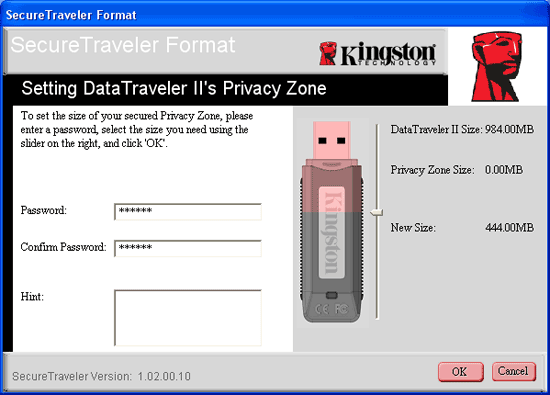
Kingston's SecureTraveler software allows you to partition a compatible Kingston drive into public and secure partitions.
The downside to drives with encryption support is that some drives perform the encryption in software, which results in a performance penalty when encryption is enabled. Kingston is the only manufacturer in this roundup that actually has a hardware-based encryption engine designed to encrypt/decrypt files at drive speed so that there's no performance penalty when accessing your secure, encrypted partition.
The problem with both approaches to security is that they are largely software dependent, and most manufacturers only provide software support for Windows. So Apple and Linux users are generally out of luck here; while you can still access the public partition on virtually all systems, secure partition access will require Windows in most cases.
Impact of File System on USB Flash Drives
Although these days, most Windows XP hard drives are formatted as NTFS by default, there was a time when you had to choose what file system you wanted to use for your Windows PC: FAT16, FAT32 or NTFS. The move to very large hard drives pretty much killed off FAT16, but given that the largest USB flash drives weigh in at 4GB, and the majority are 2GB and smaller, the FAT16 file system has been given a new lease on life.
If you have a USB flash drive larger than 2GB, FAT16 is not an option, but given that most of the drives that we're looking at here today are only 512MB in size, FAT16 was just as viable as the other options in Windows.
Every single drive that we tested came pre-formatted with a FAT16 partition, and to understand why, you needn't look any further than a quick performance comparison between FAT16 and FAT32 on USB flash drives.
The graph below plots the average read performance advantage of FAT16 over FAT32 in KB/s as a function of file size for 19 USB flash drives; obviously, higher numbers are better:
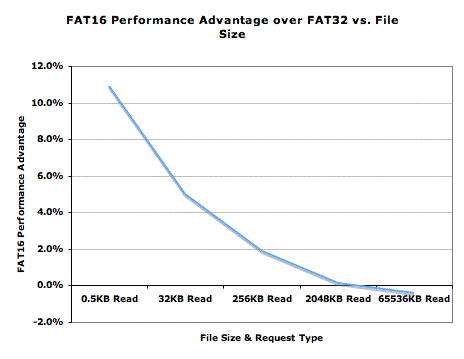
The performance benefits are even greater when we look at write performance:
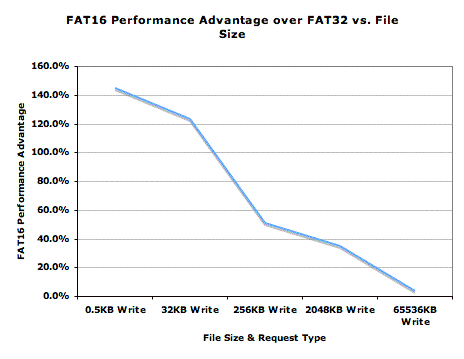
Note that not all drives exhibit such a preference for FAT16 over FAT32. The following table gives you a better idea of what drives benefit and which ones don't:
| FAT16 Performance Impact | AVG Read Increase | AVG Write Increase |
| Corsair Flash Voyager | 4.5% | 10.4% |
| Crucial Gizmo! | 1.8% | 146.5% |
| Kingston DataTraveler | -0.5% | -3.8% |
| Kingston DataTraveler Elite | 2.2% | 6.5% |
| Kingston DataTraveler II | 2.0% | 0.2% |
| Kingston DataTraveler II Plus migo | 6.2% | -38.8% |
| Lexar JumpDrive Lightning | 7.8% | 605.5% |
| Memina Rocket | 9.6% | 7.4% |
| OCZ Rally | 10.6% | 31.2% |
| PQI I-Stick 2.0 | 0.1% | 16.4% |
| PQI I-Stick 2.0 Plus | 1.7% | 12.2% |
| PQI I-Stick Pro170 | 4.7% | 16.0% |
| SanDisk Cruzer Micro | 2.0% | -9.1% |
| SanDisk Cruzer Mini | 4.1% | -5.1% |
| SanDisk Cruzer Titanium | 2.2% | 576.0% |
| SanDisk Ultra II Plus USB | 4.1% | -18.9% |
| Shikatronics | -0.3% | 14.1% |
| Transcend JetFlash | 3.8% | -20.1% |
| Transcend JetFlash 110 | -0.4% | 8.6% |
As you can see, those averages that we reported earlier are really dominated by a handful of drives that benefit tremendously from FAT16, such as the SanDisk Cruzer Titanium, Lexar JumpDrive Lightning and Crucial Gizmo!. Other drives actually drop in write performance such as the Kingston DataTraveler II+ migo.
Given that the average performance impact of FAT16 for these drives still ends up being positive, we chose to test all of them in FAT16. Although, keep in mind that some of these drives may exhibit better performance when formatted with FAT32.
What about NTFS?
By default, Windows XP disables write caching on all USB flash drives, and most of these drives will only allow you to format them as FAT16 or FAT32 with write caching disabled. The benefit of disabling write caching is that you can remove the USB drive as soon as it is done reading/writing, without having to go through Windows' safe removal process - you just simply unplug the drive.
Enabling write caching will let you format the drive as a NTFS partition, but it will also force you to go through the safe removal process before unplugging the drive. There is no performance benefit to enabling write caching under Windows XP on these drives.
If you are willing to deal with the added pain of having to click to stop the USB flash device before unplugging it, formatting one of these drives using NTFS will yield a huge performance increase when dealing with very small file sizes.
In Sandra's 512-byte test, performance generally improves anywhere from 2x - 6x over FAT16. However, the performance advantage isn't nearly as constant as FAT16 over FAT32, as you end up dropping performance with larger file sizes.
Many have cited that NTFS' journaling will increase wear on flash memory, which has a limited number of write cycles before it can no longer be used, but given that that limit is generally about 1,000,000 erase/write cycles, simply using NTFS is not going to make a huge dent in the life span of these drives. You will more than likely upgrade to a larger drive by the time you hit that limit.
In any case, the benefits of NTFS, for the most part, are outweighed by the downsides - so our recommendation continues to be to stick with FAT16 if you can. Otherwise, go with FAT32 and keep write caching disabled under Windows XP.
We mentioned that almost all drives require you to enable write caching under Windows XP in order to allow you to format them using NTFS. There was one exception to that rule in our testing. For whatever reason, the Lexar JumpDrive Lightning would let you format it as a FAT16, FAT32 or NTFS drive with write caching disabled under Windows XP.
How We Tested
Originally, when we set out to compare the drives in this roundup, we wanted to do so with 100% real world tests that we would put together ourselves, which we ended up doing. We devised three separate tests consisting of 500MB of small files, 500MB of medium-sized files and one 500MB file. We performed read and write tests using each of the file groups individually, and recorded the time that it took for those tests to complete.
Alongside our own home-brew tests, we also took a look at SiSoft Sandra 2005's built-in Removable Storage/flash Benchmark, which measured performance of the drives at various file sizes. To be more specific, Sandra's test looks at performance of 512-byte, 32KB, 256KB, 2MB and 64MB file sizes. Much to our surprise, Sandra's results almost entirely echoed our own, all while providing more points of reference. So, we scrapped our tests and moved entirely to Sandra; not only were the tests easier to run, but they can also be run by our readers as well. Obviously, the test system does impact (to a certain extent) the numbers, but it is better than not having anything to which you can compare at all.
Since the vast majority of the Sandra tests focus on smaller-file write performance, we found that many manufacturers' claims weren't even remotely close to being true. While we expected that small file read/write performance would be significantly slower, we also seemed to surprise a few manufacturers in how poorly their drives did at some of the medium-sized file tests. It seems that most manufacturers tend to only pay attention to large file transfers, which are useful, but more users tend to copy lots of smaller files rather than one or two massive files onto these drives.
Case in point is something that we discovered when running our own real world tests. We copied about 2000 files, totaling 500MB in size, to some of these USB drives. Most of these files were digital camera photos, while others were small text files. The fastest drive completed the copy in just under two minutes, but the majority of drives took more than 8 minutes to complete the task! Keep this scenario in mind when you evaluate the usefulness of a drive that performs well at small file sizes as well as large file sizes.
We also looked at the impact that AMD vs. Intel systems had on the devices, but most drives exhibited platform-independent performance.
Test Hardware
| CPU: | AMD Athlon 64 X2 4200+ (2.2GHz/512KBx2) Intel Pentium 4 530 (3.0GHz) |
| Motherboard: | ASUS A8N-SLI Deluxe Intel D955XCSLKR |
| Motherboard BIOS: | ASUS: Version 1013 Dated 08/10/2005 |
| Chipset: | NVIDIA nForce4 SLI Intel 955X |
| Chipset Drivers: | nForce4 6.66 Intel 7.0.0.1025 |
| Memory: | OCZ PC3500 DDR 2-2-2-7 Crucial DDR2-667 5-5-5-15 |
| Video Card: | NVIDIA GeForce 7800GTX |
| Video Drivers: | NVIDIA ForceWare 78.01 |
| Desktop Resolution: | 1280 x 1024 - 32-bit @ 75Hz |
| OS: | Windows XP Professional SP2 |
| Benchmarking Software: | SiSoft Sandra 2005 SR2a-1060 |
Corsair Flash Voyager
Corsair's Flash Voyager is the only drive in this roundup with a rubber case, and as such, it ends up being one of, if not the most durable drive of the bunch. The rubber casing does make the drive a little bulkier than its competitors because it is more round and thicker than more conventional drives.

Corsair ships the drive with a mini CD that has both the instruction manual as well as Corsair's USB flash Disk Utility on it. The bundled utility lets you create a password-protected partition, as well as format both secure and public partitions and make the USB drive bootable.

Corsair's Flash Voyager features a Prolific dual channel flash controller.

| Corsair Flash Voyager | |
| Sizes Available | 128MB - 2GB |
| Lanyard Included | Yes |
| USB Extension Cable Included | Yes |
| Data Encryption | No |
| Password Protection | Yes (Windows Only) |
| Secure + Public Partitions Simultaneously Accessible | Yes |
| Flash Controller | Prolific PL-2518 |
| Flash Memory | Toshiba TC58NVG0S3AFT (256MB Version) |
| Warranty | 10 years |
Crucial Gizmo!
Crucial's drive is a well-built unit that is reasonable in size. The unit itself is fairly light, stylish and comes with a matching lanyard; although, no USB extension cable is provided.



| Crucial Gizmo! | |
| Sizes Available | 128MB - 2GB |
| Lanyard Included | Yes |
| USB Extension Cable Included | No |
| Data Encryption | No |
| Password Protection | No |
| Secure + Public Partitions Simultaneously Accessible | N/A |
| Flash Controller | Costar/OTi OTi002168 |
| Flash Memory | Micron MT29F2G08AAB |
| Warranty | Limited Lifetime |
Kingston DataTraveler
Kingston's entire DataTraveler line is very well built, and we start off looking at them with the entry level DataTraveler drive.

As we mentioned above, the entire DataTraveler line is very well built and this drive itself feels no less solid. The cap is very secure and actually takes quite a bit of force to pull off, and the plastic casing is reasonably thick.

Kingston's DataTraveler uses a Toshiba flash controller, and only a single NAND flash device due to its small size.

| Kingston DataTraveler | |
| Sizes Available | 128MB - 2GB |
| Lanyard Included | No |
| USB Extension Cable Included | No |
| Data Encryption | No |
| Password Protection | No |
| Secure + Public Partitions Simultaneously Accessible | N/A |
| Flash Controller | Toshiba TC58NC6682G1F |
| Flash Memory | Toshiba |
| Warranty | 5 years |
Kingston DataTraveler II
The DataTraveler II improves upon the original DataTraveler by increasing performance and including Kingston's SecureTraveler software for Windows. The drive is also physically different than the original DataTraveler, but still retains the high build quality.


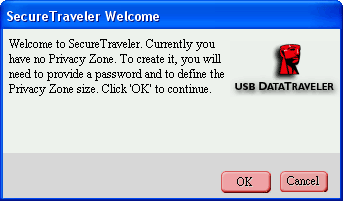
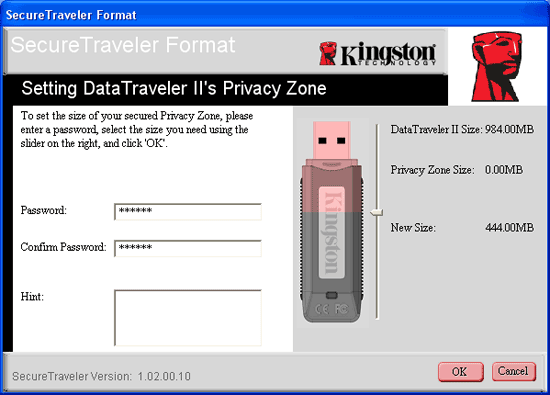
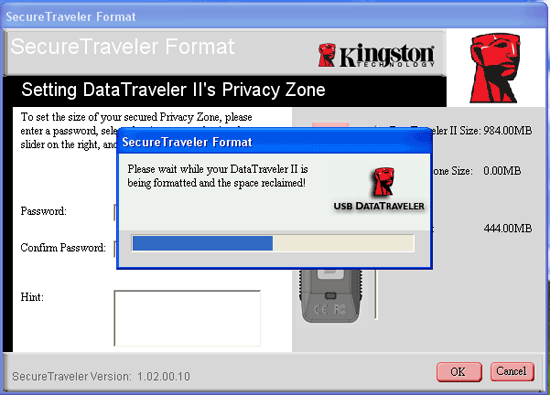
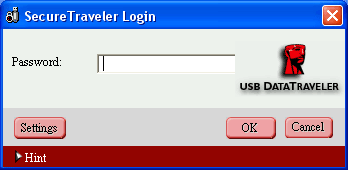
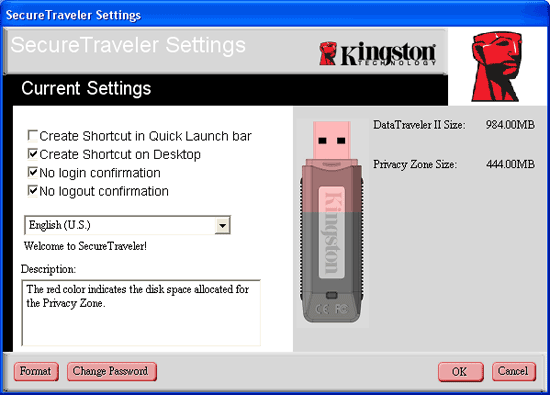
| Kingston DataTraveler II | |
| Sizes Available | 256MB - 1GB |
| Lanyard Included | No |
| USB Extension Cable Included | No |
| Data Encryption | No |
| Password Protection | Yes (Windows only) |
| Secure + Public Partitions Simultaneously Accessible | No |
| Flash Controller | U20TWG0F |
| Flash Memory | Samsung K9K4G08U0M |
| Warranty | 5 years |
Kingston DataTraveler II+ migo
Take the DataTraveler II, speed it up, add a few productivity tools, and you have the Kingston DataTraveler II+ migo.


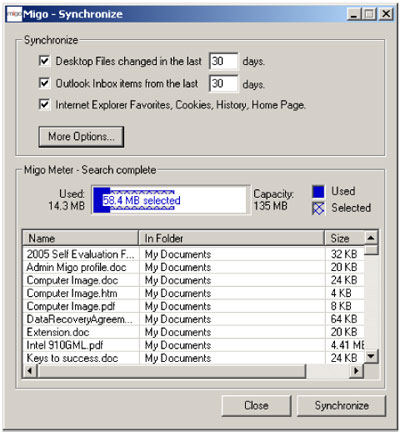
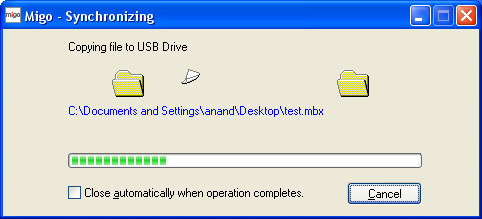
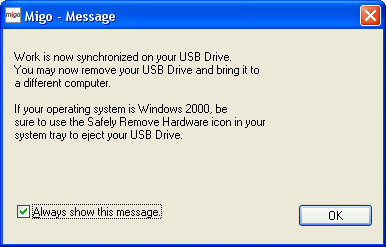
The street price premium for the II+ migo over the regular DataTraveler II doesn't seem to be all that great, with the 1GB model ending up at only $3 more expensive than the best price that we could find for the DataTraveler II.
| Kingston DataTraveler II+ migo | |
| Sizes Available | 256MB - 2GB |
| Lanyard Included | No |
| USB Extension Cable Included | No |
| Data Encryption | No |
| Password Protection | Yes (Windows Only) |
| Secure + Public Partitions Simultaneously Accessible | No |
| Flash Controller | PHISON PS2151 |
| Flash Memory | Samsung K9K4G08U0M |
| Warranty | 5 years |
Kingston DataTraveler Elite
While the rest of Kingston's DataTraveler line is fairly normal in size, the DataTraveler Elite is huge. The drive itself is actually not that much bigger in dimensions than the DataTraveler and DataTraveler II/II+ migo, but the design of the drive makes it feel and seem much larger.



The benefit of an encrypted partition is added security because it takes a lot less time to brute force a password than it does a 128-bit encryption key; although, neither is obviously full-proof. The important point to make here is that the Elite's flash controller features a built-in hardware encryption engine, so all of the encryption/decryption calculations are done in real time, thus not slowing down the drive at all. We obviously tested Kingston's claims, and our findings supported their claims - performance didn't drop with encryption enabled.
Our only real complaint about the Elite is its size. We would definitely prefer something smaller. If you can deal with the added bulk, the Elite is a very competitive option from Kingston.

From top to bottom, Kingston DataTraveler Elite, Kingston DataTraveler II drive, a AA battery and a 9V battery.
| Kingston DataTraveler Elite | |
| Sizes Available | 256MB - 4GB |
| Lanyard Included | No |
| USB Extension Cable Included | No |
| Data Encryption | Yes (Windows only) |
| Password Protection | Yes (Windows Only) |
| Secure + Public Partitions Simultaneously Accessible | No |
| Flash Controller | M-Systems |
| Flash Memory | Samsung K9F2G08U0M |
| Warranty | 5 years |
Lexar JumpDrive Lightning
Lexar's only entry in this roundup is their top of the line JumpDrive Lightning. The high end Lightning drive is only available in two sizes: 1GB and 2GB.

The only downside to Lexar's drive is that the flash controller that Lexar uses does not have a hardware encryption engine, thus there is a significant performance penalty for reading/writing to your secure partition. The table below displays read/write speed for various file sizes to a Secure as well as a Public partition on the Lexar drive.
| 0.5KB | 32KB | 256KB | 2048KB | 65536KB | ||||||
| Read | Write | Read | Write | Read | Write | Read | Write | Read | Write | |
| Secure | 984 | 4 | 14809 | 279 | 16990 | 1903 | 17033 | 4881 | 17476 | 8738 |
| Public | 1000 | 69 | 19099 | 3507 | 26176 | 11750 | 26624 | 14131 | 26214 | 15292 |
As you can see, reads are noticeably slower to the secure partition, as are writes, especially at smaller file sizes. In many cases, the performance of reading/writing to the secure partition is far less than half of working with the public partition. It's a major downside to the security benefits that Lexar offers.
The Lexar drive is a bit more stylish than what Kingston has to offer, but the downside to that is, of course, that it shows fingerprints and smudges much like an iPod. Lexar includes a polishing cloth to remove the blemishes, which although it works very well, it is still a pain that you have to do it. The case of the JumpDrive Lightning adds significant weight to the unit, which is another expense that you pay in order to support the style of the drive.
If you purchase the drive from Lexar's online store, you can get a free engraving on the unit itself, which is a nice option that's offered.
| Lexar JumpDrive Lightning | |
| Sizes Available | 512MB - 2GB |
| Lanyard Included | No |
| USB Extension Cable Included | No |
| Data Encryption | Yes (Windows only) |
| Password Protection | Yes (Windows Only) |
| Secure + Public Partitions Simultaneously Accessible | Yes |
| Flash Controller | ? |
| Flash Memory | ? |
| Warranty | Lifetime Limited |
Memina Rocket
Special thanks to Newegg for providing the Memina Rocket drive for this roundup.
The Memina Rocket drive (not the Pocket Rocket) is the longest drive out of this roundup, but thanks to its plastic shell, it is no heavier than Kingston's DataTraveler Elite.


The Memina Rocket actually uses four NAND flash devices in order to improve performance and allow for high capacity models. As an unfortunate result, the Rocket is a fairly long drive.

| Memina Rocket | |
| Sizes Available | 512MB - 4GB |
| Lanyard Included | No |
| USB Extension Cable Included | No |
| Data Encryption | Yes (Windows only) |
| Password Protection | Yes (Windows Only) |
| Secure + Public Partitions Simultaneously Accessible | Yes |
| Flash Controller | Costar/OTi OTi002165-G |
| Flash Memory | Samsung K9F2G08U0M |
| Warranty | Lifetime Limited |
OCZ Rally
OCZ's first attempt at a USB flash drive comes in the form of their Rally drive. The drive itself is one of the most slender drives in the roundup, and unlike most of its competitors, the Rally's case is made out of aluminum and not plastic. Because the drive is smaller than most, its weight isn't really all that different from conventional plastic drives.

OCZ's big splash about the Rally was that it was a dual channel flash drive, but as you've undoubtedly seen by now, a few of the USB flash drives that we've been talking about are dual channel as well.


We would like to commend OCZ on truly listening to our feedback on how to improve their products for the end user, and their impressive handling of the situation so that no one would end up with a poorer performing product.
| OCZ Rally | |
| Sizes Available | 512MB - 2GB |
| Lanyard Included | No |
| USB Extension Cable Included | NO |
| Data Encryption | No |
| Password Protection | No |
| Secure + Public Partitions Simultaneously Accessible | N/A |
| Flash Controller | USBest UT161-T6 |
| Flash Memory | Spectek |
| Warranty | Lifetime Limited |
PQI I-Stick 2.0
PQI's I-Stick line has the best form factor of all of the drives that we've reviewed here today. In fact, the only reason to complain about the I-Stick's form factor is that it is possibly too small.

If you desire a larger drive or normal USB connector, PQI provides a little USB shell into which you plug the I-Stick. PQI also ships the I-Stick with a little credit card sized holder that can accommodate up to two I-Sticks. The holder itself is thicker than a credit card, but it can definitely fit in a wallet that could handle multiple credit cards stuck in a single slot.
| PQI I-Stick 2.0 | |
| Sizes Available | 128MB - 1GB |
| Lanyard Included | No |
| USB Extension Cable Included | No |
| Data Encryption | No |
| Password Protection | No |
| Secure + Public Partitions Simultaneously Accessible | N/A |
| Flash Controller | USBest |
| Flash Memory | ? |
| Warranty | Lifetime |
The I-Stick is available in three flavors (in order of ascending performance): the vanilla I-Stick 2.0, the 2.0 Plus and the I-Stick Pro170, with the main differentiating feature between all three drives being their performance.
PQI I-Stick 2.0 Plus
| PQI I-Stick 2.0 Plus | |
| Sizes Available | 128MB - 1GB |
| Lanyard Included | No |
| USB Extension Cable Included | No |
| Data Encryption | No |
| Password Protection | Yes (Windows Only) |
| Secure + Public Partitions Simultaneously Accessible | No |
| Flash Controller | USBest |
| Flash Memory | ? |
| Warranty | Lifetime |
PQI I-Stick Pro170
| PQI I-Stick Pro170 | |
| Sizes Available | 128MB - 1GB |
| Lanyard Included | No |
| USB Extension Cable Included | No |
| Data Encryption | No |
| Password Protection | No |
| Secure + Public Partitions Simultaneously Accessible | N/A |
| Flash Controller | USBest |
| Flash Memory | ? |
| Warranty | Lifetime |
SanDisk Cruzer Micro with Skins
If you like the form factor of PQI's I-Stick, but want a device that looks and feels a little more like a normal USB drive, there's SanDisk's Cruzer Micro.



Even though the Micro is a lot bigger than PQI's I-Stick, it is still much smaller than the rest of its competitors.
There is a little label on one side of the Micro that you can use to write information about what's stored on the drive, in the spirit of the good ol' days of floppies and their labels. Although with a minimum of 256MB of storage, you'll probably need a lot more space to truly characterize what's on that tiny little drive.
SanDisk ships a lot of software with their Cruzer. Unfortunately, the vast majority of it comes in trial versions for which you have to pay extra in order to get the full versions.
| SanDisk Cruzer Micro | |
| Sizes Available | 128MB - 2GB |
| Lanyard Included | Yes |
| USB Extension Cable Included | No |
| Data Encryption | No |
| Password Protection | Yes (Windows Only) |
| Secure + Public Partitions Simultaneously Accessible | No |
| Flash Controller | SanDisk |
| Flash Memory | K9F2G08U0M |
| Warranty | 2 years |
SanDisk Cruzer Mini
Despite its name, the SanDisk Cruzer Mini isn't really mini; instead, we'd call it more average sized, as it is no smaller than OCZ's Rally drive, nor is it any smaller than Kingston's DataTraveler II drives (although it is a bit thinner). There is some justification for the name, as the Cruzer Mini is quite well proportioned - it isn't too thick, it isn't too long, it's not too thin and not too short. In other words, it's pretty much the right size for a normal USB flash drive.



| SanDisk Cruzer Mini | |
| Sizes Available | 128MB - 4GB |
| Lanyard Included | Yes |
| USB Extension Cable Included | No |
| Data Encryption | No |
| Password Protection | Yes (Windows Only) |
| Secure + Public Partitions Simultaneously Accessible | No |
| Flash Controller | SanDisk |
| Flash Memory | Samsung K9F2G08U0M |
| Warranty | 2 years |
SanDisk Cruzer Titanium
The Cruzer Titanium is SanDisk's flagship model, featuring a retractable USB connector. The construction of the device is pretty solid, especially for a device with moving parts. To expose the USB connector, you simply depress the white button and slide it forward; depress and slide it backwards to hide the connector. Because you have to depress the button first before pushing it, the USB connector will not just accidentally expose itself, and at the same time, it doesn't take an uncomfortable amount of force to depress the button. SanDisk got it just right.


SanDisk's dual channel Titanium uses the same Samsung NAND flash that we've seen on other drives, but a controller that is not as familiar to us.
| SanDisk Cruzer Titanium | |
| Sizes Available | 128MB - 4GB |
| Lanyard Included | Yes |
| USB Extension Cable Included | No |
| Data Encryption | No |
| Password Protection | Yes (Windows Only) |
| Secure + Public Partitions Simultaneously Accessible | No |
| Flash Controller | SM320T |
| Flash Memory | Samsung K9F2G08U0M |
| Warranty | 2 years |
SanDisk Ultra II Plus USB
Our final entry from SanDisk isn't exactly a USB flash drive. Instead, it is a SD card that has a USB interface directly on the card itself. The drive can be used both as a SD card and as a USB drive. Obviously here, we are more concerned with it as a USB drive.

Unfortunately, because of the nature of the card/drive, it actually feels quite flimsy. So although the form factor is nice, it isn't as solid feeling of a drive as PQI's I-Stick, since it is made of multiple movable pieces.
Obviously, this drive is more for users who have a camera or device that can use a SD card, as it makes for an easy way to get the contents of the drive onto a computer without worrying about finding a reader.
Shikatronics Manhattan
The Shikatronics Manhattan drive is the only contender in this roundup that features an aluminum and leather case. The fit and finish of the drive is quite nice; however, the aluminum/leather adds considerably to the weight, and unfortunately, it makes the drive a bit of a pain to use.

Other than the size and weight issues, the Manhattan is a very well made drive. The drive ships with a lanyard and a USB extension cable, which makes the cap issue less of a hindrance.
| Shikatronics Manhattan | |
| Sizes Available | 64MB - 1GB |
| Lanyard Included | Yes |
| USB Extension Cable Included | Yes |
| Data Encryption | No |
| Password Protection | Yes (Windows Only) |
| Secure + Public Partitions Simultaneously Accessible | No |
| Flash Controller | ? |
| Flash Memory | ? |
| Warranty | ? |
Transcend JetFlash
Special thanks to Memory.Com for providing the Transcend JetFlash 110 and Transcend JetFlash 2.0 for this roundup.
Our final contender is Transcend, with their line of JetFlash USB drives.

| Transcend Jetflash | |
| Sizes Available | 32MB - 2GB |
| Lanyard Included | No |
| USB Extension Cable Included | No |
| Data Encryption | No |
| Password Protection | Yes (Windows Only) |
| Secure + Public Partitions Simultaneously Accessible | No |
| Flash Controller | ? |
| Flash Memory | ? |
| Warranty | 2 years |
Transcend Jetflash 110
Much like the SanDisk Cruzer Titanium, Transcend's Jetflash 110 features a retractable USB connector.


| Transcend Jetflash 110 | |
| Sizes Available | 128MB - 2GB |
| Lanyard Included | No |
| USB Extension Cable Included | No |
| Data Encryption | No |
| Password Protection | Yes (Windows Only) |
| Secure + Public Partitions Simultaneously Accessible | No |
| Flash Controller | USBest UT166 |
| Flash Memory | Samsung K9K4G08U0M |
| Warranty | 2 years |
Read Performance
Our read performance investigations start out with small 512-byte files, then scale up to 32KB, 256KB, 2MB and 64MB file sizes.
512-byte File Read Performance
At 512-bytes, the performance of all of these drives is in the sub-1MB/s range. The fact of the matter is that NAND flash based USB drives do not perform very well with small files:
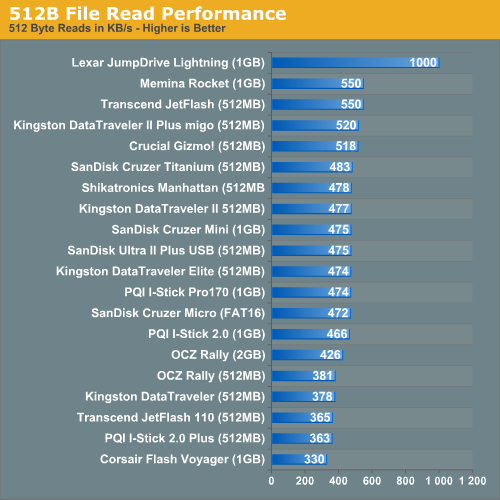
Honestly, you don't see any real performance differences here until you drop into the bottom 4 or 5 drives.
32KB File Read Performance
At 32KB, we get into the size range of very small pictures, medium sized documents and a number of other types of files that are all potentially well suited for these drives. Note that the performance of these drives improves significantly over the 512-byte file size results from above. While we expressed performance in hundreds of kilobytes per second before, now we're talking about megabytes and tens of megabytes per second:
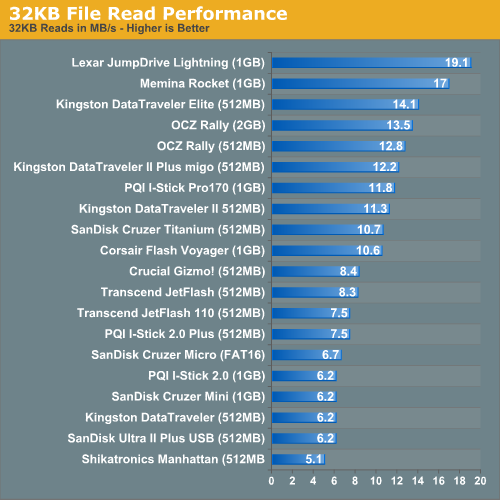
Once we get lower than the Flash Voyager on the list, that's when we see performance drop into the single digit MB/s transfer rates.
256KB File Read Performance
Read performance continues to go up as we look at 256KB files; all drives get faster, but some simply get faster than others.
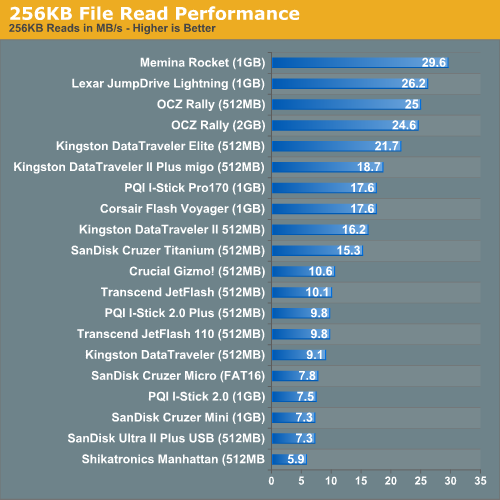
The second tier of performance is once again led by Kingston's DataTraveler II+ and PQI's I-Stick Pro170, with SanDisk's Cruzer Titanium bringing up the rear.
The third and fourth performance tiers once again populate the 10MB/s and below area.
2MB File Read Performance
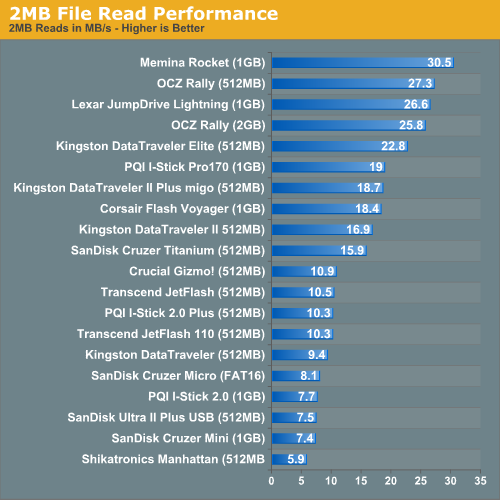
64MB File Read Performance
By the time that we've reached the 64MB test, these drives have all pretty much achieved their transfer peaks. While they all were horrendously slow at small file reads, by the time we made it to 64MB files, their performance truly peaked.
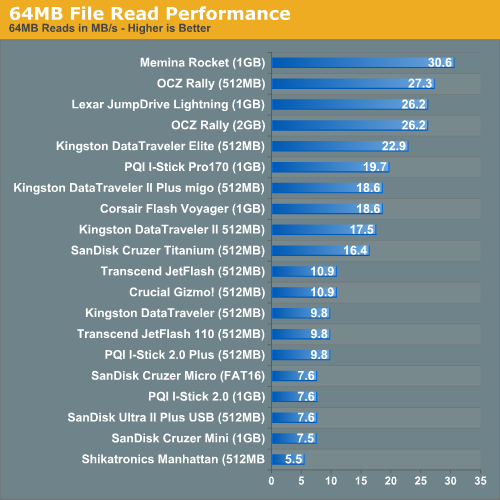
PQI's I-Stick Pro170 leads the second performance tier, averaging 19.7MB/s.
But, despite how consistent the standings were as we tested varying file sizes, the show is far from over. At this point, we're only looking at one half of the spectrum. In order to have data to read from these drives, you have to first write to them. And this is where things get complicated...
Write Performance
For the write performance tests, we used the exact same file sizes, but instead of reading them from the drives, they are written to the drives.
Every time you write to a NAND flash block, you must first erase that block, thus it should be no surprise that NAND flash memory writes a lot slower than it reads, so don't expect to see the same performance levels that we saw with the read tests.
512-byte File Write Performance
In our read tests, we found that all of these drives read small files very slowly. Well, they also happen to write small files even slower:
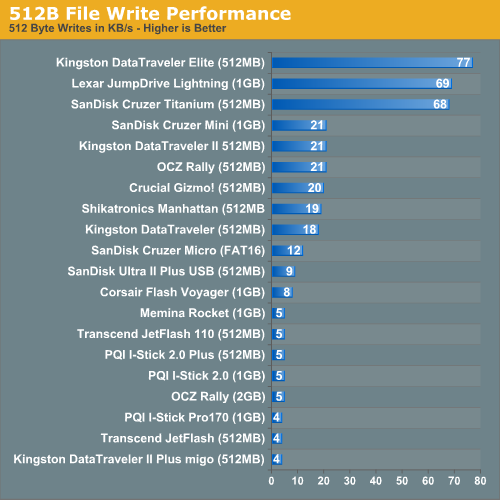
The performance advantage of these three drives is nothing short of incredible, but let's see if it is a fluke...
32KB File Write Performance
Just as seen with the read performance tests, the larger the file size, the higher the performance. With 32KB files being written, we are now able to classify performance in MB/s; although, even the fastest drive here posts a speed of less than 5MB/s.
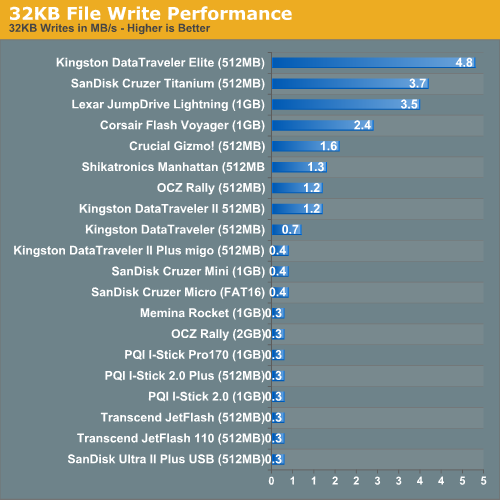
What is truly interesting here is that, with the exception of the Kingston Elite, SanDisk Cruzer Titanium and Lexar Lightning, the drives with the fastest read rates are the ones with the slowest write rates. Note that the Memina Rocket falls to the very bottom of this list while Corsair's Flash Voyager, which had mediocre read performance, floats much closer to the top.
OCZ's 512MB Rally is also a bit of an exception to the rule, as it had very high read speeds, and manages a greater than 1MB/s write speed in this test.
256KB File Write Performance
The performance of the top tier drives jumps from 1 or 2MB/s up to 9.5MB/s in the case of Corsair's Flash Voyager, 10.8MB/s for the Cruzer Titanium, 11.8MB/s for the Lexar drive and 12.2MB/s in the case of Kingston's DataTraveler Elite.
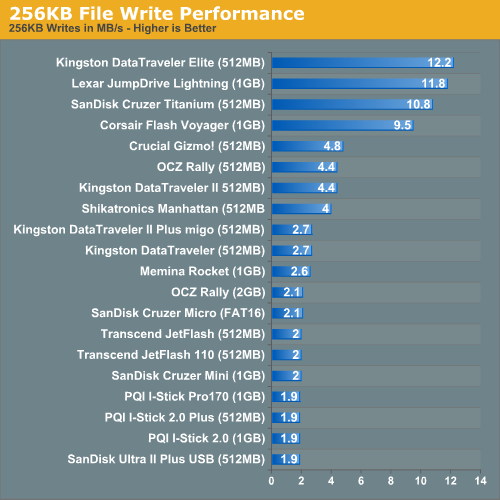
2MB File Write Performance
With larger files, some of the poorer performing drives finally break past the 3MB/s barrier, but for the most part, these drives stay below 10MB/s in write speed.
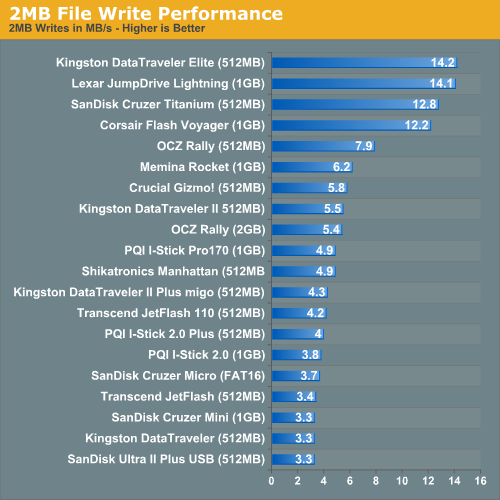
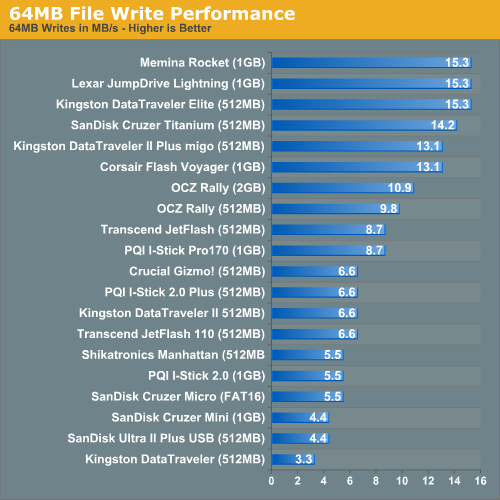
Final Words
Despite our original expectations, performance was truly varied amongst all of the contenders in this roundup. Even more surprising was the fact that very few drives were able to pull through with competitive write speeds.
Given the relative simplicity of these drives, it wasn't too hard to figure out who did what right, and what components were responsible for excellent performance. For example, the Kingston DataTraveler Elite drive posted some of the highest overall write scores out of all of the drives in this roundup. However, the DataTraveler Elite uses the same Samsung NAND flash that is used by Transcend, Memina and SanDisk among other manufacturers. The secret to Kingston's success appears to be the M-Systems flash controller used in the Elite, and Kingston assured us that all Elites will ship with this very controller to guarantee that you'll see this exact level of performance.
But the real question isn't who did what right, but rather, which drive do you buy? By now, we've demonstrated that there is a tangible performance difference between these drives, so it's not as easy as just buying the cheapest thing out there or the one that looks the coolest.
If you want the best in performance, Lexar, Memina and OCZ offer the absolute highest read speeds, but out of that bunch, only the Lexar JumpDrive really comes through with balanced write performance as well. The real competition for the best overall performing drive falls between the Lexar JumpDrive Lightning and Kingston's DataTraveler Elite. They both offer high end read performance, and the absolute best write performance that we've tested across all file sizes. While the Memina drive offers higher read speeds in some cases, it is only really competitive when writing very large files, and truly falls behind with small files.
So, which do you choose between the Lexar and Kingston drives? Kingston's hardware encryption engine makes sure that there's no performance penalty when accessing the secure partition, but Lexar's software allows for both public and secure partitions to be mounted at the same time.
In the end, the Lexar vs. Kingston debate boils down to price and styling. Lexar's JumpDrive Lightning is more stylish, but gets dirty much quicker than the DataTraveler Elite's plastic case. Kingston's drive isn't as flashy, but doesn't show wear nearly as bad as the Lexar. The slight advantage however goes to Kingston for being priced around $10 cheaper than the Lexar drive. But honestly it's a tough call between the two, so we'll leave the final decision up to your personal preference, as you can't go wrong with either drive.
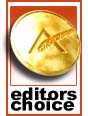 |
So, our Editor's Choice Gold award for best performing USB flash drive is shared by both Kingston for the DataTraveler Elite and Lexar for the JumpDrive Lightning. |
SanDisk offered similar write speeds to the Lexar and Kingston offerings, but the Cruzer Titanium's read speeds suffered and were generally in the second tier of the performance standings, all while being priced similarly to the Kingston drive.
But obviously, not everyone wants to spend as much as what the Kingston/Lexar drives will set you back, so what are some other options?
At around $20 less than the Kingston DataTraveler Elite, Corsair's Flash Voyager offers fairly high write speeds, at the expense of upper mid-range read speeds. We found the 1GB Flash Voyager for $67.80 at ZipZoomFly.
OCZ's Rally drive also happens to be priced similarly to Corsair's Flash Voyager, and offers much higher read speeds, but at the expense of noticeably lower write speeds. Unfortunately, as you go down in price, you'll find yourself having to make more trade-offs like this.
For a great value, Crucial's 512MB Gizmo! Drive can be had for less than $30 and performs reasonably well.
If you're looking for a small form factor drive, PQI's I-Stick and SanDisk's Cruzer Micro offer the absolute smallest form factors that you can get in a USB flash drive. The best option out of those two ends up being the I-Stick Pro170 as it offers superior read speeds, and competitive write speeds to the Cruzer Micro.
And with that, we conclude our first USB flash drive roundup, with the promise of many more to come as newer and updated flash drives become available. Hopefully, manufacturers will take note of the winners of this roundup and pay attention to what those manufacturers did right in their designs so that the next time we round up a bunch of USB drives, we see some big improvements in performance.
Honestly, the majority of drives in this roundup performed absolutely dismally, especially when looking at write performance. Companies like Kingston and Lexar proved that a very well balanced drive can be produced. Now it's time for the rest to play catch-up.







