
Original Link: https://www.anandtech.com/show/1990
Apple's MacBook Pro: Using it as a Mac and a PC
by Anand Lal Shimpi on April 13, 2006 12:00 AM EST- Posted in
- Mac
When I first started using a PowerBook G4 over a year ago it quickly turned into the best experience I'd ever had with a notebook. My biggest issues with notebooks were always related to reduced productivity, mainly because of screen size and resolution constraints. Despite its name, Windows does an absolutely horrid job of managing lots of windows, something which looks to be on the road to getting fixed in Vista but back then there was no hope in sight. It also just so happens that when I'm getting a lot of work done and when I happen to be my most productive, I have a ton of windows open at once. The move to tabbed browsers alleviated some of the problem, but for the most part it still existed. And on a notebook, with a small lower-resolution screen and an uncomfortable to use pointing device productivity suffered.
My experience with OS X and the PowerBook G4 changed all of that; window management under OS X was significantly improved for reasons I've outlined before (Exposé, hiding vs. minimizing windows, the zoom to fit control, etc...) and it even addressed the issue of user input. With the large number of keyboard shortcuts that existed for virtually everything in OS X, I spent far less time using the trackpad and much more time actually getting work done.
But my PowerBook experience wasn't perfect; I opted for the 15" model because I did want to get work done and needed the large screen with its higher resolution. The problem was that the 15" PowerBook weighed at least a third more than any notebook I had used in the previous couple of years, and although initially I had no issues going to a larger, heavier notebook it eventually became a pain. I still wouldn't trade away the added productivity for something smaller and lighter, but you always want what you don't have.
On the CPU side, the PowerBook G4 was growing a little long in the tooth. While for the most part the performance of the notebook wouldn't bother me (and outfitting it with 2GB of memory definitely helped), there were definitely times when doing a lot of Photoshop work at an IDF or doing anything other than writing where I missed my desktop. The battery life of my PowerBook G4 also left me wanting more. It's tough to test notebooks with five hour battery lives and then write about them on a unit that can manage only half that.
Despite my complaints, I still wouldn't part with it. The PowerBook G4 was the best notebook I had ever owned, and even when the MacBook Pro was announced it wasn't a big enough leap (at least on paper) for me to justify the upgrade. Having just tested Intel's Core Duo processor and wanting it used in every battery-powered device I owned, I still resisted.
When it was finally announced that the first Intel based Macs had booted Windows XP, there was a lot of excitement from those who were on the fence about giving OS X a try. Had this all happened to me back in the summer of 2004 when I first gave Apple and OS X a try that probably would have been me showing my excitement as well. But for almost two years now I've been living a life happily as a dual user, so a hack that let me boot Windows on my Mac meant nothing to me.
Then Apple announced Boot Camp, effectively a very handy utility to partition, boot and run Windows XP alongside OS X on any Intel based Mac. Even more people wrote me, telling me that they were extremely excited that this had happened and that they wanted a review of the experience, much like I had done OS X in the past. You see, Apple is very careful about where and when they send review hardware, so any sort of MacBook Pro article was going to require me going out and buying a unit myself - thus an extensive cost benefit analysis had to be performed every step of the way.
But the straw that broke the cost benefit analysis model's back was the announcement of Parallels' Virtual Machine 2.1 beta. The beta would let you run Windows XP under OS X in a virtual machine with support for Intel's Virtualization Technology (VT). After that announcement I knew there was no avoiding it, an article had to be done; not only on the MacBook Pro but on Boot Camp and Parallels' solution.
What follows is that article.
The MacBook Pro: So very similar, yet so very different
When Apple first announced that it had accelerated the introduction of the Intel based Macs and introduced the iMac Core Duo and MacBook Pro, I was not impressed. Maybe it was that my expectations were too high, but for Apple's first attempt at an Intel based Mac I expected a design that would blow me away. I expected the reaction to the Mac mini, but with even more punch, yet all I got were brand new internals in the same old exterior.

Compared to the G5, the new Core Duo processors were significantly less power hungry. As I showed in my iMac Core Duo review, you're looking at about 2/3 of the power consumption of the G5 yet the new CPUs were kept in the same chassis. For the MacBook Pro I expected something that was thinner than ever before, I expected Apple to virtually defy the laws of notebook making and truly deliver the most amazing thing I had ever seen running an Intel processor. Instead, Apple introduced something that looked very similar to my PowerBook G4 - but with a new power connector.
Part of the problem is that it took several weeks after the first announcement of the MacBook Pro for units to even be available to the public. At launch you couldn't go out and actually play with one of the new systems at an Apple store. I state this as a problem because after actually handling a MacBook Pro, the individually small improvements are pretty nice in the aggregate.
Compared to my 15" PowerBook G4 the 15" MacBook Pro is ever so slightly thinner; my PowerBook measured 1.1" in thickness and the new MacBook Pro is an even 1". Apple actually made the MacBook Pro slightly larger than its predecessor at 14.1" x 9.6" vs. 13.7" x 9.5" of the older PowerBook G4, but by making the unit slightly thinner and longer/wider the MacBook Pro actually ends up feeling a lot smaller than its predecessor. The slim theme continues even to Apple's packaging, as the MacBook Pro comes in a fairly thin (for a notebook) box. Much of the impact is psychological, but the MacBook Pro honestly does feel smaller than its predecessor despite being larger in two of its three dimensions. After putting the MacBook Pro in the same place on my desk that my PowerBook G4 used to sit, though, the MacBook Pro is definitely bigger.

PowerBook G4 (top) vs. MacBook Pro (bottom)

PowerBook G4 (top) vs. MacBook Pro (bottom)

PowerBook G4 (top) vs. MacBook Pro (bottom)
One of my first complaints about the PowerBook G4 was that the latch that kept the display lid closed felt like it would be the first thing to break. Thankfully it never has, but it never made me feel comfortable. On the MacBook Pro, Apple addressed the issue and replaced the single latch with a pair of latches. They are still controlled by the single button at the front of the unit but the end result is a more flush fitting display lid when closed and a much higher quality feel.

There's one latch on either side of the iSight camera
The construction overall appears to be better than the PowerBook G4, which held up fairly well while being in use for over a year. Unfortunately, the MacBook Pro does have a couple of assembly related issues, both of which are visible on the keyboard itself. A few of the keys squeak a lot when depressed, mainly the spacebar. More bothersome is the fact that two keys are poorly mounted. The eject button is by far the worst on the unit I'm reviewing as removing the key and replacing it doesn't actually put it back in line with the rest of the function keys. The only solution for this problem is to take it back to Apple.

The eject key looks like it's not set properly, but there's no fixing it. Apple quality control at its best.
With the MacBook Pro Apple introduced its MagSafe power connector, a magnetic power connector that's designed to easily break away if you accidentally step on the cord or pull it too far instead of taking the notebook down with it. The idea makes a lot of sense, and the connector is significantly smaller than its predecessor, but there are many cases where it can get annoying. Although the MagSafe connector remains attached most of the time, the minute you put more strain than normal on the power cable you can expect it to break away. While normally this behavior would be what you want, it's generally not what you expect if you're used to conventional power connectors. I'm convinced that the MagSafe approach is safer as the chances of you breaking your power connector or even worse, your laptop, are far diminished but it takes some getting used to. If you're used to using your notebook at the very limits of its power cable's length, you'll have to change your ways as the MagSafe connector won't allow it.

MagSafe


The PowerBook G4's old power connector

PowerBook G4 power adapter (left) vs. MacBook Pro adapter (right)
The caps lock LED is now a much brighter green compared to its predecessor's yellow-green color. The MagSafe power connector also features the same green LED, and when charging the LED turns a similarly bright orange. The size of the light on the power connector has been reduced, though, which means that the MacBook Pro won't illuminate a dark hotel room nearly as much as the old PowerBooks did when charging while you sleep. Having spent many trips covering my PowerBook with a pillow while it charged, the change is welcome.

The MacBook Pro's keyboard is identical to its predecessors, which overall isn't a bad thing. The PowerBook G4's keyboard ended up being one of my all time favorites, second only to ThinkPad keyboards which continue to be my top choice for anyone who writes a lot. Being that it uses the same keyboard as before, the MacBook Pro doesn't feature any dedicated page up/page down keys nor any dedicated home/end keys (they are shared with the arrow keys). I would assume that a solid portion of Apple's customers may be folks who happen to be writers, in which case it would make sense for Apple to invest in an updated keyboard layout that accommodates keys frequently used by them.
My only other complaint about the keyboard is actually a complaint I have about virtually all notebook keyboards - that the fn key does not need to be in the lower left corner of the notebook. There are less frequently used areas on the keyboard to stick that key and for some reason it always ends up being around the keys I use fairly frequently (left ctrl, left option and left command). This isn't really any Apple-specific complaint, but rather something that has bothered me about every notebook keyboard I've used.
The trackpad on the MacBook Pro is huge; it's one of the first things I noticed after lifting the display lid. Other than the "why-not?" factor, it seems that Apple made it so big to better accommodate the scrolling functionality that's supported by it. Using two fingers on the trackpad you can now scroll horizontally or vertically. The process is actually extremely natural and far better than other systems I've used where only particular parts of the trackpad are reserved for scrolling. Just as you would guess, you place two fingers on the trackpad and move them in the direction you wish to scroll. Your cursor disappears and you begin to scroll; while it's not as natural as using a scroll wheel on a mouse, it's pretty darn close.

The MacBook Pro, like the Intel based iMac Core Duo, features an integrated iSight camera and Front Row support, both of which I've already looked at. The implementation is no different on the MacBook Pro, and the integrated iSight camera is arguably even more useful on a notebook where you're less likely to have an external USB camera just laying around.
The Most Powerful Apple Notebook Ever
The heart and soul of the MacBook Pro is the Intel Core Duo processor, which is available in 1.83GHz, 2.0GHz and 2.16GHz flavors in the notebook. Although it is the same Core Duo processor used in PC notebooks, Apple has refrained from using Intel's model number system to avoid confusion within their user base. Later this year Intel will introduce a 2.33GHz Core Duo processor, which will most likely replace or augment the 2.16GHz part at the high end of Apple's offerings. Of course by the end of this year, Intel will be shipping Merom, the mobile version of Conroe, and it is backwards compatible with currently shipping Core Duo platforms. While the currently shipping MacBook Pros should be compatible with future Merom chips, the Core Duo processor is actually soldered onto the motherboard and is socketless; that means there's no removing, replacing or upgrading your CPU.
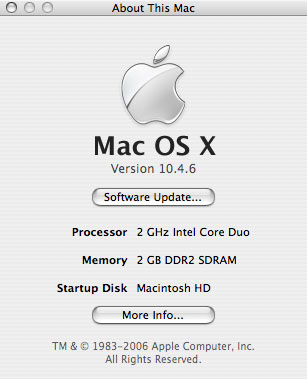
I am disappointed to say that battery life really hasn't been improved over my old PowerBook G4. General usage still leaves me with less than 3 hours of battery life, which is disappointing since Core Duo is supposed to be the CPU to bring us to the 5 hour marker.
The MacBook Pro features Intel's 945 Express chipset, but opts for a faster external graphics solution rather than rely on Intel's integrated graphics. Being based on the 945 of course means that it features a dual channel DDR2-667 memory controller, but in order to take advantage of that you have to populate both SO-DIMM slots on the MacBook Pro. There is no performance benefit however to enabling dual channel mode; remember that the Core Duo only features a 64-bit wide 667MHz FSB, and without integrated graphics a single 64-bit DDR2-667 channel can offer enough bandwidth to saturate that bus. If the future MacBooks (non-pro) do ship with integrated graphics, you may want to install memory in pairs as dual channel will matter there.
To confirm that dual channel does nothing I ran a couple of tests with a single 1GB DDR2-667 SO-DIMM vs. 2 x 512MB DDR2-667 SO-DIMMs:
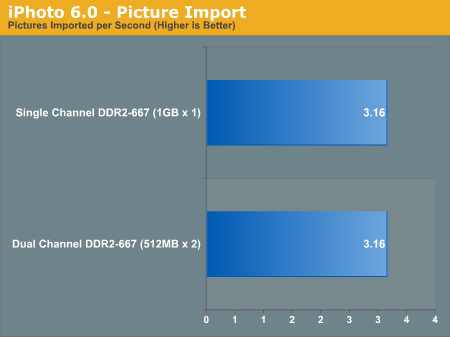
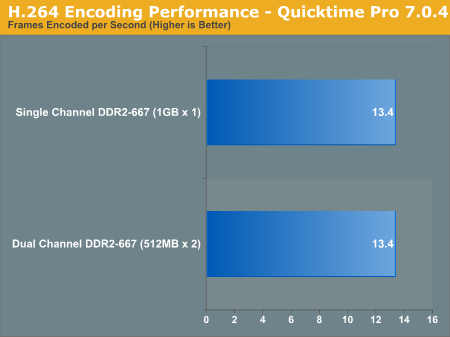
The results are what they should be: there's no benefit to enabling dual channel mode on the MacBook Pros.
A very unfortunate limitation of the MacBook Pro is its 2GB memory size, meaning that at best you can install two 1GB DDR2-667 SO-DIMMs in this system and that's all. It's unfortunate because OS X does an extremely good job of taking advantage of additional memory. When I started using OS X I initially hated the idea that closing all the windows of an application wouldn't actually close the application itself. However the more I used OS X, the more I realized that I didn't want to close the applications I used a lot; I wanted their windows out of the way but I wanted the ability to switch to them without waiting on the hard drive to load up that program again.
Leaving just about every application I use open all the time and not having to worry about my system getting slow over time was a bit of a new experience for me, but it was a welcome one. However, getting addicted to leaving everything open all of the time also made me want and appreciate what the PC user in me would consider to be a ridiculous amount of memory. While anything above 2GB would generally go unused on my PC, I've found that on my desktop Mac around 4GB ends up being the sweet spot. Needless to say, a 2GB memory limitation on the MacBook Pro is a bit of a disappointment. Admittedly, I haven't actually tried sticking 4GB in there to see if it is an actual limitation or a guideline to avoid installing memory modules that are physically too big for the unit.
As always, if you want more memory your best bet is to not order it from Apple. The 1.83GHz MacBook Pro comes with 512MB of DDR2-667 standard, and to upgrade it to 1GB Apple asks for an additional $100. If you want a single 1GB DIMM instead, you pay Apple $200. The most ridiculous upgrade price is the $500 cost for 2 x 1GB modules. The same applies to the 2.0GHz MacBook Pro; stock it ships with 1GB of memory, but adding a second 1GB stick tacks on an additional $300 to the cost of the notebook.
We went to Crucial and found MacBook Pro compatible memory for close to half the cost of Apple's upgrades. A 512MB stick will run you $77 at Crucial, but the real steal (compared to Apple's pricing) is a 1GB stick that will cost $162. For the cost of a 1GB upgrade to the MacBook Pro 2.0GHz you can almost get a pair of 1GB sticks from Crucial. The choice is pretty simple.

Of course we went the Crucial route and the memory worked perfectly.
There are very few configurable options on the MacBook Pro, and the GPU is not one of them. The only GPU Apple offers is the ATI Mobility Radeon X1600; you do however have the ability to choose whether you want 128MB or 256MB of GDDR3 memory. The Mobility Radeon X1600 is a PCI Express GPU, which means that it has a high bandwidth data path to the 945 North Bridge and thus main memory. It sounds good for marketing, but with 128MB or 256MB of local memory the high bandwidth link with system memory isn't all that important.
The old 1280 x 854 panel from my 15" PowerBook G4 has been slightly upgraded to a 1440 x 900 panel. The vertical resolution hasn't been increased much at all but the increase in horizontal resolution is definitely noticeable and appreciated. Although the previous 15" was a good balance between portability and productivity, the 15" MacBook Pro improves on the balance even more thanks to its slightly higher resolution panel. I will say that the uniformity of the brightness of the panel doesn't seem to be as good as on my previous PowerBook; the panel does seem to get darker around the corners than the old panel. Obviously at different resolutions the two aren't necessarily comparable, but I wouldn't call the new panel a huge step forward. It's not bad by any means, but the brightness uniformity was one of the first things I noticed about it.
Just like its predecessor, the MacBook Pro features an integrated DVI output port, while also coming with a DVI-to-VGA dongle if you're connecting your notebook to a VGA display. An improvement over its predecessor is that its DVI output is dual link, meaning it can drive Apple's 30" Cinema Display and Dell's 3007WFP at their native resolution of 2560 x 1600.
The integrated 56K modem is finally gone from the old PowerBook's chassis, although Apple offers an optional USB modem if you absolutely need one.

The MacBook Pro's very tiny motherboard (Click to Enlarge)
For hard drives you can choose between 80GB and 120GB drives, all spinning at 5400RPM, with a single 100GB offering at 7200RPM as an option for added performance. At present, the largest laptop hard drives anywhere are only 160GB, so there's not much incentive to upgrade today. However, if you'd like to upgrade to a bigger hard drive down the road, it's not too difficult to do. Opening the MacBook Pro simply requires a small phillips head screwdriver and a T6 driver; remove all the screws along the outside and underneath the unit and you'll be able to lift out the keyboard.

Beneath the keyboard you'll see the hard drive, which after some careful disconnecting of cables can be removed.

Power Consumption and Performance per Watt
Compared to the G5, Intel's Core Duo has no problems offering lower power consumption, but what about when pitted against the G4? The whole reason the G4 was kept in Apple's notebook lines was because of its low power consumption; while the Core Duo can easily be a better mobile CPU than the power hungry desktop G5, how does it compare to an already low power G4?
First off, I measured idle power consumption of the entire notebook at the wall outlet. The battery was removed from both notebooks so we're only testing the power consumption of the computer + display.
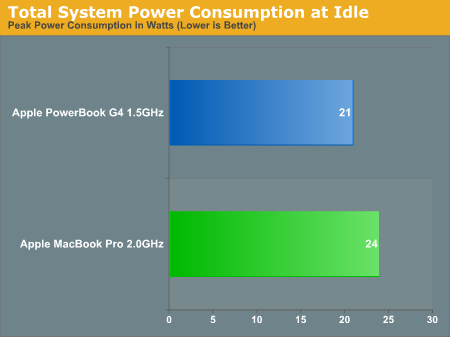
At idle, the PowerBook G4 running at 1.5GHz manages to come in at 21W total system power consumption, a full 3 Watts lower than the Core Duo 2.0GHz system. The number of variables between the two systems are really too many to count, thus making it difficult to declare this a clear victory for the G4 processor over Core Duo, but it does mean that the older PowerBook G4 notebooks consumes slightly less power as a whole at idle than the newer MacBook Pros.
Next, we ran our QuickTime H.264 encode test and looked at peak power consumption under full CPU load. Keep in mind that QuickTime's H.264 encoder is multi-threaded so both cores are under full load in the MacBook Pro:

Under full load the PowerBook G4 jumps up to 40W while the MacBook Pro falls 3W short and peaks at 37W, giving us a role reversal. It looks like although the older G4 systems consume less power at idle, the MacBook Pro is greener under full load. Of course low power consumption itself is meaningless if you don't have the performance to back it up (remember Transmeta?). Now let's look at the performance per Watt in the previous test.
What I did for this graph was take the average frame rate during the H.264 encode task and divided it by the peak power consumption during the test thus giving us performance measured in frames encoded per second, per Watt.
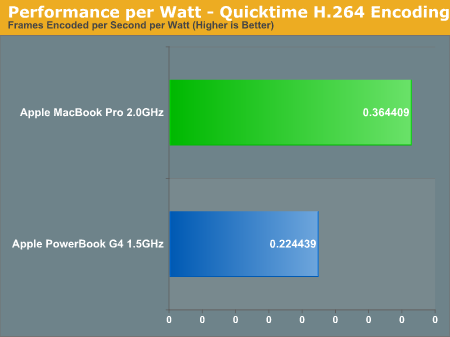
Using QuickTime's H.264 encoder as our benchmark, the new MacBook Pro offers around 62% better performance per Watt than the previous PowerMac G4. For a notebook, that sort of increase in performance per watt is extremely important.
Interestingly enough, despite the relatively similar power consumption characteristics the new MacBook Pro uses a noticeably larger AC adapter than the PowerMac G4 rated at 85W instead of 65W.
Performance Comparison: G4 vs. Core Duo
Before I get to the actual numbers comparing my PowerBook G4 1.5GHz to the MacBook Pro 2.0GHz, I should say that actually using the machine felt a lot faster. Just scrolling through a Finder window is so much faster on the MacBook Pro than on the old G4. Everything is a lot more responsive and the system as a whole feels desktop-fast. That being said, I can't get away without putting it to the test so here we have it - a PowerMac G4 1.5GHz vs. a MacBook Pro 2.0GHz.
Both systems are configured the way they were from Apple, with 1GB of memory but the original hard drives in each. Obviously the MacBook Pro has an advantage there because of its newer hard drive, however most of my tests aren't very disk bound minimizing the impact of differing hard drives. First off, we've got the good ol' boot test:
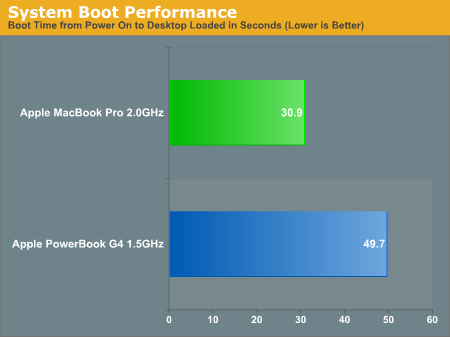
The MacBook Pro boots much quicker than the old PowerBook G4, much like the iMac Core Duo boots faster than the iMac G5. While the PowerBook G4 boots (from power on to desktop fully loaded) in just under 50 seconds, the MacBook Pro does it in just over 30 seconds. Although personally I keep my notebook on almost as much as my desktop, boot time is important for traveling where I'm constantly turning my machine on and off.
Just like in my iMac Core Duo review, wherever benchmarks/applications were multi-threaded I tried turning off the second core on the MacBook Pro to give you a good idea of what a Core Solo would be performing like up against the PowerBook G4. Not only is this interesting to look at, but there's also a good possibility that the future iBook replacement will have Core Solo as a processor option. The first two tests here both happen to be multi-threaded so you'll see results from both the Core Solo and Core Duo setups.
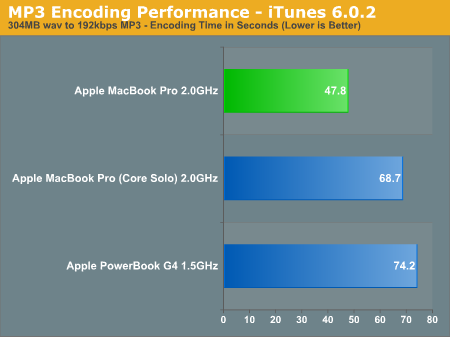
The MacBook Pro is ridiculously fast compared to the PowerBook G4 in converting MP3s using iTunes: the encode time is around 35% lower on the MacBook Pro. Disabling one of the cores does significantly level the playing field, although the Core Solo at 2.0GHz still manages to be a bit faster than the G4 1.5.
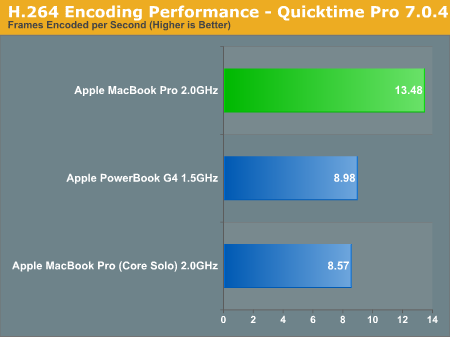
Under QuickTime we see a full 50% increase in performance over the PowerBook G4. If you disable the second core, the G4 1.5 actually pulls ahead of the Core Solo 2.0. The PowerBook to MacBook Pro upgrade, purely from a performance stance, is looking very impressive already.
Turning to the iLife suite of applications, we've got a subset of the tests I ran in my iMac Core Duo article:
"...iMovie HD, a part of the newly announced iLife '06. There are two primary focuses for performance in iMovie HD, video import speed (if you are dealing with a non-DV or non-iSight video source) and effect rendering speed. I focused on the latter, measuring the time it takes to render various transitions and video effects in iMovie HD."
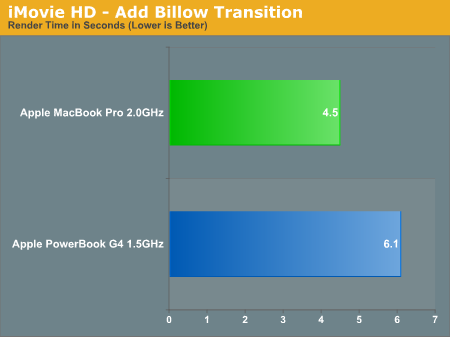
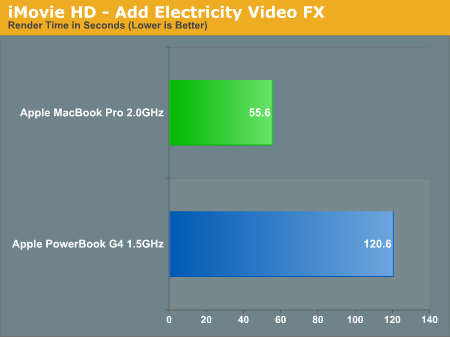
The MacBook Pro's performance in CPU intensive iMovie HD effects is light-years ahead of the PowerBook G4, much like what we saw with the iMac Core Duo vs. the iMac G5. The Electricity video effect renders in less than half the time on the MacBook Pro than it does on the PowerBook G4. Since the iMovie HD effects aren't multi-threaded, there are no Core Solo performance numbers to report as it performs the same as a Core Duo.
Exporting our test movie to iDVD for creation, we've got the same iDVD test I used in the iMac Core Duo review:
"Next up is iDVD, an application that you can use to create DVDs that are playable on any consumer DVD player. There are once again two aspects to performance in iDVD, video encoding performance and menu encoding performance. Since we've already looked at video encoding performance with QuickTime, this test is predominantly limited by how long it takes to encode the menu system in my test DVD. There is a small 13 second iSight video and audio that's encoded in the process but it adds a matter of seconds to the overall time. The image is written to disc instead of sent to the DVD burner for obvious reasons. The results are expressed in seconds, lower being better. Once again, we are dealing with a multi-threaded workload, so both the Core Duo and Core Solo are present in the chart"
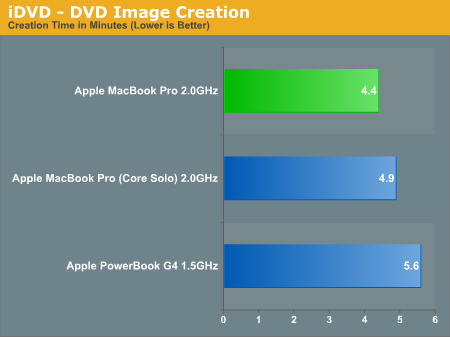
The performance advantage here is nearly 22% in favor of the MacBook Pro; even the Core Solo does a good job of outpacing the PowerBook G4.
Finishing off the iLife benchmarks is my iPhoto test, also taken from the previous article:
"The test is simple; I timed the import of all 379 photos into iPhoto which, believe it or not, is quite CPU intensive and not as I/O bound as you'd think. After I got the time I divided it into 379 to get the number of pictures imported per second. Like many operations in OS X, the iPhoto import process is multi-threaded, giving the Core Duo an inherent advantage over the G4 so I've included Core Solo performance in the chart below as well"
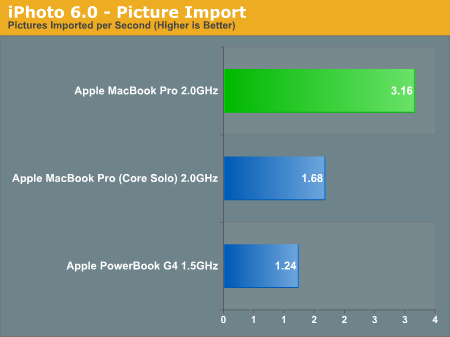
The numbers speak for themselves; the MacBook Pro is over twice as fast as the PowerBook G4 here, and with those types of performance increases you can most definitely tell by just using the system. The MacBook Pro is not only more responsive but it just gets everything done a lot quicker than the PowerBook G4.
For my last two universal binary tests I turned to iWork '06; for the Pages test, just like in the previous article, I'm exporting a 116 page document to a PDF and measuring the time elapsed in seconds:
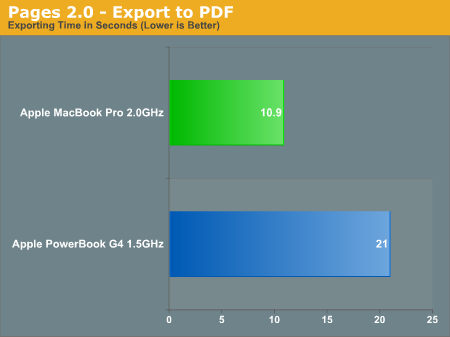
Once again, the MacBook Pro completes the task in about half the time of the PowerBook G4. These sorts of performance increases don't come along all too often, but it's always great when they do.
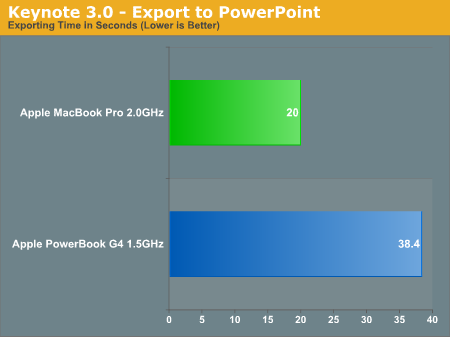
The story is really no different in Keynote as the export to PowerPoint task completed in almost half the time on the MacBook Pro once more. Neither of the iWork tests were multi-threaded, which is why there are no Core Solo numbers on this page.
Apple's Military Aspirations
The slightly redesigned exterior, integrated iSight and performance improvements are more than enough to make the MacBook Pro stand on its own. It's rare that you can make a single upgrade and experience such a noticeable increase in performance, but as I mentioned at the beginning of this article, the MacBook Pro has a couple of features that make it even more enticing.
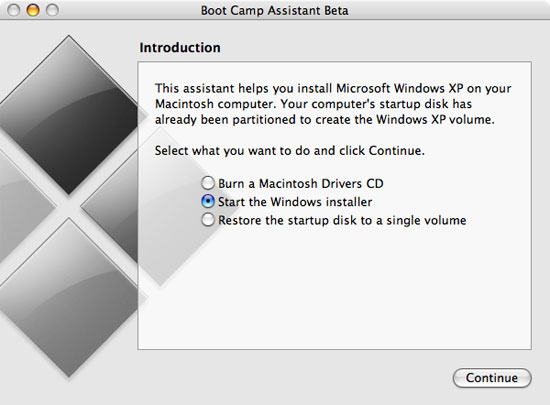
Apple released the first public beta of Boot Camp, an application that allows you to install Windows XP SP2 on your Intel based Mac. Apple announced that Boot Camp would be shipping with the next version of Mac OS X (10.5), codename Leopard, but until then we've got this free public beta.
The Boot Camp setup process is extremely straightforward, and a lot easier than even I expected it to be. After mounting the Boot Camp image and running the installer I was told that I needed to update my firmware before proceeding with the installation. Given that my MacBook Pro was an earlier revision (Rev C) it didn't have the updated firmware so I had to download and install it before proceeding.
Interestingly enough, the process is different on the MacBook Pro than upgrading firmware was on my PowerBook G4 and PowerMac G5; those two machines simply updated their firmware through OS X's Software Update utility, whereas the MacBook Pro requires you to go out and download the firmware update on your own. I'm not sure if this is because of the switch to Intel or something else entirely.
The firmware update gives you very little feedback or information as to what's going on: you run the program and it shuts down your MacBook Pro. You are then told to hold down the power button until the front power LED starts flashing. Once the front LED starts flashing the firmware update begins and you'll see a grey screen with a progress bar at the bottom of it. When it's done you're greeted with a ridiculously loud beep and then the system reboots and works as normal.
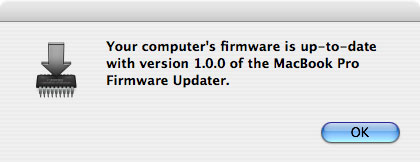
With the firmware updated I ran the Boot Camp assistant once more and now I was ready to begin. The assistant prompted me for a blank CD so it can burn all the drivers I'd need onto that disc. Unfortunately it's impossible for you to get the Boot Camp assistant to run on a non-Intel Mac so your only hope for creating the driver disc is on your MacBook Pro or if you have another Intel based Mac laying around.
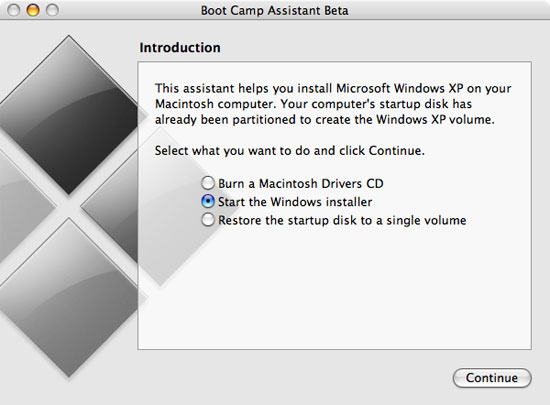
After burning the driver CD it's time to start the actual installation process. Boot Camp comes with its own partitioning utility, and it requires a minimum of 6GB set aside for your Windows partition; I chose 10, but you can select whatever you'd like. If you actually plan on using the Windows partition on a regular basis for applications and games you may want to make it even larger (as well as opt for the larger 120GB drive). The repartitioning is non-destructive so your OS X installation, applications and documents are safe. Amazingly enough, the repartitioning only took about 2 minutes.
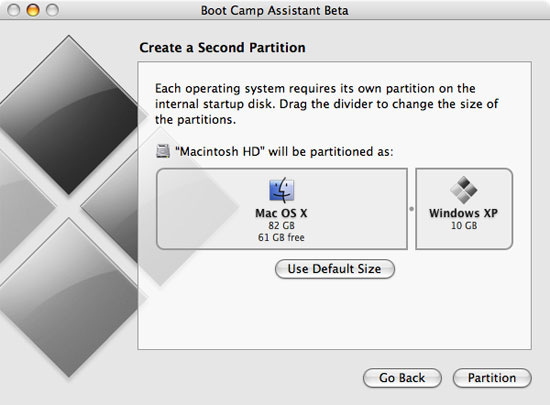
With the partition created and my Windows XP SP2 disc in the drive, it was time to reboot and start the installation. The Boot Camp assistant warns that you must have a Windows XP SP2 disc (either Home or Professional), a SP1 disc will not work. If all you've got is a SP1 disc then you'll have to create a slipstreamed version with SP2 yourself.
After the reboot I was dropped into the very familiar Windows XP setup process, which from this point on behaved entirely as normal. The only thing to pay attention to here is that you want to make sure you format and install to the right partition, as they aren't labeled. I selected the 10GB partition I had created earlier and chose to format it as a FAT partition (Windows setup forced FAT32 because of the size of the partition, although listing FAT). The benefit to using a FAT32 partition is that the partition will be read and write accessible from within OS X; if you create a NTFS partition you'll only be able to read from it in OS X, you won't be able to write to it.
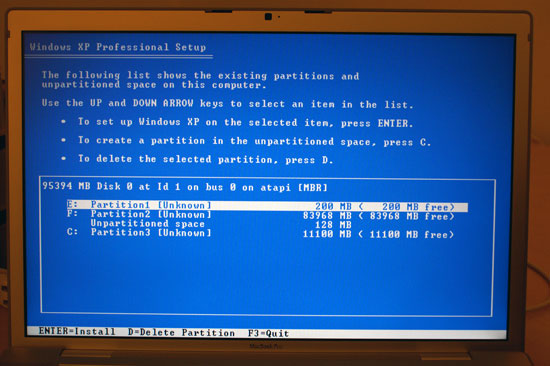
With the partition formatted (a quick format works just fine), the rest of the Windows install proceeded as normal. All reboots went directly into Windows setup and I hardly remembered that I was doing all of this on a Mac.
I had to enter my CD key and deal with activation just like you would on a PC, and then I was placed at the Windows desktop. The next step was to toss in the driver CD created earlier, and Windows' autorun feature will start a driver installation wizard for the MacBook Pro.
While there's an occasional Continue or Next button to click, the process is mostly automated as it installs the MacBook Pro's chipset, video, audio, network and input drivers. Thanks to having complete control over the hardware configuration Apple has made the process of installing Windows on your Mac easier than it is installing it on your PC. With all of the drivers installed, there's one last reboot and the process is complete. I'd just installed Windows XP on my MacBook Pro and now it's time to use it.
![]()
After installing Windows XP, by default the MacBook Pro boots to the Windows partition . This behavior can be changed in the Startup Disk utility: Control Panel > Performance > Startup Disk and select the default boot partition. If you happen to have a bootable CD/DVD in the drive you can even choose to boot from that.
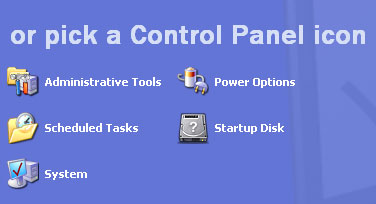
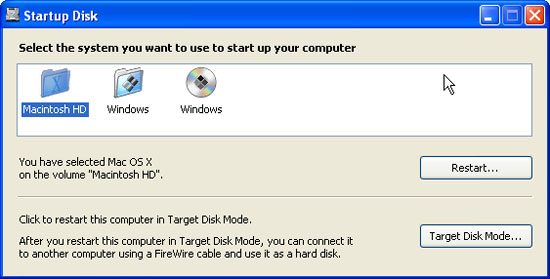
While the control panel option will permanently change the system's default behavior, if you want to temporarily boot to a different partition simply hold down the option key while the MacBook Pro starts up to access the boot menu.
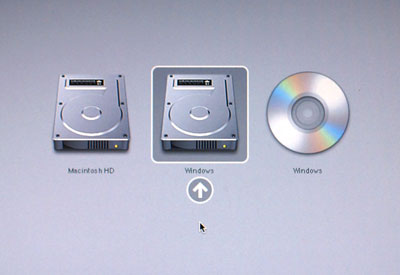
It takes no more than a few minutes using Windows XP on the MacBook Pro before you realize that a number of things feel out of place. The biggest problem is that there's no right mouse button, which in OS X you get around by holding down the ctrl key and clicking, but in Windows XP ctrl + click does nothing. There is a utility out there that will make holding the ctrl key down swap your left and right mouse buttons temporarily, effectively making ctrl + click function as a right click under Windows. The utility works as advertised; you just need to make sure it loads at startup to always have support for a right mouse button. The other option to right click is to hit Shift + F10, but obviously it's not the most natural feeling.
Apple's driver CD installs a driver to enable support for the eject key on the MacBook Pro keyboard, which is very helpful because without it or any support for a right click, getting a CD/DVD to eject is far more trouble than it should be. The fn key is also not supported under Windows XP, which means that not only do you lose support support for the function hotkeys but you also lose any support for page up, page down, home and end keys.
Although Apple clearly states that the integrated iSight camera is not supported under Windows XP, a camera icon does show up in My Computer. However, I made the mistake of doubling clicking it which gave me my first blue screen on a Mac. Needless to say, I didn't make that mistake again.
My only other complaint about using Windows XP under Boot Camp on the MacBook Pro is that I could never get the mouse sensitivity to be at a level I was perfectly comfortable with. The default setting was far too slow (just like under OS X), but cranking it up to where I would like it made the pointer behave a little too erratically when trying to perform more minute movements. The trackpad was obviously fine under OS X, so it sounds like it's just a driver thing under Windows XP.
In terms of usability, Windows XP under Boot Camp is pretty much like Windows XP on any other notebook other than the aforementioned keyboard/trackpad limitations; I've got no complaints there. And yes, you can even run games on your notebook, but keep in mind that the MacBook Pro's Mobility Radeon X1600 isn't going to be able to run the latest games at their highest detail settings.
Honestly, it would seem that fixing the issues I had with Boot Camp would be fairly simple for Apple to do with a more extensive keyboard driver. Much like Apple did with their eject button driver, doing the same for the other keys that currently don't work would fix a lot of the problems. It could be that Apple either released the Boot Camp beta earlier than it expected to, or that Apple wants to make the Windows XP experience as poor as possible on the MacBook Pro.
Parallels' Workstation 2.1 Beta w/ Intel VT Support
The biggest downside to Boot Camp is that you have to reboot your system in order to use it. That means you've got to save all of your work, close down all of your apps, stop what you've been working on and head on into Windows. While Boot Camp is extremely convenient for those users who are debating the Mac switch but are worried about going cold turkey, in the long run it's only convenient for those who are going to occasionally be switching between the two OSes.
Even before Boot Camp, Virtual PC and other PC emulators have existed for Mac users that needed to run Windows. The emulators would generally work in a window inside OS X and you could do things like copy text between the two OSes, but most importantly you could run and use Windows without ever logging out of OS X. The downside of course is that performance under emulators like Virtual PC is often terrible, which makes them frustrating to use, especially on slower laptop hardware. Luckily, modern day Intel CPUs - including the Core Duo used in Intel based Macs - support Intel's Virtualization Technology (VT for short) which is designed to make the job of a virtual machine a bit easier and thus increase performance.
One developer of Virtualization software, Parallels, Inc., has released a beta of Virtualization software for OS X with support for Intel's VT. Parallels' solution offers the first hardware accelerated virtualization software for OS X, meaning in theory you should be able to run Windows XP alongside OS X and get almost the same performance as you would if you were using Boot Camp.
Currently Parallels' Workstation 2.1 for Mac OS X is only available as a free trial of Beta 2. It will eventually be sold for $49.99 and you can pre-order it now for $39.99. As a Virtual Machine Manager (VMM), Parallels' Workstation installs from within OS X and doesn't require any reboots or anything like that.
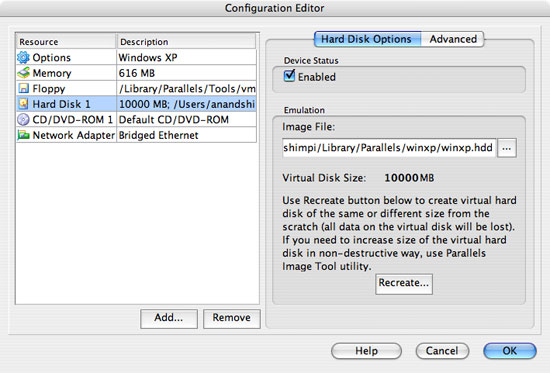
You simply install the application and then start configuring your virtual machines. Although I only played with a Windows XP VM, you can run any version of Windows from 3.1 all the way up to 2003 Server, as well as any Linux distribution, FreeBSD, Solaris, OS/2, eComStation or MS-DOS.
Parallels' Workstation automatically detects and enables Intel VT support if it's present, so there's nothing MacBook Pro users need to do differently to get the most performance out of the hardware. Creating a Windows XP VM requires just a few decision: how big should the hard drive be, how much memory should be allocated to the VM, and what network controller will the VM use? Make those decisions and configure the VM appropriately, and everything is ready for use.
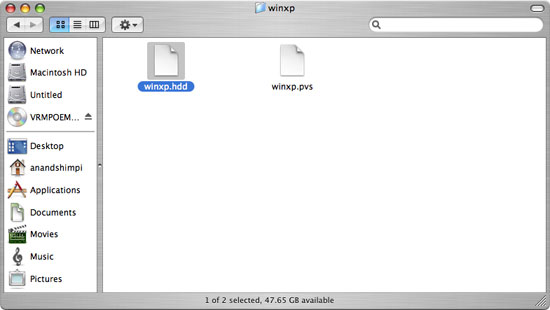
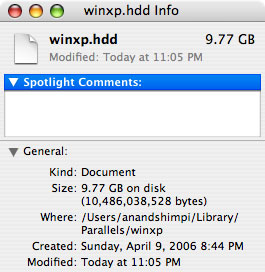
Like my Boot Camp partition, I chose a 10GB drive for the XP VM. The VM's hard drive is treated as a single file in OS X so you don't need to worry about creating any partitions. The VM manager recommended I set aside 616MB of memory for Windows XP and for testing purposes I did just that, although if you really plan on using Windows alongside OS X for a lot of work then I would suggest upgrading to 2GB in your MacBook Pro.
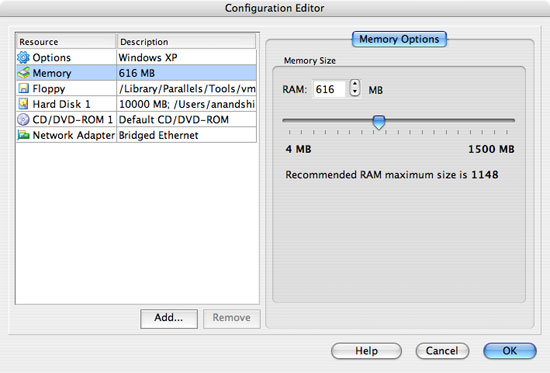
I allowed the VM to use my wireless connection and it appeared as a normal wired Ethernet connection in Windows XP. All network requests that are sent to that virtual network adapter are handed off to the VM which in turn requests them through the wireless adapter in OS X. However the VM manager only lets you bridge a single network connection, so on the MacBook Pro you can only make either your wired or wireless connection available to your VM. Luckily, it's not difficult at all to change this option so it's not too annoying.
Unfortunately I couldn't get the VM to let Windows XP access my CD/DVD drive, so I was forced to make an image of my Windows XP CD to install it. Using OS X's Disk Utility I created a CD/DVD Master image of my Windows XP SP2 disc and renamed it from a .cdr to .iso so the VM would recognize it. I selected it as my CD image and fired up the VM. (This has since been fixed in Beta 3 of Parallels' Workstation 2.1 for OS X.)
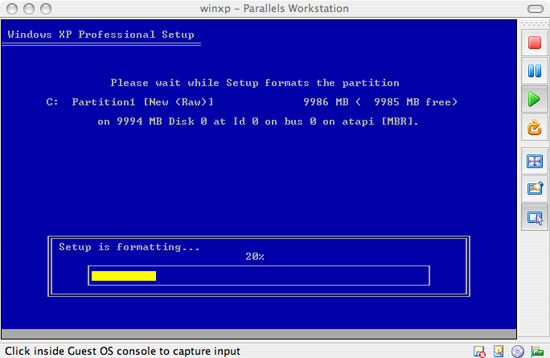
Since the Windows XP image was actually on my hard drive the setup process went extremely fast. With Windows installed, it was time to use it.
All of the things that wouldn't work on the keyboard in Boot Camp worked just fine in the VM. Ctrl clicking acted as a right mouse button and obviously all of my function keys worked. Parallels' Workstation also comes with a set of tools that you can install in Windows that enable additional functionality such as a clipboard synchronization tool. The sync tool makes it so that anything you copy in one OS is available to be pasted in the other and vice versa, making the VM truly behave like just another application running in OS X.
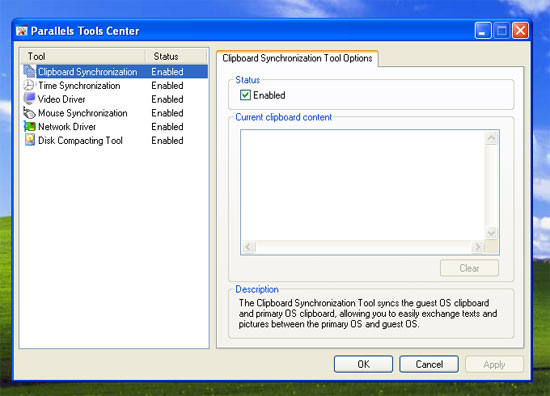
By far the biggest drawback of the Parallels' Workstation VM is that the GPU makers currently don't support any sort of GPU virtualization, meaning all of the graphics are CPU rendered when running the VM. What this translates to are choppy animations and a laggy mouse pointer when you're navigating around Windows XP; of course, don't even think about running any 3D games. There is a Parallels video driver bundled that is supposed to improve things, but you still get nowhere near the performance of hardware accelerated 2D graphics.
Update: While finishing up this article Parallels released beta 3 of their Workstation VMM for OS X, one of its improvements happened to be an increase in performance and an improved mouse synchronization tool. The updates in beta 3 made the mouse lag virtually disappear, which was a huge improvement over beta 2. The animations in Windows XP were still quite laggy unfortunately, but without a real GPU driver that's not going to change. Needless to say, the improvements in beta 3 make Parallels' solution far more interesting as an alternative to Boot Camp.
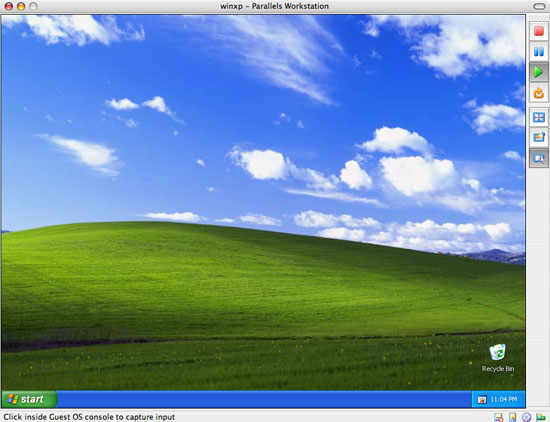
The CPU performance was quite good, although the VM only allows Windows XP to access a single core of the Core Duo processor. In the end, the fact that the MacBook Pro has two cores works out very well for use with a VM manager as the VM can use one of the cores while your other core handles whatever you may be doing in your host OS.
Overall running Windows XP as a VM using Parallels' Workstation is extremely convenient, but personally the choppy animations are annoying enough to the point where I'd almost rather use Boot Camp. I think my preference would change depending on what I needed to be in Windows XP to do. Currently my only needs for Windows XP are when I want to play a game or need IE for a particular website; the former would require Boot Camp while the latter is better suited for a VM solution.
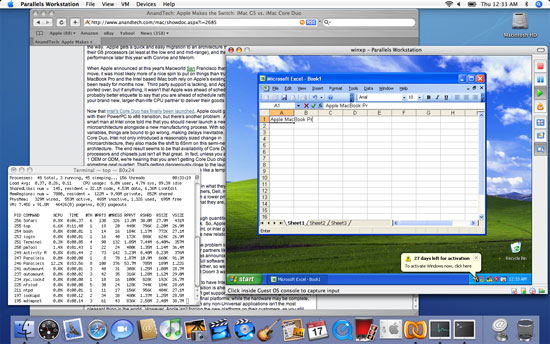
One thing is for sure, the VM route does hold a great deal of potential for the future. Once virtualized graphics and I/O are here, the days of being stuck with a single OS on a single platform will be long gone.
Rosetta vs. Boot Camp vs. VT
When the Intel based Macs were first introduced, the only option for running non-native binaries was through Rosetta, a binary translator. As we showed in our iMac Core Duo review, performance using Rosetta was pretty horrible, but that was compared to an iMac G5. Would someone upgrading from a PowerBook G4 really notice the performance difference between an application running natively on their G4 and an application running on top of Rosetta on a MacBook Pro?
To find out I ran the same MS Word tests I ran a couple of months ago on the iMac Core Duo, and compared the results between the native version of the application running on the PowerBook G4 and the Rosetta powered MacBook Pro. As an additional pair of reference points I also ran the same benchmark using Word 2003 on a Windows XP partition using Boot Camp as well as Parallels' Workstation VM.
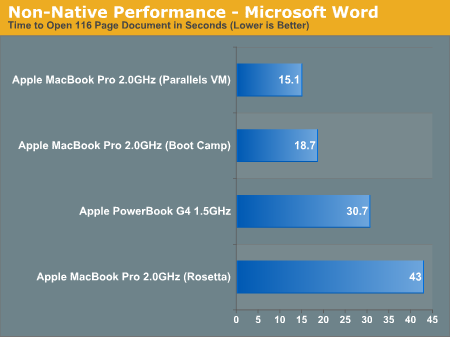
Although Rosetta on the MacBook Pro wasn't that much worse than the G4 in opening the test document the HTML conversion process was significantly slower. What's truly impressive is how much faster everything is under both Boot Camp and running under Parallels' VM. Although we can't explain it, the VM consistently posted slightly faster times than under Boot Camp, although it wasn't perceivable other than by stopwatch.
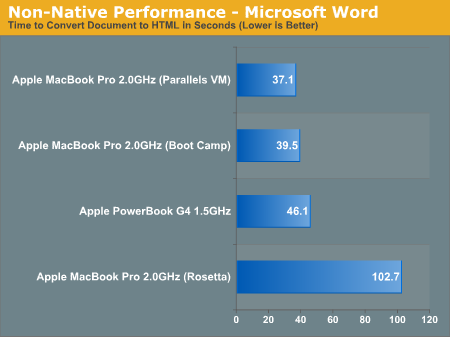
What these tests show is a very interesting alternative to Rosetta - simply running the non-native application in Windows instead. While you don't get all of the benefits of running something in OS X, you do get a huge increase in performance. It's also quite impressive to see that the VM solution truly is basically as fast as running Windows XP natively using Boot Camp.
I dug a little deeper to see how the Boot Camp and VM offerings stood up to one another in a couple more tests. The first being a script that Intel uses to measure performance using Adobe Photoshop CS2 (if I could run the script under OS X I would, but it is not supported).
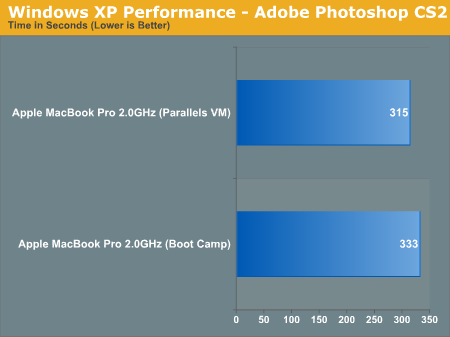
Once again the Parallels' Workstation VM manages to be a bit faster than Boot Camp, which doesn't exactly make sense but the results were consistent.
I wanted to run both sets of Winstone benchmarks but Business Winstone 2004 consistently failed to complete running in the VM. The applications themselves didn't crash but I suspect there may have been a timing issue related to the VM. Luckily, I could at least get Multimedia Content Creation Winstone running and got a set of results from it:
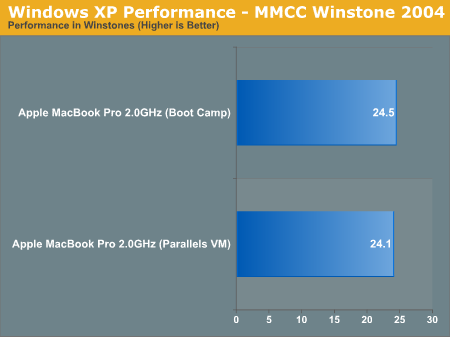
While Boot Camp is slightly faster, the difference is hardly noticeable. This is quite an important benchmark because it shows that disk as well as CPU performance isn't hampered by running Windows XP on a virtual machine. Unfortunately what these benchmarks don't measure is the responsiveness of the UI, which truly does suffer under the VM option.
It's worth noting that network performance is noticeably worse when running Windows XP on a Boot Camp partition or VM than under OS X. To show you the performance difference, I ran some makeshift network benchmarks, copying a 1.96GB file from a fileserver on a GigE switch to the MacBook Pro. I tested both wired and wireless connections, the results are below:
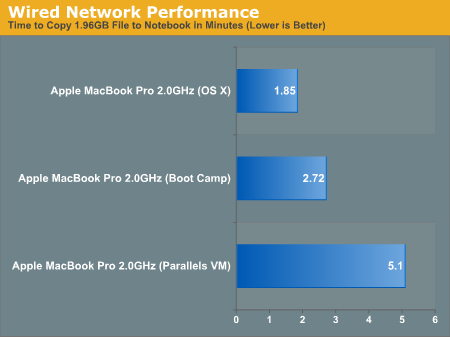
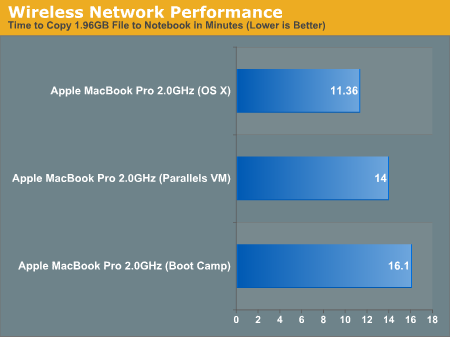
The latest beta of Parallels' Workstation 2.1 improves network performance tremendously, but in the case of using the wired Ethernet port on the MacBook Pro Boot Camp is still noitceably quicker.
The final thing to note is that using Boot Camp, the MacBook Pro actually posts some not so great numbers for a Core Duo notebook. The charts below will put its performance into perspective for you:
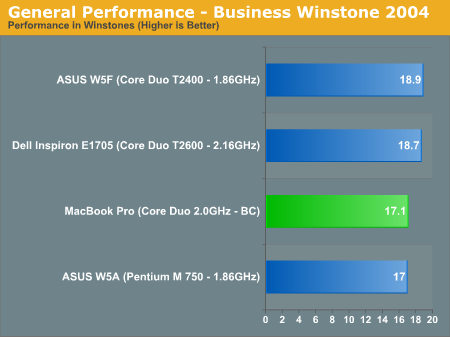
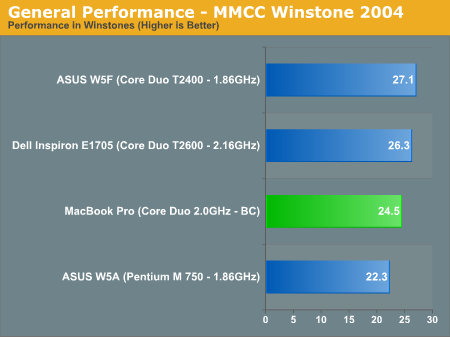
While the Dell Inspiron E1705 performs pretty poorly given its CPU speed, the MacBook Pro is actually even worse. The E1705 holds about an 8% performance advantage over the MacBook Pro with an 8% faster CPU; however, neither Winstone test scales 1:1 with CPU speed increases so Dell's faster CPU is most likely only buying it another 3% performance advantage here. Obviously neither notebook comes anywhere close to the performance of the ASUS offerings, which continue to be the fastest I've ever encountered in a Core Duo notebook.
I don't really have a good explanation for the MacBook Pro's disappointing Windows XP performance, because all of its hardware is built out of the same major components that ASUS and Dell use for their notebooks. The only thing I can think of is that out of all these companies, ASUS is far more experienced with tweaking and tuning their motherboards for every last ounce of performance while honestly, Apple has never had to really care. Given that ASUS actually manufactures some of Apple's machines, it may be time to enlist its help in performance optimization as well.
Problems in Mac-land
As I mentioned before, I purchased one of the earlier revision MacBook Pros and as such I've had a total of three major problems/annoyances with the MacBook Pro:
1) What has become known as the MacBook Pro "whine" is an extremely annoying whine/buzzing sound that emanates from the area around the MagSafe connector. The sound appears to be related to CPU load and seems to be caused by whatever power circuitry is affected by the CPU switching into lower sleep states. While this noise was present on my PowerBook G4, for whatever reason it is more annoying/present on the MacBook Pro. I have not seen a fix for this problem as of yet nor do I think one is possible without a redesign of some of the internals of the MacBook Pro.
2) The bottom of the MacBook Pro gets extremely hot; hotter than any notebook I've ever used. On the plus side you can barely hear either of the two fans running but the downside is that you've got to be careful with what you rest it on while using it. I've found that it only really gets extremely hot when doing something very CPU intensive. While I was benchmarking the unit the heat got almost unbearable, but during normal use it was mostly fine and when simply writing on it there were no problems at all. I've heard that this problem has since been fixed with later revisions but I don't know first hand as everyone has different definitions of fixed and tolerances of heat.
3) The third and final problem I've had with the notebook are the two keys that are mounted improperly on the keyboard. I haven't been able to fix this myself and suspect that it may actually require a keyboard replacement. After publishing this review, I'll head down to Apple and see what they say.
The problems I encountered with the MacBook Pro are definitely bothersome, but they aren't enough for me to personally want to opt for a non-Mac notebook. When I sit down and think about that statement, there's something horribly wrong with it. It's my job to be tough on manufacturers when they release products with these sorts of problems and it's my job to not recommend purchasing a flawed product, so am I just terrible at following my own advice? Am I so hooked on OS X that I'm willing to deal with fairly annoying hardware problems just to get my fix? In a sense, aren't these the same complaints many have about Microsoft: that you put up with the problems because it's the only way to get what you want?
Apple has an extremely important responsibility to its users not to release questionable hardware. Spending the past few days surfing through Apple's support forums it's all too often that I've come across the statement that Apple's quality control has gone down hill as of late. As the only provider of hardware for the Mac OS X platform, that should not be a statement that's frequently encountered. Yet it is, and it seems that the statement has quite a bit of truth behind it.
While I would definitely recommend a MacBook Pro because of all of the positive things I've said in the past about OS X and about Intel's Core Duo processor, I would strongly urge you to wait and get a model with all of the kinks worked out. It seems that the later revisions have addressed a number of the problems that existed early on, so all you may have to do is just make sure to custom order a configuration through Apple's online store so it gets built rather than shipped from what's in stock. It's unfortunate that as well designed as many of Apple's products happen to be, you'll want to stay away from the first run of any new model.
Final Words
Computer makers have for years sought to have customers view PCs much like cars, wanting to upgrade to get a later model year and not necessarily focusing too much on the specifications. Aside from the Intel Core Duo processor, the design changes to the MacBook Pro are highly reminiscent of what a car maker would introduce over the lifetime of a vehicle. There's a handful of incremental changes that individually are relatively minor, but in the aggregate make you want to upgrade more than ever.
With the MacBook Pro the desire to upgrade is even tougher to resist because Apple switched to a significantly faster processor than what was in the outgoing PowerBook G4. Honestly, as tempting as this new model may be to upgrade to for existing PowerBook owners, I would recommend waiting for a Merom version if you can. By the time Merom is introduced later this year there will be even more Universal Binaries available for the platform and hopefully by then all of the issues with the current MacBook Pros will have been worked out. Remember that when Merom is introduced it will be a drop in replacement for the Core Duo processors, not requiring a brand new design, hopefully meaning that you won't have to worry about new bugs being introduced with the new processor.
Early on in my Mac experience I would've done anything to be able to run Windows, and I've heard the same request from many users looking to give Macs a try but are worried that they won't be able to do everything they do today with their PCs. Boot Camp and Parallels' Workstation 2.1 are the best transition tools you could hope for, so now there's really no longer an excuse not to give it a try. While I'd like to see a more polished set of drivers for Windows XP included in Boot Camp, it's a start. To Apple's credit, the application is still in beta and isn't supposed to be released until OS X 10.5; that being said, it seems like the problems that do exist with Boot Camp wouldn't take much time to fix at all.
Parallels' Workstation holds far more promise in my opinion than Apple's Boot Camp, but for a VMM to truly be the perfect solution we will need support for virtualization from companies other than CPU manufacturers. ATI and NVIDIA are already working on the problem but obviously virtualization is far more important to the CPU makers at this point. We are still at least a couple of years away from a VMM solution that's as good as natively booting an OS, but Parallels' solution in beta is already amazingly close.







