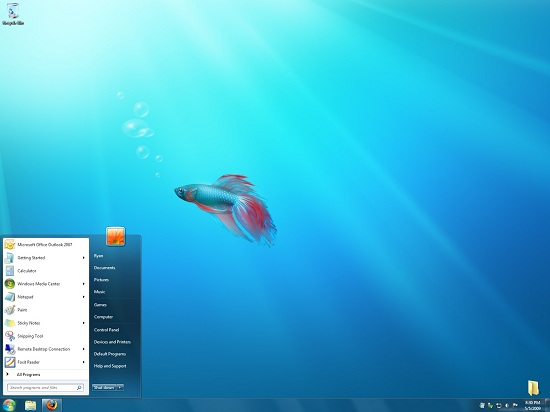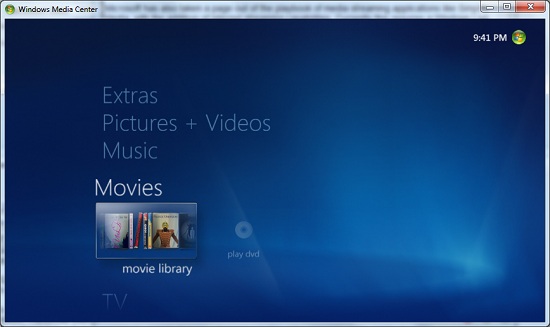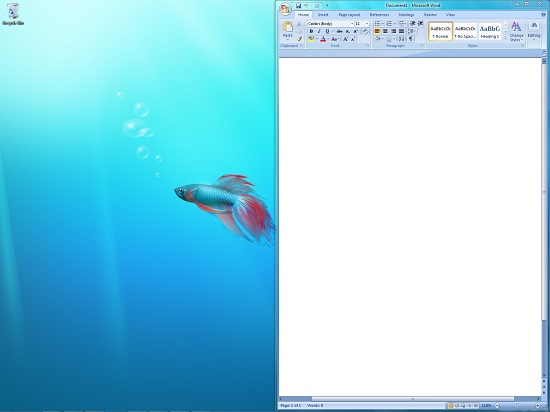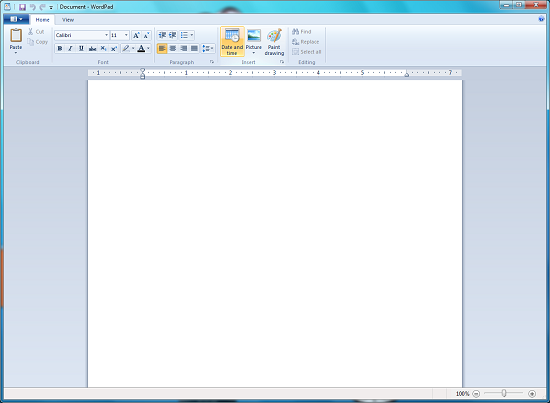Original Link: https://www.anandtech.com/show/2760
Windows 7: Release Candidate 1 Preview
by Ryan Smith and Gary Key on May 5, 2009 11:00 PM EST- Posted in
- Systems
Windows 7: Release Candidate 1
When we wrote our Windows Vista Performance Guide, we were left wondering about Microsoft’s ability to sell Vista to a community of users well entrenched with Windows XP
Among those that won't become switchers, Microsoft's own worst enemy is itself, as it needs to prove that Vista is a worthwhile upgrade to XP when XP is already so refined. For many users in the consumer space, Vista is simply a version of Windows where (to borrow a quote from Field of Dreams) "If you build it, they will come." These people will get Vista on their new computers and they'll like it because it is good, but having never had the chance to decide if they didn't want it.
Now two and a quarter years later we can see the outcome of that. It’s not favorable to Microsoft.
While Vista’s adoption has not been a failure, it hasn’t necessarily been a success story either. Microsoft’s own worst enemy was XP, and the users complacent with it have been in no big rush to upgrade. The primary vehicle for moving Vista has been new computers, and even that has taken a hit in the kneecaps with the sudden rise of netbooks, which fit poorly with an OS that was made for newer, faster computers.
Further complicating matters is that the quality of Vista wasn’t particularly stellar at launch. We’ve already covered this with our Vista SP1 article, so we won’t completely rehash this, but specific performance problems such as file copies (local and networked) and Vista’s hunger for virtual address space quickly made themselves evident. Netbooks drove this point home even harder –Vista doesn’t do so well with so little RAM.
Finally, Apple deserves a great deal of credit here for driving the stake into the public opinion of Vista. The extremely popular Get a Mac campaign took the dissent from above and managed to amplify it and sew it into the public at large. Apple made it popular to hate Vista, and Microsoft did too little too late on the marketing front to counter that. Never underestimate the power of marketing – many people can tell you they don’t like Vista, few can tell you why. That’s marketing.
Even though many of the technical problems were fixed before or at the launch of Vista SP1, by then it was too late. The public had become permanently dissatisfied with Vista. Regardless of the quality of the OS these days, the Vista name has become poisonous.
Of course as far as consumer sales are concerned, this hasn’t significantly dented Vista adoption. Vista’s still going out on virtually every new consumer-level computer shipped. People may be dissatisfied, but so far they’re not doing anything about it other than complaining. Business users on the other hand are acting, or rather are not acting. They’re not upgrading to Vista on existing computers, and on new computers they’re still installing XP. Vista’s not taking at the corporate level, and that’s Microsoft’s more immediate problem.
So here we are today with Windows 7 Release Candidate 1, Microsoft's grand attempt at taking Vista and building a more palatable operating system out of it. With Windows 7, Microsoft has ripped the Vista playbook to shreds and they are going an entirely different route. The goal: make Windows 7 successful before it even ships.
Windows 7: A New Marketing Approach
Microsoft’s new strategy to achieve this starts with how they are handling the Windows 7 development process. Microsoft believes that they’ve met all their technical goals in solving Vista’s problems and undesirable quirks, and they want to let the world know before someone else (i.e. Apple) tells the world otherwise. There’s a very specific marketing strategy in place to make this happen that’s focusing on users and the press alike, and before we dive into the technical matters it’s here we’d like to start.
For dealing with the press, Microsoft hit the ground running. Back in October of 2008 they invited most of the major press to come see the latest Windows 7 Community Technical Preview builds (more or less an alpha build). We weren’t able to attend this due to scheduling issues, but as far as the event was concerned it was a success: the press that attended were speaking highly of Windows 7. And they hadn’t even seen everything.
Besides directly courting the press, Microsoft has been making sure that there’s always something new to talk about, so that the press doesn’t stop talking. While Microsoft had previously discussed the new Windows 7 GUI and taskbar, the CTP builds did not contain these items. So when Beta 1 shipped with these items finally activated, it gave the press something to talk about even if they had previously reported on the CTP builds. Microsoft has continued with this strategy even after Beta 1 by still holding back features (hey guys, betas are supposed to be feature complete). Only now with RC1 are they showing off everything, so the press once again gets something new to talk about: Virtual Windows XP.
With the press thoroughly impressed with Windows 7, the focus becomes the users. There’s no better way to prove you’ve done something than to actually show everyone, so that’s exactly what Microsoft has done. While Windows betas have always been somewhat open, Microsoft had made the unprecedented move of making the Windows 7 betas wide open. Anyone that wants to try Windows 7 can, with no strings attached. Technical users have had no problem “acquiring” development releases before, but this opens up tasting and testing to anyone that can install the OS.
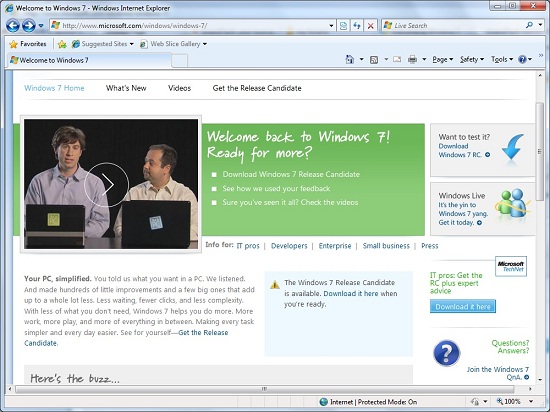
Marketing is in full swing before the OS even ships
Thus far Microsoft’s new strategy has been working well. By all measures the press is abuzz about Windows, and when Microsoft released Beta 1 to the public it resulted in a complete meltdown of their download servers. With no snark intended, Microsoft has clearly found an effective marketing strategy. If Windows 7 were to struggle like Vista, it wouldn’t be due to the marketing.
This brings us to today. Microsoft has rapidly blown through the beta process, and after just one official beta release they’re ready to certify Windows 7 for release candidate status. This marks the second public build of Windows 7, and will likely be an even bigger occasion than Beta 1. Release candidates are feature complete and are supposed to be good enough to ship, and at the very least should be good enough for daily use.
We’ve only had Windows 7 Release Candidate 1 for a few days now, so we’ve been scrambling to put together a guide on its features and performance in anticipation of what we expect many of you will be asking today: is it any good? Bear in mind that with performance subject to change between now and its release date this isn’t a top-to-bottom guide, but it’s something that should answer everyone’s burning questions about Windows 7’s performance while they install it.
Finally, Microsoft has continued to be tight-lipped on how long the release candidate stage will last. With respect to when Windows 7 will go gold, all they have said is that they are shooting for no later than three years after Vista, which would be February of 2010. However, it’s just about the worst kept secret inside Microsoft right now that they want to get it out in time for the holidays. It took four months before they were ready to certify it as a release candidate – it may be even less before it’s considered done. We would be surprised to see another release candidate if the beta process is anything to go by.
7?
Microsoft has been no stranger to unusual names. We scoffed when they named XP, and we scoffed again when they named Vista. However Windows 7 sets a new level of bewilderment. Depending on how you wish to count your Windows versions, you can come up with an order that makes Windows 7 the 7th version of Windows - counting the NT kernel desktop releases is one such example - but ultimately the list is as arbitrary as the name.
With the exception of NT4, Microsoft has always made at least two versions of Windows per major kernel, with the second releases being a refinement of what came before rather than a massive rearchitecting. Win98 refined Win95, WinXP refined Win2K. And Windows 7, as it turns out, refines Vista (even if MS wants to get as far from that name as possible). Windows 7’s kernel is recognized by Microsoft as version 6.1, and Vista was 6.0. While it’s true that kernel version numbers can be equally arbitrary, in this case it’s an appropriate number.
As Vista’s refinement, Windows 7 doesn’t bring with it anywhere near the level of change that Vista brought. With Vista we saw a new networking stack, a radically new video driver model, the moving of audio completely into software, UAC, and more. Meanwhile Windows 7 includes a number of new features, but nothing comparable to Vista’s great overhaul. If you’re a feature warrior looking for something big like Vista, you’re going to come away disappointed. If you’re looking for a smoother transition however Windows 7 should meet those expectations.
And for the name, clearly it’s a bad choice. The return to some kind of version numbering scheme is actually rather nice – it’s normally less arbitrary than a name and leaves no confusion about what order things come in – but to use a version numbering scheme you have to be consistent. Unless Microsoft intends to skip a kernel version number so that Windows 8 runs on the 8.0 kernel, this is only going to get worse as time goes on. It also has the interesting distinction of being harder to search for; “Win7” is a character too short for many sites that require a minimum term length, and “Windows 7” will be read by most software as two separate terms which can be pulled from anywhere.
So it may sound petty, but Microsoft could have picked something more sensible than Windows 7. (Ed: On the other hand, it still is less arbitrary than most CPU and GPU names)
Moving on, we have the matter of the different editions of Windows 7. Microsoft has not completely clarified this matter so we’re going to need to revisit this when Windows 7 finally ships, but they have given us enough solid information to accurately talk about the important bits.
The biggest news is that the Ultimate/Business/Home Premium schism has been resolved with Windows 7. When WinXP Home and Pro were split into more versions, the “everything including the kitchen sink” edition of Windows that was Pro and became Ultimate also became really, really expensive compared to the other editions. The problem was a combination of pricing and how Microsoft decided to split up features and at the same time carve out an extremely high-end niche. Users on Home Premium couldn’t get Remote Desktop. Users on Business couldn’t get Media Center and the built-in MPEG-2 codec. Meanwhile Business was priced higher than Home Premium, but it wasn’t a superset of Home Premium. Ultimate offered everything, but it also included a number of Enterprise features that were useless for even most users. Ultimately power users who wanted something similar to WinXP Pro (mainly, remote desktop and file encryption) were left in a pickle, and everyone else was confused on what edition to get.
With Windows 7, all editions have once again become supersets of other editions, going from Starter to Ultimate. Furthermore, Business edition has been renamed (back) to Professional to reflect this change, and with the return to being a superset of Windows Home Premium it regains its multimedia abilities. For all intents and purposes, Professional is once again the power-user and business user edition. The difference in turn between it and Enterprise/Ultimate has been reduced to BitLocker, Virtual Hard Disk booting, and some other associated enterprise-level features.
This change also marks a collapse in how many versions of Windows 7 are on the retail market. Only Home Premium and Professional will be widely sold at retail and shipped on OEM computers. Enterprise continues to be for volume use, and Home Basic has been demoted to just “emerging markets.” The unknowns at this point are where Starter and Ultimate will best fit in. There is some concern that Starter will find its way onto netbooks in developed markets in order to meet the kind of OS prices that such a cheap computer demands, however we can’t imagine such a castrated OS going over well with users. Previously it has been limited to the cheapest of the cheapest computers in emerging markets.
Meanwhile Microsoft is calling Ultimate a “limited retail and OEM” product, which we take to mean it won’t be sold on store shelves and instead would be limited to specialty retailers like Newegg, and pre-installed on few if any systems. There’s clearly going to be a need for a non-volume license edition of Enterprise (which is the role Ultimate fills) but Professional significantly reduces the practical value of it. Ultimate may very well end up being the pirate edition of Windows 7, because right now there’s even less going for it than what’s going for Vista Ultimate. Hopefully Microsoft will clarify this before Windows 7 launches.
Getting Dirty: What’s Changing Under the Hood
While Windows 7 is a refinement of Vista, this doesn’t preclude making some changes in the kernel and other related systems. Microsoft has opted to spend most of their efforts working on various graphics systems, so among the big changes there’s only a few items of note that don’t fall into the graphics category.
Likely the change with the most immediate impact is that Microsoft has reworked the subsystem responsible for TV tuners, the Broadcast Driver Architecture (BDA). The latest incarnation of BDA adds a full DRM chain, giving rise to the Protected Broadcast Driver Architecture (PBDA). PBDA solves the biggest issue Microsoft has had getting Windows computers accepted as TV viewers: the lack of a simple and effective DRM chain between the tuner and the computer. HDCP ensures that content is protected between the computer and the display, but there has been no standardized way to do the same with incoming content. As such the only services that allow Windows connectivity with protected content thus far have been cable systems using CableCARDs, all the while limiting this functionality to computers specially licensed by CableLabs.
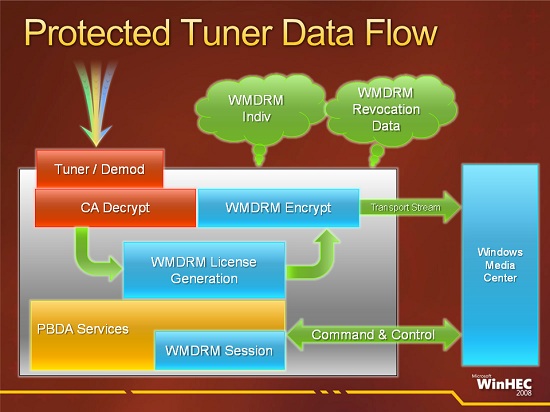
PBDA protected data flow. Slide courtesy Microsoft
PBDA also resolves some lesser technical issues with BDA, such as how a device should communicate with Windows Media Center when it needs setup information that Windows Media Center can’t provide, and how to feed guide data to Windows Media Center (currently it pulls the data from Zap2It). Although this is open to all services, Microsoft’s primary example here is DirecTV, which would require all of these additions. DirecTV has been developing the HDPC-20 tuner for PCs but held it back for unnamed reasons. All indications are that the HDPC-20 will finally be a go due to PBDA (and the addition of H.264 decoding support helps, too).
The downside from all of this however is obvious: more DRM. We’re not fans of DRM, so we’re not enthused to see that yet more DRM is required before content distributors are willing to let Windows computers access their content. It’s very much making a deal with the Devil.
Next up, the Windows kernel has also seen some tweaking in preparation for ever-larger core counts on CPUs. Vista was tuned for up to 32 cores, but the dispatcher lock made scaling beyond that difficult as it causes threads to spend too much time waiting on the lock. The lock has been redesigned to better support more cores, pushing the new cap up to 256 cores. Bear in mind that currently a single Intel Nehalem quad-core processor effectively has eight cores due to Hyper-Threading, so it was possible to hit the 32 core limit on a 4P Nehalem system, directly creating a problem once Intel puts more cores into Nehalem’s successor. With the limit raised to 256 cores, Windows 7 should be well ahead of the CPUs again.
SSD users will be happy to know that Windows 7 has improved support for those devices. Although Windows 7 doesn’t have an SSD-optimized file system as first rumored, it is adding TRIM support. For more details on TRIM, please see our SSD Anthology article
Wrapping up the changes, Microsoft has also added native support for Wireless Wide Area Networks (WWAN), more commonly referred to as mobile broadband networks. Adapters for such networks were already usable on existing Vista and XP installations, but this brings the configuration of those devices into the OS rather than using 3rd party utilities, similar to how Windows took over WiFi management previously.
Further optimizations have also been made under the hood to help contain Windows’ resource usage and speed up its boot time. Microsoft hasn’t documented every single change they’ve made to make Windows less resource hungry, but there’s clearly a cumulative effort beyond just squeezing more out of the DWM and gadgets (more on this later). Meanwhile everything that makes Windows less resource hungry feeds into shaving seconds off how long it takes to boot Windows, which along with other changes is designed to help get Windows to consistently boot in under 30 seconds. Changes here include additional parallelism in driver initialization and chopping down the number of services that load with the system before they’re ever called. SuperFetch has also been slightly tweaked to improve the post-boot experience – it no longer starts caching things immediately after the user account loads, so that using a freshly booted computer isn’t quite so sluggish. In effect SuperFetch has been deprioritized some so that its loading is less noticeable to the user.
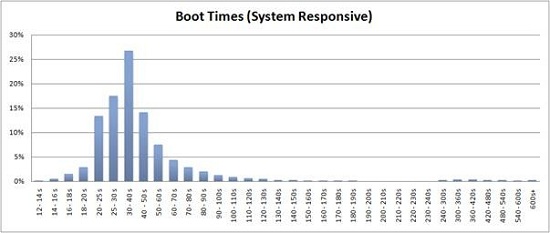
Vista SP1 Boot Times, Courtesy Microsoft
Getting Dirtier: Graphics
With the majority of the under the hood work focusing on graphics, there’s a lot to cover, so let’s get started.
Although it is being released for Vista too, Windows 7 marks the official introduction of Direct3D 11. As a superset of Direct3D 10.1, Direct3D 11 adds support for tessellation, multi-threaded rendering, and GPGPU abilities via the Compute Shader. We’ve already covered a great deal on Direct3D 11, so please see our introduction article on it for more details.
Next up we have the Windows Display Driver Model 1.1, which in turn is the lynchpin for several other graphics related features. WDDM 1.1 itself is not particularly impressive, but it’s what it allows that is. For all practical purposes, all we need to know about WDDM 1.1 is that it’s a minor revision of WDDM that requires DX10-class hardware (rather than DX9-class on WDDM 1.0) and as such allows the operating system additional features.
So what can you do with WDDM 1.1? For starters, you can significantly curtail memory usage for the Desktop Window Manager when it’s enabled for Aero. With the DWM enabled, every window is an uncompressed texture in order for it to be processed by the video card. The problem with this is that when it comes to windows drawn with Microsoft’s older GDI/GDI+ technology, the DWM needs two copies of the data – one on the video card for rendering purposes, and another copy in main memory for the DWM to work on. Because these textures are uncompressed, the amount of memory a single window takes is the product of its size, specifically: Width X Height x 4 bytes of color information.

Image courtesy Microsoft
Furthermore while a single window may not be too bad, additional windows compound this problem. In this case Microsoft lists the memory consumption of 15 1600x1200 windows at 109MB. This isn’t a problem for the video card, which has plenty of memory dedicated for the task, but for system memory it’s another issue since it’s eating into memory that could be used for something else. With WDDM 1.1, Microsoft has been able remove the copy of the texture from system memory and operate solely on the contents in video memory. As a result the memory consumption of Windows is immediately reduced, potentially by hundreds of megabytes.
What makes this even more interesting is how this was accomplished. With WinXP, GDI+ was partially accelerated, but this ability was lost to little fanfare when the DWM was introduced for Vista and thereby made GDI+ acceleration impossible, pushing all GDI work back to the CPU. This in turn is responsible for the need for a local copy of GDI and GDI+ windows and the increased memory usage of Vista, as reading data back from the video memory for the CPU to work on is too slow to be practical. The solution as it turns out is that by reintroducing GDI acceleration, the amount of read-backs can be minimized to the point that a local copy of the texture is no longer necessary. Now GDI isn’t completely accelerated, only the most common calls are, but this is enough that when the least common calls trigger a read-back, the performance hit is negligible.
This is one of the bigger changes in Windows to get memory consumption under control. The problem was particularly bad on netbooks and other systems with integrated graphics, as the video memory is the system memory, resulting in two copies of the texture being in the system memory (something such a machine probably has little of in the first place). The fact that this requires a DX10-class card with a WDDM 1.1 driver needs to be reinforced however – this won’t be of any help for systems with lesser GPUs, such as Atoms paired with the 945G chipset, as the GMA 950 GPU on that chipset is only DX9-class. NVIDIA, no doubt, is grinning from ear to ear on this one.
The other big trick as a result of WDDM 1.1 is that support for heterogeneous display drivers has returned. With WDDM 1.0 and its homogenous driver requirement, computers were limited to using video cards that would work with a single driver – in turn limiting a computer to video cards from a single vendor. With heterogeneous driver support, computers are once again free to use non-matching video cards, so long as they have a WDDM 1.1 driver. Besides that, this also is a boon for GPGPU use, as GPUs continue to interface with Windows via WDDM regardless of whether they’re actually displaying something or not. For example, this would allow NVIDIA to sell video cards as GPGPU processors to ATI owners, and vice versa.
WDDM 1.1 also brings a few lesser features to Windows 7. The DWM can now run in DX10 mode and new controls are introduced for aspect ratio scaling and controlling monitor modes.
Moving on from WDDM 1.1, Microsoft has also introduced some changes to GDI that do not require new display drivers. Along with requiring a local copy of window textures, the GDI stack was locked so that only a single GDI application could access it at a time. The GDI stack has been rebuilt so that the lock is more or less removed. Multiple GDI applications can now issue commands to it at the same time, and this is all pushed off to the video card to be its problem.
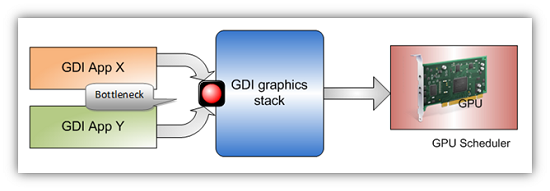
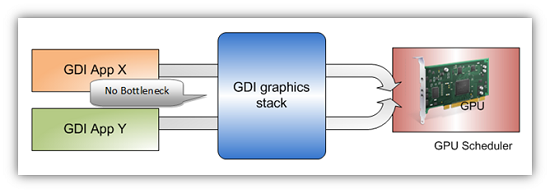
Images courtesy Microsoft
Unfortunately Microsoft has not provided us with any examples of this in action, so we’re not sure just what the real-world benefit is.
Next up, more DRM. Although we’re not entirely sure what has been changed, Microsoft has told us that they have made some changes with respect to DRM and GPU acceleration. Previously some applications playing DRMed content needed to switch to overlay mode to ensure the content was protected the entire way through. Likely this is a new low-level API for such functionality; Microsoft’s notes mention a standardized API for CPU to GPU encryption.
Last but not least, we have two new high-level graphics APIs in Windows 7. The first is Direct2D, the successor to GDI and a replacement for some Direct3D functionality. Like Direct3D, Direct2D is a fully hardware accelerated API, but it’s only for 2D operations. When Microsoft deprecated DirectDraw, the intention was for developers to use Direct3D for all of their 2D needs, but this never quite worked out as well as they intended. So now we have Direct2D, which gives developers a dedicated 2D API once again, along with a clear replacement for GDI.
Also introduced is an API specifically for text, DirectWrite. Where Direct2D works on 2D primitives, DirectWrite is responsible for the hardware anti-aliasing of text. NVIDIA sent us some documentation on the matter, and apparently the anti-aliasing method used (YDirection Antialiasing) can provide even better smoothing than ClearType can alone. It does not sound like any Windows components are currently using DirectWrite however.
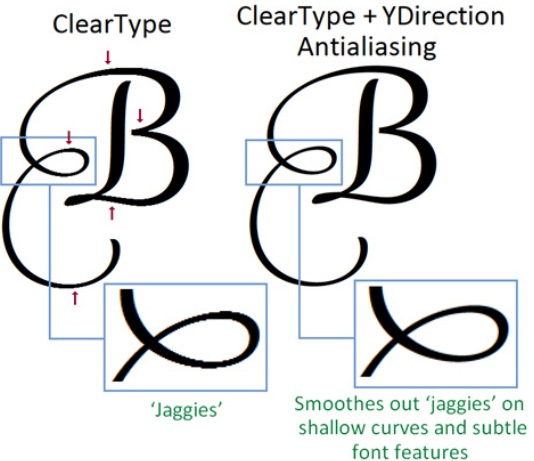
Hardware font anti-aliasing in action. Image courtesy NVIDIA
We should note that while the “Direct” name implies these APIs are a part of DirectX, all of the material we have on the matter only mentions Windows 7. They may not be part of DirectX, in which case they would not be added to Vista as part of DirectX 11.
Windows Media : New Codecs, New Looks, New Features
One of the more annoying aspects of setting up a new Windows computer is how little media Windows can play right out of the box. With Vista Home Premium there is support for MPEG-1 and MPEG-2 video, MP3 and AC3 audio, and Windows Media Audio and Video. What has been lacking however is support for more modern video codecs such as MPEG-4 ASP and H.264, along with AAC audio and the container formats these use. This has put Windows well behind most Linux distributions, which include media players capable of playing everything under the sun, and even Mac OS X which includes full H.264/AAC/MP4 support through QuickTime.
With Windows 7 that’s all changing. Windows 7 includes codecs for all the above-mentioned formats and their containers, along with AAC+ (commonly used for streaming audio). This gives Windows 7 the ability to play most common media formats, notably the old standard of Xvid/DivX (MPEG-4 ASP) encoded video inside of an AVI container, and the new standard of H.264 inside of an MP4 container. At this point the only relatively common things Windows 7 can’t read are Matroska containers (which usually contain H.264 video and AC3 audio), DivX3 video, and anything OGG (sorry guys).
The new decoders are available as DirectShow, DirectX Media Object, and Media Foundation codecs, allowing new and old programs alike to access them. This includes both Microsoft applications like Windows Media Center, and 3rd party applications like Media Player Classic Home Cinema. Oh, and did we mention that the MPEG-2 and H.264 decoders are multi-threaded and DXVA accelerated?
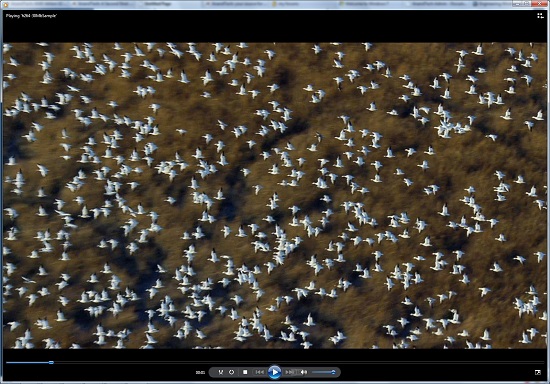
Windows Media Player playing a 30Mb H.264 clip entirely in software without breaking a sweat
In our informal testing thus far, once we installed a Matroska splitter we have been unable to find anything that Windows Media Player can’t play. It even manages to play newer QuickTime MOV files, as a result of the MP4 container being based off of the MOV container. The performance of the codecs looks good too. Since the H.264 codec is multi-threaded, it had no issue playing back our 30Mb 1080P test clip even without DXVA acceleration - this clip tends to kill most software codecs. For MPEG-4 ASP, we need to investigate the quality a bit more. It's looking like the Microsoft codecs don't have any post-processing features, which wouldn't surprise us but would put it behind DivX/Xvid in quality.
This brings us to Windows Media Player, which is up to version 12 as of Windows 7. There are few GUI changes to speak of, but the same cannot be said for features. With the aforementioned new codecs, WMP gains the ability to read more shared libraries than just WMP’s; in particular iTunes libraries are now supported, with the exception of songs protected with FairPlay DRM.
Microsoft has also taken a page out of the playbook of media streaming applications like Simplify Media, with the addition of internet streaming capabilities. Currently this requires a Windows Live ID for authentication/security purposes, and only WMP12 works as a client. We know that Windows 7 includes some basic audio/video transcoding features as part of the Media Foundation, and presumably WMP12 is using these features to serve up media. We haven’t had a chance to test this specific feature yet, so we’ll have to get back to it with the final version of Windows 7.
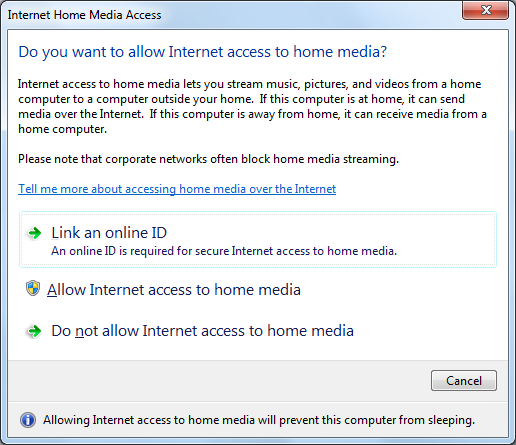
WMP Internet Streaming Configuration
Meanwhile Windows Media Center (7MC), Microsoft’s 10ft UI for HTPC use, has received a much bigger overhaul for Windows 7. The GUI has been given a minor reworking (it’s best described as more Zune-like) but it’s the guts that make all the difference. With the addition of H.264 support to Windows 7, 7MC is now suitable for TV reception in more environments besides North American cable and OTA TV. We’ve previously mentioned DirecTV as a likely addition in the future, and this would also extend to services like IPTV and Freeview, both of which are starting to use H.264.
ClearQAM support is also officially in for 7MC, which means users of the HDHomeRun and other ClearQAM-capable tuners can now pull in unencrypted cable TV networks and watch them on 7MC.
Finally, as we mentioned previously Microsoft has added some transcode abilities to Windows 7 via the Media Foundation Transcode interface. There’s nothing here that will knock your socks off, but via MFT Windows 7 can encode material into a format suitable for mobile devices – that being H.264 video and AAC audio inside of an MP4 container. With mobile devices being the focus of this feature, it should come as no surprise that the H.264 encoder is fairly limited in scope. It can do Baseline profile at SD resolutions up to 1.5Mbps, which is good enough for mobile devices but is not any kind of competition for x264 or other full-feature H.264 encoders.
Reworking UAC
Predictably, one of the most common complaints about Vista was the User Access Control (UAC) feature, which firmly established a real degree of security in Vista by blocking applications from attaining administrator-level privileges by default. It was something that was long overdue for Windows given how easy it is to compromise a machine when everything runs with admin privileges, but that doesn’t mean it was taken well.
Half of the problem going into Vista’s release was that few applications were coded following best security practices, even though Microsoft had been recommending such a thing for years, and such practices were necessary for applications to work correctly under limited user accounts. With so many poorly coded applications misbehaving under Vista until they were brought up to spec by their developers, it left a bad taste in the mouths of many. Compounding the problem was that Vista’s UAC implementation was not streamlined very well, resulting in redundant notices. Microsoft resolved some of the streamlining issues in Vista SP1, but this never completely satisfied users who were expecting a more XP-like (and insecure) experience.
With Windows 7 we have an attempt at a compromise, which is a noble intention by Microsoft, but leaves us concerned about the security implications. Previously UAC could only be turned on or off (Group Policy settings not withstanding), which would sometimes result in unhappy users shutting it off and giving up most of Vista’s security abilities in the process. With Windows 7, UAC has now been divided up into four levels: Off, followed by three levels of increasingly strong security. Level 3 is the equivalent of Vista’s UAC mode, meanwhile Level 2 is the default setting for Windows 7. With Level 2, certain signed Microsoft applications (basically most of the Control Panel apps) are allowed to elevate to administrator privileges without needing user confirmation. The working belief here is that most people are encountering most of their UAC prompts when initially configuring Windows, and if they didn’t encounter those early prompts they would have no great reason to turn UAC off entirely, particularly since 3rd party applications are so much better behaved these days.
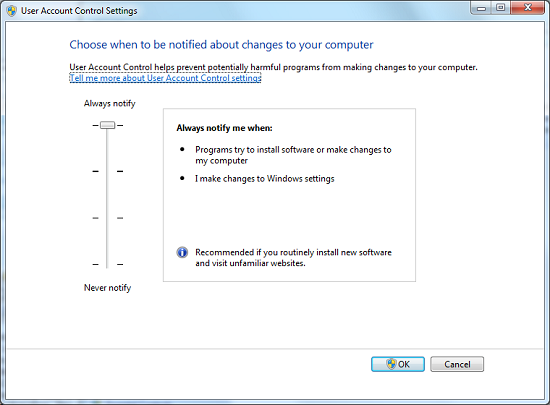
The UAC Control Panel With Level Slider
Hence the compromise is that UAC prompts are disabled, but only for the Control Panel apps, meanwhile all other regular apps are still controlled by UAC as normal. The concern we have with this compromise is that with applications allowed to auto-elevate from user to administrator, it creates a potential local privilege escalation exploit. For Beta 1, a proof of concept exploit was put together that used rundll32 to disable UAC entirely without informing the user or requiring their intervention. In return Microsoft removed the UAC control panel from the auto-elevating list so that any direct attempts to manipulate it still require user intervention. This blocked the proof of concept exploit while maintaining all the other benefits of Level 2 UAC. It should be noted however that similar exploits could still work with Level 1, as it’s Level 2 without the secure desktop screen (thereby allowing apps to fake pressing the Allow button).
At this point it remains to be seen if Level 2 could be exploited in a similar manner, such as by breaking out of another auto-elevated application and attacking UAC from there. The fact that it leaves an obvious potential attack vector open leaves us leery of Level 2. Microsoft had the security situation right in the first place with Level 3/Vista, and it may have been better if it stayed that way.
With that said, Level 2 does what it’s advertised to do. Compared to Level 3/Vista, you’re going to get far fewer UAC prompts when messing with Windows’ settings. Undoubtedly it won’t satisfy those who absolutely abhor UAC, but at some point Microsoft has done everything they can.
Quickly, the other security element that was reworked for Windows 7 is the Security Center, which has been expanded and renamed the Action Center. Besides being a one-stop-shop for various Windows security features, now it is also home to an overview of system maintenance tasks and troubleshooting help. This doesn’t significantly change the functionality of the Action Center, and the biggest change that most people will notice is the GUI.
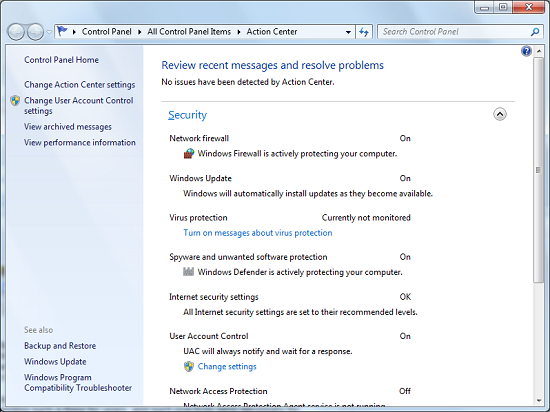
The Windows 7 Action Center
Libraries and Homegroups: New Ways to Organize and Share
Something Microsoft has been trying to conquer for some time is home file sharing, with limited results. Vista added an easy way to turn on network sharing of the Public folder, but this was a limited utility solution that was only helpful in sharing items specifically placed there, and other users still needed to go hunt down the network share (which brought plenty of problems of its own). Network shares are inherently a client-server design, while for home file sharing you need something closer to a peer-to-peer design.
With Windows 7 Microsoft appears to have finally gotten this right with the addition of two new features; Homegroups and Libraries. Homegroups are in essence auto-configuring network shares designed to act like a peer-to-peer network. When the first Windows 7 machine is added to a network, the user can choose to create a Homegroup along with what libraries they wish to share. Any libraries they choose to share will be opened up with read-only access to everyone else in the Homegroup, with Homegroup access limited by a shared alphanumeric password created along with the Homegroup.
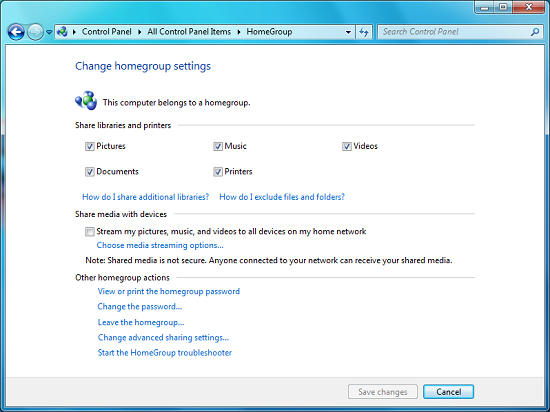
Homegroup Configuration
Sitting on top of the Homegroup is the Windows 7 Libraries feature. Libraries in this case are a kind of meta-folder for various types of files, listing the contents of several different locations as if they were all in the same local folder. In turn Windows treats a library as a local folder and includes all the contents of a library in a regular search, or when browsing through files on Windows Media Player/Center, etc. Windows 7 comes with four libraries by default: Documents, Music, Videos, and Pictures. As there’s nothing special about a library other than where they search, any number of additional libraries may be created and shared.
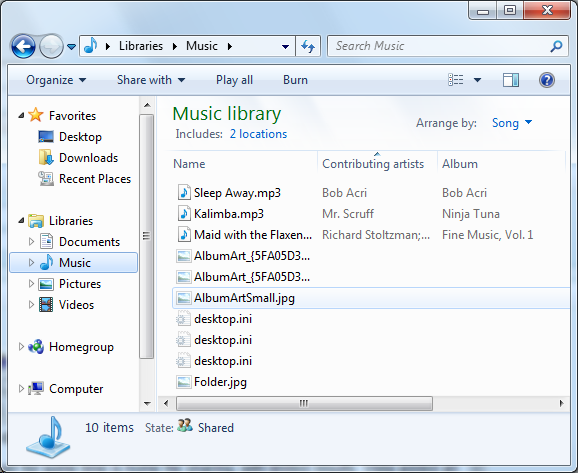
Viewing the Music Library
The ultimate purpose for libraries is that they basically allow for the transparent integration of network shares, and this in turn is what makes Homegroups work. Once a computer has joined a Homegroup, its shared libraries become available as additional libraries, making the use of shared files largely transparent. In turn these remote libraries can be added to the local libraries, making the process fully transparent. Libraries can also be manually adjusted, allowing for files in other locations (local and remote) to be added to a library, although only local material is shared with a Homegroup. For the same reasons, this also solves the integration issues of Windows Home Server – Home Server shares can be added to a library, and made equally transparent.
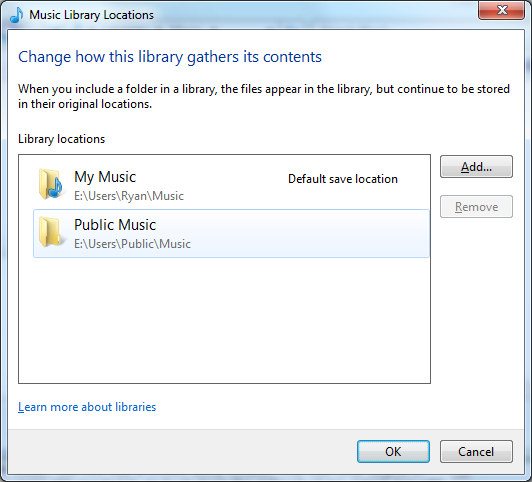
Configuring A Library
It should also be noted that the meta-folder concept of libraries works in reverse too. Besides bringing together files from multiple locations, it’s a valid (and default) place to save files. In this case every library has a single defined “default save location” where all documents saved to that library actually get written to. By default, these locations are the regular folders inside of the user’s home directory.
In households with multiple computers, we’d expect that Homegroups turn out to be one of Windows 7’s most popular features given how easily we were able to set a group up and how well it worked in our testing. Libraries may be a hard sale however for users without multiple computers due to inertia, even if they’re still extremely useful for local-only use. We’ll have to see how this plays out.
Internet Explorer 8 and the Rest
Rounding out our look at Windows 7’s applications, we have Internet Explorer 8. Recently released for both Vista and XP, IE8 is the latest salvo in the ongoing browser wars between Microsoft, Mozilla, Apple, Google, and Opera. We’re not going to go too in-depth here since it’s not a Windows 7-only feature and we’ll be doing a proper review soon, but as the default Windows browser it’s best to quickly hit on the high points.
Microsoft has taken a lot of well-earned flak for the compatibility of previous versions of Internet Explorer. As far as rendering and adherence to web standards goes, IE has been off in its own little world. Microsoft has finally taken a number of steps to resolve that, making IE behave in a much more standards-compliant manner, even though it breaks sites designed for IE’s previously quirky behavior when those sites don’t explicitly ask for IE to use that behavior (i.e. compatibility mode). It’s still not the most compliant browser out there, but it’s a great deal improved from where it was.
Furthermore the rise of AJAX and other JavaScript-heavy application types has necessitated the need for better JavaScript performance in IE, with IE picking up a garbage collector for JavaScript along with a higher performing JavaScript interpreter. Also new in IE8 is a privacy mode (InPrivate), a new type of search feature Microsoft is calling Accelerators, and separate processes for each tab to keep malfunctioning tabs from bringing down the rest. We’ll have a full work-up of IE8 later this month to look at these features in-depth, so stay tuned.
Meanwhile when it comes time to talk about the rest of the applications, Windows 7 is unusually bare. Microsoft has finally gotten around to following through with their desire to decouple some of the standard Windows applications from the operating system itself, so that they can upgrade the applications separately from the OS. As a result, the following applications are no longer included in Windows as of Windows 7: Mail, Calendar, and Movie Maker.
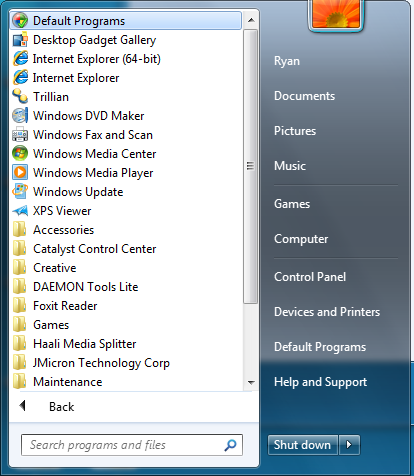
Missing: Half the applications that should come with the OS
All of them have been spun-off into Microsoft’s Windows Live service (joining previously spun-off Messenger) as part of what Microsoft is calling the Windows Live Essentials pack. While there’s probably a good reason for doing it exactly this way (it’s hard to add features when you’re a convicted monopolist) it’s little consolation to the fact that it makes Windows 7 extremely confusing to use. An operating system without an email client or a calendaring application? What is this, 1995? And what about IE? It’s decoupled from the OS too, and yet it’s still included by default.
At least with Vista and its spun-off Messenger, Microsoft replaced Messenger with a link to the Windows Live website to download it. However with Windows 7 there’s absolutely no indication of where they went unless you start searching the help files. We’ll cut Microsoft some slack here since this is just a Release Candidate, but if this is how they intend to ship the final version (and it probably is) then there is likely to be a number of confused users once Windows 7 launches.
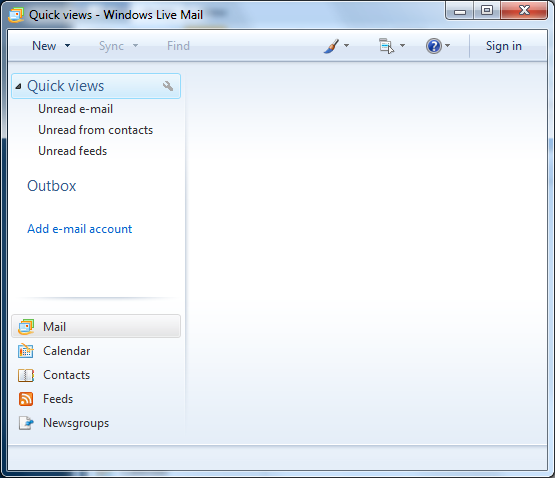
One Windows Live Essential install later, and we have Mail
One notable addition to Windows 7 is that Windows has finally gained some basic ISO disc image handling abilities. Unfortunately it’s not the ability to mount them as a virtual drive like Mac OS X can, but Windows 7 at least gets it half-right by getting the ability to burn them. The new Windows Disc Image Burner fulfills exactly this role, and is invoked by right-clicking on ISO files. It may not sound fancy, but with software increasingly being distributed on ISOs these days (including Windows 7 RC1 itself) it’s undoubtedly handy.
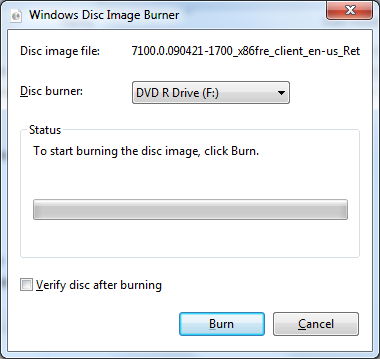
We can't mount them, but at least we can burn them
Last but not least, Disk Defragmenter has received an overhaul in looks and features in coming from Vista. With respect to looks, Microsoft hid the fragmentation status of a hard drive in Vista on the belief that users found it to be superfluous information, and they have restored that information for Windows 7 after receiving negative feedback in order to satiate the power users who wanted that missing information. With respect to features, Microsoft has given Disk Defragmenter the ability to move NTFS metadata files, which previously could not be moved and in some situations unnecessarily blocked the shrinking of partitions as a result. Disk Defragmenter is now also capable of recognizing SSDs, and will block the defragmentation of those disks since defragmenting is of no use due to wear-leveling algorithms.
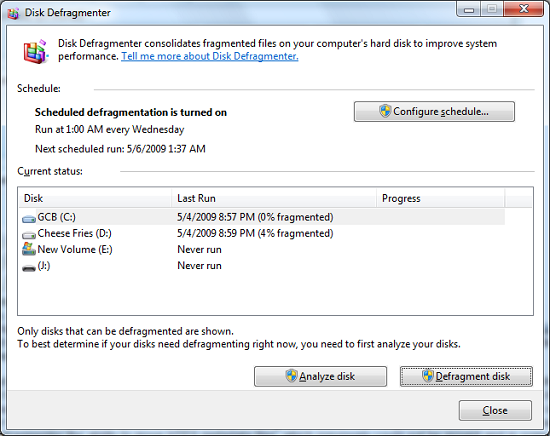
The new Disk Defragmenter
Virtual Windows XP
As we mentioned previously, Microsoft’s big secret unveiled with Windows 7 RC1 is Virtual Windows XP (VXP for short). One of the issues Microsoft has been having in bringing business users over from Win2K and XP to Vista and beyond has been that Windows does not have perfect backwards compatibility. With consumer applications this is not such a big deal since most of those are wide-audience products that get updated regularly, but this is not always the case for business software. Whether it’s some custom in-house application that no one can fix, or a 3rd party application that just works and can’t be updated, business users sometimes can’t escape the fact that they need to be able to run old applications that don’t work in newer operating systems.
VXP is in essence the bone Microsoft is throwing to business users to allow them to run those old applications while using Windows 7. VXP leverages Microsoft’s existing Virtual PC virtualization software that they acquired several years back, by bundling it with a fully licensed copy of Windows XP SP3 preconfigured for use as a virtual machine. This virtual machine can then be partially integrated in Windows 7 so that applications operating inside of it look and behave like they are actually running on Windows XP, similar in concept to the coherence mode of Parallels or Unity mode of VMware. In this case Microsoft is using RDP to connect to the virtual machine rather than screen scraping the entire desktop like Parallels and VMware do. Microsoft does the same thing for the Windows Home Server Console.
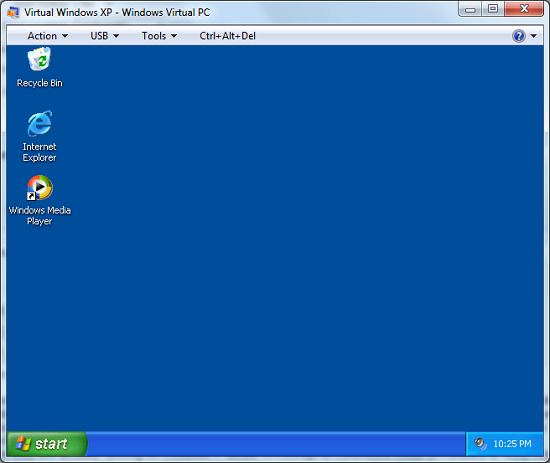
VXP Desktop View
As Virtual PC was already free, the significance of this announcement is not the technical details, but rather that Microsoft is endorsing it as an official solution to backwards compatibility problems. It’s long been expected that Microsoft would do something with Virtual PC as a backwards compatibility solution and this is finally it, albeit in a limited role.
Because of the system requirements and issues raised by relying on a virtual machine of XP, VXP is a last-ditch compatibility solution rather than any kind of primary solution. On the system requirement side, VXP requires a processor with hardware virtualization features, along with at least 256MB of RAM and the disk space needed to run the virtual machine. It’s not too bad for a modern system, but it does rule out an older system that may be suitable for upgrading to Windows 7, but not running VXP on top of that.
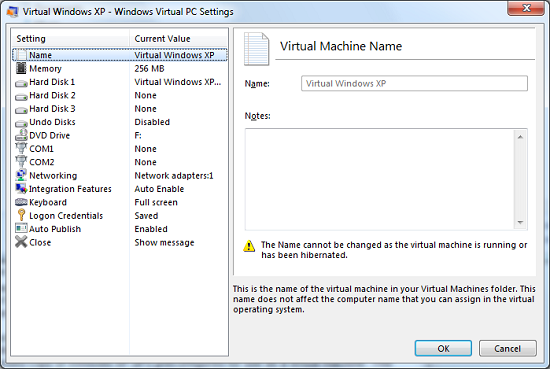
VXP Configuration
As for the issues raised by using VXP, first and foremost it’s a complete copy of WinXP, with all of its security deficiencies and bugs. It needs security software, it needs administration, and it needs security updates. This also brings up a matter that Microsoft hasn’t answered yet: what happens when WinXP support ends in 2014? Windows 7 will have support until at least 2020, which means either Microsoft is going to drop support for this component of Windows 7 early (an unprecedented move) or they have to extend XP support to match Windows 7’s support cycle. We’re still trying to get a final answer on this.
It should also be noted that VXP only comes with Professional edition and higher, as it’s not intended to be a consumer compatibility solution. And before anyone gets any ideas, it’s not suitable for playing games – the graphics hardware is the usual emulated S3 Trio 64, and the screen does not refresh nearly fast enough to keep up with any kind of action game. Solitaire may be playable, however.
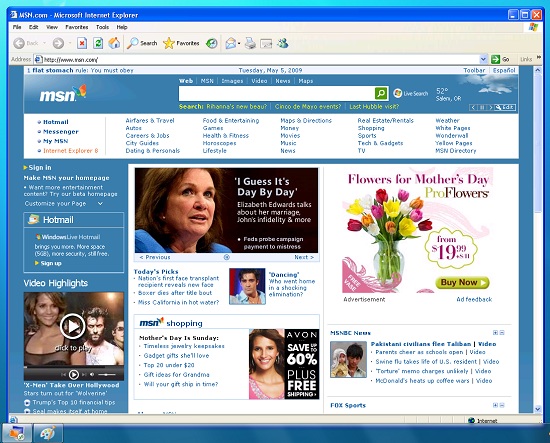
VXP in integrated mode running IE6
At any rate, Virtual Windows XP is a good solution to some compatibility needs, so long as it’s recognized that it’s not the solution to all compatibility needs. For the handful of business users it’s designed for, we would expect that it does its intended job well. However for non-business users that absolutely must have a virtual machine (and won’t need support from Microsoft), it may be worthwhile to look into a free solution like VirtualBox.
Looking towards the future, there has been a lot of speculation that Microsoft may try to make a big break from the Windows APIs in order to clear out all the cruft and deprecated functions that litter their APIs. This isn’t happening today with Windows 7 and VXP, but integrating a virtual machine is the first stepping stone in making it happen. What Microsoft does after VXP is undoubtedly going to be a matter of great interest.
Giving Windows a Facelift: New GUI Features Abound
Last, but certainly not least on our whirlwind tour of Windows 7 RC1 is the new GUI. Although we’ve listed a number of significant changes Microsoft has made to the internals of the OS for Windows 7, it’s the GUI changes that Microsoft is pushing the heaviest. By reworking the GUI Microsoft it shooting to improve the GUI responsiveness, along with adding more features to keep parity with Apple in the eye-candy wars. It also doesn’t hurt of course that with these GUI changes Windows 7 looks a good deal less like Windows Vista, which helps Microsoft keep attention off of Vista when it comes time to talk about Windows 7.
Anchoring the GUI changes is the new Windows 7 taskbar, which marks the biggest change to the taskbar since it was introduced in Win95. In a nutshell, the taskbar just became a whole lot more like Mac OS X’s Dock. Application entries on the taskbar have been collapsed to just their icon by default, with multiple instances of an application sharing the same icon representation. This is combined with the new pinning ability, which replaces Quick Launch shortcuts. When an application is pinned to the taskbar, it will launch in-place; in other words the pinned item is now its active taskbar item rather than a separate item being created on the taskbar. This makes the new taskbar operate nearly the same as the Mac OS X Dock, which pioneered this behavior several years ago.
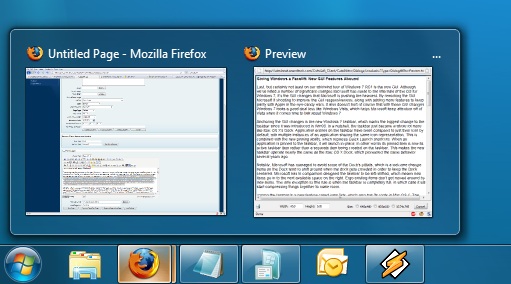
Handling multiple instances of a single app
Notably, Microsoft has managed to avoid some of the Dock’s pitfalls, which is a welcome change. Items on the Dock tend to shift around when the dock gets crowded in order to keep the Dock centered. Microsoft in comparison has designed the taskbar to be left-shifted, which means new items go into the next available space on the right. Ergo existing items don’t get moved around by new items. The only exception to this rule is when the taskbar is completely full, in which case it will start compressing things together to make room.
Joining the taskbar is a new feature called jump lists, which also has its roots in Mac OS X. The jump list replaces the normal right-click menu that comes up when clicking on an item in the taskbar, and is based around the concept of the jump list containing custom controls for an application, alongside the generic window manipulation options. A screenshot works better than words here, so let’s start with that.

The Control Panel Jump List
As an application needs to be coded to take advantage of jump lists, any advanced functionality that moves beyond window manipulation is limited at this point to the handful of Microsoft applications implementing jump list support. The most common use for jump lists will be showing recently used items for a specific application, which in turn is intended to replace the Recent Items collection in the Start Menu (it’s still there but it’s disabled by default). Thus far a couple of applications, most notably Windows Media Player, have implemented further jump list functionality, also serving proof of concept implementation for 3rd party developers. The WMP jump list includes music controls while the Getting Started control panel lists all of its component items as tasks.
Jump lists also show up in the Start Menu, where recent applications with jump list support will have those lists available as a sub-menu attached to the application. The boys (and girls) at Microsoft seem rather proud of jump lists, but their success is largely out of Microsoft’s hands. For jump lists to be successful in the long run, developers need to start using them such that a critical mass is reached and jump list use becomes a standard feature. In spite of having similar functionality in Mac OS X, Apple has never pushed the issue and as such few programs use their implementation and few people even know it exists.
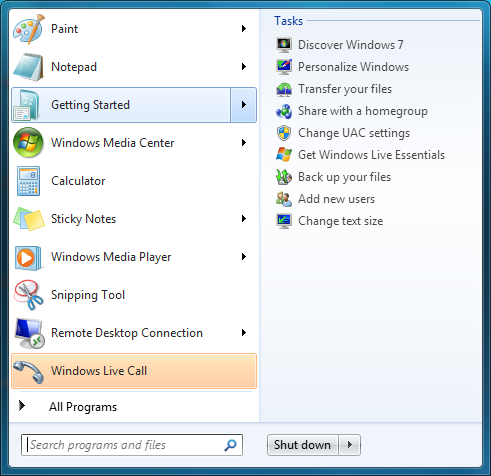
Jump Lists in the Start Menu
Also new are two window management features, Aero Snap and Aero Shake. Neither of these are Exposé clones (come on guys, you could take the dock but not Exposé?) so we’ll get that out of the way right now. With Aero Snap, Windows now recognizes when windows are being dragged to the edge of the screen, and treats that as a special action (not unlike Mac OS X’s hot corners). When a window is dragged to the top of the screen it’s maximized, and when a window is dragged to the left or the right it’s enlarged/tiled in such a way that it takes up the half of the screen it was dragged to. Pulling a window away from the side of the screen that it was dragged to reverts the window back to the way it previously was.
Meanwhile Aero Shake is the more oddball of the new window management features. When you shake a window (I’m being serious here) it causes all other application windows to become minimized. Shake the window again, and everything is restored. To Microsoft’s credit we're not immediately aware of any exact analog to this features (perhaps Mac OS X’s Hide All?) so it’s certainly unique. Whether it’s useful however….
It should be noted that while both of these features have “Aero” in the name, they’re not actually tied to Aero and the DWM. They work just as well with the Basic GUI, albeit without the eye-candy animations.
Gadgets have been relocated as of Windows 7. They’re no longer constrained to the Windows Sidebar (which has gone away completely) and can now be placed anywhere on the desktop, similar to how Yahoo! Widgets operates. As the Sidebar always felt out of place in Vista, this is a nice change to how gadgets are dealt with on Windows. With the removal of the Sidebar the internal workings of the gadget feature have also been tweaked – gadgets no longer get their own process and instead share a single process. This helps Microsoft in achieving their goal to bring down Windows’ memory usage, but it means that a rogue gadget can bring down the rest. Meanwhile gadget-haters will be glad to know that with the Sidebar gone, and the OS no longer loads the gadget process (which is still called sidebar) by default. The process is only fired up when a gadget is attached to the desktop, saving yet more memory and shaving a few seconds off of the Windows boot time.
With the change in gadget functionality, one last new feature has been added to the taskbar (and as a keyboard shortcut) to make it easier to access the gadgets. Aero Peek, as Microsoft calls it, is a small button on the right of the taskbar that makes all application windows transparent when hovered over, allowing users to see (i.e. peek at) the gadgets on their desktop without actually messing with any application windows. Clicking the button then minimizes all application windows so that users are free to interact with the gadgets (or anything else on the desktop for that matter), and clicking it again restores the application windows.

Using Aero Peek To Look At the Gadgets
This specific feature makes interacting with the gadgets much more like Mac OS X’s Dashboard, which is a separate space where only Mac OS X widgets reside. There’s a big difference in keeping gadgets/widgets on the desktop versus in a separate dashboard, but with the addition of Aero Peek the absolute functionality becomes quite similar. The desktop in this case is Windows’ dashboard.
As for the Start Menu, it has not seen any big changes for Windows 7, but it has seen some minor functionality reduction. For those hold-outs still using the classic Start Menu, it has finally been removed with Windows 7. The modern Start Menu is now the only option.
Finally, the overall theme of the GUI has been changed for Windows 7. Gone is the pea green highlighting and artwork found in various Explorer and Control Panel panes, to be replaced with a more neutral blue/grey styling reminiscent of Apple’s metal themes. If something was green by default in Vista, it’s blue by default in Windows 7. Most of the color choices in Windows 7 can be adjusted through themes just like it could with Vista, although like Vista some items are static images and as such Windows 7 always retains some of its blue styling.
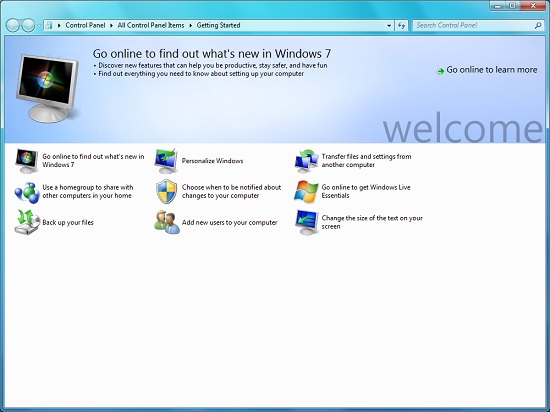
The new Welcome Screen, an example of the Windows 7 GUI style
The ribbon interface from Microsoft Office has also made its way over to Windows 7, showing up in a handful of applications. Paint and WordPad are the most prominent examples of this change, as the use of ribbons required a facelift for each. The ribbon has been pretty popular with users once they become accustomed to it, so it’s likely that Microsoft will continue to slowly deploy it in more applications as time goes on. Presumably it will become the dominant interface in Windows at some point in the future.
Test Setup
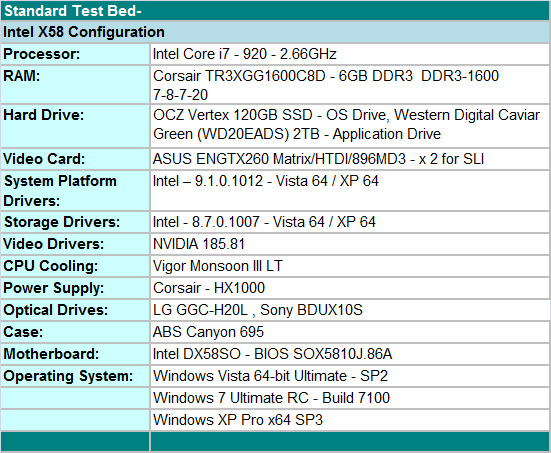
We selected the ASUS ENGTX260 Matrix/HTDI/896MD3 video card for GPU duties. It is a non-reference design that offers improved thermals, overclocking, and acoustics over the standard GTX 260 216 cards. We utilized the latest beta 185.81 driver from NVIDIA to ensure consistency across the operating systems. Unlike the first Vista driver releases from NVIDIA, they pretty much nailed their first full driver set for Windows 7 with all features working. We still ran into a couple of problems with dialog screens not fully completed and having to reload the driver set when running SLI. However, performance was rock solid and the compatibility/stability aspects of the driver far exceeded our expectations.
We loaded the operating systems on the superb OCZ Vertex 120GB SSD drive and utilized the WD Caviar Green 2TB for general storage purposes. This combination is something we think will become more common as SSD products make their way into the desktop market. LG’s GGC-H20L and Sony’s BDUX10S Blu-ray playback capable drives fill in for optical duties. We purchased the Corsair DDR3-1600 6GB kit that operates at DDR3-1600 7-8-7-20 on the Intel DX58SO motherboard at 1.64V. Vigor Gaming provided their Monsoon III LT CPU cooler that offers mounting kits for sockets 1366, 775, and AM2+ processors. ABS provided their Canyon 695 case and it has proved to be exemplary during testing.
Power Consumption
We measured "platform" power consumption at the wall outlet using a Watts Up Pro power meter. We do not include the power numbers for a monitor or external speakers; however, we do install a set of headphones in the audio out jack. We also turn on all peripherals in the BIOS along with enabling all power saving features in the BIOS. We measured idle power consumption after 15 minutes of inactivity and the average power consumption while running the Canyon Flight benchmark in 3DMark06. Power management is set to "Balanced" mode and the prefetch folder is cleared for each test.
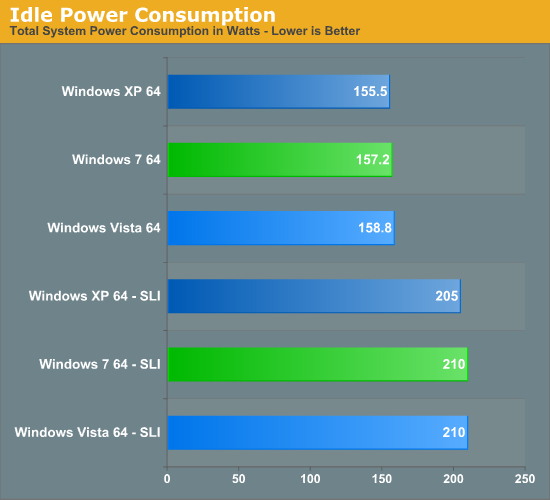
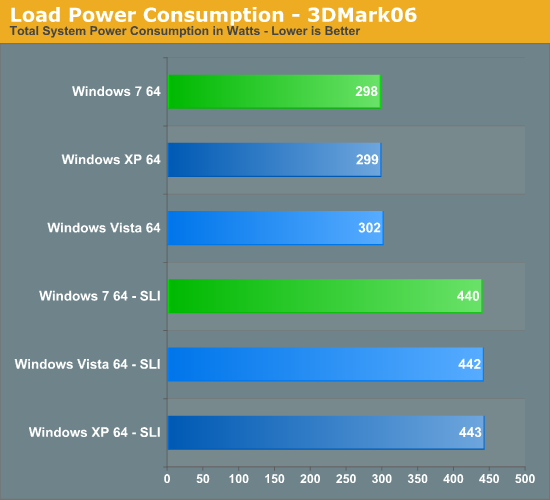
At idle, Windows XP Pro x64 has the lowest power usage in both single card and dual card operation. Under load, Windows 7 has a very slight advantage compared to the other operating systems. However, there are no real differences overall between Windows 7 and Vista.
What about battery life?
It doesn't look like Windows 7 is going to be any more power friendly than Windows Vista when it comes to power draw on desktop systems. However, that doesn't necessarily mean there won't be improvements for laptops. Microsoft has a white paper detailing some of the changes.
One item where users do have more control than in Windows Vista is in regards to LCD dimming. You can now set the delay and brightness level that your LCD will dim to before turning off completely. Some users might prefer that to seeing their screen go black if they are just pausing for a couple minutes. In terms of the true impact of this feature, however, there hasn't been any significant change that we can test in a fair way. Obviously, running your LCD at a lower brightness level will require less power, but we standardize our laptop testing at 100 nits in order to keep things equal.
What about other power saving features? A section on the idle power requirements states: "Idle efficiency is critical for the overall battery life of a PC because idle time dominates most scenarios. Reducing idle power consumption reduces the base power consumption. For example, if a portable computer uses 12W when the system is idle, all other scenarios increase power by some amount over the base 12W. Reducing idle power consumption benefits all other end-user workloads and scenarios, from DVD playback to office productivity." That makes sense, and Microsoft goes on to state, "Windows 7 provides greater idle efficiency by reducing (and in many cases eliminating) background activity on the system."
Windows 7 is supposed to improve laptop battery life by reducing CPU power requirements. One way this is accomplished is by keeping better track of what is going on in the system and reducing processor activity so that it can enter lower power states. They even claim, "In-box support of these technologies enables power-saving benefits immediately after installation." Immediate power saving benefits? If they can actually live up to that claim on the shipping version, that will be excellent. Other power saving features focus on additional peripherals, with specific mention made of networking, Bluetooth, and audio components.
With the information from the white paper in hand, we decided to conduct some power tests on three different laptops. Laptops were selected in order to cover the three primary graphics chip suppliers: NVIDIA, ATI, and Intel. For the Intel system, we used a Gateway M-7818U 15.4" notebook with GMA X4500 graphics, and the ATI system is Dell's Studio XPS 16 with Mobility Radeon HD 3670 graphics. We tested both of these systems with an OCZ Vertex 120GB SSD and a 320GB 5400RPM HDD. Finally, the NVIDIA notebook is the recently reviewed MSI GT627 featuring NVIDIA GeForce 9800M GS graphics. So let's take a look at the results....
Where's my chart!?
...or not. Simply put, we did not see any benefit to using Windows 7 at this point in time in regards to battery life, and in fact most systems had slightly lower (by a couple minutes - within the margin of error) battery life under Windows 7. We had hoped that the MSI GT627 would fare better than the laptops with ATI and Intel graphics, since NVIDIA just released their beta 185.81 driver; however, that was not the case. In fact, of the three tested notebooks the MSI GT627 fared the worst, losing six minutes of battery life relative to Vista (a change of 5% in the wrong direction).
We only had time to conduct testing utilizing our Internet battery test, so it's possible we will see improvements in other tests. Multimedia in particular has potential for improvement, as Microsoft mentions that they have invested extra time in reducing power requirements for multimedia workloads. For now, we will reserve final judgment until the shipping product.
Several notebook manufacturers have indicated that in internal testing they are seeing battery life improvements of 3% to 5% with Windows 7, and they expect with further optimizations that they will see as much as 11% to 13% better battery life relative to Vista. So what's missing right now? Microsoft's white paper again has the likely answer: "Energy efficiency requires investments across the entire platform, not only in the core hardware or in the operating system. While Windows 7 can have a significant impact on platform energy efficiency, attached devices, and non-Microsoft and end-user applications, other platform extensions often have a larger total impact. The complexity and quantity of platform extensions require a broad approach to energy efficiency beyond focusing on a single component in the platform." In short, the laptops need more optimizations focused on power management.
We have done "virgin" installations of Windows Vista on notebooks in the past, and battery life is generally worse than if we test with the laptop as it comes configured by the OEM. Some OEMs are good about providing downloadable drivers and utilities so that you can duplicate the original configuration, but right now with Windows 7 we are stuck with whatever Microsoft provides on the release candidate DVD (or through Windows Update). Hopefully the various notebook manufacturers are paying attention to this area and will have the necessary drivers and other utilities in order to get the most out of Windows 7's power management features.
Networking
The Windows 2000 Driver Development Kit (DDK) includes a useful LAN testing utility called NTttcp. We used the NTttcp tool to test Ethernet throughput and the CPU utilization of the various Ethernet controllers used on the Intel motherboards. We set up one machine as the server; in this test, an Intel X58 system with an Intel EXPI9402PT (PRO/1000 PT) Gigabit LAN card. Intel's Gigabit LAN solutions have a reputation for providing fast throughput and is a logical choice for our Gigabit LAN server.
On the server side, we used the following Command Line as suggested by the VIA whitepaper on LAN testing:
Ntttcpr -m 4,0,‹server IP› -a 4 -l 256000 -n 30000
On the client side (the motherboard under test), we used the following Command Line:
Ntttcps -m 4,0,‹client IP› -a 4 -l 256000 -n 30000
At the conclusion of the test, we captured the throughput and CPU utilization figures from the client screen.
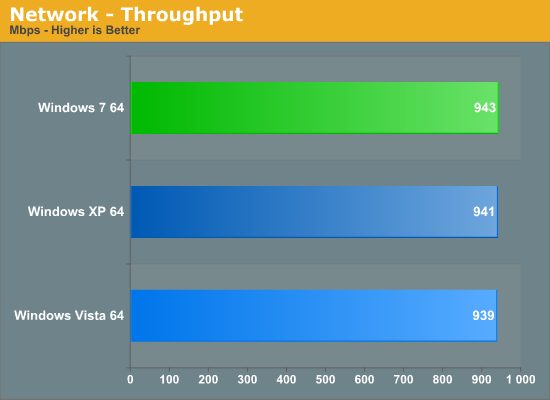
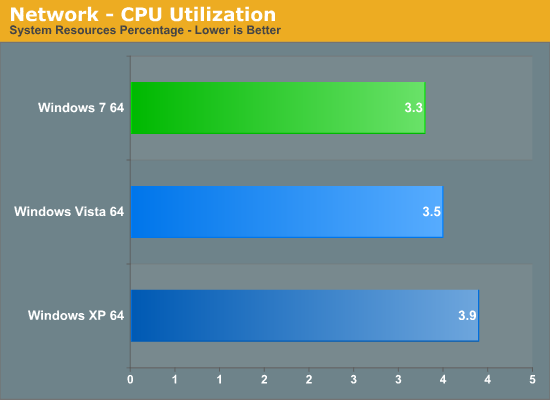
Our network throughput test indicates how well a particular controller design from Realtek, Marvell, or Intel performs instead of being indicative of true chipset performance. This also holds true for the CPU utilization results, though this test can also be influenced to certain degree by the BIOS code and chipset interconnect design.
The CPU utilization and throughput results slightly favor Windows 7. The good news is that we did not see the horrible networking performance that plagued Vista up until Service Pack 1. In actual transfer tests of various file sizes across the network, Windows 7 was the fastest, with XP Pro x64 very close behind and Vista usually trailing by a percent or two. In practice, few if any users will notice a difference, even if they have the requisite Gigabit hub, as storage performance frequently bottlenecks the actual transfer rates.
USB Performance
Our USB transfer speed tests are conducted with a Super Talent Luxio 64GB Flash Drive and USB 2.0/FireWire based Maxtor OneTouch II external hard drive. In the small file test, we transfer a 421MB folder containing 100 files of various sizes from our hard drive to the USB Flash drive. In the large file test, we transfer a 1.90GB file folder containing 17 different files from our hard drive to the external drive utilizing the USB 2.0 interface.
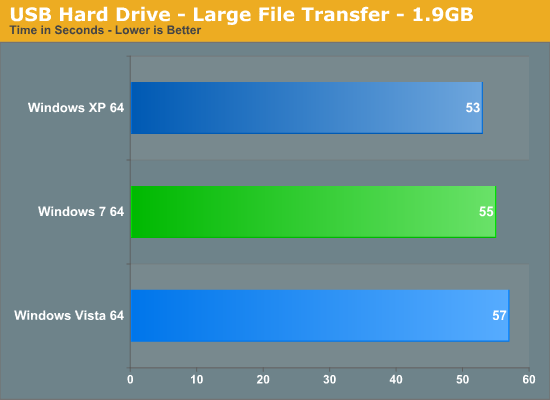
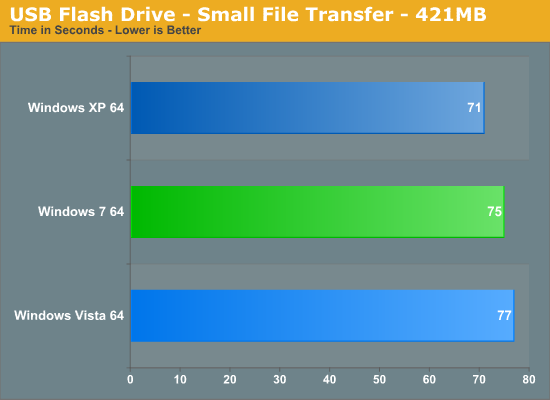
USB performance with Windows 7 and Vista continues to suffer when compared to XP. Windows 7 is clearly better than Vista at this point, but it still trails XP.
Gaming Results
We debated on which direction to go with the gaming test results. Since we will be taking another look at gaming with both the NVIDIA and AMD solutions later, we decided on a 1920x1080 resolution with 2xAA enabled and 8xAF where applicable. Our in-game settings are set to high quality. The minimum frame rates are listed in the text field next to the operating system description.
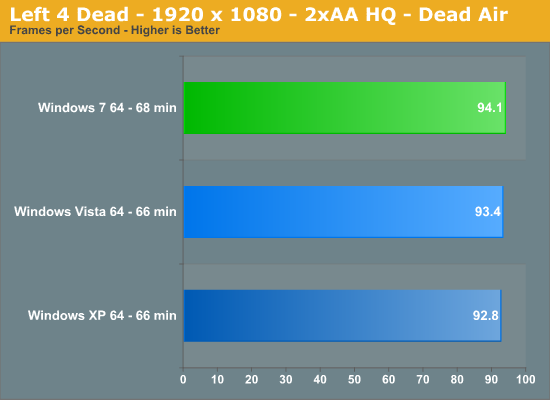
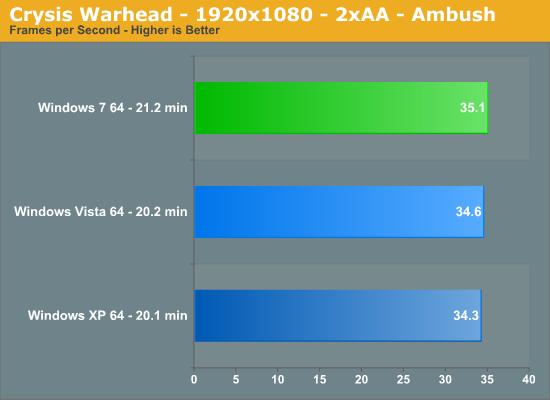
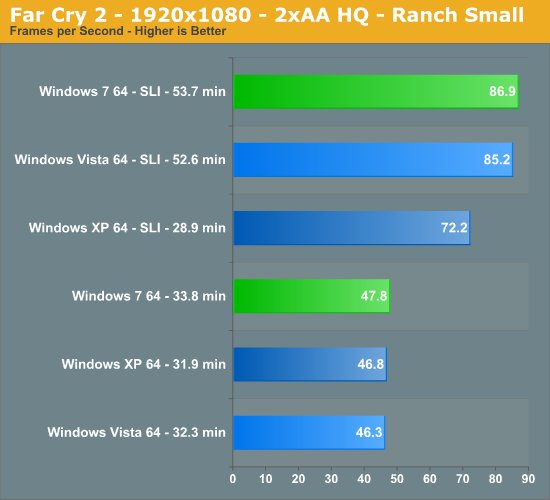
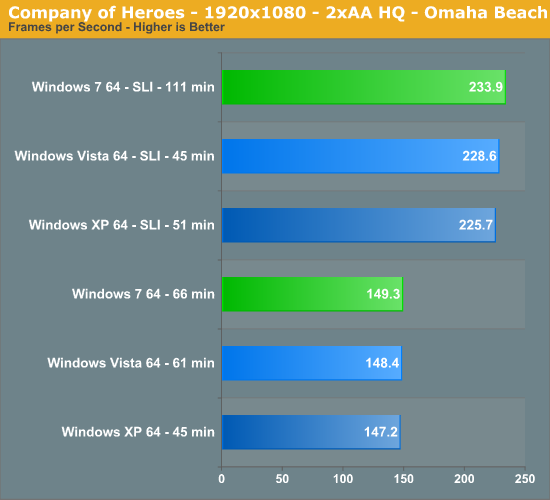
NVIDIA promised performance gains with Windows 7 over Vista and they delivered. While the gains are not significant in our limited choice of titles, NVIDIA provided internal testing reports with other games indicating the greatest performance differences will come with SLI setups in most major titles. We certainly noticed this in Company of Heroes with improved average frame rates but more importantly in minimum frame rates. We are still verifying their claims, but at this point it appears Windows 7 will be a very solid gaming platform.
General Performance
Futuremark's PCMark Vantage x64 is probably the single most diverse set of benchmarks a user can run on a system to mimic real world usage scenarios. In offline testing, Windows 7 generally held a 3% advantage over Vista, including the HDD test suite. However, Vantage does not run on Windows XP so we are providing results with a few applications that stress the storage, memory, and CPU subsystems.
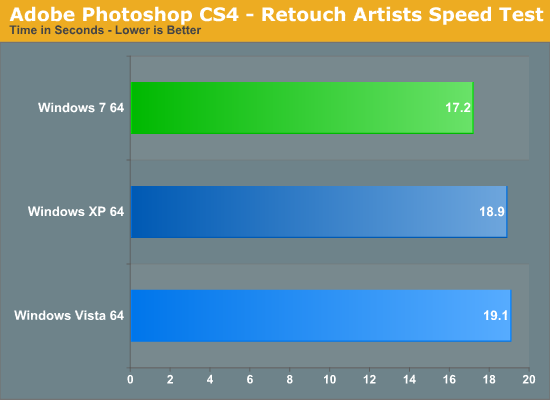
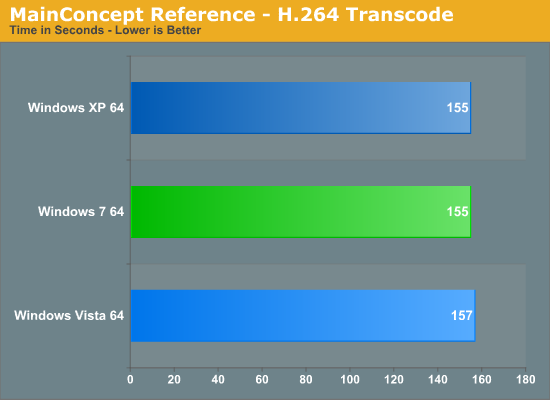
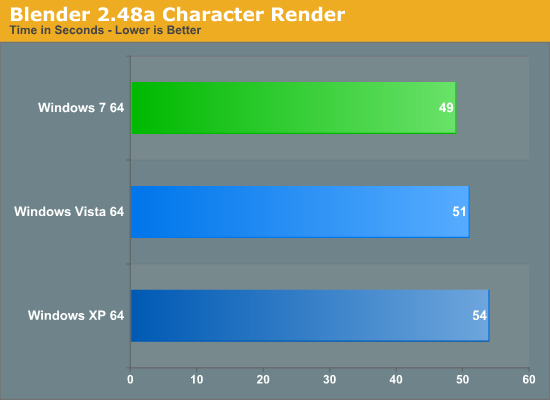
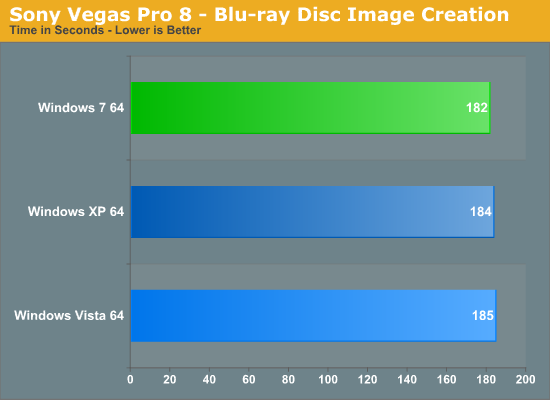
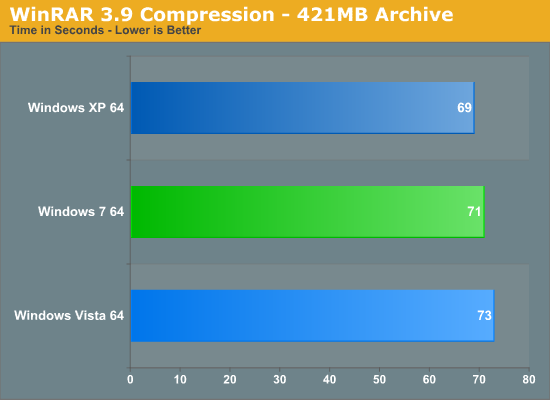
In WinRAR 3.9, XP Pro x64 shows an advantage over the latest operating systems from Microsoft. However, that's the sole win in our tested applications and Windows 7, even without the benefit of optimized drivers, is performing better than Vista in this CPU/Storage heavy benchmark. Sony Vegas Pro 8 and Blender 2.48a favor Windows 7 with Vista once again coming in last. In the MainConcept Reference test where we transcode a 1.2GB H.264 file, Windows 7 and XP x64 are tied with Vista trailing as usual. The results are close in Photoshop CS4 with Windows 7 once again showing strength in a benchmark that relies on the memory, processor, and storage subsystems. Overall, Windows 7 clearly outperforms Vista in these tests although you would need a benchmark to see the differences. However, throughout testing, Windows 7 just "felt" snappier than Vista.
First Impressions
As far as first impressions are concerned, the view around the AnandTech office has been positive for Windows 7. Gary is ready to replace Vista with Windows 7 on all of his systems if he had the time (and money), meanwhile Ryan's impressed but not convinced that Windows 7 will be worth the upgrade cost considering that it's a much smaller change than was Vista. Thus far anyone using it as a drop-in replacement for Vista has had no trouble adapting.
Hardware compatibility has been a bit hit-and-miss however, and this is something that ideally will improve before Windows 7 goes gold. Windows 7 has taken a strong disliking to a JMicron JMB363 controller on a P35 board we have, hanging on initializing the controller when it's in AHCI mode (JMicron's own drivers solve the issue). Another box, an Athlon 64/K8T800 system pulling HTPC duty, has not fared so well with Windows 7. It's corrupting recordings, something that Vista does not do. Everything else has not been an issue, with newer video drivers usually being the only thing necessary after installing Windows 7.
Briefly, Microsoft has mentioned that they expect Windows 7 to be more power efficient on laptops than Vista, but so far this hasn't been something we've been able to corroborate. We suspect that better drivers will be necessary to extract any power efficiency gains out of Windows 7, so this is something that will require revisiting once Windows 7 ships.
Compared to previous first-edition release candidates such as Vista RC1 and XP RC1, Windows 7 is in a class of its own. While XP's RC1 was okay and Vista's was problematic, as best as we can tell Windows 7 RC1 actually lives up to the name of "release candidate." We haven't found any immediate bugs and the performance is great. If Microsoft were to resolve our hardware compatibility issues, they could probably get Windows 7 out the door right now with most people none-the-wiser that it's the same build Microsoft is calling the first release candidate.
The one thing we're waiting to hear back on at this point is how it's received by the XP diehards. Obviously a significant goal of these public releases is to finally convince the owners of modern computers to get off of XP and switch to a 6.xx release of Windows by giving them a chance to try Windows 7. Windows 7 resolves some of the complaints XP diehards had about Vista, but not all of them. The question is if it's going to be enough.
Ultimately, with Microsoft throwing Windows 7 RC1 out to the masses, we can't think of a good reason not to try it. Based on what we've seen thus far, it's looking like Microsoft will hit all of their technological goals with Windows 7. As for their marketing goals, with the high quality of RC1 they'll likely hit all of those too.
Looking forward, the assumed timetable for Windows 7 means that it won't just be competing against previous Windows versions, but other operating systems too. Apple's Snow Leopard is still scheduled to ship this year, likely towards Christmas along with Windows 7. Apple has been extremely secretive on Snow Leopard, although we do know that it's going to have a much greater focus on under the hood improvements rather than straight up features, which could make for an interesting battle between the two. Meanwhile the various Linux distributions are always coming out with new editions, so the likely competition for Windows 7 will be Ubuntu 9.10 and its ilk.