With an OS as robust and unique as the BeOS, configurability and control over the OS itself is critical to the success of it among users contemplating adding it to their list of Operating Systems. Luckily, for Be's sake, the BeOS provides you with a number of configuration options and is quite flexible overall.
The default Screen Resolution for the BeOS is 640 x 480 x 8-bit Color, now for most that is a highly intolerable resolution, so what better way to test the control users are given over the OS than a simple resolution change? A quick visit to the Preferences Menu revealed a Screen Control Panel, an extremely easy to use yet powerful utility. All resolution/color-depth changes occur in real time and do not require a reboot of the system. From the Screen Control Panel you can manually configure your video card/monitor from the list of supported resolutions, color depths, and using the refresh rate slider bar. The Screen CP also allows you to select a different desktop background color aside from the boring default sea of blue the BeOS defaults to.
Of course there are the standard control panels, among which include Keyboard/Mouse control panels, not to mention the Keymap control panel which allows you to select from a list of pre-defined language Keymaps. The date and time can easily be configured through the Preferences Menu as well, just as easily as Printers can be selected and just as easily as the Virtual Memory settings can be adjusted.
BeOS Control Panels - Click Thumbnails to Enlarge |
||||
The BeOS wouldn't be complete if it weren't for the highly integrated Web/Email functions of the OS, and you better believe that the Email/Network features can be configured to the fullest extent via the Preferences Menu. While the current Release Candidate of the BeOS (R3) hardly supports any Internal 56K Modems, and has extremely poor support for Network Interface Cards, expect things to change as the OS grows in popularity.
| One Control Panel you may not be familiar with is the Workspaces control panel, closely resembling its roots in Unix, the GUI front-end of the BeOS allows for multiple desktops. Using an ALT + Function Key (F1 - F9) combination, you can switch between 9 virtual desktops under the BeOS, each with their own resolution, color depth, and even desktop color. This becomes quite useful if you tend to quickly clutter your desktop while multitasking, while I do admit that it takes a bit of getting used to, once you give multiple desktops a try you'll wonder how you ever lived without them. | 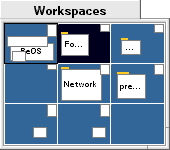 |




















0 Comments
View All Comments