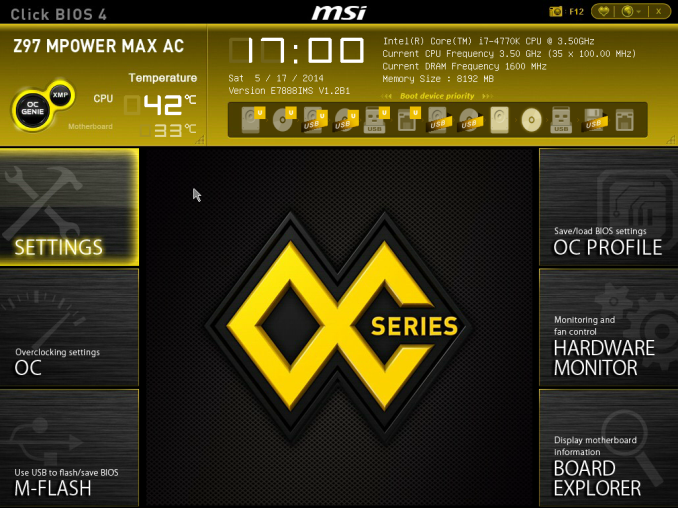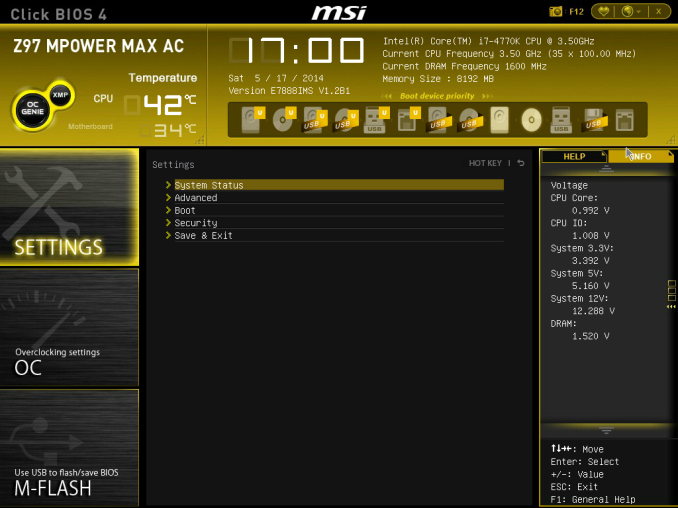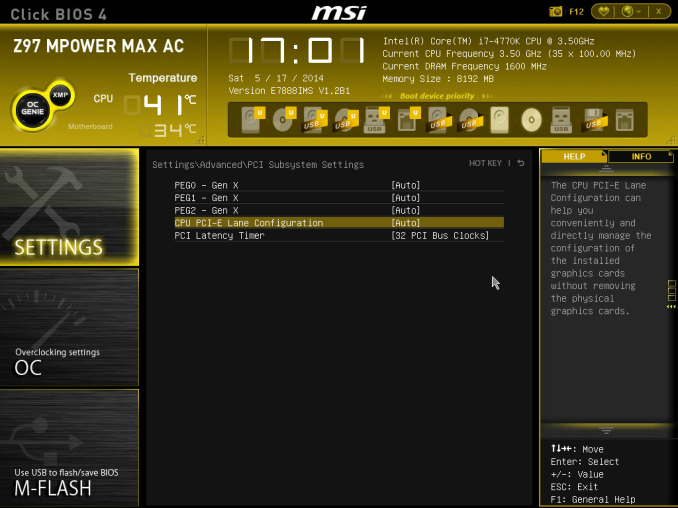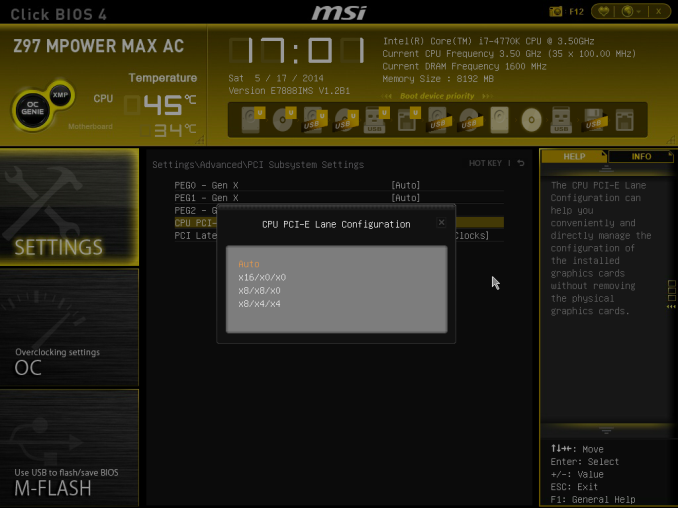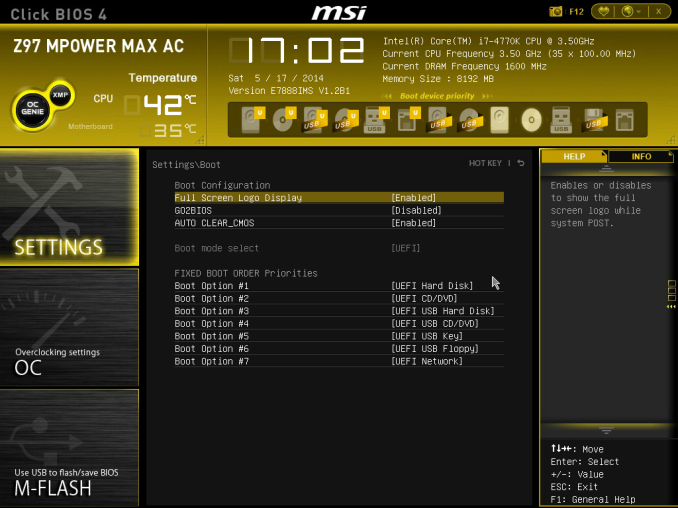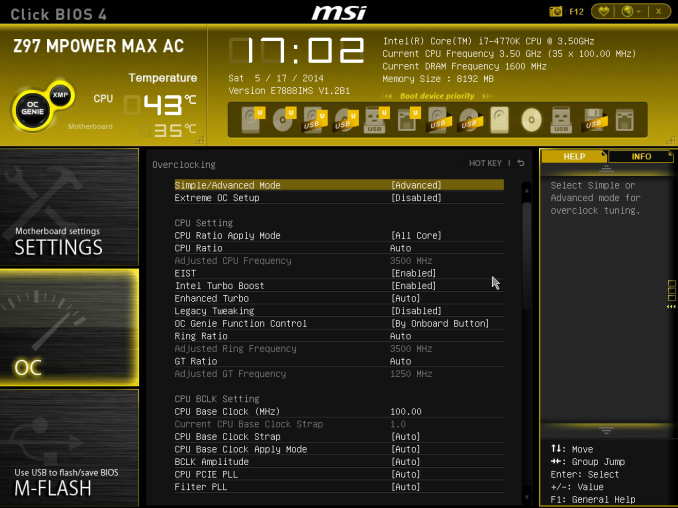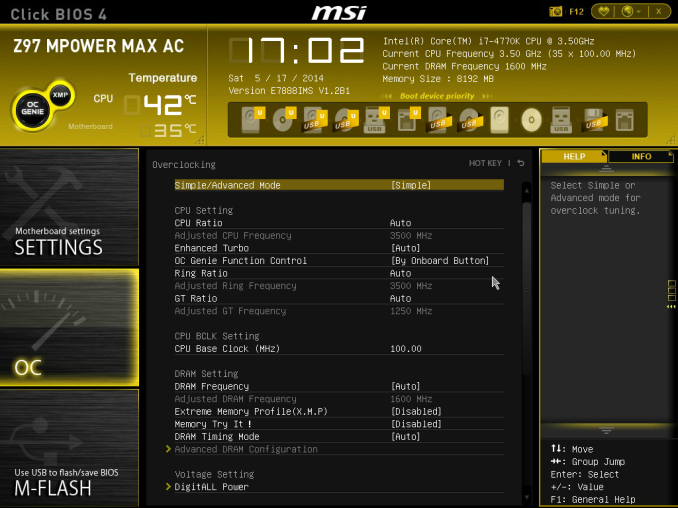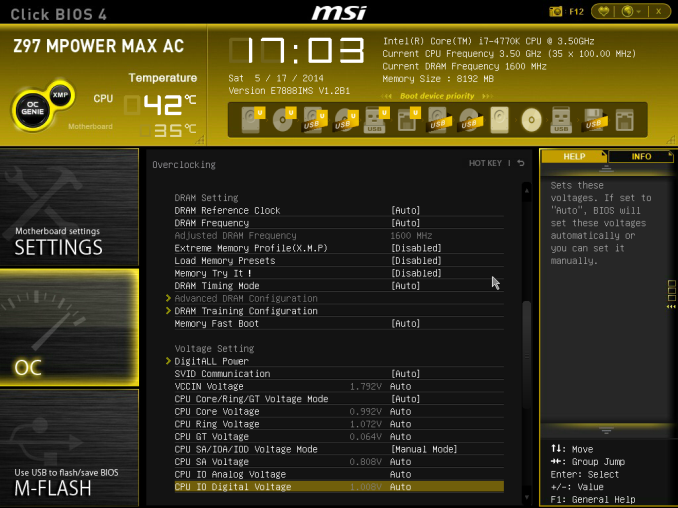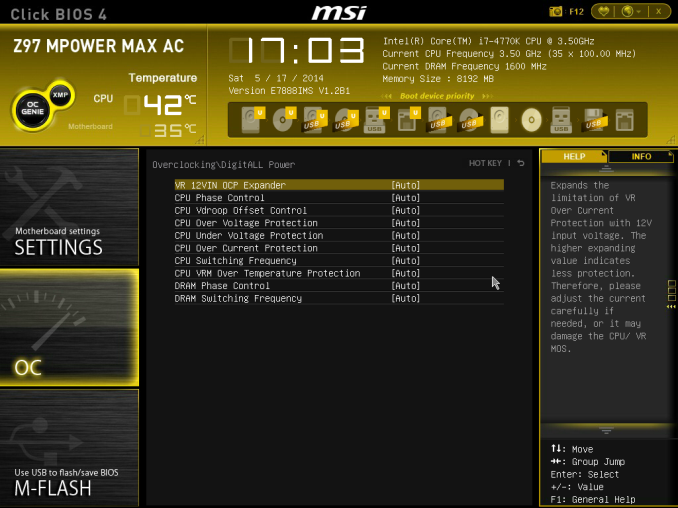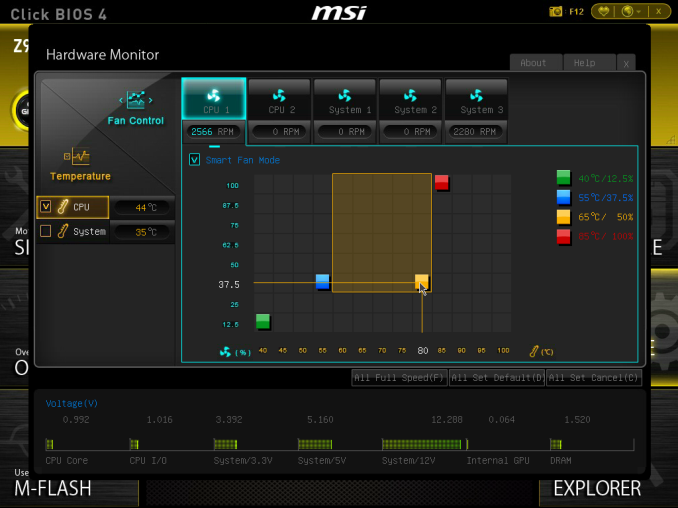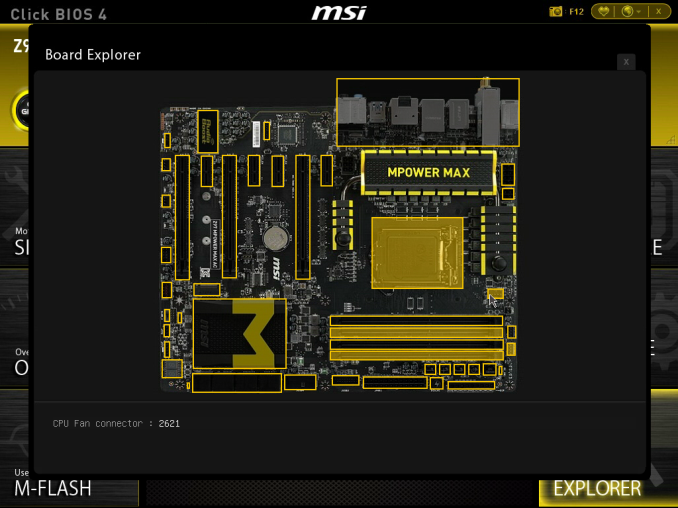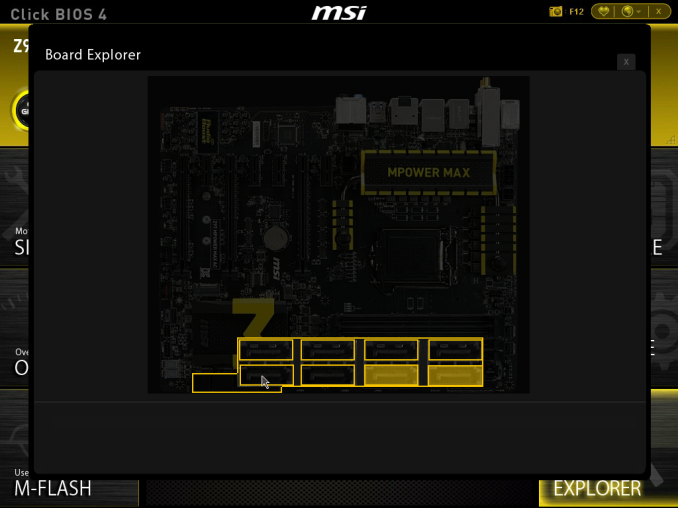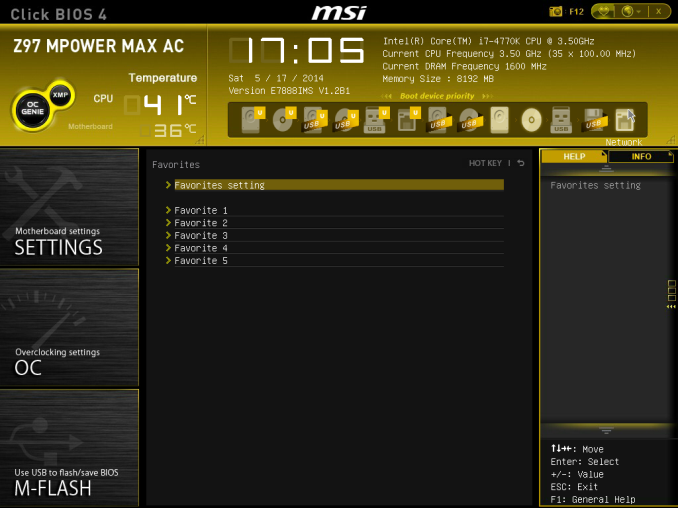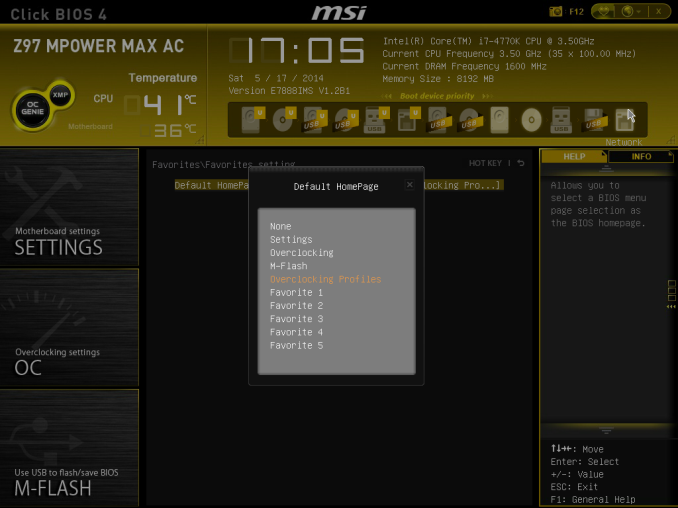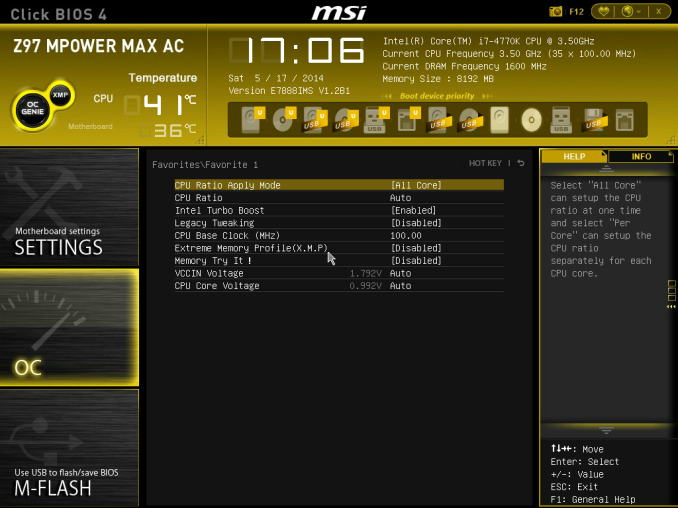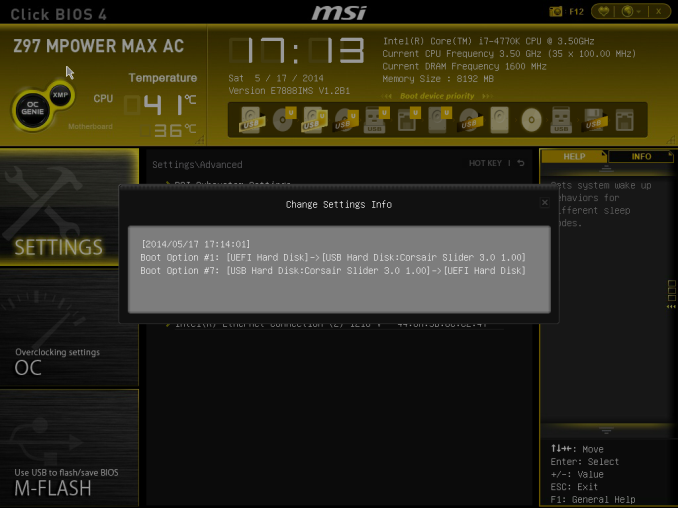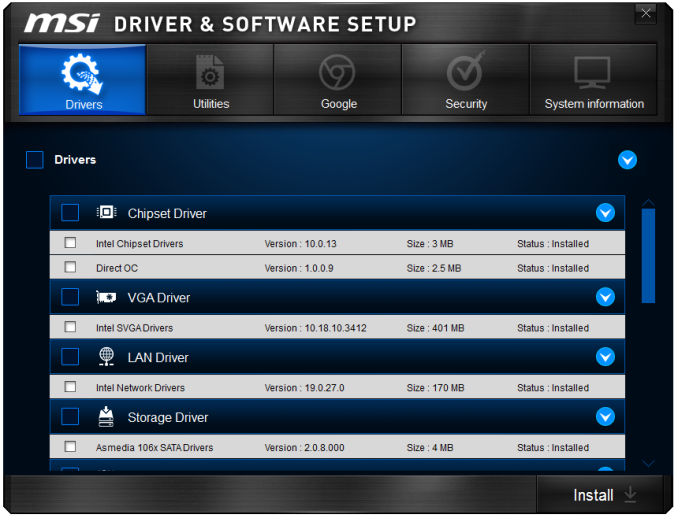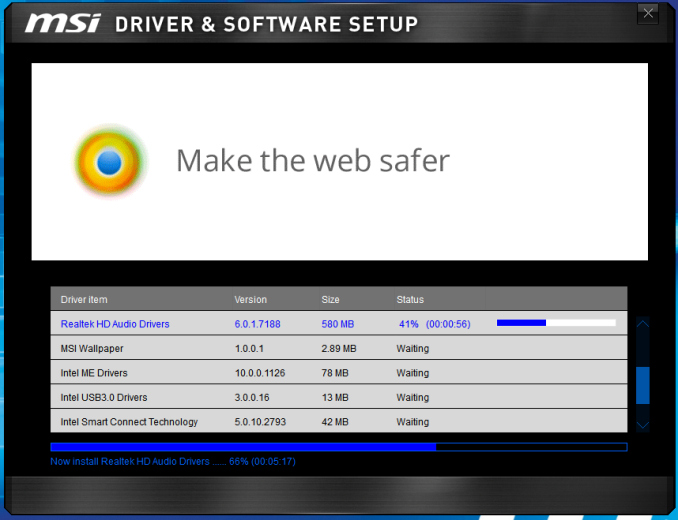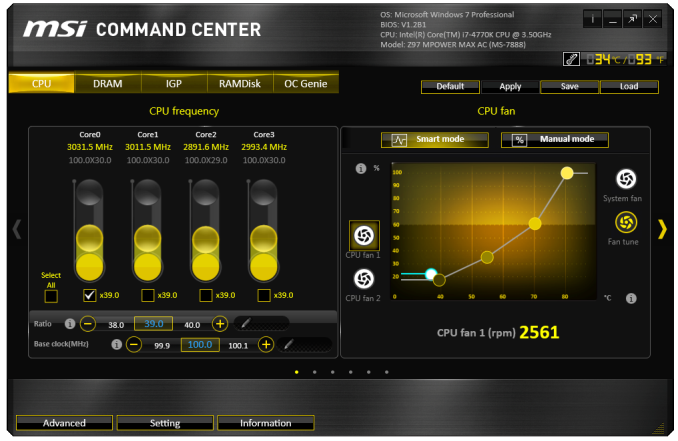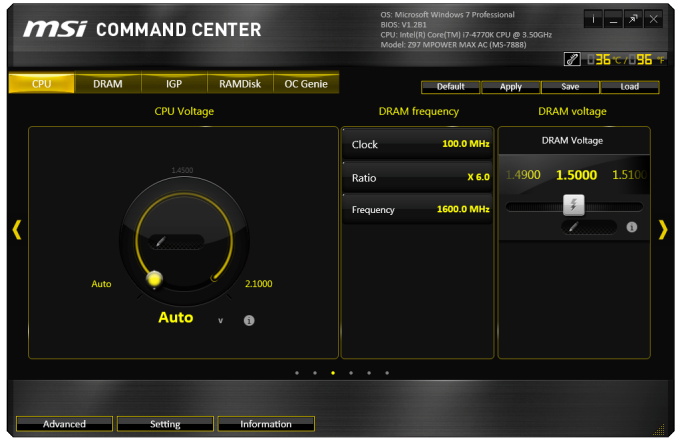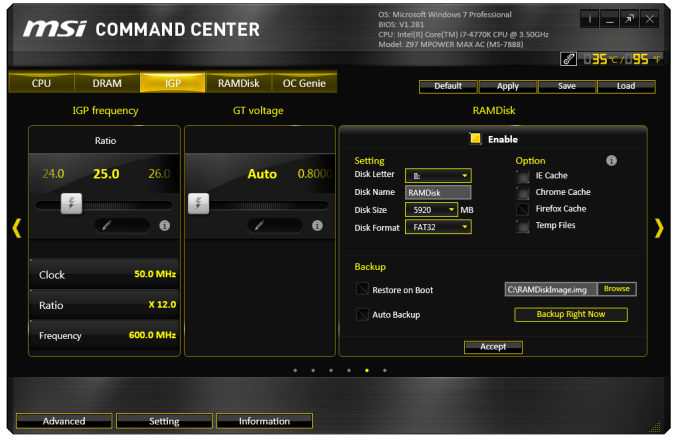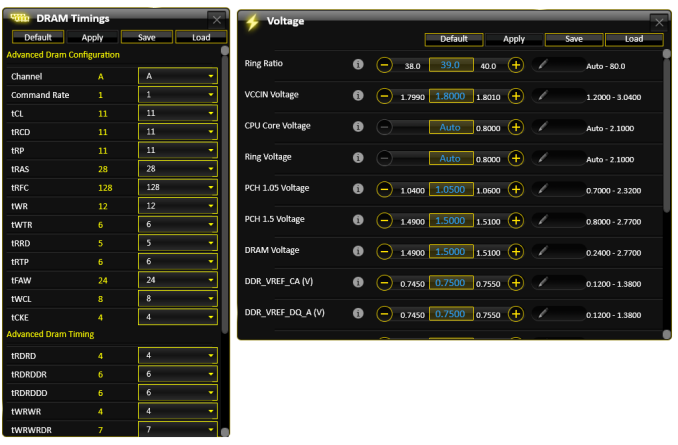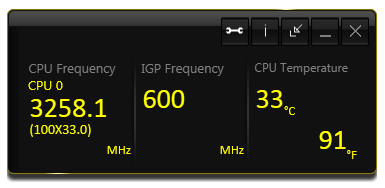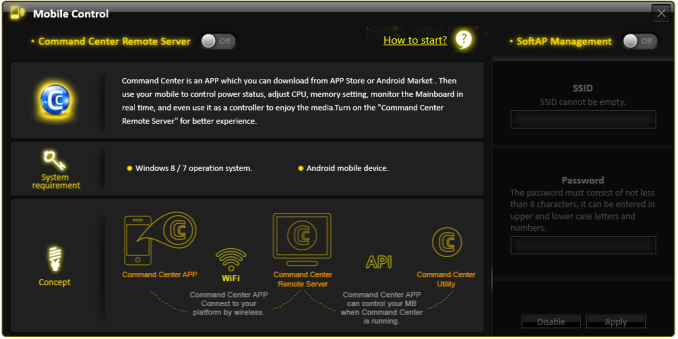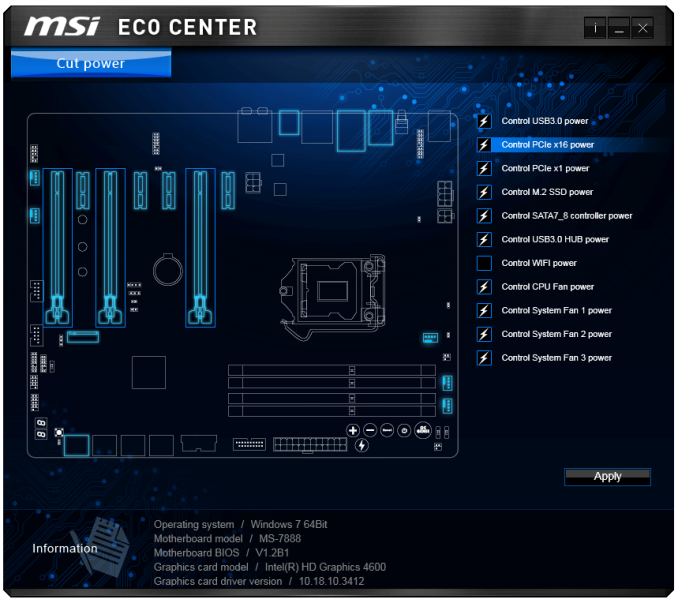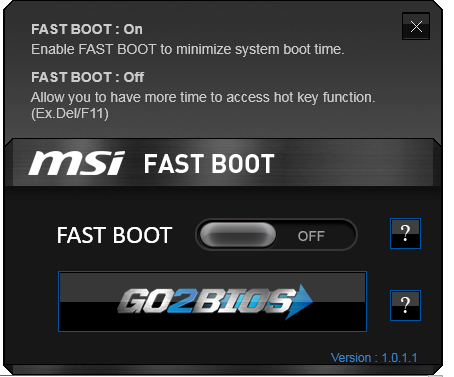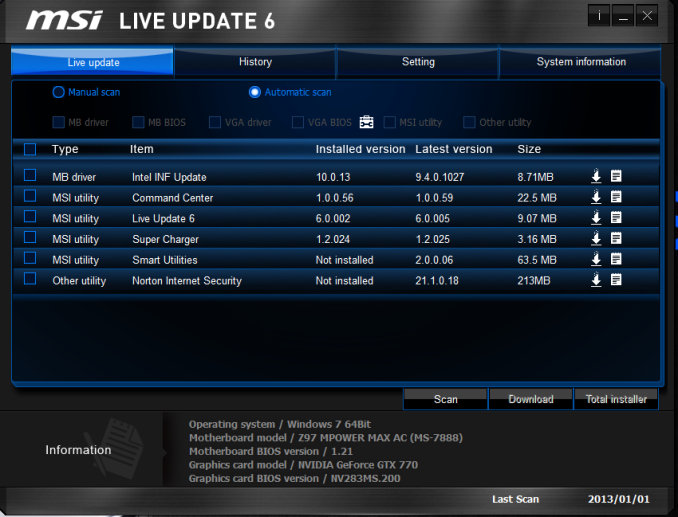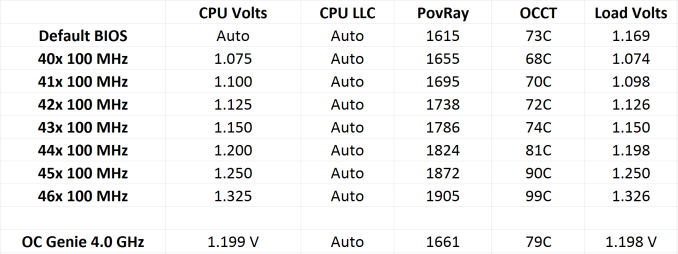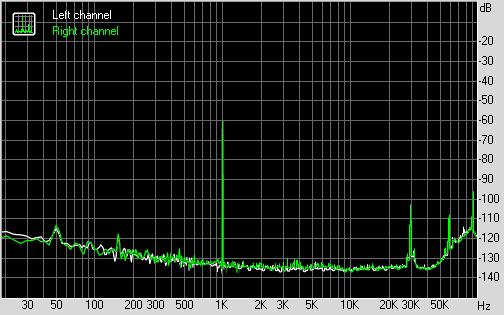Original Link: https://www.anandtech.com/show/7966/msi-z97-mpower-max-ac-review-overclocking-air-water-heatsink-260
MSI Z97 MPower Max AC Review: Overclocking for $260
by Ian Cutress on May 20, 2014 12:00 AM EST- Posted in
- MSI
- Motherboards
- Z97

At $260, today’s review of the MSI Z97 MPower Max AC is the odd one out of our initial Z97 reviews. The previous two reviews both use SATA Express to expand their storage options; however the Z97 MPower Max AC diverts this investment towards other features, such as an integrated power delivery water cooling system and more USB 3.0 ports. Given the lack of SATA Express drives on the market today, we examine the MSI motherboard to see if this means much for future-proof system building.
As the big focus of Z97 is supposed to be on the new storage features, it might come as a bit of a surprise when a high-end motherboard does not have all the ports needed to provide them. There could be two reasons for this – either the lack of drives on the market, or because it makes the PCIe lane routing easier. With no SATA Express drives on the market, using that new feature becomes a future play, requiring a strong market and uptake of suitable products available.
While users often invest in a PC for it to remain future proof and still be alive and kicking with the best of them in three to five (or even seven) years down the line, predicting where the storage market might be requires channelling the spirit of Storage Future. Even Jacob Marley cannot help you there. SATA Express could take off, or fall flat on its face, or be a long tapered out affair similar to Thunderbolt adoption. We do not know which way for certain, and neither do the motherboard manufacturers. MSI, on this Z97 MPower Max AC, has decided to put its eggs into M.2 (users can select between M.2 or two SATA ports), but not SATA Express, whereas the other motherboard manufacturers, when sending us their launch products, are hoping that SATA Express takes off.
MSI Z97 MPower Max AC Overview
Overclocking motherboards occupy an odd niche in the market. While their focus on overclocking features should be number one, very few manufacturers go all-in on the idea, especially when considering extreme overclocking using sub-zero coolants. This is because such a motherboard requires a lot of research and development for what is actually a very small crowd in terms of sales numbers. Thus a balance has to be made between extreme overclocking features and normal every day features, such as onboard audio and networking capabilities. It has to appeal to users who want a PC under their desk as well as those who want to mount a 3kg copper pot and aim for 6 GHz and up. The Z97 MPower Max AC from MSI attempts to meet that middle ground.
As the name suggests, we have 802.11ac on board. MSI has developed a rear panel mounted system for its wireless card, which is actually a 2T2R Intel AC7260, and include two antennas in the box. This WiFi is coupled with an Intel I218-V NIC for networking. MSI has gone for a total of 12 capable USB 3.0 ports on the board, four from the chipset, six from an ASMedia hub and two from an ASMedia controller. This is two to six more than most motherboards, and gives two onboard headers for cases that can take advantage of this (with the case ports being chipset powered rather than via a controller). In a similar style, we have two additional SATA 6 Gbps ports, making eight total. Like other manufacturers, because MSI has used an M.2 connector on the motherboard that shares bandwidth with two of the chipset based SATA ports, the board has an ASMedia controller to add those two extra SATA 6 Gbps so that when the M.2 is in use, there are still six ports possible.
Because the Z97 MPower Max AC is aimed at mid-range overclocking, the power delivery heatsink doubles up for water cooling, being an air/water hybrid solution. We have seen this on other motherboards before, but I think I am right in saying that this is MSI’s first take on the combined solution. Like with other first attempts, the solution has fixed sized barbs at 3/8”, and MSI suggests flowing cooler water into the top with warmer water out of the bottom. Other overclocking features include BCLK adjustment buttons, a ClearCMOS button on the rear panel, voltage read points, a discharge button to help remove current from the capacitors, a two digit LED that doubles up as a temperature readout when >0 and a Go2BIOS button that ensures the next restart will enter the BIOS.
The BIOS gets minor upgrades, but I am glad to say that MSI has read a few of my reviews and taken some ideas on board! The BIOS now has an XMP button at the top for a one click XMP, and the overclocking menu is now split into the sections for a better user experience. The overclocking menu also has an easy/advanced mode, wherein extreme overclockers can get access to more options for sub-zero overclocking. The fan controls in the BIOS are also upgraded, giving users a proper graphical control of the power vs. temperature graphs at each of the gradient points. There is still a small jump for MSI to move from power vs. temperature to RPM vs. temperature with proper fan testing tools, but hopefully MSI will add this in time. Software is also upgraded, with a new version of Live Update 6 also taking some of my ideas onboard – we can now see the size of a download before the system wants us to download it. The Command Center software still tries to simplify overclocking and enabling a RAMDisk, but it still offers users an easy way to apply 2.1 volts to the CPU.
There were a couple of highlights on the performance charts, with the Z97 MPower Max AC going under 18.5 minutes for our Agisoft test and scoring 53 microseconds in the DPC Latency test. There was no discernable difference between the chipset and ASMedia based USB 3.0 ports, and manual overclocking saw 4.6 GHz on our sample, similar to the other Z97 motherboards tested, however it was a few degrees warmer than the others. The manual overclocking was very conservative, with OC Genie boosting the CPU to 4.0 GHz only. I would have preferred a 4.2 GHz minimum overclock here at least.
The MSI Z97 MPower Max AC gave a couple of minor non-critical issues during our testing, such as Live Update 6 unable to update itself, but overall it was very nice and easy to use. The changes in the BIOS make me happy, as it shows that MSI is willing to take on board both constructive criticism and ideas. The MPower Max AC still gives a wide array of connectivity, and as it does not follow the SATA Express train like our previous reviews, the number of devices sharing bandwidth is low making it easier to figure out. The direct comparison to the Z97 MPower Max AC at $260 should be with the Z97 MPower at $200, and the Max version includes the WiFi card, the combined air/water VRM cooler, two more USB ports and a bit more in the box. It is hard pressed if that is worth an extra $60, but for those going the water cooling route the MPower Max is a nice motherboard to consider.
Visual Inspection
MSI’s overclocking motherboards for Z97, like those for the 8-series, will use a black and yellow color scheme with a heavy emphasis on the contrast between the two making the yellow more the trim color. The color extends out to the audio segment of the motherboard which uses white LED lighting underneath to generate a soft yellow glow through the semi-transparent PCB elements. Amusingly however the other LEDs facing out of the motherboard are either green (two-digit debug, BIOS selection), red (BCLK adjustment buttons) or blue (OC Genie), which could spoil the look unless the motherboard was used in a build that was similarly styled in a black/yellow theme.
The socket area of the motherboard has no visible Intel guideline like most; however the capacitors used in the socket area are flat to aid extreme overclockers in motherboard preparation. Users with tall DRAM and large heatsinks might have issues left to right with fitting large CPU heatsinks in, but this is common without additional space between the socket and the RAM slots. The socket area has access to three of the five fan headers, with the three all to the right of the top power delivery heatsink. The final two fan headers are at the bottom of the motherboard, and all the fan headers are four-pin.
The power delivery heatsink is looped around three sides of the socket, with the pipe joining them being the tubing for the water system. The biggest heatsink does not seem to have much in the way of surface area to remove heat; however with our closed loop liquid cooler the power delivery was fine to our maximum overclock. It is still recommended that a fan is present near the IO panel in a case to encourage airflow over the air/water combined heatsink for the power delivery.
MSI is using dual-sided latches for the DRAM slots rather than the single-sided latches we see on other high end models. MSI has used single-sided latches in the past, such as on the Z87I, however MSI’s Lightning graphics cards tend to have back plates which might be in the way of the latches, so MSI tends to save this for situations where the first major PCIe slot is up against the DRAM.
The top right of the motherboard has the Easy Button overclocking features from previous Z87 MSI motherboards. At the top is an OC switch which has two modes for the OC Genie button, giving a light or a heavy overclock when OC Genie is active. Next is the OC Genie button, which applies an automatic overclock (from a look-up table) from a system booting, followed by the power and reset buttons. The next two buttons are BCLK adjustment buttons, which when the relevant driver is installed in the OS allows the user to adjust the system BCLK in 1 MHz or 0.1 MHz increments. The big button with the thunderbolt icon is the discharge button that completely grounds the system and resets the BIOS. In between all these buttons are the voltage check points with three GND points.
MSI has gone a little odd with the USB 3.0 header placement under the 24-pin power connector by giving one at a normal position on the board for a header, and another at right angles. I would suspect that MSI received some feedback from a group of users asking for a USB 3.0 port at right angles, hence its inclusion, however normal upright headers would have been fine with me.
Next follows eight SATA 6 Gbps ports. These are confusingly labeled 1-8, except the final two (SATA7_8) are from an ASMedia controller. Because these are from a controller, they have different SATA modes than the chipset based ports, and as such without looking in the manual it might be frustrating to set up a hardware-based array. The fact that the controller ports are the same color as well compounds the issue. It should be mentioned that the SATA5_6 ports also share bandwidth with the M.2 slot which can be found on the other side of the chipset heatsink. The chipset heatsink is lavishly adorned with a big yellow M on it, with the same surface area patterning as the bigger power delivery heatsink.
At the bottom of the motherboard, starting from the right, we have the two-digit debug LED that doubles up as a temperature output when the OS has been initiated. Following this is the front panel header (users will need to look in the manual to find out which pin does what, which I find is rather annoying rather than just printing on the PCB), a BIOS switch to select between the two BIOS chips, and a Slow Boot switch. Using the Slow Boot switch, overclockers can enter the operating system at a low frequency before they initiate a high frequency for the benchmark. This usually helps to keep the system stable when it is set up right. The rest of the bottom of the motherboard contains a pair of USB 2.0 headers, two 4-pin fan headers, and the front audio header.
The audio portion of the motherboard is similar to that on other high end Z97 models - an enhanced Realtek ALC1150 solution based on PCB separation, filter caps, headphone amplifiers and EMI shielding. Like some of the other manufacturers, MSI likes to promote the gold plated connectors in the rear panel audio.
The rear panel is ordered slightly differently to other similar motherboards, by virtue of the WiFi module being at the top of the motherboard and the video outputs further down. This is because the WiFi module, a 2T2R Intel AC7260 based chipset, is actually an add-in module that the user has to screw to the motherboard before placing it in the case. We have had this sort of arrangement with the first generation of ASUS rear IO modules, which now come affixed to the motherboard on delivery, so I assume that the MSI ones will follow suit in due course.
Elsewhere on the rear panel we have a combination PS/2 port, two USB 2.0 ports, a Clear CMOS button, six USB 3.0 ports from an ASMedia ASM1074 hub, an Intel I218-V Ethernet port, HDMI and DisplayPort outputs, two USB 3.0 ports from an ASMedia ASM1042 controller, and the audio jacks. Using a USB 3.0 hub and a controller to get twelve total USB 3.0 ports seems a little odd, however our testing puts their performance (using one USB device at a time) on a similar level. Normally I dislike motherboards with 2 or fewer USB 2.0 ports for when I install a non-UEFI OS via USB, because I ideally need three USB 2.0 ports (mouse, keyboard, USB stick). However the MSI’s USB 2.0 ports failed to initiate during my install and only the two USB 3.0 ports under the Ethernet port worked. This seemed fairly odd.
Board Features
| MSI Z97 MPower Max AC | |
| Price | US (Newegg) |
| Size | ATX |
| CPU Interface | LGA-1150 |
| Chipset | Intel Z97 |
| Memory Slots |
Four DDR3 DIMM slots supporting up to 32 GB Up to Dual Channel, 1333-3300 MHz |
| Video Outputs |
HDMI (4096x2304 at 24 Hz or 3840x2160 at 60 Hz) DisplayPort (4096x2304 at 24 Hz or 3840x2160 at 60 Hz) |
| Onboard LAN | Intel I218-V |
| Onboard Audio | Realtek ALC1150 |
| Expansion Slots |
3 x PCIe 3.0 x16 (x16, x8/x8, x8/x4/x4) 4 x PCIe 2.0 x1 |
| Onboard SATA/RAID |
6 x SATA 6 Gbps (PCH), RAID 0, 1, 5, 10 2 x SATA 6 Gbps (ASMedia ASM1061) 1 x M.2 x2 (shares bandwidth with two PCH SATA) |
| USB 3.0 |
4 x USB 3.0 (PCH) [2 headers] 2 x USB 3.0 (ASM1042) [2 back panel] 6 x USB 3.0 (ASM1074) [6 back panel] |
| Onboard |
8 x SATA 6 Gbps 1 x M.2 x2 2 x USB 3.0 Headers 2 x USB 2.0 Headers 5 x Fan Headers 1 x TPM Header OC Genie Button Power/Reset Buttons Discharge Button BCLK +/- Buttons 9-pin Voltage Check Points Fast Boot Button Two-Digit Debug BIOS Switch Slow Mode Switch Front Panel Header Front Audio Header |
| Power Connectors |
1 x 24-pin ATX 1 x 8-pin CPU 1 x 4-pin CPU 1 x 6-pin VGA |
| Fan Headers |
2 x CPU (4-pin) 3 x SYS (4-pin) |
| IO Panel |
1 x Combination PS/2 Port 2 x USB 2.0 Intel 7260AC 2T2R 802.11ac WiFi Clear CMOS Button 6 x USB 3.0 (ASM1074) 1 x Ethernet (I218-V) HDMI DisplayPort 2 x USB 3.0 (ASM1042) Audio Jacks |
| Warranty Period | 3 Years |
| Product Page | Link |
The big features here are the combination air/water power delivery heatsink, twelve total USB 3.0 ports, Intel 2T2R 802.11ac included, eight SATA 6 Gbps ports and upgraded Realtek audio. I should mention that the PCIe layout gives x8/x4/x4 for three-way CrossFire or x8/x8 for SLI, and despite there being a heatsink above the first PCIe slot this is NOT a PLX8747 enabled motherboard. Because MSI did not pursue PCI ports, this left room for four PCIe 2.0 x1 slots from the chipset, and they went down this method rather than a PCIe 2.0 x4. Perhaps MSI should have taken out one of those x1 ports and added another Intel NIC on the rear panel, or removed two for another M.2 x2 slot, just to expand out some of the functionality of those PCIe lanes from the chipset.
MSI Z97 MPower Max AC BIOS
The basic layout of MSI’s BIOS has been constant over several chipsets with each generation adding in a few new features to improve the user experience. Normally the MSI motherboards I review are in the channel segment, and as such are blue and black, however the yellow and black for the OC series seems more pleasing to the eye (to me, anyway). The basic layout as in previous generations is a top bar featuring the Motherboard name, BIOS version, CPU installed, CPU frequency, DRAM frequency, DRAM size and CPU temperatures. The only real data missing here is voltages and fan speeds, which MSI has moved to a different part of the BIOS. To the left and the right are the main tabs which produce the list of options in the central screen.
At the top left, along with the OC Genie, is an XMP button. In the past I had noted that enabling XMP on MSI motherboards, especially for users with no BIOS experience, was a minefield due to the (then) disorganized way of accessing memory settings. MSI’s solution is to move it out to this button on the top right, which simplifies things nicely.
The screen above shows the settings menu, which has not changed, but the information to the right of the screen has. Users have two options here, ‘Help’ or ‘Info’ – the help screen is shown in the other screenshots down below, but I wanted to draw attention to the info screen which gives the system voltages. I believe MSI has decided to put them here rather than on the top panel to save space but also because of the fact that voltages in the BIOS do not change until the system is restarted. I perhaps would still like the CPU voltage to be placed up the top with the other information, just for completeness and an instant reference.
We praised MSI’s FM2 BIOS on the A88XM-E35 as MSI had decided to finally put the path of the options into each page, and here we see the ‘Settings -> Advanced -> PCI Subsystem Settings’ listed above, telling us where in the BIOS we are. I am still glad this is here, because due to MSI’s layout (compared to the other three major motherboard manufacturers), it is not always obvious exactly which menu we are in. Now we can be sure.
I brought up the PCI Subsystem screen above because of the options. Alongside the options to adjust the PCIe version (Gen 1, Gen 2 or Gen 3) is an option for the CPU PCIe lane configuration. Selecting it gives the following:
This setting allows users to disable certain PCIe slots by selecting whether they want one-way, two-way or three-way GPU/PCIe devices installed. In other overclocking motherboards we sometimes see on-board switches to disable PCIe slots, but now MSI has moved that option into the BIOS, and the way it is presented as a lane allocation is a plus in terms of user experience.
Most of the Settings tab in the BIOS is similar to previous reviews, but the Boot option is slightly different. Aside from the options we can select, two of the important ones are listed here: GO2BIOS and AUTO CLEAR_CMOS. The GO2BIOS option enables the button on the motherboard, and the second option enables/disables the button on the rear panel. For users who might have small animals/children that have access to the rear of the machine, they might not want that ClearCMOS button pushed for any reason. In that respect, they can disable the rear button here.
Now onto one of the things that I am most proud of MSI for: after several generations of bemoaning the overclock menu for being a hodge-podge of options with no discernable order, it finally has order!
The layout starts with some important options (Simple/Advanced, ExtremeOC), followed by CPU settings, BCLK settings, DRAM settings, Voltage Settings and the ‘Other’ Settings. It could be construed that MSI could hide each of these options behind another menu for each (i.e. selecting ‘CPU Setting’ gives the CPU Setting options), but it all comes down to user preference. Some manufacturers have told me that users prefer long lists of options, whereas others prefer succinct menus.
One interesting feature that I did not expect from MSI is actually the top one in the OC menu. The Simple/Advanced option helps remove/add options that might add an extra element of confusion/expertise to overclocking. Switching over to the Simple option cuts out some of the more harder-to-understand options:
Here we are reduced down to the simple overclock options, such as CPU ratios, Base Clock and DRAM frequency. I like this touch, although there is an issue as to what to set the default option for Simple/Advanced mode as. For extreme overclockers, Advanced should be the default setting, however for almost everyone else, Simple is sufficient. If we start on ‘Advanced’ first, most users will not see the ‘Simple’ mode because all the options are there anyway. Personally, I would put it in ‘Simple’ first.
Another new feature in the BIOS is the ‘Memory Try It!’ option. This gives the user of an option for CAS Latency 9, 10, 11 or 12, in both performance or compatibility mode. Thus for users overclocking memory, say a kit of 11-13-13, it could be set at ‘CL11 Performance’ to help tighten up some of the more complex timings, or ‘CL10 Compatibility’ to see if the kit will accept a CAS Latency of 10 at that frequency.
With the help section on the right hand side, we at least get a set of words pertaining to the option selected. The next stage would be the help section to also include the min/max of the voltage range selected, as well as the granularity. For example:
Highlighting this option says almost nothing about the capabilities of the voltage, or how it might pertain to overclocking or stability. Users have to know the intricacies of each option on the fundamental level to understand what difference adjusting a voltage would make. This would perhaps be why extreme overclockers pour hours into studying specification sheets, or hours into trying settings.
Options such as DRAM timing, DRAM Training and Digital Power have not changed from previous generations. The last option is a shame because a lot of the digital power options do not make sense:
Overclockers might often user the CPU Load Line Calibration (e.g. VDroop Control) in order to maintain voltages under heavy loading. The option here in the MSI BIOS is obfuscated because the VDroop Offset is given as either ‘Auto, +0%, +12.5% to +100%’, with no indication if +0% is needed or +100% is needed. Other motherboard manufacturers have implemented a graph to show the effect of each setting, which I think MSI need to do here to get this option used and help 24/7 overclocks.
The next feature I want to get to grips with is the Hardware Monitor:
Back with Z87 MSI introduced their first version of the fan selection tool which showed a graph with two points of a gradient. Each of the gradient points was adjusted by sliders next to the graph but not on the graph. My main criticism of this, aside from only having two gradient points, was that the graph itself needs to be interactive. It was good having a graph, giving direct feedback to the user in real time, but the user needed to interact with the graph directly. The new Hardware Monitor is the result of suggestions like this.
Aside from the increase to four gradient points, each of the points is selectable directly on the graph. The color coordination helps the user to read off the values on the right hand side, and also when selecting to move the points the BIOS shows the valid selections:
One could argue about having a negative gradient on a fan (MSI does not seem to allow it), but I like the implementation and style of the fan gradient selection. This is a big step up for MSI in bringing readability and user experience to the BIOS from previous generations.
There are a couple of issues which could be improved upon. Firstly is selecting an option such as Full Speed:
MSI should adjust the graph gradient to show full speed when full speed is selected, as this gives immediate feedback that the option has been selected. MSI could also implement that the non-full speed values are kept in memory if full-speed is ever deselected.
The second issue is one that I have mentioned for a couple of years now, relating fan power to fan RPM. It is a common fallacy that fan power is directly proportional to fan RPM. Most fans have a dead-zone <20% power where the fan speed does not change, and above 20% power, more power is more fan speed. ASUS (in BIOS and software), GIGABYTE (in software) and ASRock (in software) are now getting this issue and are implementing the testing routines to do so. Getting them to then adjust the graph to show RPM vs. temperature rather than power vs. temperature is a little harder (it requires some interpolation mathematics which is really easy to do), but this needs to be the next stage in MSI’s fan control development for sure.
MSI still retains the Board Explorer feature, this time it expands into showing which headers are populated, for example the fan headers now show the RPM with a short polling time:
The BIOS is still a little in development, because moving the mouse over the SATA ports to see its data caused an element of slowdown that was even present when the mouse was in motion.
Another new feature to the BIOS is the Favorites menu. This echoes other manufacturers’ efforts in developing Favorites menus, however the MSI implementation was somewhat hidden from view, selectable only by clicking the heart symbol at the top of the BIOS. I would suggest that MSI move it to the Settings menu, which might make it used more.
The Settings Menu allows users to select which screen they want to start on when entering the BIOS:
In order to add an option to the My Favorites menu, users need to right click an option in the main BIOS. We can then build up a list of options in each of the Favorites:
It might actually be worth MSI using their in house overclockers to create their own Favorite menus, and letting them be selectable from the selection of other menus. Although with the fact that MSI has now ordered the overclocking menu such that the options have some form of order, we might not see the Favorites menu being used that often because the BIOS is now easier to follow.
The final new feature in MSI’s BIOS is one that we find in other BIOSes – the Change Settings info (known as Last Modified with ASUS). This lets the users know what has changed since the last BIOS, although in order to select this menu the user has to select Save and Quit then navigate to ‘Change Settings Info’. It might seem like a direct copy of ASUS, but having this data listed as soon as I hit ‘Save and Exit’ really is the best idea.
MSI Z97 MPower Max AC Software
In previous generations, MSI’s software has centered on many different central software themes, the most noticeable being MSI Suite that formed a list of icons at the top of the screen for each element of the software package. Unlike other motherboard manufacturers, each of those software elements was also a separate icon on the desktop, rather than under a central unified interface. Well with Z97, while each element is still individual, we lose MSI Suite, Click BIOS and Control Center, and Command Center is firmly the lynchpin in MSI’s software implementation.
Most of the individual software elements for Z97 remain unchanged from Z87; however the installation procedure is different. The driver CD uses a new interface to allow users to select what they want to install:
When software or drivers are deselected and installation is initiated, the interface adjusts to an easy to read visual:
One of the downsides here is that Norton Antivirus is automatically selected for install, and it also reappears in Live Update discussed below.
As mentioned, the main element of software is the Command Center, which due to the black and yellow livery of the overclocking motherboard is also black and yellow.
As discussed in previous reviews, here is a basic interface for overclocking frequencies of the CPU and the fan controls, with options to adjust each of the fan gradient points as well as the system fans. The Fan Tune option adjusts the fan gradient points to MSI’s suggested points, however the interface is lacking a set of presets (Silent, Default, Turbo, Full Speed) so users can one click adjust all their fans in one go.
For voltage tuning, the ugly issue with Command Center raises its head again. Here is a CPU voltage adjustment option that goes from Auto to 2.1 volts, making it all too easy to select 2.1 volts! The option stares at you in the face, suggesting it is OK to put that much voltage in a CPU. I have mentioned this to MSI before – this is not on. Extreme overclockers do not need 2.1 volts, let alone regular users, and as such MSI should limit this voltage to 1.40 volts maximum. The only way MSI would open up more extreme voltage selection is if the ExtremeOC option is selected in the BIOS. That is all. Having such a large voltage on display here is a bit crazy.
MSI also has a RAMDisk as part of their software, which on our 8GB DRAM installation offered up to 6GB in size. Unfortunately you have to enable the RAMDisk before selecting the size of it (and thus requiring a double allocation), but MSI does offer some quick options (such as temp files) for implementation as well as restoration options.
MSI does offer basic text options to avoid the graphics:
Or a small monitoring screen for users concerned about speeds and temperatures:
The Mobile Control tool is somewhat hidden away as part of Control Center, the idea being that with an iOS/Android app, the overclocking and monitoring can be performed via a smartphone or tablet.
If MSI want overclockers to use this, I would suggest offering it as a standalone application rather than part of the Control Center package, that way users would not have to install bulky software that might affect the efficiency of their operating system installation.
Eco Center
One of the new applications in MSI’s arsenal is the Eco Center. With this MSI allows users to completely disable power to unused fan headers and ports, thereby saving power of the system overall as the subsequent pathways need not be turned on.
This is a relatively nice idea, allowing users to disable fans and controllers without needing to go into the BIOS. It would doubly benefit MSI if they could somehow measure the power before and after, giving users an indication of how much they might actually save disabling all these ports. If it were only 2W, most people might not bother.
Fast Boot
Now that Windows 8 gives options to boot into the operating system without a chance to enter the BIOS, manufacturers have developed their methods to allow BIOS entry on reboot. Fast Boot encompasses that option, along with Fast Boot options to help the overall boot time of the system to be quicker.
Live Update 6
One of MSI’s best tools in their software package, for a couple of years, has been the Live Update tool. MSI was the first motherboard manufacturer to make and deploy an auto-update tool that worked and was easy to use. Now that the other manufacturers have these tools as well, MSI does not have that unique advantage, however it seems to be taking some suggestions on board.
Users of MSI motherboards might notice that for this new Live Update 6 we can actually see some of the motherboard information, but also the size of downloads. One of my critical points of LU5 was the inability to see how big the audio drivers were before downloading in the event of a restricted bandwidth connection. MSI has now solved this issue.
There is still one more issue to solve. Let me turn off Norton Antivirus as a suggested update. Please.
MSI Z97 MPower Max AC In The Box
So far in our two previous Z97 reviews we have had boxes containing very few items at $200 or an overload of everything for $400. Because the MPower Max AC is currently on sale for $260, this puts it in the middle of the two, and because logic, one should expect a select number of goodies. In the past MSI has been positive on the box contents part, typically including posters, case badges and sufficient amounts of cables, especially in their segmented ranges such as the Gaming line.
In the MSI Z97 MPower Max AC we get:
- Driver Disk
- WiFi Driver Disk
- Black Colored Rear IO Shield
- MSI OC Case Badge
- MSI OC Door Hanger
- MSI OC Poster
- Cable Labels
- Motherboard Manual
- OC Manual
- Software Manual
- Intel 2T2R AC7260 802.11ac Module
- Two Antennas
- Flexi-SLI Bridge
- Six SATA Cables
- M-Connectors
- V-Point Connectors
- eSATA Rear Panel
Aside from all the manuals and non-technical extras (case badge, door hanger), this package had a lot more in it than I expected. The rear IO shield is coated to match the color scheme of the motherboard, and is also slightly padded to reduce vibrations. The M-Connectors help when connecting in the front panel headers, however they are of little use if a large device is in the final PCIe slot. The eSATA rear panel was a bit of a surprise, allowing users to connect two internal SATA ports into external ports. I am not sure of the prevalence of eSATA compared to other formats, however I would wonder what the uptake is for an overclocking motherboard at least.
MSI Z97 MPower Max AC Overclocking
Experience with MSI Z97 MPower Max AC
MSI has been a big advocate of the one-button overclock. The big OC Genie button, present over several generations, is testament to this fact. However the automatic overclock options stop there when they should not have to. On our system, the OC Genie implemented a meager 4.0 GHz (+100 MHz) overclock. Even though the system has an OC_Switch to move between a simple and more stringent overclock, on our system this had no effect. Most motherboard manufacturers have got into the idea that users like a lot of automatic overclock options so they can push the system without having to worry about specific settings. MSI can retain the one button overclock, but they need to review their other auto-overclock options.
For manual overclocking, the part in the BIOS section where I mentioned the lack of a need to use the Favorites menu due to the reordering of the OC options came true, and I was able to use the OC menu very easily indeed. The OC performance of our rather average i7-4770K sample is usually limited by temperature more than the motherboard itself, and the MSI is no different – 4.6 GHz was easy enough to achieve albeit a little toasty at 99ºC peak temperature.
Methodology:
Our standard overclocking methodology is as follows. We select the automatic overclock options and test for stability with PovRay and OCCT to simulate high-end workloads. These stability tests aim to catch any immediate causes for memory or CPU errors.
For manual overclocks, based on the information gathered from previous testing, starts off at a nominal voltage and CPU multiplier, and the multiplier is increased until the stability tests are failed. The CPU voltage is increased gradually until the stability tests are passed, and the process repeated until the motherboard reduces the multiplier automatically (due to safety protocol) or the CPU temperature reaches a stupidly high level (100ºC+). Our test bed is not in a case, which should push overclocks higher with fresher (cooler) air.
Overclock:
Many thanks to...
We must thank the following companies for kindly providing hardware for our test bed:
- Thank you to OCZ for providing us with PSUs and SSDs.
- Thank you to G.Skill and ADATA for providing us with memory kits.
- Thank you to Corsair for providing us with an AX1200i PSU, Corsair H80i CLC and DRAM.
- Thank you to ASUS for providing us with the AMD HD7970 GPUs and some IO Testing kit.
- Thank you to MSI for providing us with the NVIDIA GTX 770 Lightning GPUs.
- Thank you to Rosewill for providing us with PSUs and RK-9100 keyboards.
- Thank you to ASRock for providing us with some IO testing kit.
Test Setup
| Test Setup | |
| Processor |
Intel Core i7-4770K ES 4 Cores, 8 Threads, 3.5 GHz (3.9 GHz Turbo) |
| Motherboard | MSI Z97 MPower Max AC |
| Cooling |
Corsair H80i Thermalright TRUE Copper |
| Power Supply |
OCZ 1250W Gold ZX Series Corsair AX1200i Platinum PSU |
| Memory | G.Skill RipjawsZ 4x4 GB DDR3-1600 9-11-9 Kit |
| Memory Settings | 1600 9-11-9-27 1T tRFC 240 |
| Video Cards |
MSI GTX 770 Lightning 2GB (1150/1202 Boost) ASUS HD7970 3GB (Reference) |
| Video Drivers |
Catalyst 13.12 NVIDIA Drivers 335.23 |
| Hard Drive | OCZ Vertex 3 256GB |
| Optical Drive | LG GH22NS50 |
| Case | Open Test Bed |
| Operating System | Windows 7 64-bit SP1 |
| USB 2/3 Testing | OCZ Vertex 3 240GB with SATA->USB Adaptor |
Power Consumption
Power consumption was tested on the system as a whole with a wall meter connected to the OCZ 1250W power supply, while in a single MSI GTX 770 Lightning GPU configuration. This power supply is Gold rated, and as I am in the UK on a 230-240 V supply, leads to ~75% efficiency > 50W, and 90%+ efficiency at 250W, which is suitable for both idle and multi-GPU loading. This method of power reading allows us to compare the power management of the UEFI and the board to supply components with power under load, and includes typical PSU losses due to efficiency. These are the real world values that consumers may expect from a typical system (minus the monitor) using this motherboard.
While this method for power measurement may not be ideal, and you feel these numbers are not representative due to the high wattage power supply being used (we use the same PSU to remain consistent over a series of reviews, and the fact that some boards on our test bed get tested with three or four high powered GPUs), the important point to take away is the relationship between the numbers. These boards are all under the same conditions, and thus the differences between them should be easy to spot.
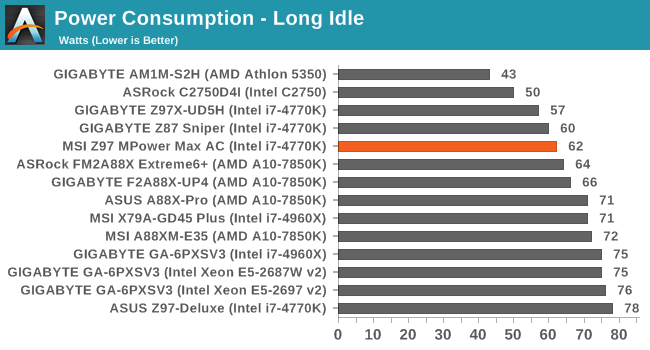
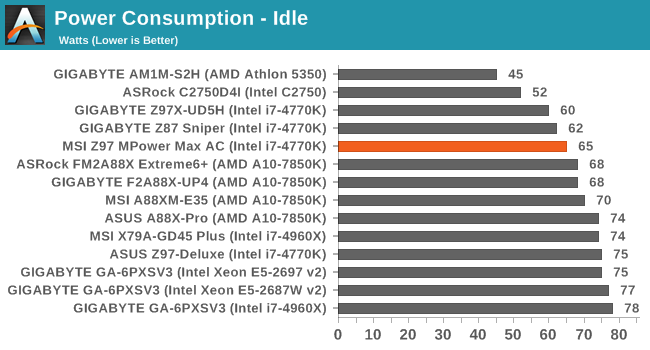
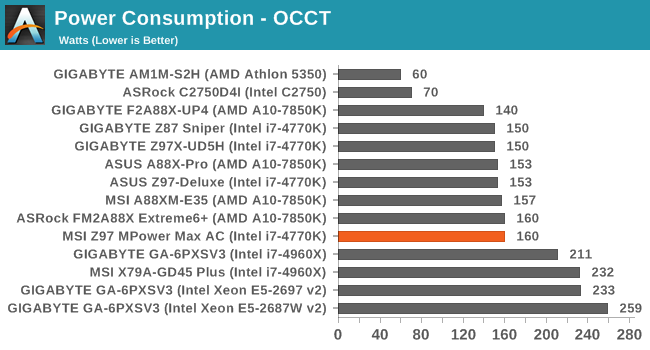
Idle power consumption was fairly reasonable, although the load power consumption was higher than the other Z97 motherboards we have tested, although not by much.
Windows 7 POST Time
Different motherboards have different POST sequences before an operating system is initialized. A lot of this is dependent on the board itself, and POST boot time is determined by the controllers on board (and the sequence of how those extras are organized). As part of our testing, we are now going to look at the POST Boot Time - this is the time from pressing the ON button on the computer to when Windows 7 starts loading. (We discount Windows loading as it is highly variable given Windows specific features.) These results are subject to human error, so please allow +/- 1 second in these results.
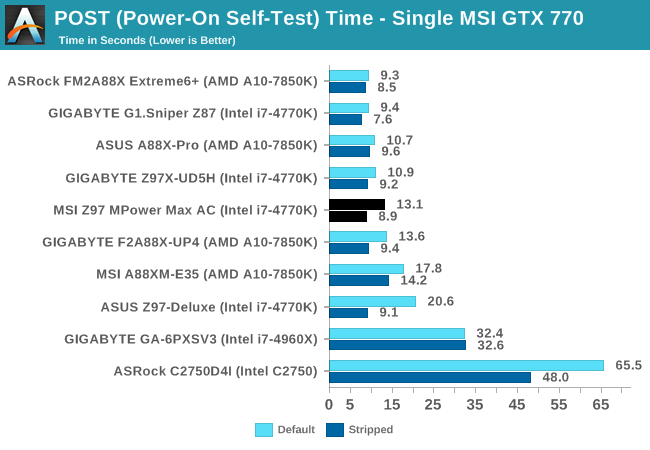
Normally I prefer a POST time of 12 seconds or less, so while the MSI motherboard almost achieved that (13.09s), when the extra features were disabled it did offer a sub 9-second POST time. This seems to be a common feature with Z97 motherboards.
System Benchmarks
Rightmark Audio Analyzer 6.2.5
The premise behind Rightmark:AA is to test the input and output of the audio system to determine noise levels, range, harmonic distortion, stereo crosstalk and so forth. Rightmark:AA should indicate how well the sound system is built and isolated from electrical interference (either internally or externally). For this test we connect the Line Out to the Line In using a short six inch 3.5mm to 3.5mm high-quality jack, turn the OS speaker volume to 100%, and run the Rightmark default test suite at 192 kHz, 24-bit. The OS is tuned to 192 kHz/24-bit input and output, and the Line-In volume is adjusted until we have the best RMAA value in the mini-pretest. We look specifically at the Dynamic Range of the audio codec used on board, as well as the Total Harmonic Distortion + Noise.
Dynamic Range of MSI Z97 MPower Max AC
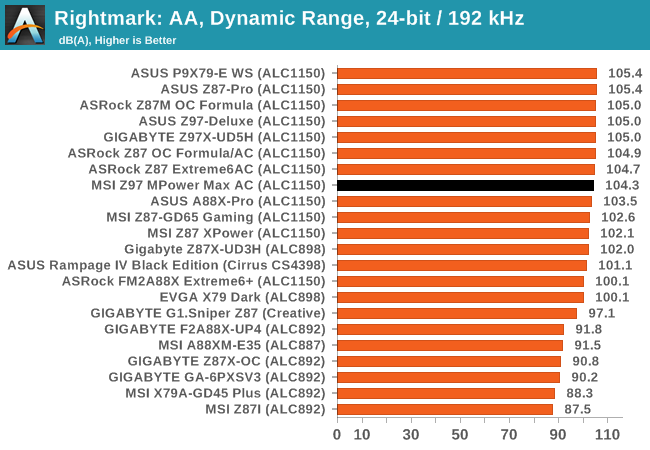
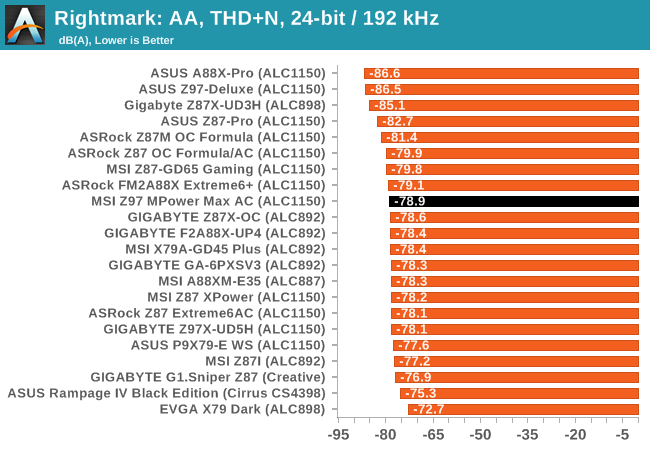
While the MSI solution does well enough in absolute dynamic range, like previous iterations the THD+N seems lower than the rest of the Z97 motherboards.
USB Backup
For this benchmark, we run CrystalDiskMark to determine the ideal sequential read and write speeds for the USB port using our 240 GB OCZ Vertex3 SSD with a SATA 6 Gbps to USB 3.0 converter. Then we transfer a set size of files from the SSD to the USB drive using DiskBench, which monitors the time taken to transfer. The files transferred are a 1.52 GB set of 2867 files across 320 folders – 95% of these files are small typical website files, and the rest (90% of the size) are the videos used in the WinRAR test. In an update to pre-Z87 testing, we also run MaxCPU to load up one of the threads during the test which improves general performance up to 15% by causing all the internal pathways to run at full speed.
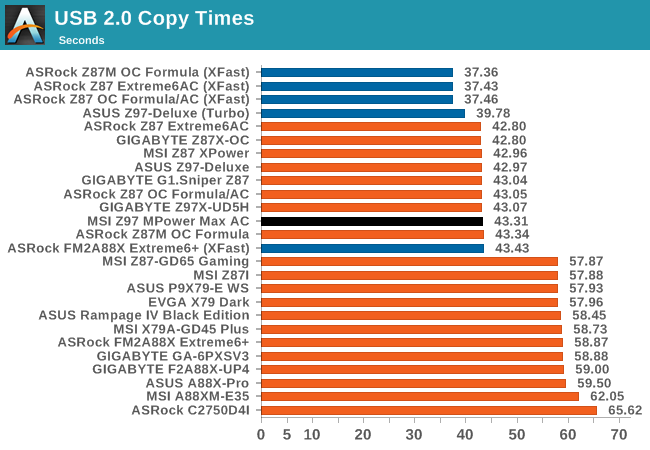
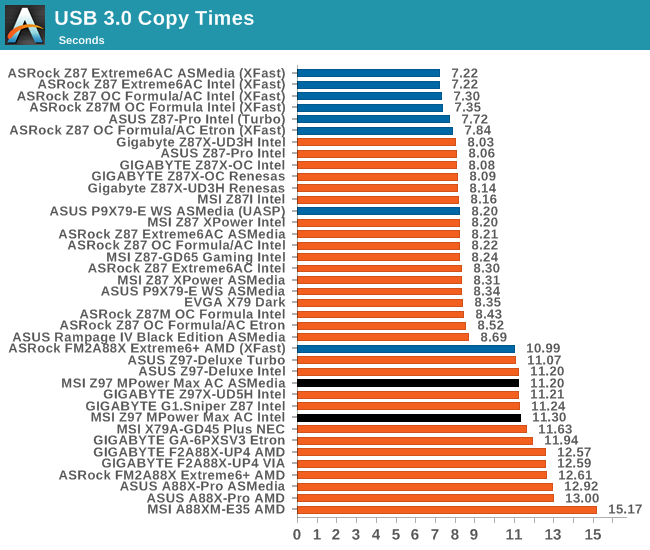
The performance difference between the ASMedia controller and the chipset USB 3.0 ports is rather small, however the better performance lands on the side of the controller oddly enough.
DPC Latency
Deferred Procedure Call latency is a way in which Windows handles interrupt servicing. In order to wait for a processor to acknowledge the request, the system will queue all interrupt requests by priority. Critical interrupts will be handled as soon as possible, whereas lesser priority requests, such as audio, will be further down the line. So if the audio device requires data, it will have to wait until the request is processed before the buffer is filled. If the device drivers of higher priority components in a system are poorly implemented, this can cause delays in request scheduling and process time, resulting in an empty audio buffer – this leads to characteristic audible pauses, pops and clicks. Having a bigger buffer and correctly implemented system drivers obviously helps in this regard. The DPC latency checker measures how much time is processing DPCs from driver invocation – the lower the value will result in better audio transfer at smaller buffer sizes. Results are measured in microseconds and taken as the peak latency while cycling through a series of short HD videos - less than 500 microseconds usually gets the green light, but the lower the better.
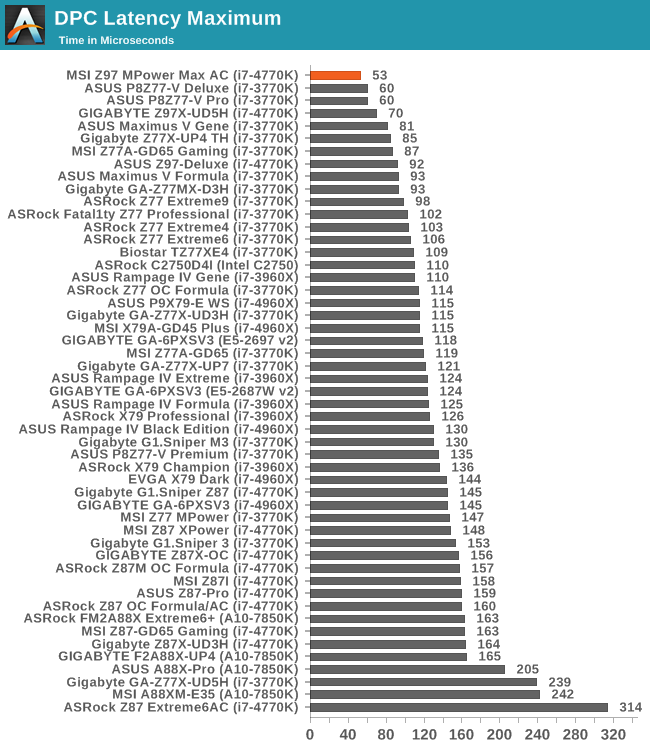
The super low DPC Latency on Z97 continues, with the MSI Z97 MPower Max AC hitting the lowest ever in our reviews. 53 microseconds, as a peak DPC Latency, is awesome, beating the top runners at 60 that have been there for some time. Long may this trend continue…?
Real World CPU Benchmarks
Readers of our motherboard review section will have noted the trend in modern motherboards to implement a form of MultiCore Enhancement / Acceleration / Turbo (read our report here) on their motherboards. This does several things – better benchmark results at stock settings (not entirely needed if overclocking is an end-user goal), at the expense of heat and temperature, but also gives in essence an automatic overclock which may be against what the user wants. Our testing methodology is ‘out-of-the-box’, with the latest public BIOS installed and XMP enabled, and thus subject to the whims of this feature. It is ultimately up to the motherboard manufacturer to take this risk – and manufacturers taking risks in the setup is something they do on every product (think C-state settings, USB priority, DPC Latency / monitoring priority, memory subtimings at JEDEC). Processor speed change is part of that risk which is clearly visible, and ultimately if no overclocking is planned, some motherboards will affect how fast that shiny new processor goes and can be an important factor in the purchase.
Rendering – Adobe After Effects CS6: link
Published by Adobe, After Effects is a digital motion graphics, visual effects and compositing software package used in the post-production process of filmmaking and television production. For our benchmark we downloaded a common scene in use on the AE forums for benchmarks and placed it under our own circumstances for a repeatable benchmark. We generate 152 frames of the scene and present the time to do so based purely on CPU calculations.
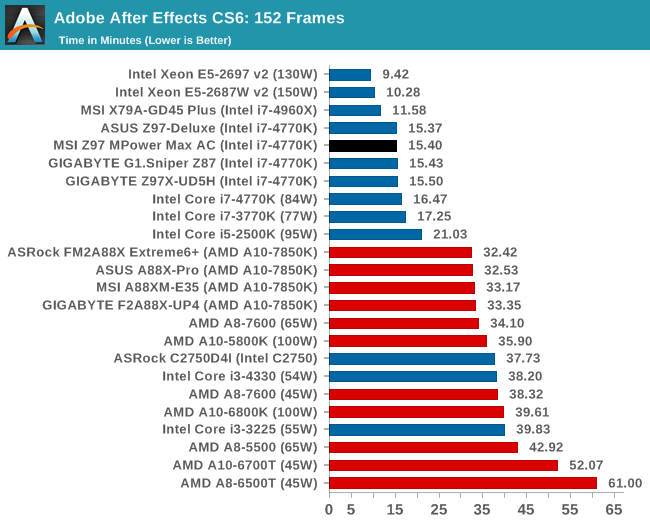
Compression – WinRAR 5.0.1: link
Our WinRAR test from 2013 is updated to the latest version of WinRAR at the start of 2014. We compress a set of 2867 files across 320 folders totaling 1.52 GB in size – 95% of these files are small typical website files, and the rest (90% of the size) are small 30 second 720p videos.
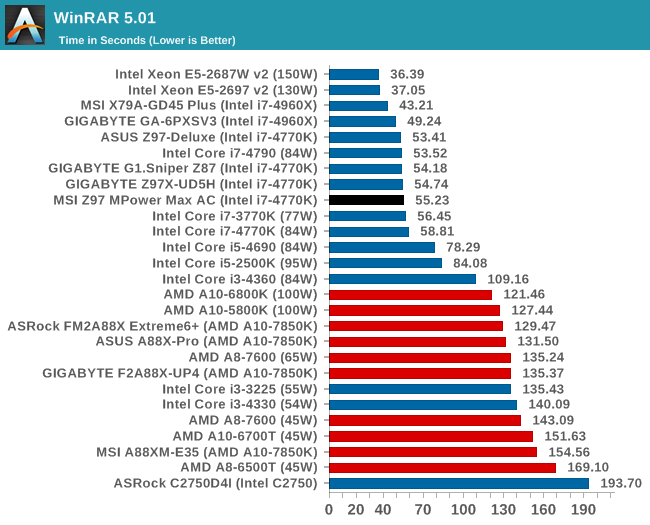
Image Manipulation – FastStone Image Viewer 4.9: link
Similarly to WinRAR, the FastStone test us updated for 2014 to the latest version. FastStone is the program I use to perform quick or bulk actions on images, such as resizing, adjusting for color and cropping. In our test we take a series of 170 images in various sizes and formats and convert them all into 640x480 .gif files, maintaining the aspect ratio. FastStone does not use multithreading for this test, and thus single threaded performance is often the winner.
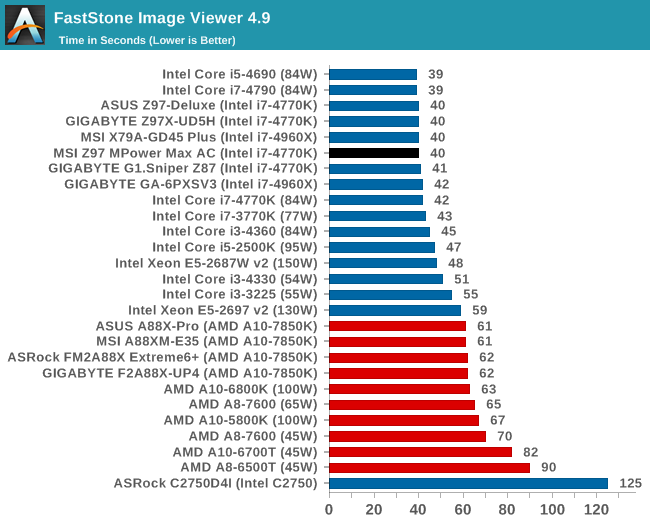
Video Conversion – Xilisoft Video Converter 7: link
The XVC test I normally do is updated to the full version of the software, and this time a different test as well. Here we take two different videos: a double UHD (3840x4320) clip of 10 minutes and a 640x266 DVD rip of a 2h20 film and convert both to iPod suitable formats. The reasoning here is simple – when frames are small enough to fit into memory, the algorithm has more chance to apply work between threads and process the video quicker. Results shown are in seconds and time taken to encode.
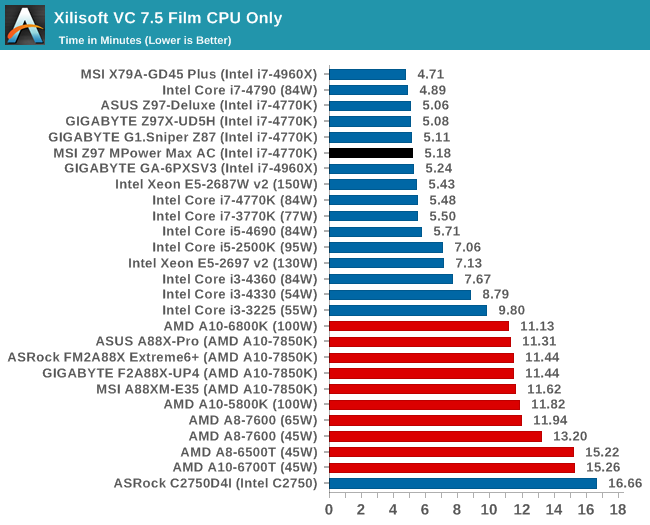
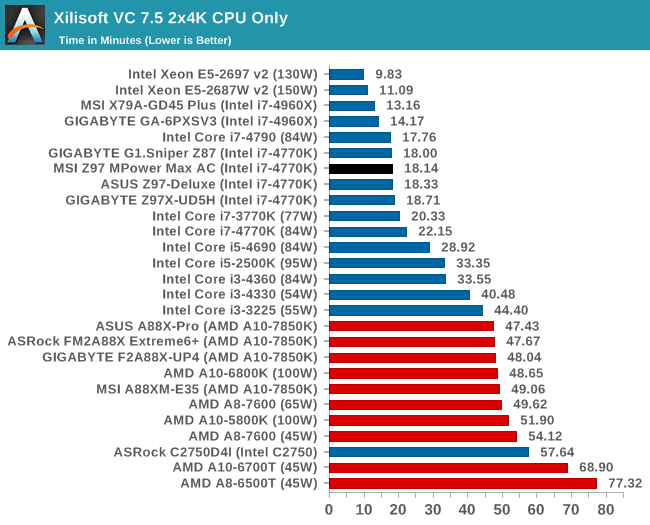
Video Conversion – Handbrake v0.9.9: link
Handbrake is a media conversion tool that was initially designed to help DVD ISOs and Video CDs into more common video formats. The principle today is still the same, primarily as an output for H.264 + AAC/MP3 audio within an MKV container. In our test we use the same videos as in the Xilisoft test, and results are given in frames per second.
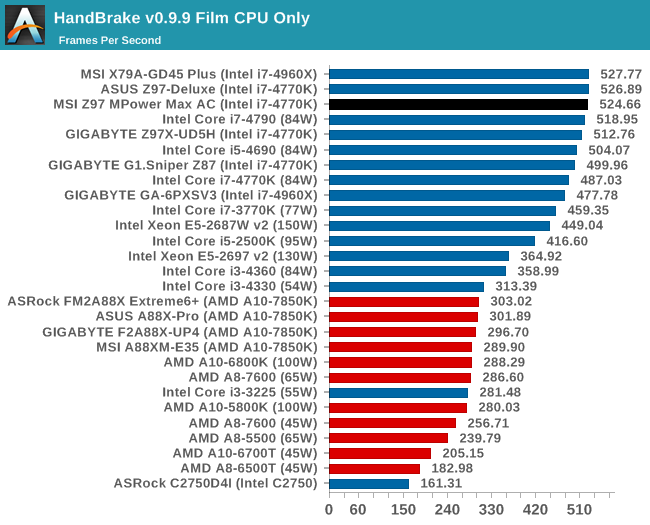
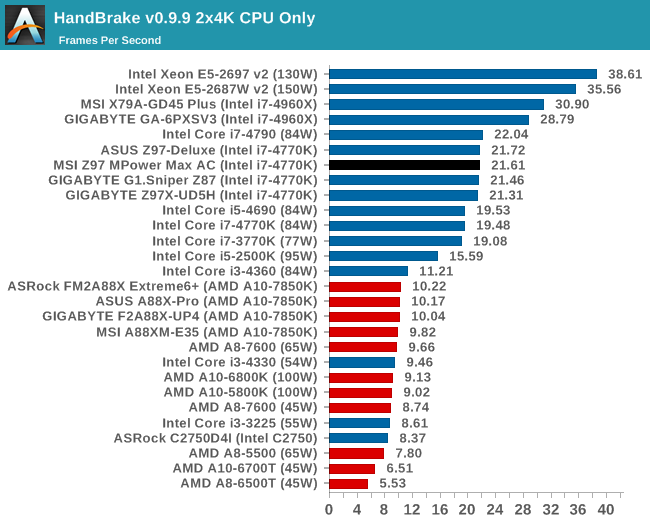
Rendering – PovRay 3.7: link
The Persistence of Vision RayTracer, or PovRay, is a freeware package for as the name suggests, ray tracing. It is a pure renderer, rather than modeling software, but the latest beta version contains a handy benchmark for stressing all processing threads on a platform. We have been using this test in motherboard reviews to test memory stability at various CPU speeds to good effect – if it passes the test, the IMC in the CPU is stable for a given CPU speed. As a CPU test, it runs for approximately 2-3 minutes on high end platforms.
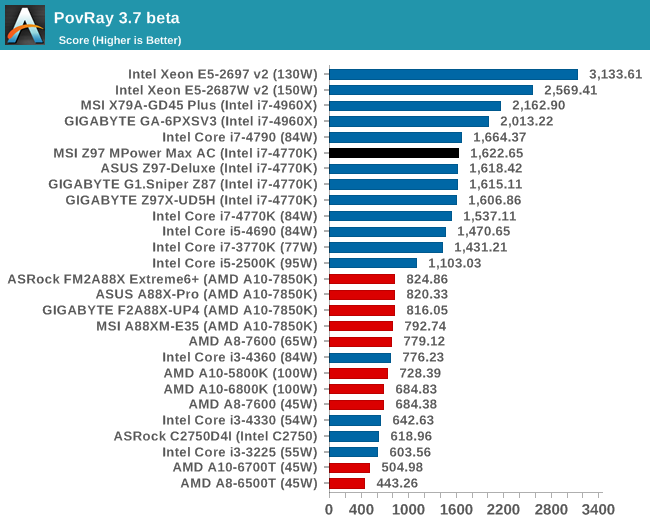
Scientific and Synthetic Benchmarks
2D to 3D Rendering –Agisoft PhotoScan v1.0: link
Agisoft Photoscan creates 3D models from 2D images, a process which is very computationally expensive. The algorithm is split into four distinct phases, and different phases of the model reconstruction require either fast memory, fast IPC, more cores, or even OpenCL compute devices to hand. Agisoft supplied us with a special version of the software to script the process, where we take 50 images of a stately home and convert it into a medium quality model. This benchmark typically takes around 15-20 minutes on a high end PC on the CPU alone, with GPUs reducing the time.
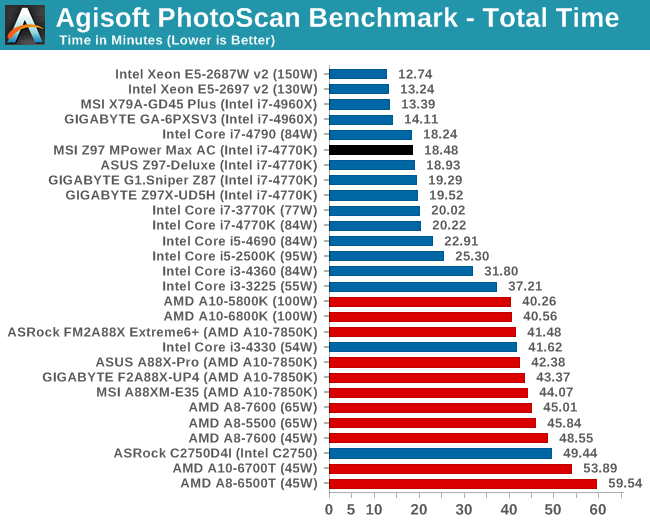
Console Emulation –Dolphin Benchmark: link
At the start of 2014 I was emailed with a link to a new emulation benchmark based on the Dolphin Emulator. The issue with emulators tends to be two-fold: game licensing and raw CPU power required for the emulation. As a result, many emulators are often bound by single thread CPU performance, and general reports tended to suggest that Haswell provided a significant boost to emulator performance. This benchmark runs a Wii program that raytraces a complex 3D scene inside the Dolphin Wii emulator. Performance on this benchmark is a good proxy of the speed of Dolphin CPU emulation, which is an intensive single core task using most aspects of a CPU. Results are given in minutes, where the Wii itself scores 17.53; meaning that anything above this is faster than an actual Wii for processing Wii code, albeit emulated.
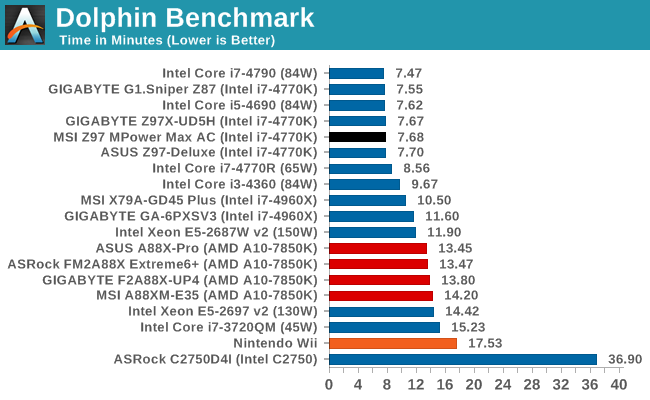
Point Calculations – 3D Movement Algorithm Test: link
3DPM is a self-penned benchmark, taking basic 3D movement algorithms used in Brownian Motion simulations and testing them for speed. High floating point performance, MHz and IPC wins in the single thread version, whereas the multithread version has to handle the threads and loves more cores.
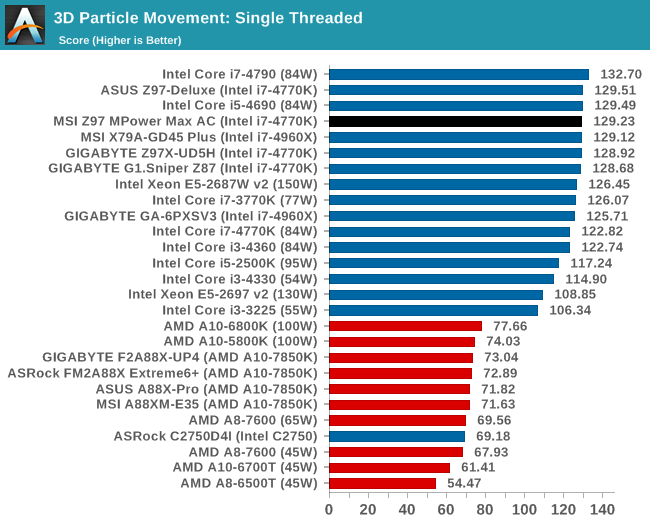

Encryption –TrueCrypt v0.7.1a: link
TrueCrypt is an off the shelf open source encryption tool for files and folders. For our test we run the benchmark mode using a 1GB buffer and take the mean result from AES encryption.
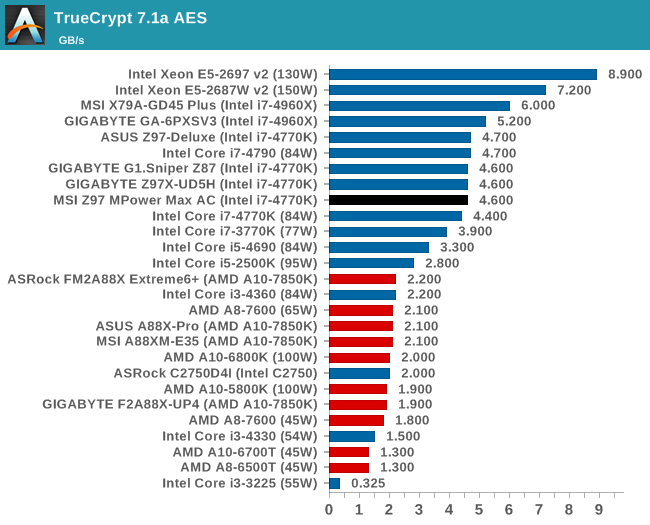
Synthetic – 7-Zip 9.2: link
As an open source compression tool, 7-Zip is a popular tool for making sets of files easier to handle and transfer. The software offers up its own benchmark, to which we report the result.

Gaming Benchmarks
F1 2013
First up is F1 2013 by Codemasters. I am a big Formula 1 fan in my spare time, and nothing makes me happier than carving up the field in a Caterham, waving to the Red Bulls as I drive by (because I play on easy and take shortcuts). F1 2013 uses the EGO Engine, and like other Codemasters games ends up being very playable on old hardware quite easily. In order to beef up the benchmark a bit, we devised the following scenario for the benchmark mode: one lap of Spa-Francorchamps in the heavy wet, the benchmark follows Jenson Button in the McLaren who starts on the grid in 22nd place, with the field made up of 11 Williams cars, 5 Marussia and 5 Caterham in that order. This puts emphasis on the CPU to handle the AI in the wet, and allows for a good amount of overtaking during the automated benchmark. We test at 1920x1080 on Ultra graphical settings.
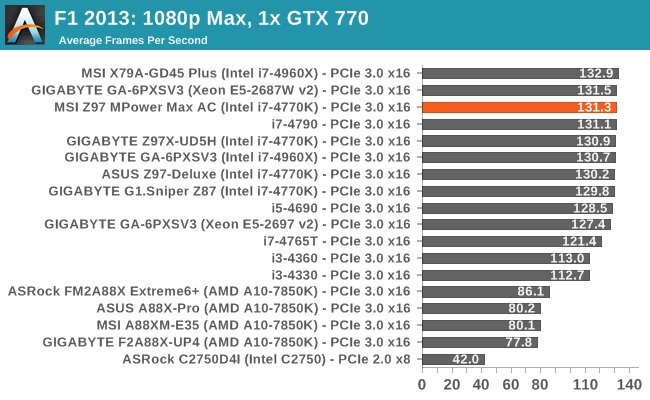
| F1 2013, 1080p Max | ||
| NVIDIA | AMD | |
| Average Frame Rates |
|
|
| Minimum Frame Rates |
|
|
Bioshock Infinite
Bioshock Infinite was Zero Punctuation’s Game of the Year for 2013, uses the Unreal Engine 3, and is designed to scale with both cores and graphical prowess. We test the benchmark using the Adrenaline benchmark tool and the Xtreme (1920x1080, Maximum) performance setting, noting down the average frame rates and the minimum frame rates.
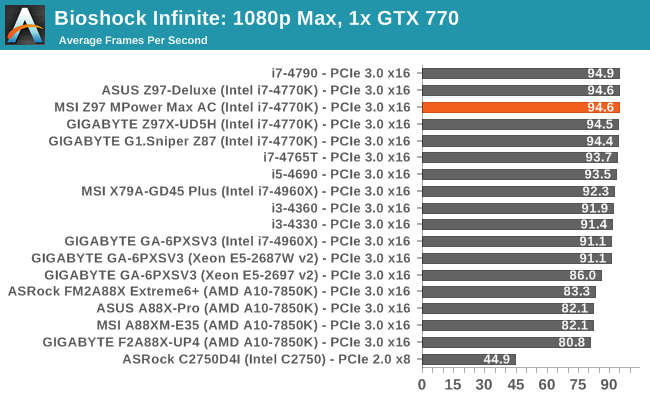
| Bioshock Infinite, 1080p Max | ||
| NVIDIA | AMD | |
| Average Frame Rates |
|
|
| Minimum Frame Rates |
|
|
Tomb Raider
The next benchmark in our test is Tomb Raider. Tomb Raider is an AMD optimized game, lauded for its use of TressFX creating dynamic hair to increase the immersion in game. Tomb Raider uses a modified version of the Crystal Engine, and enjoys raw horsepower. We test the benchmark using the Adrenaline benchmark tool and the Xtreme (1920x1080, Maximum) performance setting, noting down the average frame rates and the minimum frame rates.
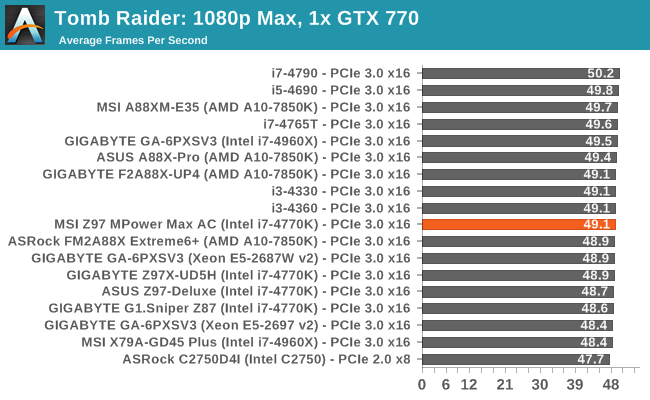
| Tomb Raider, 1080p Max | ||
| NVIDIA | AMD | |
| Average Frame Rates |
|
|
| Minimum Frame Rates |
|
|
Gaming Benchmarks
Sleeping Dogs
Sleeping Dogs is a benchmarking wet dream – a highly complex benchmark that can bring the toughest setup and high resolutions down into single figures. Having an extreme SSAO setting can do that, but at the right settings Sleeping Dogs is highly playable and enjoyable. We run the basic benchmark program laid out in the Adrenaline benchmark tool, and the Xtreme (1920x1080, Maximum) performance setting, noting down the average frame rates and the minimum frame rates.
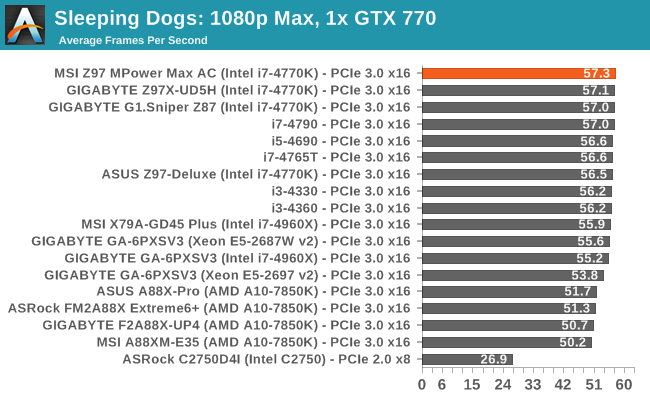
| Sleeping Dogs, 1080p Max | ||
| NVIDIA | AMD | |
| Average Frame Rates |
|
|
| Minimum Frame Rates |
|
|
Company of Heroes 2
Company of Heroes 2 also can bring a top end GPU to its knees, even at very basic benchmark settings. To get an average 30 FPS using a normal GPU is a challenge, let alone a minimum frame rate of 30 FPS. For this benchmark I use modified versions of Ryan’s batch files at 1920x1080 on High. COH2 is a little odd in that it does not scale with more GPUs with the drivers we use.
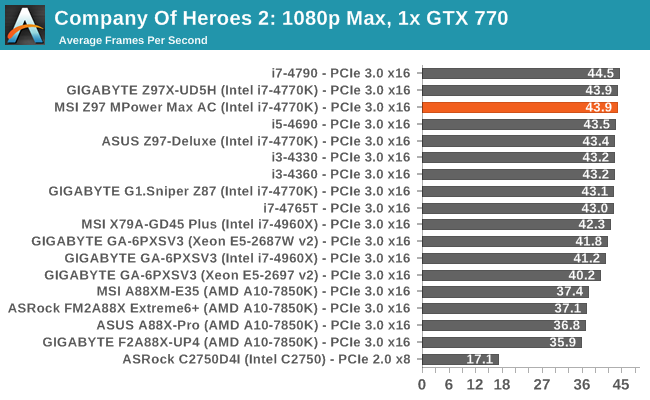
| Company of Heroes 2, 1080p Max | ||
| NVIDIA | AMD | |
| Average Frame Rates |
|
|
| Minimum Frame Rates |
|
|
Battlefield 4
The EA/DICE series that has taken countless hours of my life away is back for another iteration, using the Frostbite 3 engine. AMD is also piling its resources into BF4 with the new Mantle API for developers, designed to cut the time required for the CPU to dispatch commands to the graphical sub-system. For our test we use the in-game benchmarking tools and record the frame time for the first ~70 seconds of the Tashgar single player mission, which is an on-rails generation of and rendering of objects and textures. We test at 1920x1080 at Ultra settings.
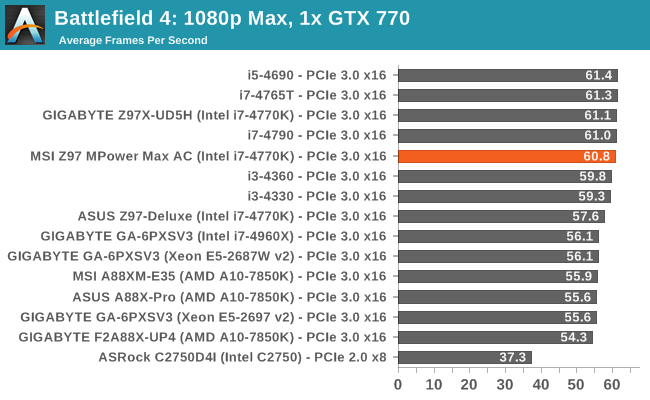
| Battlefield 4, 1080p Max | ||
| NVIDIA | AMD | |
| Average Frame Rates |
|
|
| 99th Percentile Frame Rates |
|
|
MSI Z97 MPower Max AC Conclusion
When reviewing motherboards, I typically have a backlog that can vary between two and twelve units. This is so when I finish reviewing one I can pick another off the pile to start immediately. When it comes to a series of launch reviews, such as these initial Z97 tests, access to a single CPU can stretch out the testing, especially when a BIOS update comes along to update performance and requires a complete retest. Luckily this time no such BIOS updates happened, but most of the motherboards in our testing had something to shout and dance about, especially when reading the pre-release leaked information. The MSI information on the other hand was rather reserved, and the Z97 MPower Max AC was off of my radar until I actually put it on the test bed as the next motherboard in the line. As with every motherboard I test, I attempt to go into reviewing it with no preconceptions or presuppositions, allowing the motherboard to show me what it has got. Having now had the opportunity to test and play with the system, I can earmark several areas where MSI has greatly improved.
First up is the BIOS and software. In this new generation we finally have a sense of order to the overclocking controls for the BIOS, in both a simple and advanced mode that makes more sense to an overclocker, improving the user experience. The fan controls in the BIOS are also more interactive, allowing the fan gradient to be controlled at four points with direct graph manipulation as well as immediate feedback in terms of graph plotting of fan speeds. The color coordination also adds a nice touch to make it easier to read. The BIOS also adds features seen from other manufacturers, such as My Favorites and Change Settings, but both are welcome. The software also has a new version of Live Update that tells us how big an update is to download before we actually choose to get it.
Next is the motherboard layout. While Z97 is meant to be part of the new storage oriented chipset demographic, MSI has decided that, for MPower Max AC users, SATA Express is still too far out. It can complicate PCIe lane allocation and confuse users as to what ports share bandwidth with others. Skipping SATA Express, of which there are no retail products yet (and not for a few months maybe except for early adopters), makes the motherboard design easier to understand and allows MSI to use controllers to expand other functionality. Instead we get an M.2 (which does share bandwidth with two SATA ports), a total of 8 SATA 6 Gbps ports, 12 USB 3.0 ports (four PCH, six ASMedia 1074 hub, two ASMedia ASM1042 controller), Intel 2T2R AC7260 802.11ac WiFi, Intel I218-V NIC and four PCIe 2.0 x1 slots. The audio is also a Realtek ALC1150 with extra features to help signal quality.
I believe I am correct in saying that the MSI Z97 MPower Max is MSI’s first (modern) attempt at a combined air/water power delivery water cooler, which in this instance features fixed 3/8” barbs. Along with this, the ‘Easy Button’ features on the side are to help overclock (OC Genie, BCLK +/- buttons) or make adjusting the system easier (power/reset, discharge). The voltage check points also help overclockers monitor the motherboard when software might be unreliable. The two-digit debug at the bottom of the motherboard also doubles as a temperature readout for regular overclockers, and we also have two BIOS chips to play with.
There are a couple of issues MSI still needs to sort out. Being able to apply 2.1 volts in software is crazy, and needs to be fixed. There is a minor pausing issue in the BIOS, which could probably be sorted with an update. Arguably some of the PCIe 2.0 x1 slots could have been reallocated to another NIC or M.2 x2 port as well. But none of these are show stoppers by any stretch of the imagination.
Performance wise, Z97 still comes top when it comes to DPC Latency, and the MPower Max AC currently sits top of that list with 53 microseconds peak. Power consumption is not too far off other motherboards in the segment and USB 2.0 speed, normally a weak area for MSI, is on par as well. Overclock performance gave our mediocre CPU the same frequency as other motherboards, and POST time when stripped of controllers was south of nine seconds.
Because Z97 is still so new, and with it being launched in the middle of the two major CPU families it supports (Haswell and Broadwell), prices have not yet settled and the market is slow to react due to the lack of urgency around the chipset. The two main advertised features, M.2 and SATA Express, are still not at market and the main unadvertised feature, improved DPC Latency, is only relevant to a niche crowd. Ideally Intel would be launching Broadwell with Z97 as it would help everyone down the sales chain, but as it stands Z97 is currently a purchase for a future build. Current Haswell owners will not be moving, and those coming from Sandy or Ivy Bridge will be looking at Z97 in order to drop in a Broadwell CPU when they are launched. For motherboard manufacturers and system integrators, they sit between a rock and a hard place. The main hope here is that the Devil’s Canyon CPU, due out sometime in the middle of this year, can reinvigorate some sales.
But as it stands, MSI has a good feature set in the Z97 MPower Max AC. My direct comparison is going to be to the little sister, the MPower, which is $60 cheaper. If I remove the software and BIOS for the equation (because it will be the same), for that $60 the MPower Max AC gets a WiFi module, a combination air/water power delivery heatsink, better Easy Button placement for extreme overclockers, more USB 3.0 ports and more in the box. The MPower on the other hand has a more varied PCIe arrangement. That makes the $60 extra a hard sell for non-overclockers, as a WiFi card could be had for under $20.
This means that the Z97 MPower Max AC appeals more to the user who wants to equip their system with water cooling. The ideal MPower Max AC user would be someone upgrading from an older Intel platform (X58, P67, Z68, Z77), who has water cooling experience (CPU, CPU+GPU) and wants to play around with Devil’s Canyon or Broadwell when they are released. M.2 x2 allows them to increase their storage speed a bit when they upgrade the CPU, and the WiFi module gives a good amount of freedom to place their system without sacrificing a PCIe 2.0 slot.
My kudos to MSI for the Z97 MPower Max AC extends to one of our rare awards. I was happy to test and play with the motherboard, and with a nice water cooling loop and case mods, it could form the center of a really nice system.
MSI Z97 MPower Max AC
AnandTech Silver Award
MSI still need to develop that killer feature that no-one else has or can replicate. ASUS has its ROG OC features, GIGABYTE has its custom audio and ASRock goes crazy for storage. All of these come from a fundamental investment in engineering/R&D effort, with perhaps an awesome (or random) idea or two, which MSI has to embark on. The Z97 MPower Max AC shows that MSI is taking ideas on board and wanting to push in the direction of functionality and user experience, as are all the manufacturers, but this can only ever be a good thing for end-users.