The iOS 7 Review
by Brian Klug & Saumitra Bhagwat on September 19, 2013 1:25 AM ESTCamera
I touched on the new camera interface in my iPhone 5S camera improvement thoughts piece already, but it’s worth talking about again. Camera UI seems to be something that every OEM is changing quickly, and while there are common elements shared between the various camera UIs out there, there’s really no common design like there is say for threaded messaging or a dialer.
The camera UI gets probably one of the more dramatic overhauls in iOS 7, and fixes a lot of things that were slowly becoming a problem as Apple added camera features to its platforms.
The camera UI has completely different iconography and styling from the old one. Gone is the video toggle, and in its place is a mode ring which switches between slow-mo, videos, photo, square, and panorama. This eliminates some of the feature cruft that was piling up in the “options” button from the old UI. There’s also the filters option which shows a live preview grid of some filters on the image – think photo booth for iOS. My only complaint is that whereas the previous iOS camera UI had more visual cues that made it easy to confirm the camera detected proper portrait or landscape orientation, the iOS 7 camera really doesn’t. Only the thumbnail and flash/HDR/front camera icons rotate. Further, the text ring switcher doesn’t rotate, which adds some mental processing when you’re shooting in landscape (which you should, especially for video).


A major problem with the iPhone 5 and iOS 6 camera UI was the aspect ratio mismatch between the camera sensor and display, and the way Apple chose to deal with it. This has become a problem for other OEMs as well since then. The live preview previously was fit to the long axis of the display, chopping the top and bottom of the actual image area off. This hilariously results in a preview that doesn’t actually show what the output image is going to look like, and composition matters when taking photos.
The good news is that in iOS 7 Apple has changed it so the image preview is now aspect-correct without cropping of the image preview. The bad news is that it took a whole iOS release cycle to fix that problem, which is curious considering that problem existed for video already (video is 16:9) on previous iPhones without 16:9 displays and Apple just implemented a double tap to show the full field of view.
On the iPad the camera UI changes slightly, there’s no ring switcher but just a strip with text for the ring switcher and all the controls.
The camera UI still retains AF/AE lock (long press in the preview) and the rule of thirds grid (although this is under settings, outside of camera.app), what’s different is holding the capture button now bust captures on every platform. Previously you could hold the camera button down indefinitely and capture on release, which was great if you wanted to take a selfie with the rear facing camera (just hold it, then release).
Apple has taken the extreme automatic route with its camera UI, you won’t ever see a Nokia 1020-esque UI with optional manual controls for ISO, focus, or exposure time, so getting everything right is very important. I’m really happy that the new UI fixes the aspect ratio cropping issue which was alarming to see shipped on the iPhone 5.
Photos
The Photos application gets an entirely new icon and a number of overhauls inside. In addition to the Albums view there’s a new Photos view which has a few different visualizations and groupings – collections, years, and moments. These group photos together based on time or place in a logical fashion.
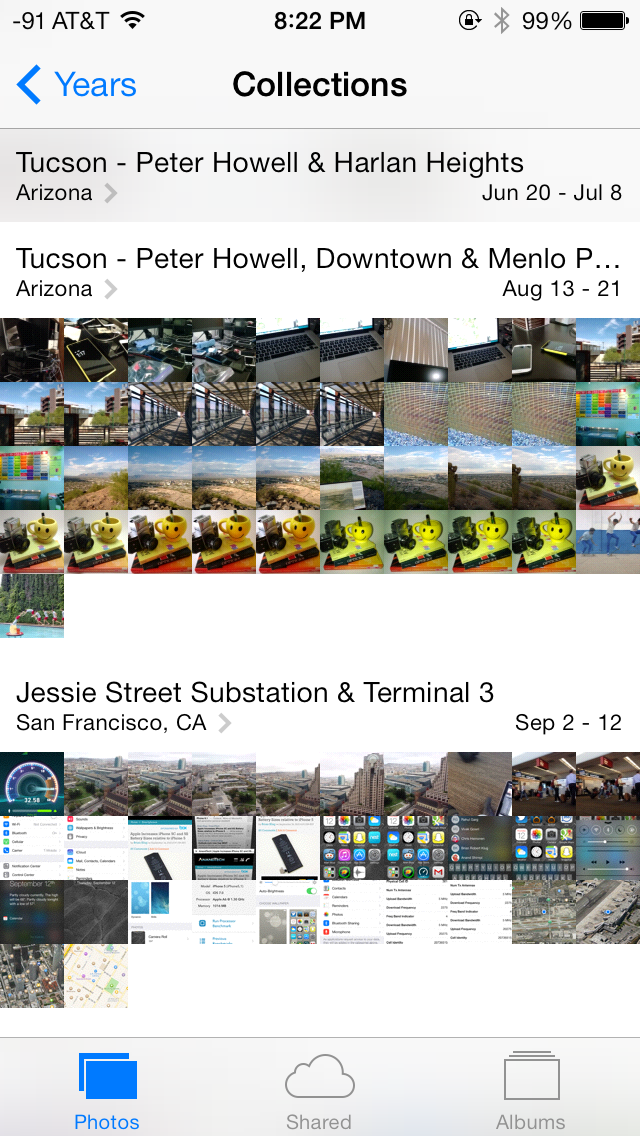
The visualizations show small thumbnails with all the photos automatically grouped together. This is a big step forward from the oldest at top, newest at bottom organization that the albums view provided with fixed size thumbnails that quickly became impossible to navigate after getting a few thousand images in. There are some new multitouch effects in this view too, you can pinch and zoom into images from the moments views and flick them around. The maps view is also still around, which uses the location tags from EXIF.
Inside the edit menu there’s also new support added for photo filter effects after the fact. In addition photos taken with the filter toggled don’t actually destructively change the original image, so you can remove these or change them after the fact. I’m not a big filters person but this kind of nondestructive editing is awesome.



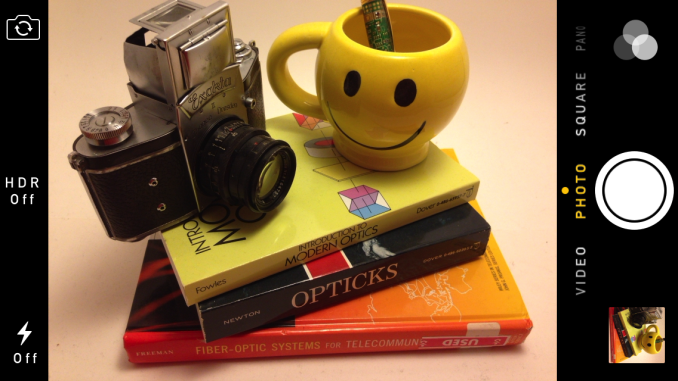
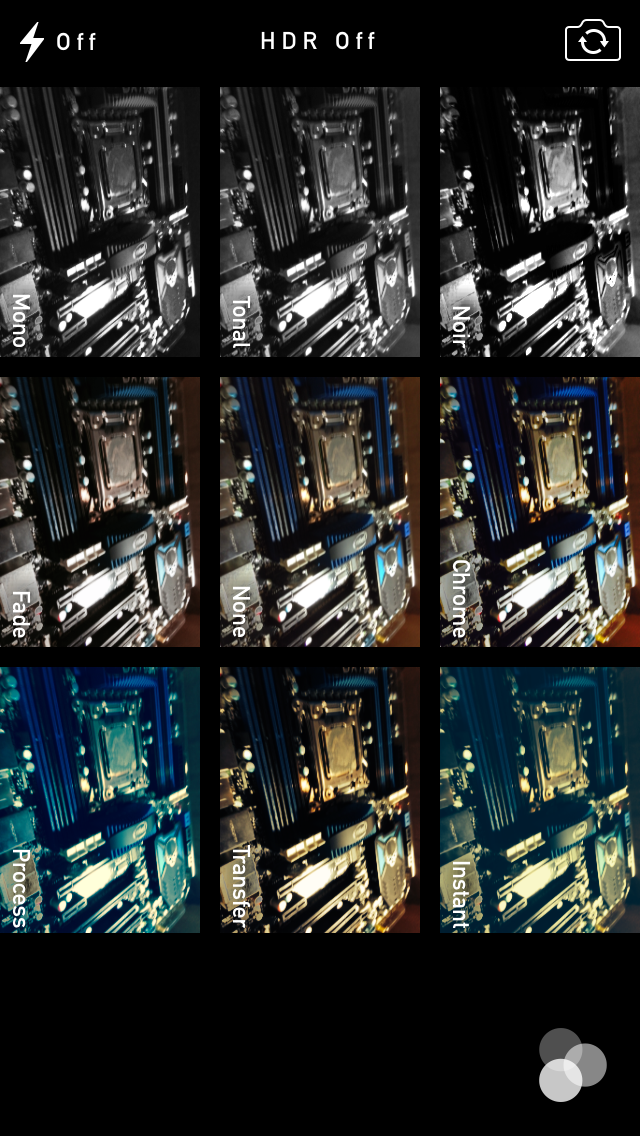

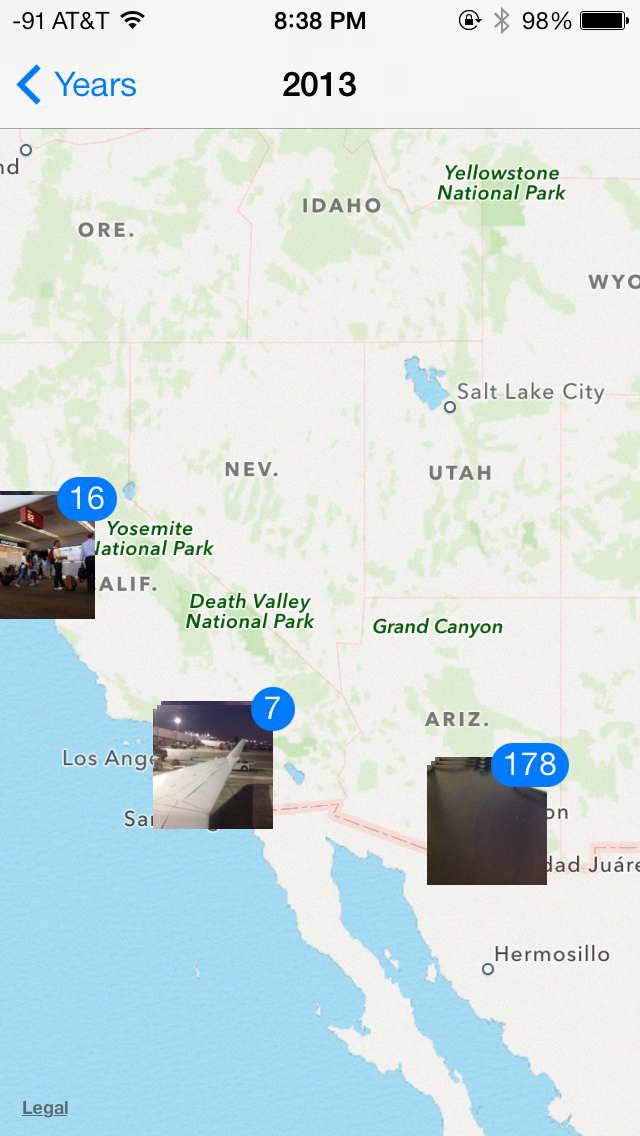









144 Comments
View All Comments
Daniel Egger - Friday, September 20, 2013 - link
I agree. I also would disagree with Brian that it's a pity that the older hardware doesn't do that cheap colored blur effect -- I think Apple should get rid of that on all devices ASAP as it worsens the readability of all text on top of it and is just a huge useless distraction. How about desaturating that one a bit? Also I really like some of the old icons much better; I think they went to far in flattening them and "thinking different".Wade_Jensen - Thursday, September 19, 2013 - link
Why no mobile data toggle apple?! iOS 7 almost made an iPhone worth considering for me, it needed control centre because I refuse to launch settings just to change my brightness, GPS etc. But I am always coming in and out of WiFi And want to maximize battery life so toggle data is a must.I suppose its so people don't bump it and complain that siri doesn't work and so carriers can continue to charge ridiculous amounts for data, but arrrggh! So close apple, just give me a little control!
teryan2006 - Thursday, September 19, 2013 - link
Siri can now turn off cell data. Either "turn off cell data" or "disable cell data" seems to work.Wade_Jensen - Thursday, September 19, 2013 - link
Thanks thats good to know. But then... how do I turn data on with siri when I leave WiFi range if I have no internet?Can Siri do some offline voice control??
Daniel Egger - Friday, September 20, 2013 - link
Actually pre-Siri devices understood quite some voice commands without internet connection. I actually don't like idea a single bit requiring a chunk of my data plan and sending my voice commands over to the NSA -- Siri for me is not part of the answer but part of the problem...Wade_Jensen - Thursday, September 19, 2013 - link
Plus there's always the problem of being in a noisy are an throwing off voice recog :(Sufo - Thursday, September 19, 2013 - link
Or you know, being obliged to talk to your phone :/Razorbak86 - Friday, September 20, 2013 - link
Siri doesn't seem to recognize "cell data", but "enable cellular data" and "disable cellular data" both work.teflon6678 - Thursday, September 19, 2013 - link
Not as convenient as having it in control centre, but it's under Settings>Mobile for me.mhandley - Thursday, September 19, 2013 - link
Siri on iOS 7 now appears to be using Multipath TCP, which should make moving between WiFi and 3G much more seamless.