The iOS 7 Review
by Brian Klug & Saumitra Bhagwat on September 19, 2013 1:25 AM ESTCamera
I touched on the new camera interface in my iPhone 5S camera improvement thoughts piece already, but it’s worth talking about again. Camera UI seems to be something that every OEM is changing quickly, and while there are common elements shared between the various camera UIs out there, there’s really no common design like there is say for threaded messaging or a dialer.
The camera UI gets probably one of the more dramatic overhauls in iOS 7, and fixes a lot of things that were slowly becoming a problem as Apple added camera features to its platforms.
The camera UI has completely different iconography and styling from the old one. Gone is the video toggle, and in its place is a mode ring which switches between slow-mo, videos, photo, square, and panorama. This eliminates some of the feature cruft that was piling up in the “options” button from the old UI. There’s also the filters option which shows a live preview grid of some filters on the image – think photo booth for iOS. My only complaint is that whereas the previous iOS camera UI had more visual cues that made it easy to confirm the camera detected proper portrait or landscape orientation, the iOS 7 camera really doesn’t. Only the thumbnail and flash/HDR/front camera icons rotate. Further, the text ring switcher doesn’t rotate, which adds some mental processing when you’re shooting in landscape (which you should, especially for video).


A major problem with the iPhone 5 and iOS 6 camera UI was the aspect ratio mismatch between the camera sensor and display, and the way Apple chose to deal with it. This has become a problem for other OEMs as well since then. The live preview previously was fit to the long axis of the display, chopping the top and bottom of the actual image area off. This hilariously results in a preview that doesn’t actually show what the output image is going to look like, and composition matters when taking photos.
The good news is that in iOS 7 Apple has changed it so the image preview is now aspect-correct without cropping of the image preview. The bad news is that it took a whole iOS release cycle to fix that problem, which is curious considering that problem existed for video already (video is 16:9) on previous iPhones without 16:9 displays and Apple just implemented a double tap to show the full field of view.
On the iPad the camera UI changes slightly, there’s no ring switcher but just a strip with text for the ring switcher and all the controls.
The camera UI still retains AF/AE lock (long press in the preview) and the rule of thirds grid (although this is under settings, outside of camera.app), what’s different is holding the capture button now bust captures on every platform. Previously you could hold the camera button down indefinitely and capture on release, which was great if you wanted to take a selfie with the rear facing camera (just hold it, then release).
Apple has taken the extreme automatic route with its camera UI, you won’t ever see a Nokia 1020-esque UI with optional manual controls for ISO, focus, or exposure time, so getting everything right is very important. I’m really happy that the new UI fixes the aspect ratio cropping issue which was alarming to see shipped on the iPhone 5.
Photos
The Photos application gets an entirely new icon and a number of overhauls inside. In addition to the Albums view there’s a new Photos view which has a few different visualizations and groupings – collections, years, and moments. These group photos together based on time or place in a logical fashion.
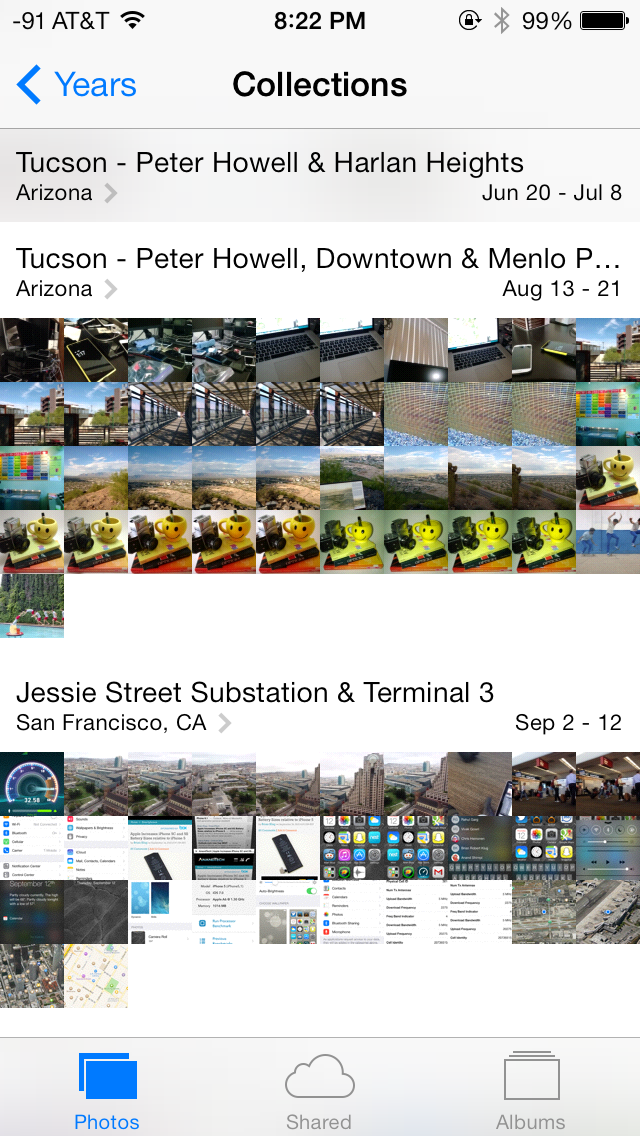
The visualizations show small thumbnails with all the photos automatically grouped together. This is a big step forward from the oldest at top, newest at bottom organization that the albums view provided with fixed size thumbnails that quickly became impossible to navigate after getting a few thousand images in. There are some new multitouch effects in this view too, you can pinch and zoom into images from the moments views and flick them around. The maps view is also still around, which uses the location tags from EXIF.
Inside the edit menu there’s also new support added for photo filter effects after the fact. In addition photos taken with the filter toggled don’t actually destructively change the original image, so you can remove these or change them after the fact. I’m not a big filters person but this kind of nondestructive editing is awesome.



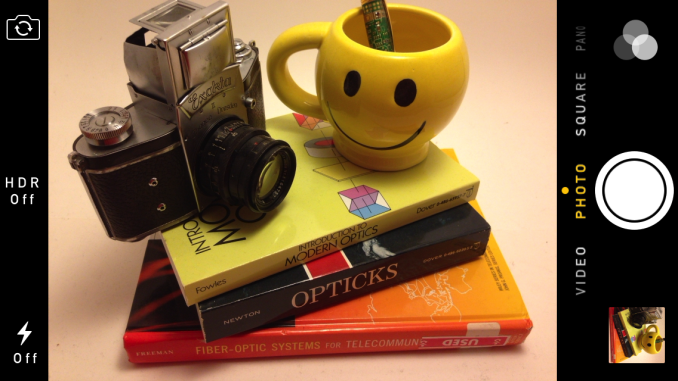
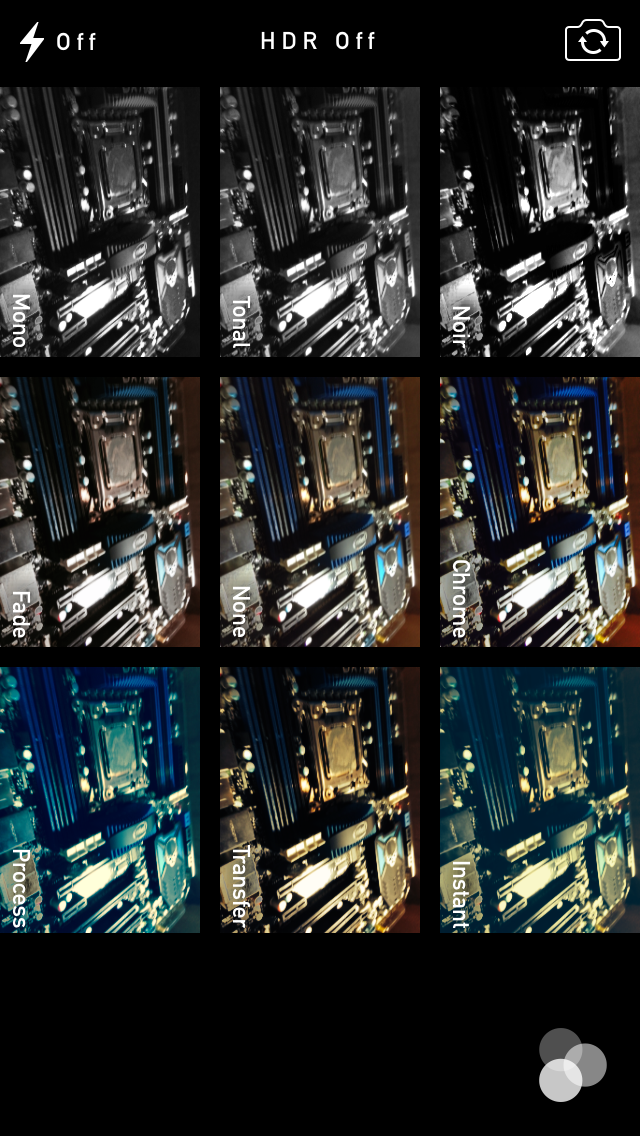

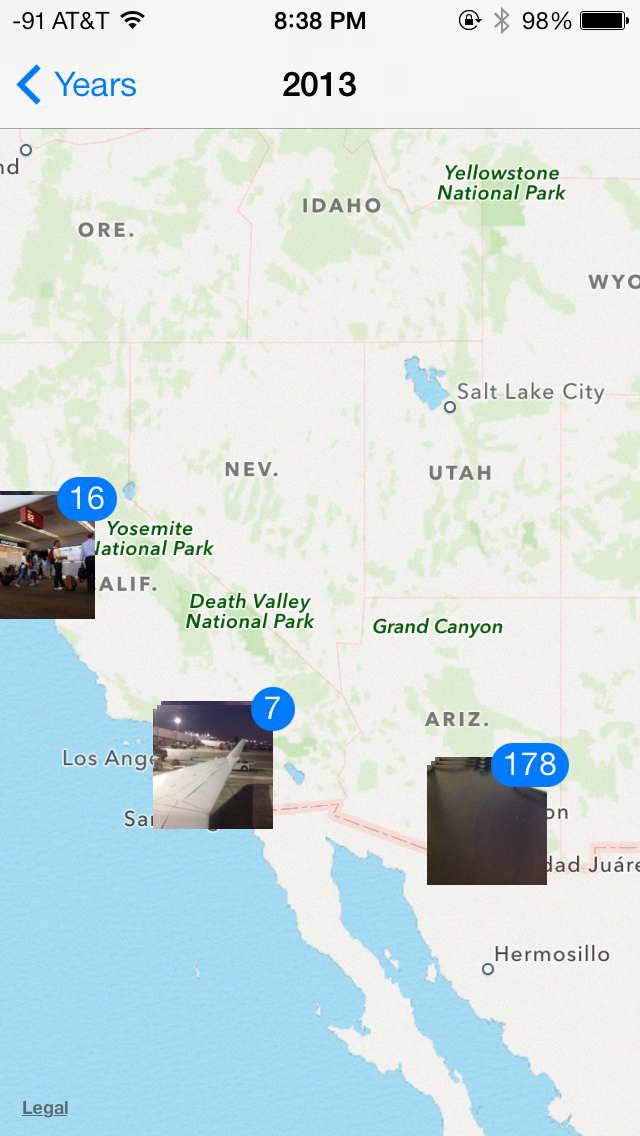









144 Comments
View All Comments
Guspaz - Thursday, September 19, 2013 - link
One big improvement to the settings app that was missed in the review: per-application bandwidth summaries. Previously, this was all lumped under the "Usage" section, and all you got was a breakdown of cellular data versus tethered data. Especially painful was tracking roaming usage (with carriers often charging insane fees to roam outside the country).This is now handled under the Cellular section. The top-level summary is one line for general data usage total, and one line for roaming data usage. Below that is a list of applications, how much bandwidth each of them has used, and a toggle to disable cellular data usage for that application. Tethered usage is now placed under a "System Services" submenu, which on the top-level screen gives you a total of all system services, but when expanded gives you a breakdown of the bandwidth usage of individual services, including one entry for "Personal Hotspot". It really is rather detailed, even telling you how much bandwidth you've consumed for DNS queries versus Siri versus software updates versus voicemail (and so on).
Impulses - Thursday, September 19, 2013 - link
I'm surprised iOS didn't have that already, pretty good and useful audition. I rarely worry about data usage as my use is pretty darn consistent and I have an unlimited plan anyway... But that should be super helpful for a non-techie on a metered plan who's suddenly worried how much bandwidth he/she may have consumed after an hour of Facetime etc (one of the first things my mother fretted able after finally getting her first smartphone).Impulses - Thursday, September 19, 2013 - link
*useful additionrchan016 - Thursday, September 19, 2013 - link
Back in ios6, when a notification slid in from the top of the screen, you could dismiss it; you would just slide your finger right to left, and then when you let go, the notification is dismissed.althaz - Thursday, September 19, 2013 - link
Love the changes, but the lack of a hardware back button is still hurting the OS, IMO (I won't personally consider one with an LCD screen either, but that's just me). Also, several of these screenshots look ripped straight from Windows Phone (not a bad thing at all).Samus - Thursday, September 19, 2013 - link
Still no live tiles or gadgets to feed you information.So you still need to go into an app for everything. Photo gallery, running tasks, flashlight, weather, alarm, reminders/calendar, shortcuts like shazam, navigate home, quick dials, and so on...
And the multitasking hasn't improved at all. They could at least do what Blackberry did and copy WebOS' card-style tasks interface...
This is the same damn OS all over again with a new font. It's getting ridiculous. No wonder their stock got downgraded by four agencies. Apple makes this ridiculously awesome hardware running an OS from 2007.
Impulses - Thursday, September 19, 2013 - link
Didn't they add some widgets to the notification shade or was that not expanded much? I love that high degree of customization on Android but I find that most non-techies just don't bother with it, in that sense the more seamless tile integration of WP still seems more approachable and generally useful (tho me it still looks like a lot of wasted space).App icons flying in and out seems reminiscent of older Android launcher animations... I don't know that scrolling thru cards was the epitome of task switching paradigms either, HTC did something similar (minus the stacking) on the previous version of Sense and I found it slower than Android's stock thumbnail strip which necessitates less scrolling. Maybe I've forgotten some particularly compelling aspect of this on WebOS (RIP).
Arbee - Thursday, September 19, 2013 - link
Did you actually read the review? It *does* copy WebOS's card-style task list. As a former Palm Pre owner, iOS 7's implementation feels like coming home again :)And you don't need to go into an app for everything, that's the point of the new Control Center.
Daniel Egger - Friday, September 20, 2013 - link
Hopefully without the lag. I don't miss that at all from my 2 Pres...twochoicestom - Thursday, September 19, 2013 - link
Although I see what they were trying to do, after using it for a while, I don't like the animations at all. They slow everything down. I don't care where on the OS I'm zooming into. I care how fluid my device feels.It definitely needs refinement, but it's a very good starting point.