The iOS 7 Review
by Brian Klug & Saumitra Bhagwat on September 19, 2013 1:25 AM ESTCamera
I touched on the new camera interface in my iPhone 5S camera improvement thoughts piece already, but it’s worth talking about again. Camera UI seems to be something that every OEM is changing quickly, and while there are common elements shared between the various camera UIs out there, there’s really no common design like there is say for threaded messaging or a dialer.
The camera UI gets probably one of the more dramatic overhauls in iOS 7, and fixes a lot of things that were slowly becoming a problem as Apple added camera features to its platforms.
The camera UI has completely different iconography and styling from the old one. Gone is the video toggle, and in its place is a mode ring which switches between slow-mo, videos, photo, square, and panorama. This eliminates some of the feature cruft that was piling up in the “options” button from the old UI. There’s also the filters option which shows a live preview grid of some filters on the image – think photo booth for iOS. My only complaint is that whereas the previous iOS camera UI had more visual cues that made it easy to confirm the camera detected proper portrait or landscape orientation, the iOS 7 camera really doesn’t. Only the thumbnail and flash/HDR/front camera icons rotate. Further, the text ring switcher doesn’t rotate, which adds some mental processing when you’re shooting in landscape (which you should, especially for video).


A major problem with the iPhone 5 and iOS 6 camera UI was the aspect ratio mismatch between the camera sensor and display, and the way Apple chose to deal with it. This has become a problem for other OEMs as well since then. The live preview previously was fit to the long axis of the display, chopping the top and bottom of the actual image area off. This hilariously results in a preview that doesn’t actually show what the output image is going to look like, and composition matters when taking photos.
The good news is that in iOS 7 Apple has changed it so the image preview is now aspect-correct without cropping of the image preview. The bad news is that it took a whole iOS release cycle to fix that problem, which is curious considering that problem existed for video already (video is 16:9) on previous iPhones without 16:9 displays and Apple just implemented a double tap to show the full field of view.
On the iPad the camera UI changes slightly, there’s no ring switcher but just a strip with text for the ring switcher and all the controls.
The camera UI still retains AF/AE lock (long press in the preview) and the rule of thirds grid (although this is under settings, outside of camera.app), what’s different is holding the capture button now bust captures on every platform. Previously you could hold the camera button down indefinitely and capture on release, which was great if you wanted to take a selfie with the rear facing camera (just hold it, then release).
Apple has taken the extreme automatic route with its camera UI, you won’t ever see a Nokia 1020-esque UI with optional manual controls for ISO, focus, or exposure time, so getting everything right is very important. I’m really happy that the new UI fixes the aspect ratio cropping issue which was alarming to see shipped on the iPhone 5.
Photos
The Photos application gets an entirely new icon and a number of overhauls inside. In addition to the Albums view there’s a new Photos view which has a few different visualizations and groupings – collections, years, and moments. These group photos together based on time or place in a logical fashion.
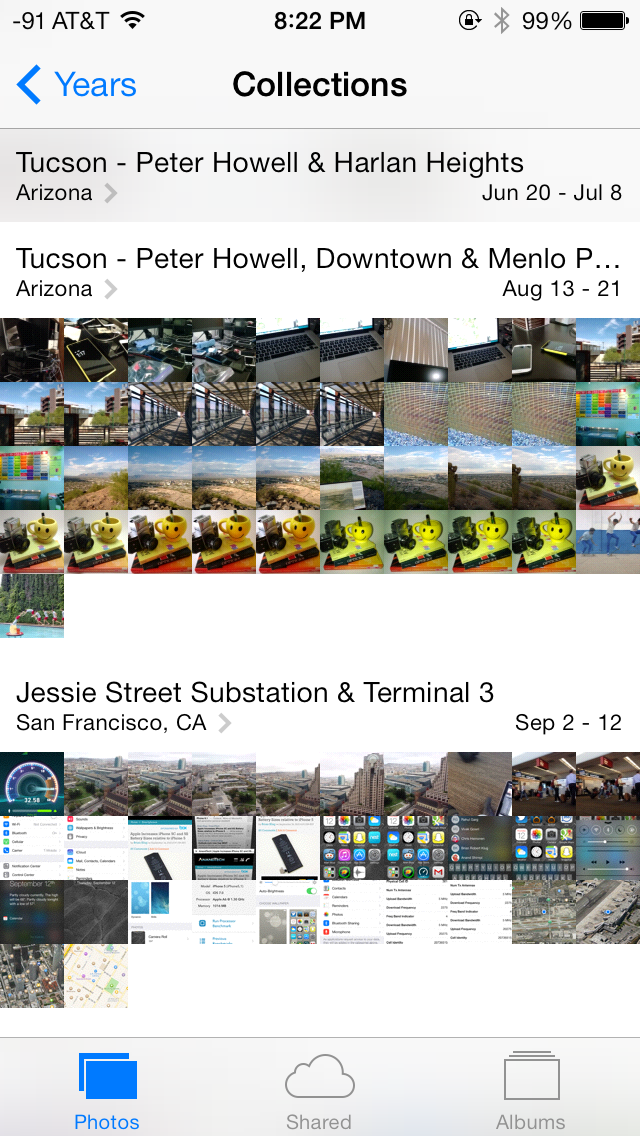
The visualizations show small thumbnails with all the photos automatically grouped together. This is a big step forward from the oldest at top, newest at bottom organization that the albums view provided with fixed size thumbnails that quickly became impossible to navigate after getting a few thousand images in. There are some new multitouch effects in this view too, you can pinch and zoom into images from the moments views and flick them around. The maps view is also still around, which uses the location tags from EXIF.
Inside the edit menu there’s also new support added for photo filter effects after the fact. In addition photos taken with the filter toggled don’t actually destructively change the original image, so you can remove these or change them after the fact. I’m not a big filters person but this kind of nondestructive editing is awesome.



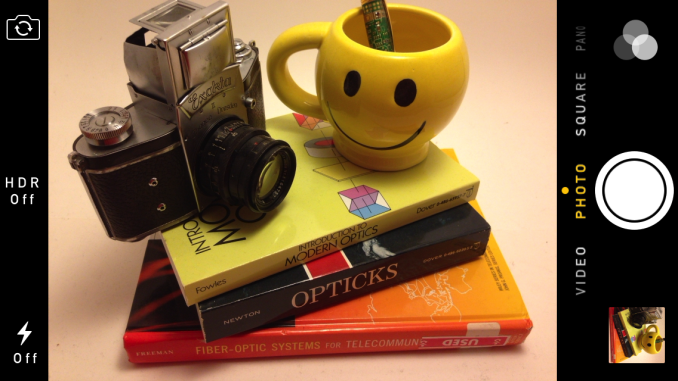
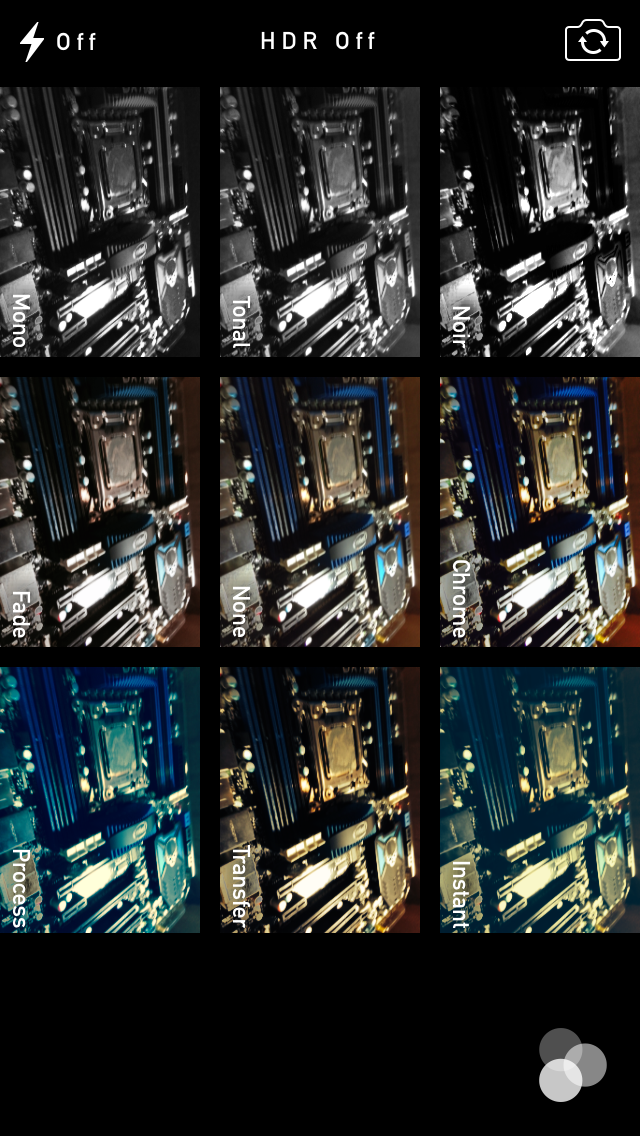

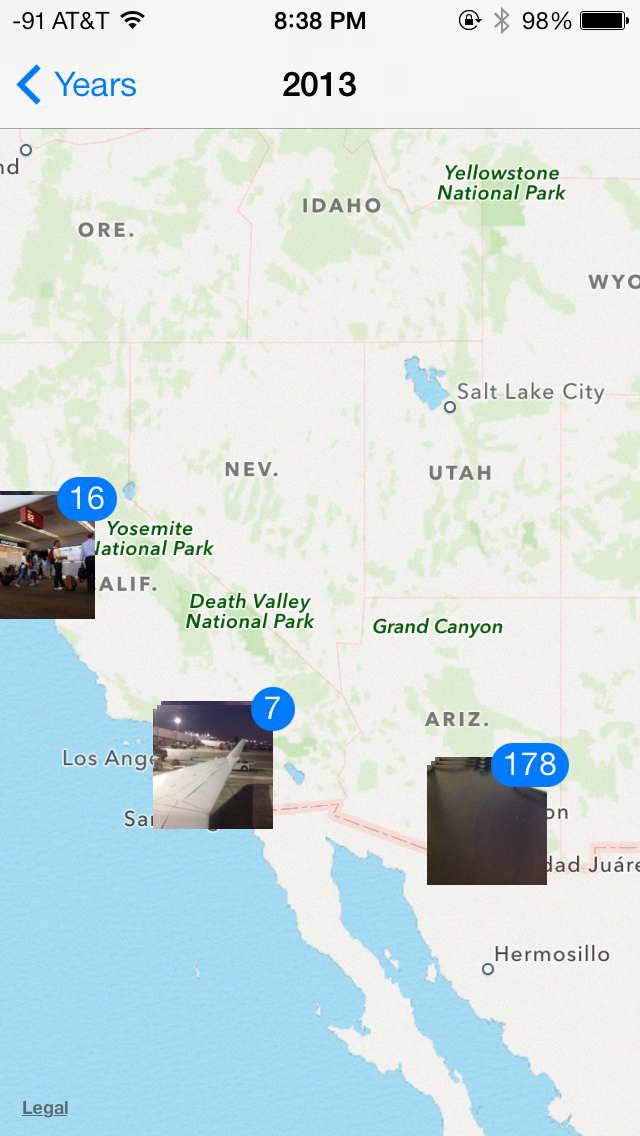









144 Comments
View All Comments
prophet001 - Friday, September 20, 2013 - link
I got that part. What I was referring to was how he mentioned that there had previously been a lack of change between OS versions. With iOS 7 though, Brian asserts, there are radical changes. Immediately following his claim is a picture of two identical screens. One screen iOS 7 and one screen iOS 6. This undermines his claim that "almost every part of the OS gets some kind of change."solipsism - Thursday, September 19, 2013 - link
My biggest complain with the new UI is that with Maps giving you directions the "slide to unlock" button is so faint that I too often can't figure out why the Maps app isn't responding as I think it should. (See last image on first page of review)solipsism - Thursday, September 19, 2013 - link
Additionally…2) I might be in the minority here but I'm not a fan of the way Safari shows multiple pages. it's *neat* looking but like Windows Vista's Aero Flip 3D effect it's not very useful if you need to quickly distinguish between multiple similar pages at once. I'd much rather it be like the new Fast App Switcher in iOS 7.
3) It's great that iOS finally has a Control Center and it's great that it's accessible from the Lock Screen, but it should not allow one to enable Airplane Mode (or disable any wireless communication) without having to use a PIN/Touch ID for verification. Sure, you can turn off Control Center from being accessible from the Lock Screen but that's all or nothing.
4) Very, very minor but I am not a fan of most of the new icons. That said, I ultimately don't care about how a fraking icon looks so all things considered the pros far outweigh the cons.
Impulses - Thursday, September 19, 2013 - link
Wait what? You can pick up a locked iPhone and switch it into airplane mode without ever needing the PIN? How would they miss that?? Seems like such an obvioususability/security flaw... Wouldn't that make it ridiculously easy to steal phones and not worry about tracking/find phone features?Guspaz - Thursday, September 19, 2013 - link
It's not really a problem, because the device is still locked. Find My Phone wouldn't work either on a phone if the thief simply turned off the device or (in the case of some Android phones) pulled out the battery; airplane mode on the lock screen has a similar effect. The device is still locked, and even if they manage to wipe the thing it'll still need the PIN to unlock on setup the next go around.I mean, yes, it hurts security, but no more than turning off the phone, which you can't really prevent anyhow.
solipsism - Thursday, September 19, 2013 - link
Now it's just easier for thieves. Before they could turn it off — which I think really should require security to do otherwise it should just reboot — but now they can disable all wireless connections whilst still being able to keep it on and find a way to break in without using a Faraday cage to prevent it from giving the owner a chance to locate it.Impulses - Thursday, September 19, 2013 - link
Been a while since I picked up my iPod touch, you can turn off an iOS device from a locked status by holding power without unlocking? Can't seem to on my Android, where the notification shade also doesn't slide down if it's locked (that's what the lock grace period is for after all, seems like a better comprise).I mean, at the end of the day you're right, it's not the end of the world... Even if you can't easily turn off a locked device you can still just yank the SIM out... Tho that would take a thief a little more time than tapping airplane mode (specially if you're paranoid and just glue the SIM lid).
Arbee - Thursday, September 19, 2013 - link
You can disable Control Center from appearing on the lock screen. Which isn't as handy as having it there, but it's certainly more secure.uhuznaa - Thursday, September 19, 2013 - link
Makes not difference as long as you can shut the thing down by just long-pressing the power button. I think iOS should require the PIN for that, this would make just shutting it down by a thief much harder.Txmtx - Saturday, September 21, 2013 - link
there is, in fact, a Cydia tweak that accomplishes just that. A couple of them. One that reboots instead of powering off, and one that fakes powering off animations but stays on underneath, without the proper user actions.Decent added security from more normal thieves. Experienced iOSers would know a properly-timed holding of the home and power buttons results in the phone staying off. That's a hard wired function.
But yeah, a bit insecure, defaulting to such an obvious flawed idea. Jobs indeed would be pissed, at that, the animations for animation's sake (vice hiding loading times), and the killing of the skeumorphism. The latter I'm good with, though I'll be waiting for a JB to polish up a few areas and retain the functionality I'm used to. BTW, I prefer the look of the non-blurred transparency (ala the ipad3 and 4S method). Too much color on the full thing... And way too saturated. Looks like spilt watercolors.