ASUS PQ321Q UltraHD Monitor Review: Living with a 31.5-inch 4K Desktop Display
by Chris Heinonen on July 23, 2013 9:01 AM ESTAfter I published the initial grayscale dE2000 results for the PQ321Q, there was a lot of feedback over the quality of the numbers. The simple fact in the end is that only two of the numbers rose above the visual threshold of a dE2000 of 3.0. Yes, I would really like to see an average dE2000 of 1.0 or less, but the point of dE2000 is to tell us if we can see an error or not. With the exception of pure white, and even then just barely, the PQ321Q should look incredibly neutral without any calibration done to the grayscale. The gamma also tracks the 2.2 target very well, which will help to make up for the lack of depth in the black level.
Of course we want to calibrate the PQ321Q to see what it can really do. If you are buying a $3,500 display, you can likely buy, or rent, calibration gear to get it dialed in if you really care about image quality. And if you do, you are in for a treat.
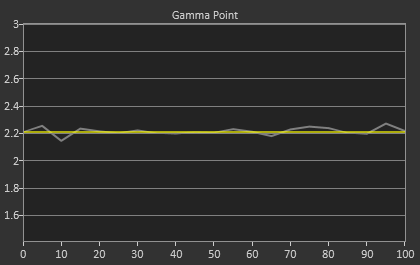
Post-calibration, our dE2000 average is now 0.56. We see every error below 2.0 except for 0, which really doesn’t matter anyway. There is no color shift, and the gamma tracks along 2.2 almost perfectly. Our contrast ratio has taken a small hit, down to 704:1 as it has to manipulate the peak white level to be more accurate. What we see now is a grayscale image that is basically flawless.
With color the PQ321Q has a pair of issues. The first issue is undersaturation in the gamut when it comes to red and blue. This also causes Magenta to be undersaturated, and brings out some high dE values for 100% saturations on those colors. We also see that green and red fall outside the sRGB gamut triangle. This too is unfortunate as it pushes yellows and oranges outside the gamut, and causes errors there. Our Cyan value is almost perfect, but every other color has some issue on the PQ321Q, at least at 100%.
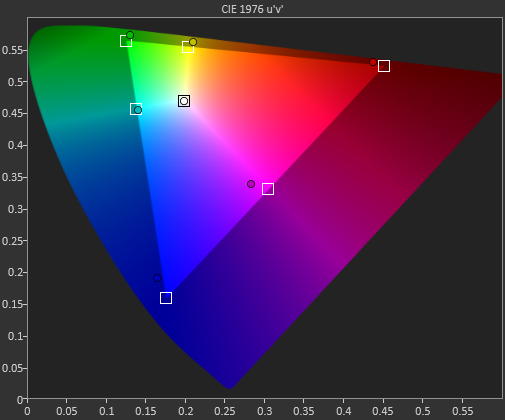
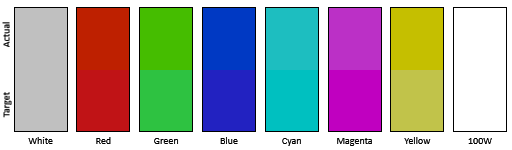
The reason we don’t just stop with the gamut charts is because they only represent 6 colors out of millions. They might have a large error, but it is rare to see 100% saturated colors in real content like photos or movies. To test this we use the Colorchecker chart in CalMAN. We’ve always used the Gretag Macbeth chart, which has 24 common colors on it. SpectraCal has added a 96-sample chart to the newest version of CalMAN. This adds more skin tones and other colors, and will provide a more accurate indication of monitor performance. The color samples for it are taken from an XRite chart. I’m going to run them both for a few reviews to see how it goes, but more samples leads to better accuracy, and lets us pinpoint exactly where things are going bad.
On the PQ321Q the issues all come back to Red/Orange/Yellow shades. Skin tones are good, blues and purples and cyans are all decent, and blue-greens are nice as well. Those tones that fall outside of the triangle cause the dE2000 average to rise way, way up and show us where the issues are. Reds certainly have a good amount of pop on the ASUS, and there really isn’t a good way to bring them back in. This issue is the largest one with the ASUS PQ321Q, as that extra gamut can’t really be addressed.
Traditionally if you look at the standard gamut dE2000 chart and see a large error in red, that indicates you will have issues with skin tones and people looking sunburned, With the larger Color Checker chart, we see that this is not the case, and that skin tones are, for the most part, under control while orange and yellows are not. This extra data helps us realize where the ASUS will look correct and where it will fall short.
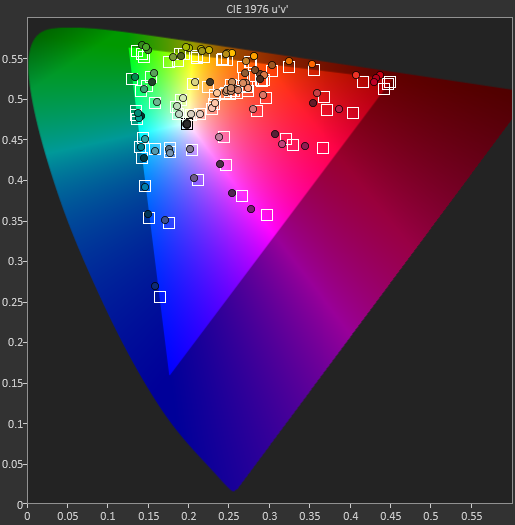
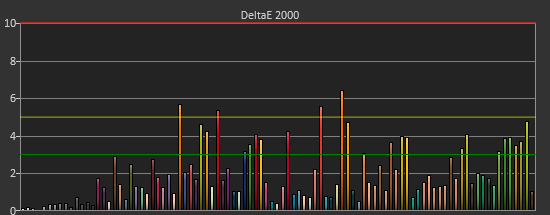
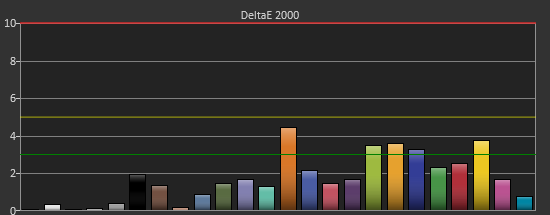
With the saturations charts, we see that the errors start small, like usual, and get larger as you move towards the edge of the gamut. Blue has the largest error, though we are less sensitive to blue than other colors. Cyan again remains great, and it would be nice if every color had the same performance as it does.
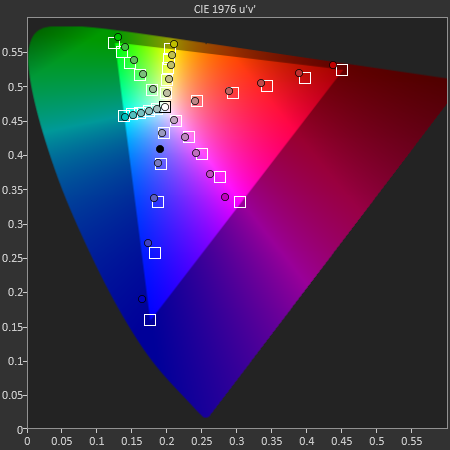
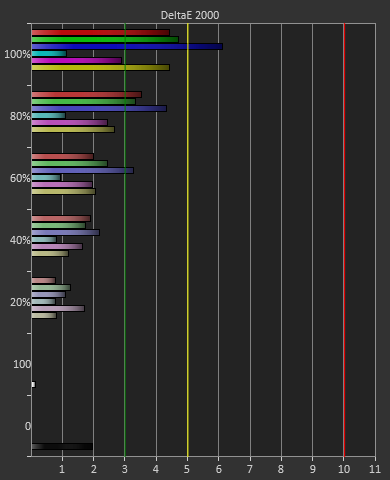
Post-calibration the ASUS is a bit of a mixed bag. We get great grayscale and gamma performance, but most people don’t just deal in black-and-white content. The color gamut provides a bit of an issue being both under-saturated and out-of-gamut at the same time. Looking through images the issue that pops out to me is the yellows. They really pop off the screen and look too bright. The color of reds looks slightly off, but yellow has the biggest issue that I can see with my eyes.


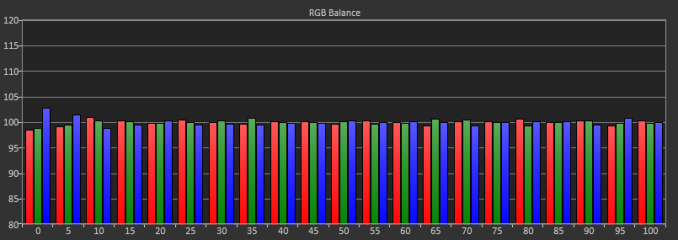
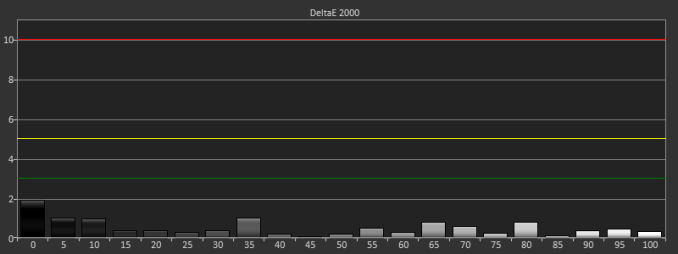

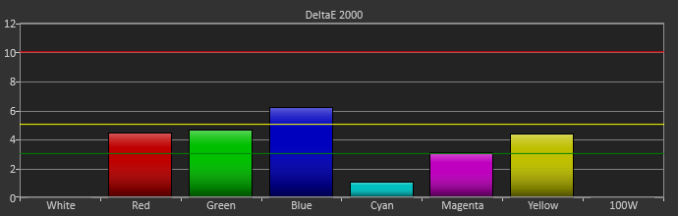









166 Comments
View All Comments
DanNeely - Tuesday, July 23, 2013 - link
As someone who's been in love with his 30" 2560x1600 display for the past 3.5 years the only thing seriously wrong with this display is it's still about twice what I'm willing to spend.Ideally I'd like another inch in the diagonal just to give it the same vertical height as the pair of 20" 1200x1600 screens I'll probably be flanking it with. (I don't have enough desk space to keep the old 30 as a flanker.)
Rick83 - Tuesday, July 23, 2013 - link
I'd prefer if I could avoid the flankers, and just get a screen that is natively wide. 36" 21:9 with 4096 horizontal pixels would be a good start. And going wider wouldn't hurt either, 3:1 - 4:1 h:v ratios should work on most desks.Of course, by then horizontal resolution would reach into the 8k pixels, and display port would have a little cry about required bandwidth, and it would take >1000W of GPU power to render anything halfway complex, at 16MP.... With pixel doubling we're back down to 4MP though, much like a current 30" screen.
I know, pipe dreams, but I just bought new screens, so I can wait another decade or so....I hope people have been buying those 29" 21:9 screens en-masse though, so that manufacturers get it, that there's a market for wide screens, if they have enough vertical pixels.
DanNeely - Tuesday, July 23, 2013 - link
At a 3:1 width (4960/1600), 16" tall, and a normal sitting distance a flat display wouldn't work well. If curved screens ever go mainstream a monolithic display might make sense; until then 3 separate monitors lets me angle the side two so my viewing distance is roughly constant across the entire array.Rick83 - Wednesday, July 24, 2013 - link
For gaming, it has to be flat, until proper multi-head rendering gets implemented. Otherwise the distortion will mess things up.And for films, the central 2.35:1 area should also be flat.
sheh - Tuesday, July 23, 2013 - link
ASUS hinted at 24" hi-DPI monitors in about a year.At the end here: http://www.tomshardware.com/reviews/asus-ama-toms-...
bobbozzo - Tuesday, July 23, 2013 - link
I'm getting farsighted (and can't tolerate reading glasses due to the horrible lighting at work (I know, the should fix it)), and am considering moving to a 27" monitor and putting it further back on my desk to reduce eyestrain.Cataclysm_ZA - Tuesday, July 23, 2013 - link
Chris, can you please test out scaling in Windows 8.1 with the DPI setting on 200% for us? That enables pixel-doubling and that may also make more applications and websites look a lot clearer. If Anand can try out the same thing with his RMBP and Windows 8.1, it would be interesting to see the results.JDG1980 - Tuesday, July 23, 2013 - link
Does 200% DPI on Windows 8.1 actually do nearest-neighbor scaling on legacy applications? The other scaling factors use GPU scaling (probably bilinear or bicubic) if I'm not mistaken, resulting in the fuzzy results described by the reviewer.freedom4556 - Tuesday, July 23, 2013 - link
On Windows 8 vanilla you have a choice between Vista-style (GPU) and XP-style DPI scaling, and the XP method doesn't appear to use the GPU scaling methods described, but only text scales and not images and other non-text UI elements, leading to layout issues in most legacy apps.cheinonen - Wednesday, July 24, 2013 - link
At 200% the poorly scaled text is more readable than before. Things that do scale correctly are incredibly sharp, though I wouldn't keep it here as I miss the desktop space too much. It's certainly better than 150% on those poorly scaled items, but just too large IMO.