ASUS PQ321Q UltraHD Monitor Review: Living with a 31.5-inch 4K Desktop Display
by Chris Heinonen on July 23, 2013 9:01 AM ESTUsing the updated metric for power usage, where I factor in maximum brightness and screen area and not just power usage, the ASUS PQ321Q falls right in the middle of the pack. For both maximum and minimum brightness it does OK but not incredible in comparison to other displays. With the greater transmission of IGZO I would have thought I might see better numbers from the ASUS, but I imagine power usage was very low on the list of concerns relative to other performance numbers.
Overall the ASUS PQ321Q draws a relatively average amount of power compared to other displays.
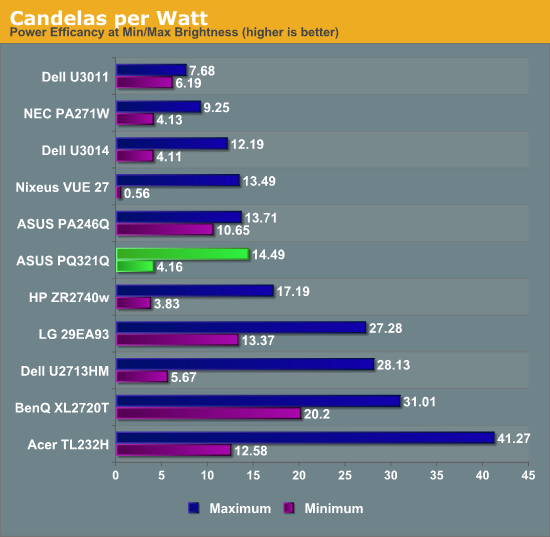
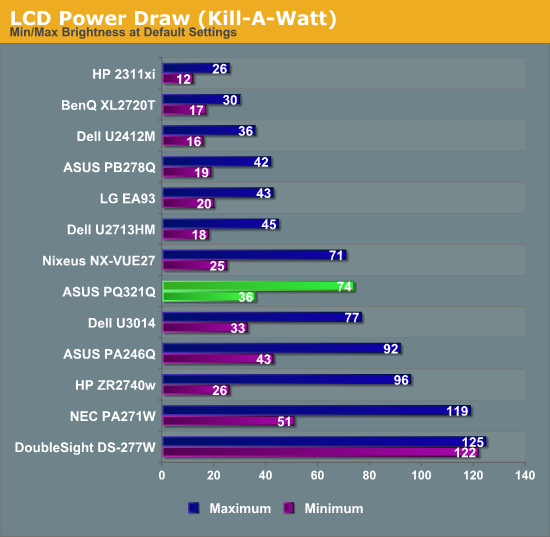
For testing input lag, I’m again reduced to using the Leo Bodnar lag tester over HDMI. This also means that the ASUS will have to scale the 1080p signal to be 2160p and fill the screen. Unlike before, I think this might be a more accurate test as many people will not be gaming at 2160p yet. Looking at the gaming numbers that our Ian Cutress found with a 4K display, you might want to run at 1080p for a little bit until setting up a 4x Titan rig becomes more affordable. Then again, if you can afford the ASUS PQ321Q, you might be buying a 4x Titan setup as well.
Back to the actual data, and the ASUS comes in at 28.93 ms of lag on average for the 3 measurement locations. This is better than the Dell U3014 monitor does, but slower than the BenQ XL2720T that is a native 1080p display. Given that you have scaling going on here, this actually is a pretty decent result I think.
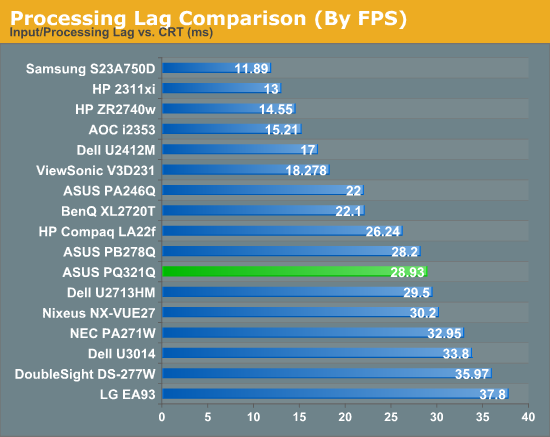
Despite my GPU only being a GTX 660 Ti, I did try out a little bit of gaming on the ASUS. One question that was debated in Ian’s round-up was the necessity of MSAA at 4K resolutions. Measuring just now, I sit exactly 2’ away from the ASUS PQ321Q, with my eyes around dead center on the display. Turning on Half Life 2 (look, I’m not much of a gamer!), I can easily see the difference between no MSAA, 2x and 4x MSAA. The pixel density would need to be even higher, or I’d need to sit further away, for MSAA to not make a difference.
Without MSAA things still looked very sharp overall, but jagged lines are easy to spot if I look for them. You might be able to more easily get away with 2x or 4x instead of 8x MSAA, but you’ll want to have it enabled. Beyond that, the PQ321Q worked well for my casual gaming. Nothing recognized the display correctly at first, perhaps because of MST, but once in the game you can properly select the 3840x2160 resolution for it.
At the request of a commenter I'm adding some PixPerAn photos, trying to show best and worst case results. I've not used PixPerAn at all before, so feedback would be great. If I've done something wrong with it, I'll try to correct it ASAP.
Looking at the gamut, we see a value that indicates full sRGB gamut coverage. From our earlier images of the CIE diagram we know we don’t have full coverage of red, blue and magenta. It seems the extra green/yellow/orange section is large enough that we get a value that indicates a volume equal to the sRGB space, but some of that volume is an area outside of sRGB. It is close to the sRGB area, but not quite.


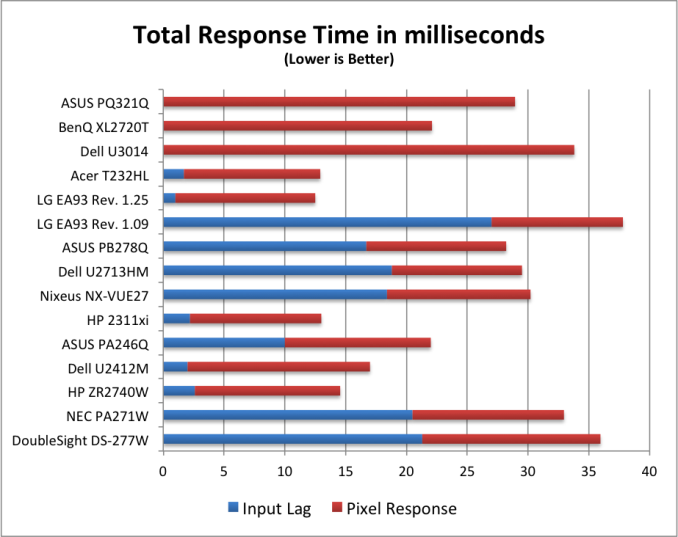






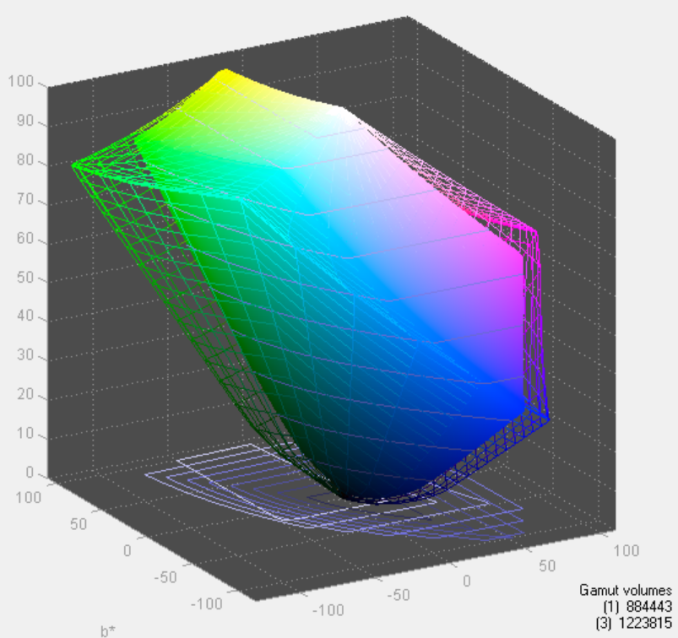








166 Comments
View All Comments
DanNeely - Tuesday, July 23, 2013 - link
As someone who's been in love with his 30" 2560x1600 display for the past 3.5 years the only thing seriously wrong with this display is it's still about twice what I'm willing to spend.Ideally I'd like another inch in the diagonal just to give it the same vertical height as the pair of 20" 1200x1600 screens I'll probably be flanking it with. (I don't have enough desk space to keep the old 30 as a flanker.)
Rick83 - Tuesday, July 23, 2013 - link
I'd prefer if I could avoid the flankers, and just get a screen that is natively wide. 36" 21:9 with 4096 horizontal pixels would be a good start. And going wider wouldn't hurt either, 3:1 - 4:1 h:v ratios should work on most desks.Of course, by then horizontal resolution would reach into the 8k pixels, and display port would have a little cry about required bandwidth, and it would take >1000W of GPU power to render anything halfway complex, at 16MP.... With pixel doubling we're back down to 4MP though, much like a current 30" screen.
I know, pipe dreams, but I just bought new screens, so I can wait another decade or so....I hope people have been buying those 29" 21:9 screens en-masse though, so that manufacturers get it, that there's a market for wide screens, if they have enough vertical pixels.
DanNeely - Tuesday, July 23, 2013 - link
At a 3:1 width (4960/1600), 16" tall, and a normal sitting distance a flat display wouldn't work well. If curved screens ever go mainstream a monolithic display might make sense; until then 3 separate monitors lets me angle the side two so my viewing distance is roughly constant across the entire array.Rick83 - Wednesday, July 24, 2013 - link
For gaming, it has to be flat, until proper multi-head rendering gets implemented. Otherwise the distortion will mess things up.And for films, the central 2.35:1 area should also be flat.
sheh - Tuesday, July 23, 2013 - link
ASUS hinted at 24" hi-DPI monitors in about a year.At the end here: http://www.tomshardware.com/reviews/asus-ama-toms-...
bobbozzo - Tuesday, July 23, 2013 - link
I'm getting farsighted (and can't tolerate reading glasses due to the horrible lighting at work (I know, the should fix it)), and am considering moving to a 27" monitor and putting it further back on my desk to reduce eyestrain.Cataclysm_ZA - Tuesday, July 23, 2013 - link
Chris, can you please test out scaling in Windows 8.1 with the DPI setting on 200% for us? That enables pixel-doubling and that may also make more applications and websites look a lot clearer. If Anand can try out the same thing with his RMBP and Windows 8.1, it would be interesting to see the results.JDG1980 - Tuesday, July 23, 2013 - link
Does 200% DPI on Windows 8.1 actually do nearest-neighbor scaling on legacy applications? The other scaling factors use GPU scaling (probably bilinear or bicubic) if I'm not mistaken, resulting in the fuzzy results described by the reviewer.freedom4556 - Tuesday, July 23, 2013 - link
On Windows 8 vanilla you have a choice between Vista-style (GPU) and XP-style DPI scaling, and the XP method doesn't appear to use the GPU scaling methods described, but only text scales and not images and other non-text UI elements, leading to layout issues in most legacy apps.cheinonen - Wednesday, July 24, 2013 - link
At 200% the poorly scaled text is more readable than before. Things that do scale correctly are incredibly sharp, though I wouldn't keep it here as I miss the desktop space too much. It's certainly better than 150% on those poorly scaled items, but just too large IMO.